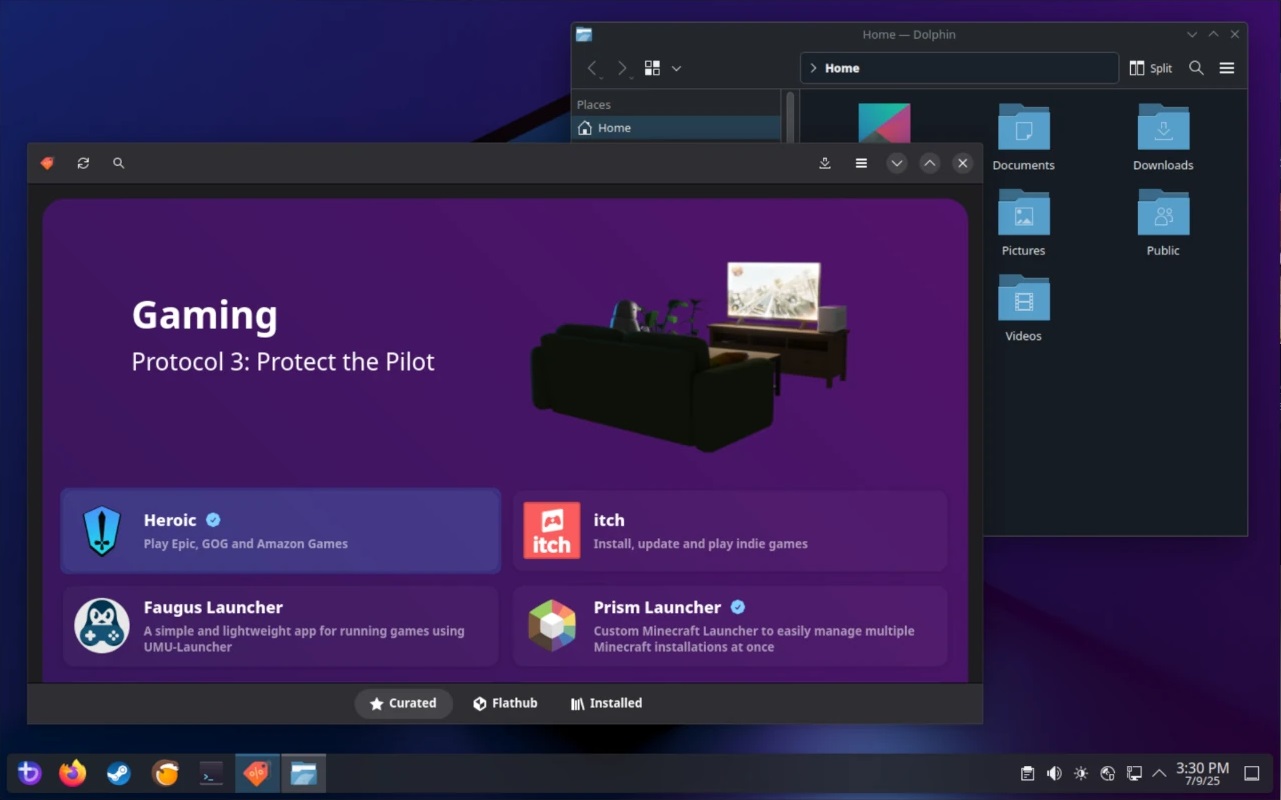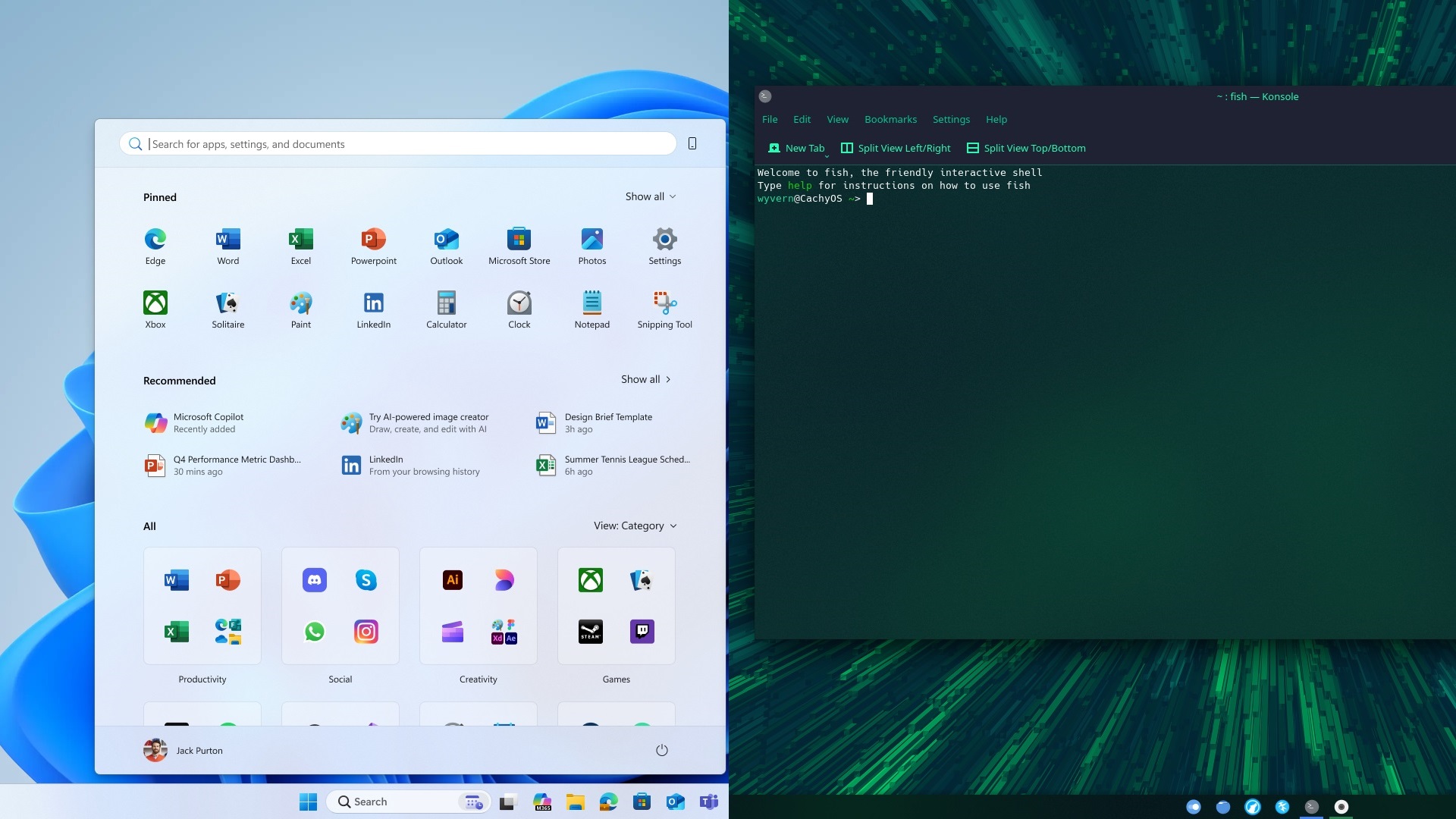These 5 plugins will enhance your Steam Deck user experience and also boost its battery life alongside gaming performance.

Steam Deck is an exceptional gaming handheld that offers excellent battery life, an optimized software experience, and is available in multiple variants, including OLED and LCD. It runs on SteamOS, a Linux-based, immutable operating system. However, thanks to its open-source nature, the community has developed several plugins to enhance the user experience.
Before diving in, ensure you install Decky Loader. If you haven’t already, you can find the installer on the official GitHub page, run it, and you’re done. Decky Loader is a plugin framework that enables customization on an immutable operating system. With that out of the way, let’s dig in.
Read More: 4 Best Linux Distros for Gaming
1. SimpleDeckyTDP
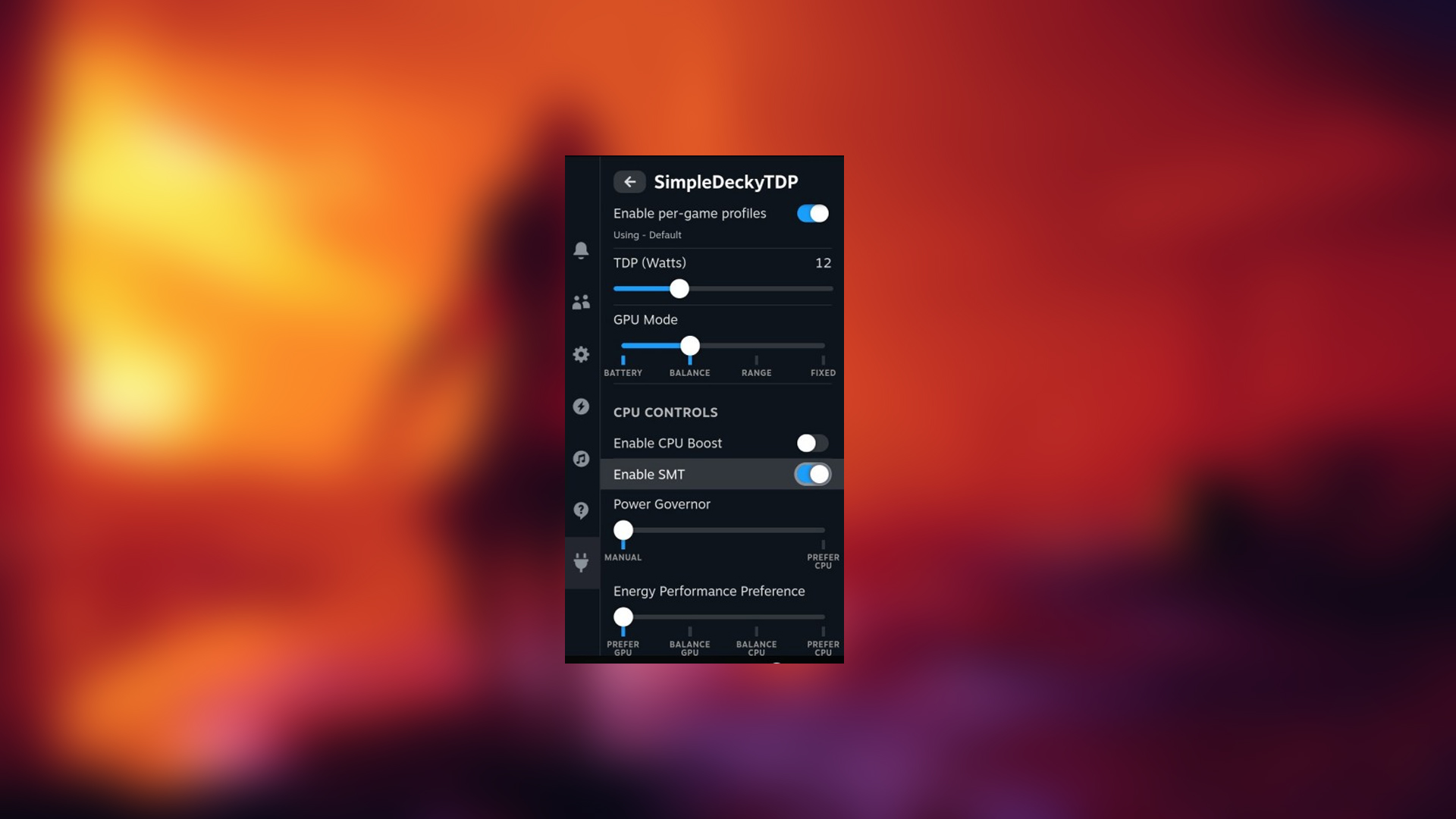
This plugin lets you set custom TDP (thermal design power) limits for each game. By default, Steam has three performance modes, but this one goes deeper than the others. You can have AC and battery power profiles for the same game simultaneously. For example, you can do something like this: plug your deck into the wall, and it automatically jumps to 15W; unplug it, and it drops to 5-6W, whichever you have set. This level of control is not there in the stock SteamOS.
You don’t get GPU and CPU frequency controls, like locking the frequency to enhance battery life. You can also disable SMT (simultaneous multithreading), which helps a lot when emulating games and boosts the frame rate.
2. ProtonDB
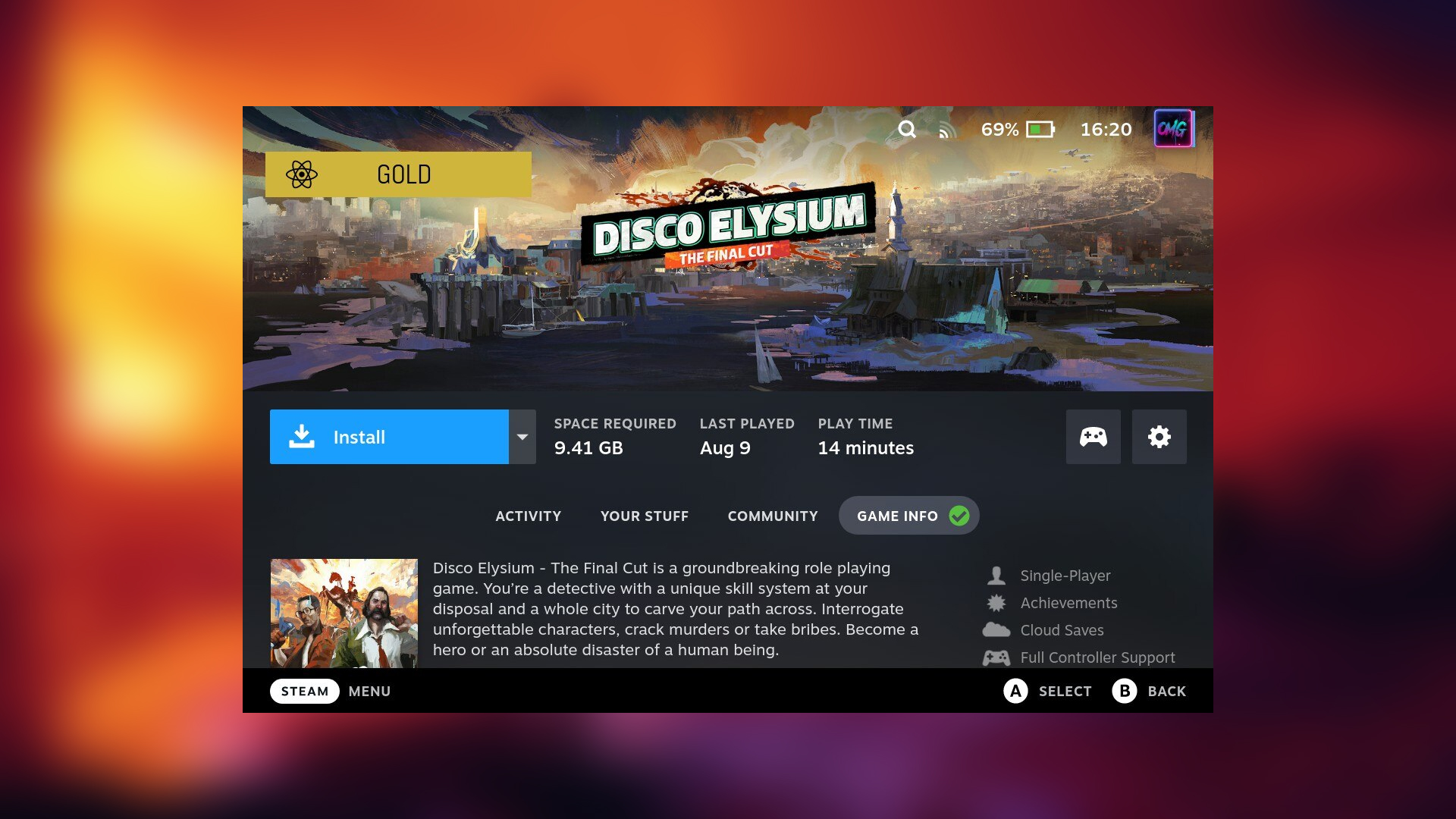
Suppose you want to play a game, and before that, you look up the internet and search Valve’s official game validation for the Steam Deck. Often, you will see that either no information is disclosed or the title is declared unsupported.
The Proton DB plugin solves this, as you will be able to see a rating badge on every game – rated Platinum, Gold, Silver, Bronze, or Borked. These reports come from players who play the game, not from Valve’s automated testing. The plugin also works with non-Steam games, such as Epic or GPG, via Junk-Store. As long as the game name matches, you will be able to see it.
Note: Junk Store is also a great plugin and a worthy runner-up on this list. If you play a lot of non-steam games, then you need this plugin.
3. CSS Loader
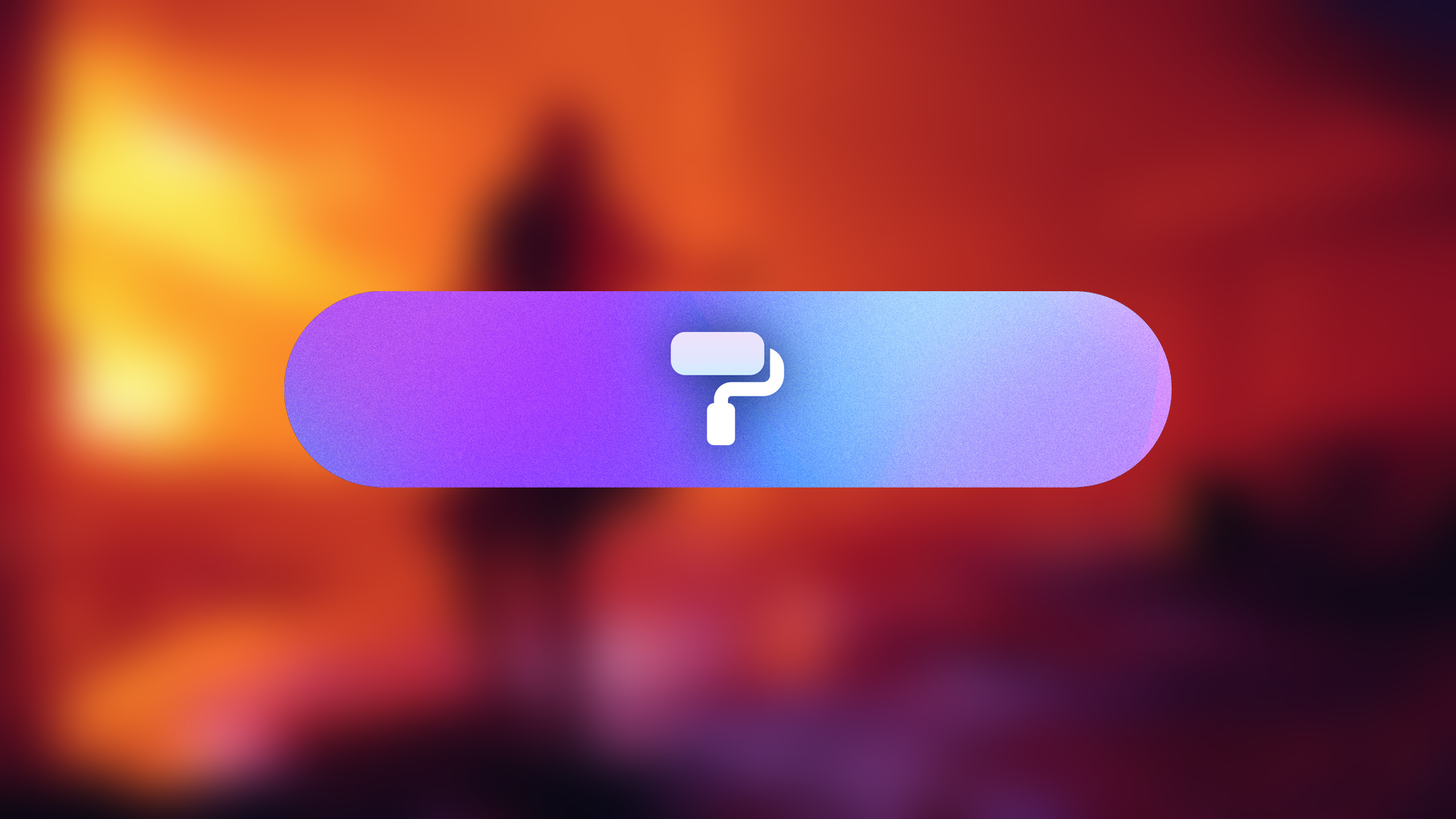
If you want to customize the Steam Deck UI, the CSS loader lets you do so. By default, it may appear bland and lifeless. With the help of this loader, you can even make your Steam Deck look like the Nintendo Switch, or even customize it to something different based on your liking.
4. SteamGridDB
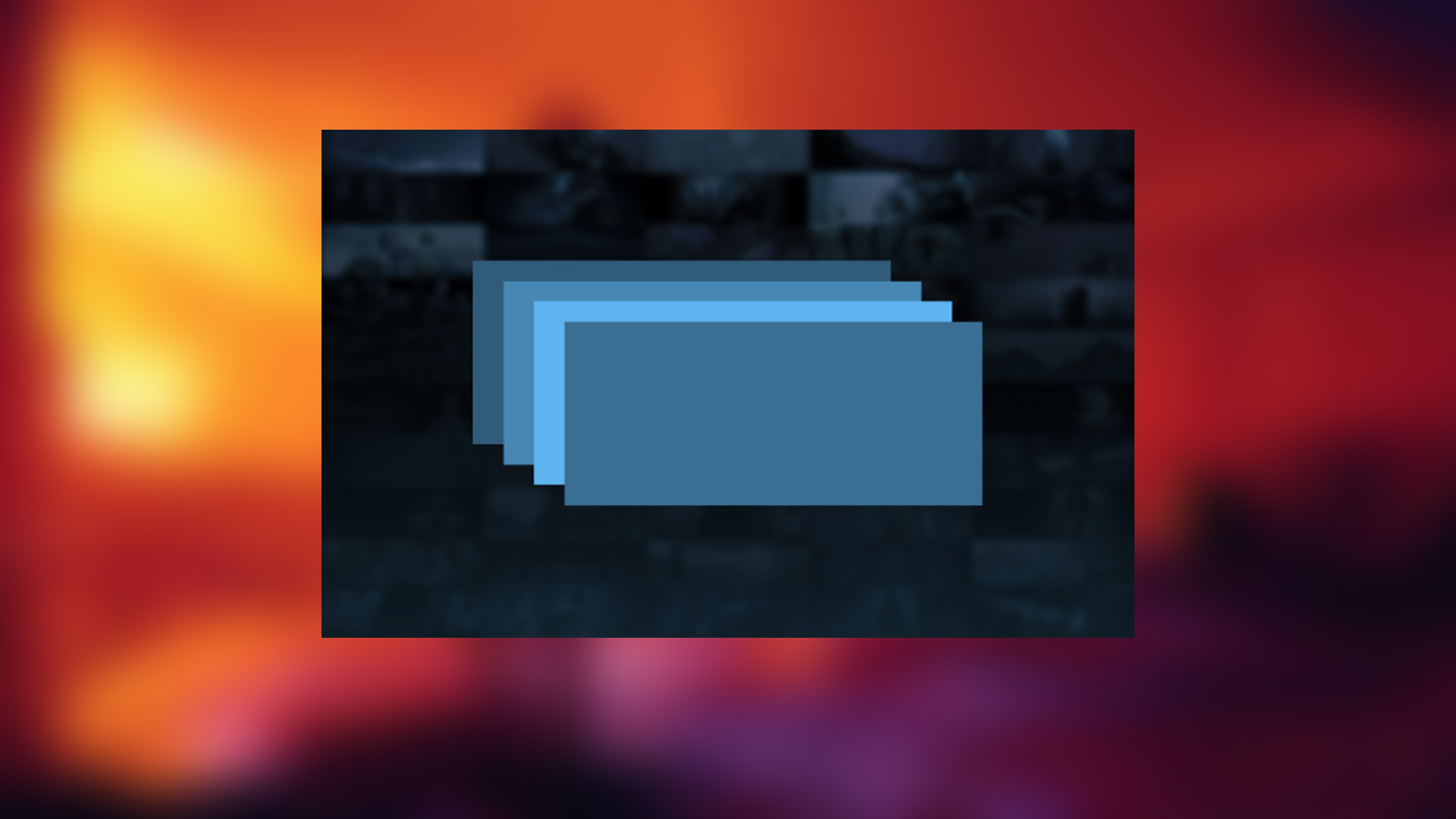
If you have an extensive non-Steam library, such as GOG or other means, this plugin is beneficial. By default, non-Steam games look terrible in your library, appearing as gray rectangles with text. No artwork, no identity, nothing. SteamGridDB fixes this and lets you change its artwork, banners, logos, icons, and every visual element.
5. Storage Cleaner
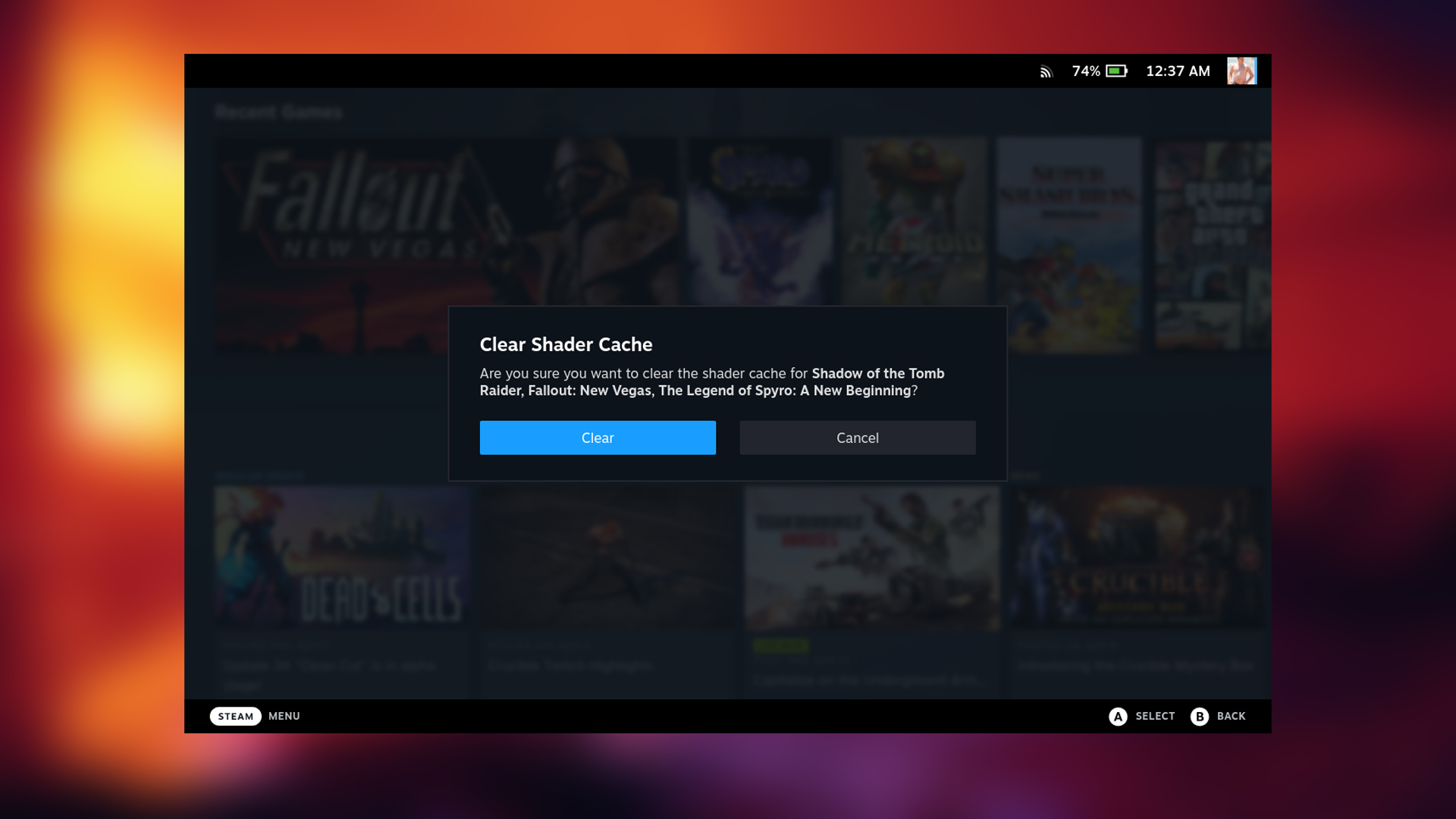
The Steam Deck’s “Other” storage category piles up over time with shader caches, game updates, and many other temporary files. Unfortunately, by default, there is no way to clean it up or see exactly what is taking up space—just a different size.
Storage Cleaner clearly shows what each aspect is and how much space it takes up. It also indicates both Steam and non-Steam titles and lets you delete what you don’t need. After you uninstall a game, its shader cache remains; Storage Cleaner also shows you these files and helps you clean them up.
Read More: 7 Best Linux Operating Systems You Should Try
Looking For More Related to Tech?
We provide the latest news and “How To’s” for Tech content. Meanwhile, you can check out the following articles related to PC GPUs, CPU and GPU comparisons, mobile phones, and more:
- 5 Best Air Coolers for CPUs in 2025
- ASUS TUF Gaming F16 Release Date, Specifications, Price, and More
- iPhone 16e vs iPhone SE (3rd Gen): Which One To Buy in 2025?
- Powerbeats Pro 2 vs AirPods Pro 2: Which One To Get in 2025
- RTX 5070 Ti vs. RTX 4070 Super: Specs, Price and More Compared
- Windows 11: How To Disable Lock Screen Widgets
 Reddit
Reddit
 Email
Email