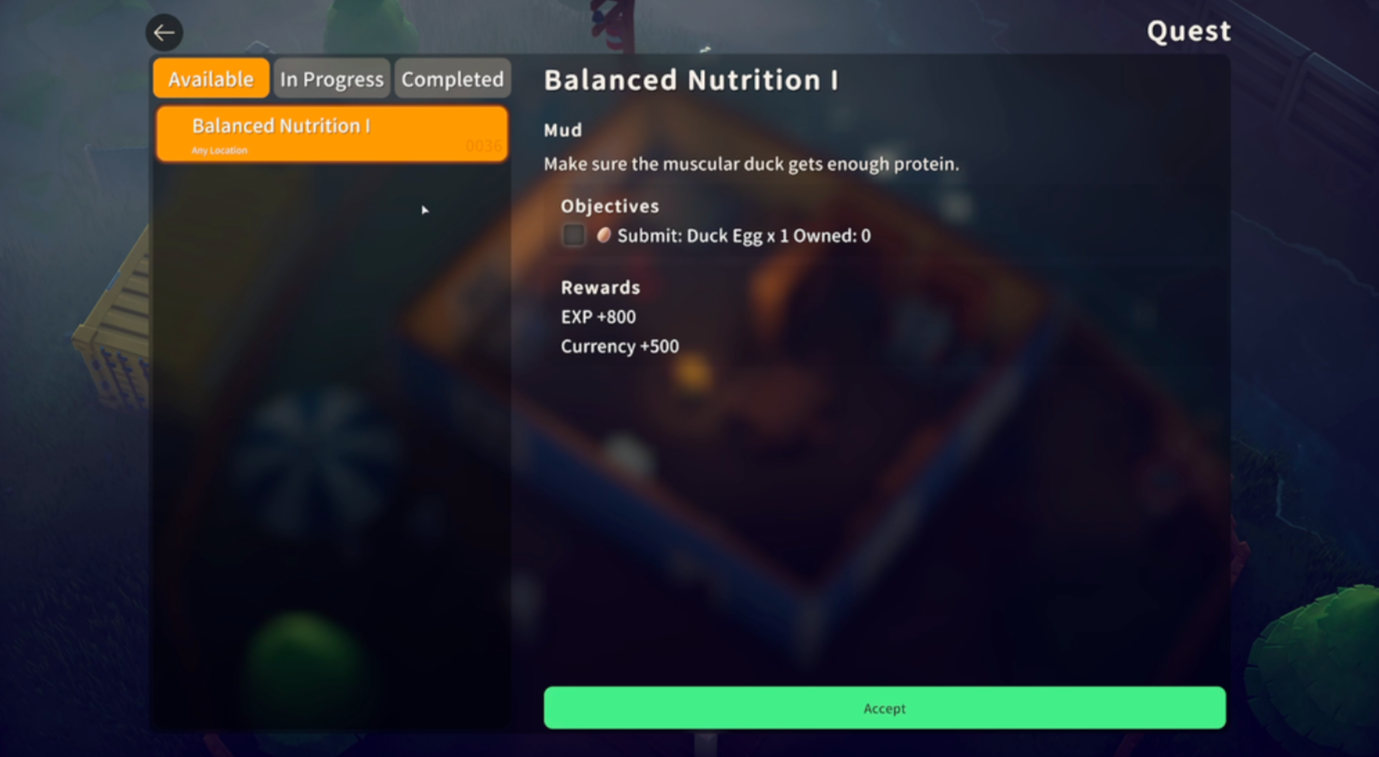Discover some potential fixes to resolve the black screen issue in Escape From Duckov so that you can resume the gameplay.

The black screen issue in Escape From Duckov prevents players from enjoying a smooth gameplay experience. In this error, the screen suddenly goes black, and you will not be able to access the game. Additionally, you may still hear background in-game sounds, which means the game is running, but you do not have a way to access it. This detailed article contains some fixes to help you resolve the black screen issue in the game.
Also Read: Escape From Duckov Not Launching on PC: Possible Fixes Explored
Note: The mentioned fixes are unofficial and may not work for everyone. However, they are definitely worth your time and effort.
Possible Fixes for Black Screen Issue in Escape From Duckov

Before we get into any complex steps to resolve the black screen issue in the game, it is best to start with a basic fix, which is restarting your PC. If the problem persists, here are some solutions that will help you resolve the black screen issue in the game:
- Run the Game in Windowed Mode
- Verify Integrity of Files
- Update Graphics Drivers
Below is a detailed explanation of these methods.
Also Read: Is Escape From Duckov Available on Xbox Series X|S and PS5?
Run the Game in Windowed Mode
Many players have reported that switching to windowed mode helps them fix the problem. To do so, follow these steps:
- Open Steam and access your Game Library.
- Now, look for the Escape From Duckov icon.
- Right-click on it and scroll to Properties.
- Find the Launch Options box and type -windowed -noborder.
- Close the window and restart Escape From Duckov.
Verify Integrity of Files
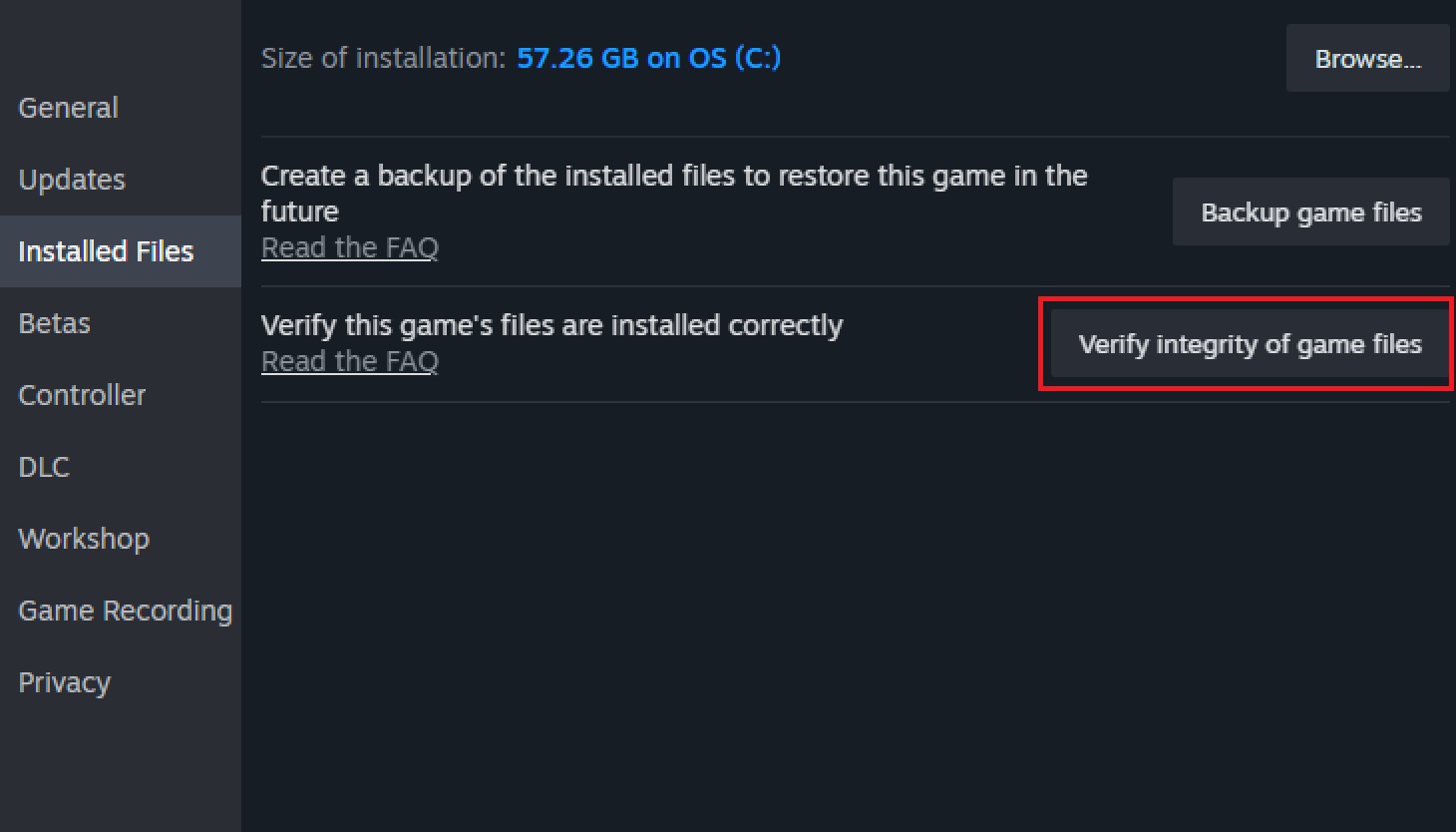
If the above fix does not work, look for any missing or corrupted game files in Escape From Duckov. Fortunately, you can do this by using Steam. Moreover, it not only allows you to identify those but also helps fix them. Here are the detailed steps:
- Open Steam and go to the Game Library.
- Right-click on the Escape From Duckov icon.
- Navigate to Properties and click on Installed Files.
- Now, select Verify Integrity of Game Files.
- Wait until the detailed scan is complete. However, this process can take some time.
- Restart Escape From Duckov.
Update Graphics Drivers
It is natural for outdated Graphics Drivers to be a potential reason for the black screen issue in Escape From Duckov. Follow these steps to update the graphics drivers to the latest version:
Nvidia Users
Install the latest updates for the Nvidia graphics card via the following steps:
- Launch the Nvidia app.
- Select Drivers on the screen to check for new available drivers for your Graphics Card.
- Next, download and install the drivers.
AMD Users
Follow these steps to download the latest drivers for an AMD graphics card:
- Open the AMD Adrenalin Edition app.
- Wait until the app checks for any pending driver updates.
- If a new update is available, click Download Now.
- Afterward, the driver will start installing automatically.
Hopefully, these fixes should help you resolve the black screen issue in Escape From Duckov.
Thank you for reading the article. We provide the latest news and create guides for new and old titles, including Death Stranding 2, Baldur’s Gate 3, Roblox, Destiny 2, and more.
 Reddit
Reddit
 Email
Email