Master Fast Food Simulator Roblox controls for PC & console. Get tips to build the perfect kitchen and run your restaurant efficiently.
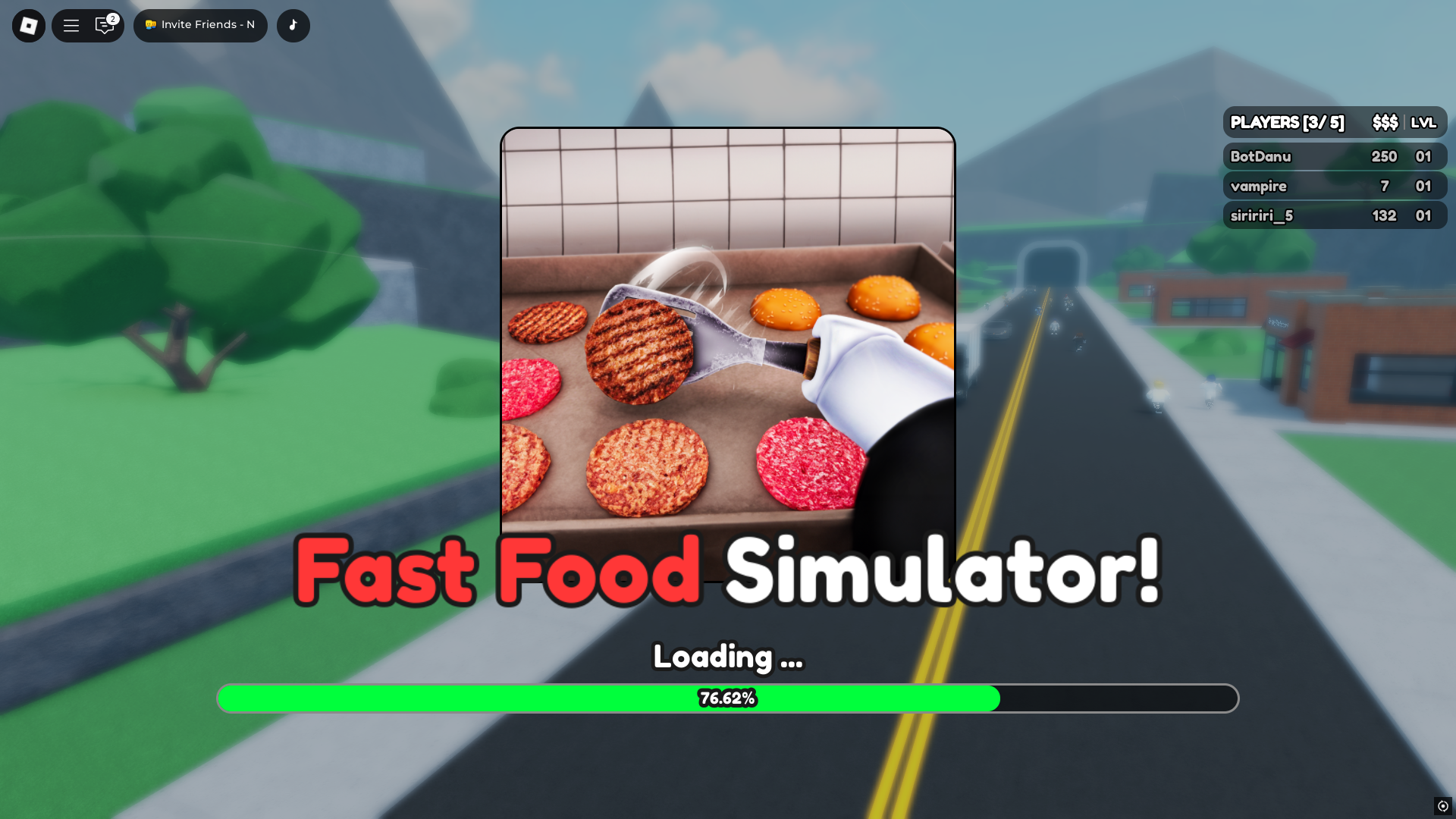
Roblox’s Fast Food Simulator puts you in charge of a bustling fast food restaurant. Using the correct controls can help you with anything from making burgers to remodeling your kitchen. The tips in this guide will work on a PC, mobile device, or console, so you can run your restaurant smoothly.
Below, you’ll find a list of controls as well as some tips for playing the game and keeping your customers satisfied.
Fast Food Simulator Roblox Controls (PC, Mobile & Console)
| Action | PC | Mobile | Console (Xbox/PS) |
| Move | WASD | On-screen joystick | Left Stick |
| Jump | Spacebar | Jump button | A (Xbox) / X (PS) |
| Interact (Take One Item) | E | Interact button | X (Xbox) / Square (PS) |
| Select Whole Item | Left Click | Tap item | Y (Xbox) / Triangle (PS) |
| Toggle Camera | Right Click / H | Camera button | R3 (Press Right Stick) |
| Open Computer | F | Computer button | LB (Xbox) / L1 (PS) |
| Open Shop | V | Shop button | RB (Xbox) / R1 (PS) |
| Open Settings | G | Settings button | Select / Share |
| Daily Rewards | Z | Daily button | Up on D-Pad |
| Enter Build Mode | B | Build button | Down on D-Pad |
| Rotate Left (Build Mode) | Q | Rotate Left button | Left on D-Pad |
| Rotate Right (Build Mode) | E | Rotate Right button | Right on D-Pad |
| Place Item (Build Mode) | Left Click | Place button | Y (Xbox) / Triangle (PS) |
| Move Object (Build Mode) | C | Move button | LT (Xbox) / L2 (PS) |
| Delete/Cancel (Build Mode) | X | Delete/Cancel button | B (Xbox) / Circle (PS) |
| Allowlist Players | T | Allowlist button | Left on D-Pad (Alt) |
| Like + Join Group | L | Like button | Right on D-Pad (Alt) |
| Starter Pack | R | Starter Pack button | A (Xbox) / X (PS) (Alt) |
Tips To Run Your Restaurant in Fast Food Simulator Roblox
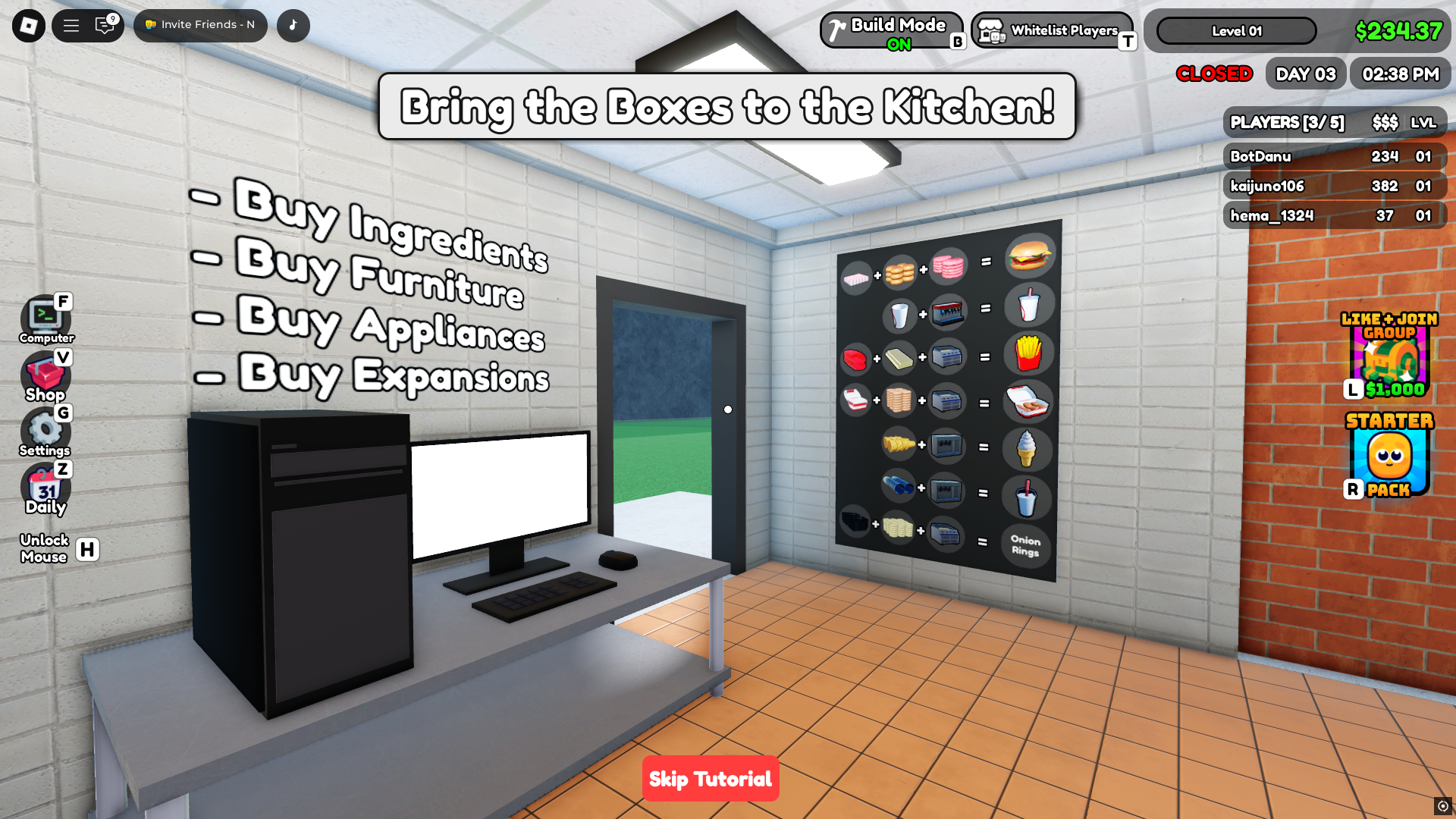
Success in Fast Food Simulator comes down to speed, smart placement, and knowing what your customers need. Whether you’re just starting or upgrading your kitchen, here are a few helpful tips:
Build Smarter, Not Harder
- Enter build mode using B (Down on D-Pad).
- Rotate items with Q (Left D-Pad) or E (Right D-Pad) for the right angle.
- Use Left Click or Y/Triangle to place items perfectly.
- Want to move something you already placed? Hit C (or LT/L2) and drag it where it fits best.
- Made a mistake? Press X (B/Circle) to delete or cancel it.
Run Your Kitchen Like a Pro
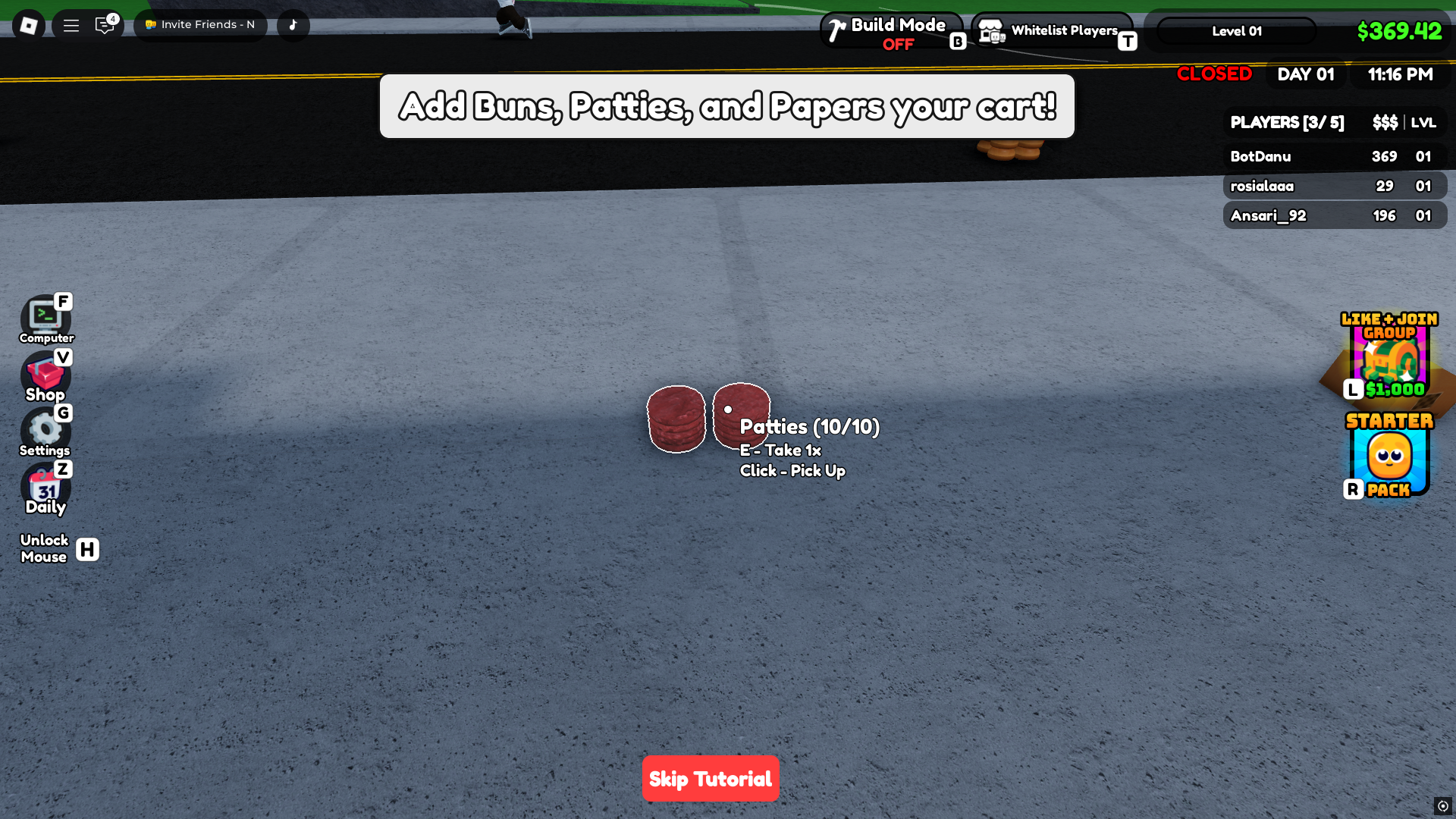
- To take out one item, press E (X/Square). Need the whole stack? Use Left Click (Y/Triangle).
- Hit F (LB/L1) to open the computer – useful for managing workers and checking upgrades.
- Shop fast with V (RB/R1) to get better equipment or decor.
Don’t Miss Rewards
- Log in daily and press Z (Up on D-Pad) to claim rewards like cash or boosts.
- New player? Press R (A/X) to grab the Starter Pack and get a head start.
- Press L (Right D-Pad Alt) to like the game and join the group for exclusive bonuses.
General Gameplay Tips
- Need better camera angles while building? Use Right Click or H (or R3 on console) to toggle camera modes.
- Adjust your settings with G (Select/Share) to get the best performance, especially on mobile.
In Fast Food Simulator, the key to success isn’t just about building the best kitchen. It’s about working fast, placing smart, and keeping your workflow smooth. Master these controls, follow the tips, and you’ll be flipping burgers and stacking cash in no time.
Looking For More?
Thank you for reading the article. We provide the latest news and create guides for Baldur’s Gate 3, Starfield, ARK Survival Ascended, and more. Also, watch Deltia play games on Twitch or visit his YouTube channel!
 Reddit
Reddit
 Email
Email


