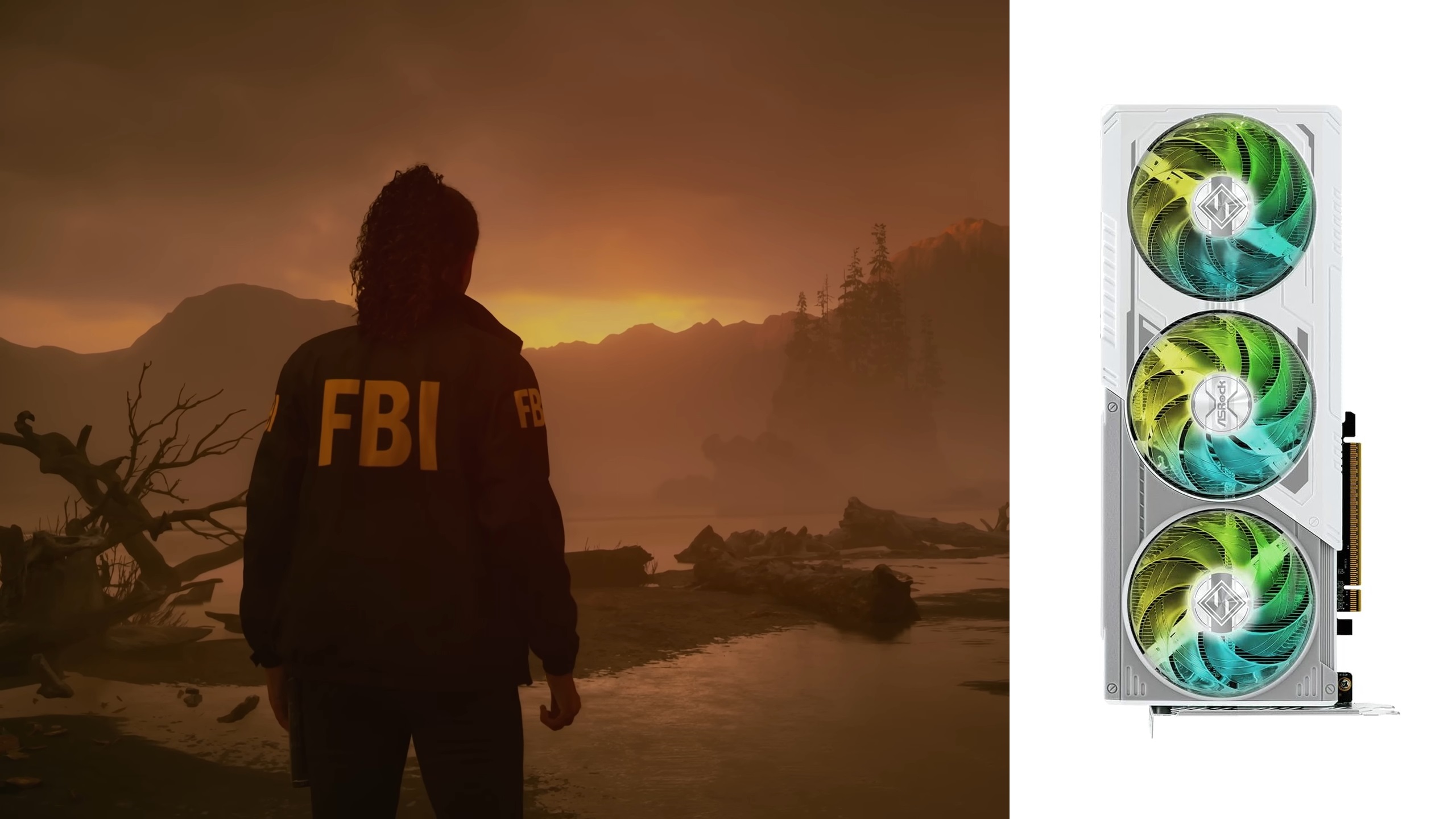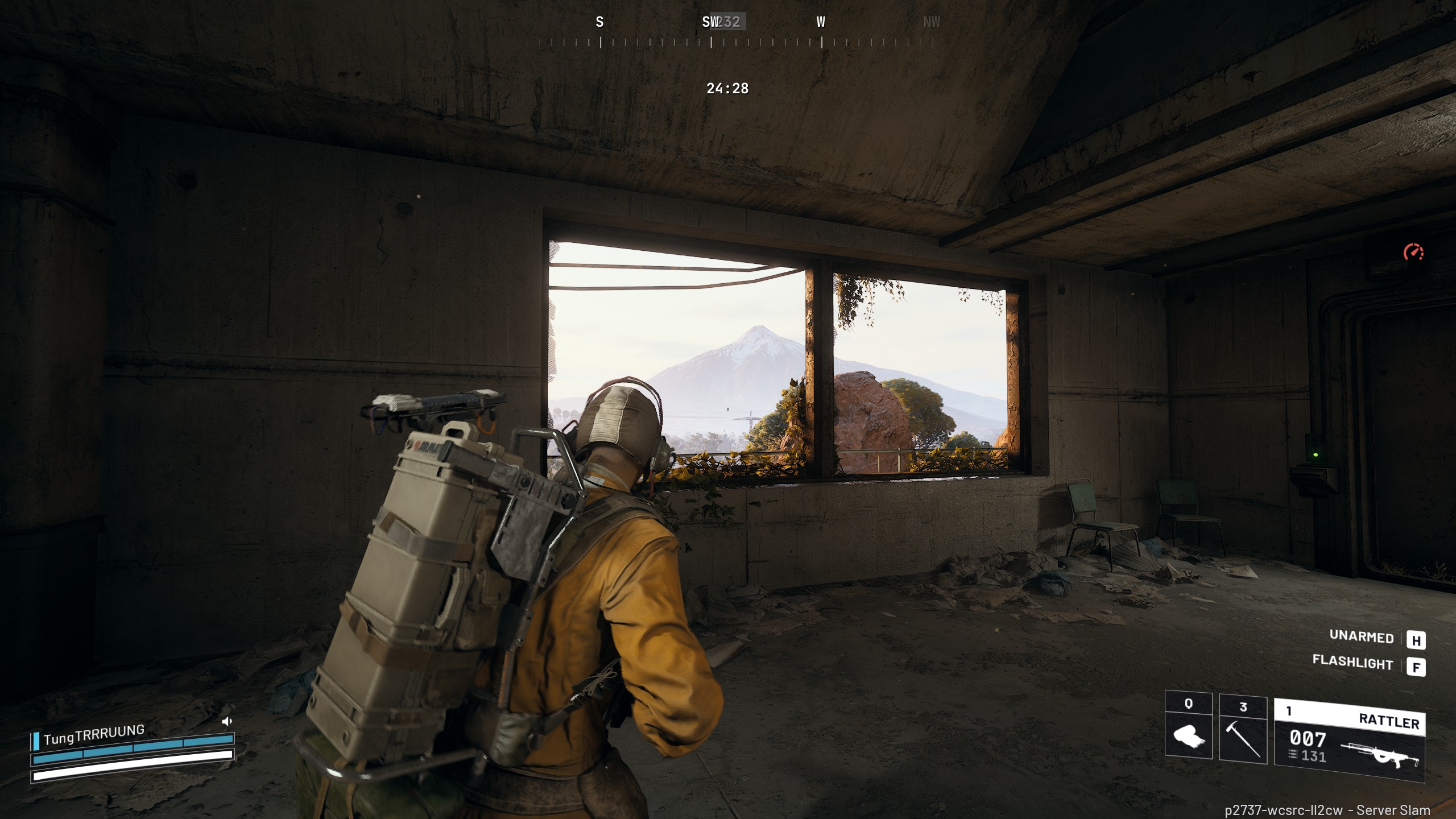Gears of War Reloaded will run decently well on the ROG Ally, Lenovo Legion, and MSI Claw handhelds if you apply these optimized settings.

Gears of War Reloaded is designed on the older UE3, which is not as demanding as UE5. Therefore, handheld devices such as the ROG Ally, Lenovo Legion, and MSI Claw run this game quite well. The default settings provide 40–45 FPS in the game, but our optimized settings can push it to 60 FPS. We optimized the graphics settings using a combination of Medium and High values to provide optimal performance.
Below, you will find all the best Gears of War Reloaded settings for ROG Ally, Lenovo Legion, and MSI Claw. However, we must note that we optimized the following settings specifically for the above handhelds, and they don’t apply to the Steam Deck, which has its own set of settings.
Best Gears of War Reloaded Settings for ROG Ally, Lenovo Legion, and MSI Claw
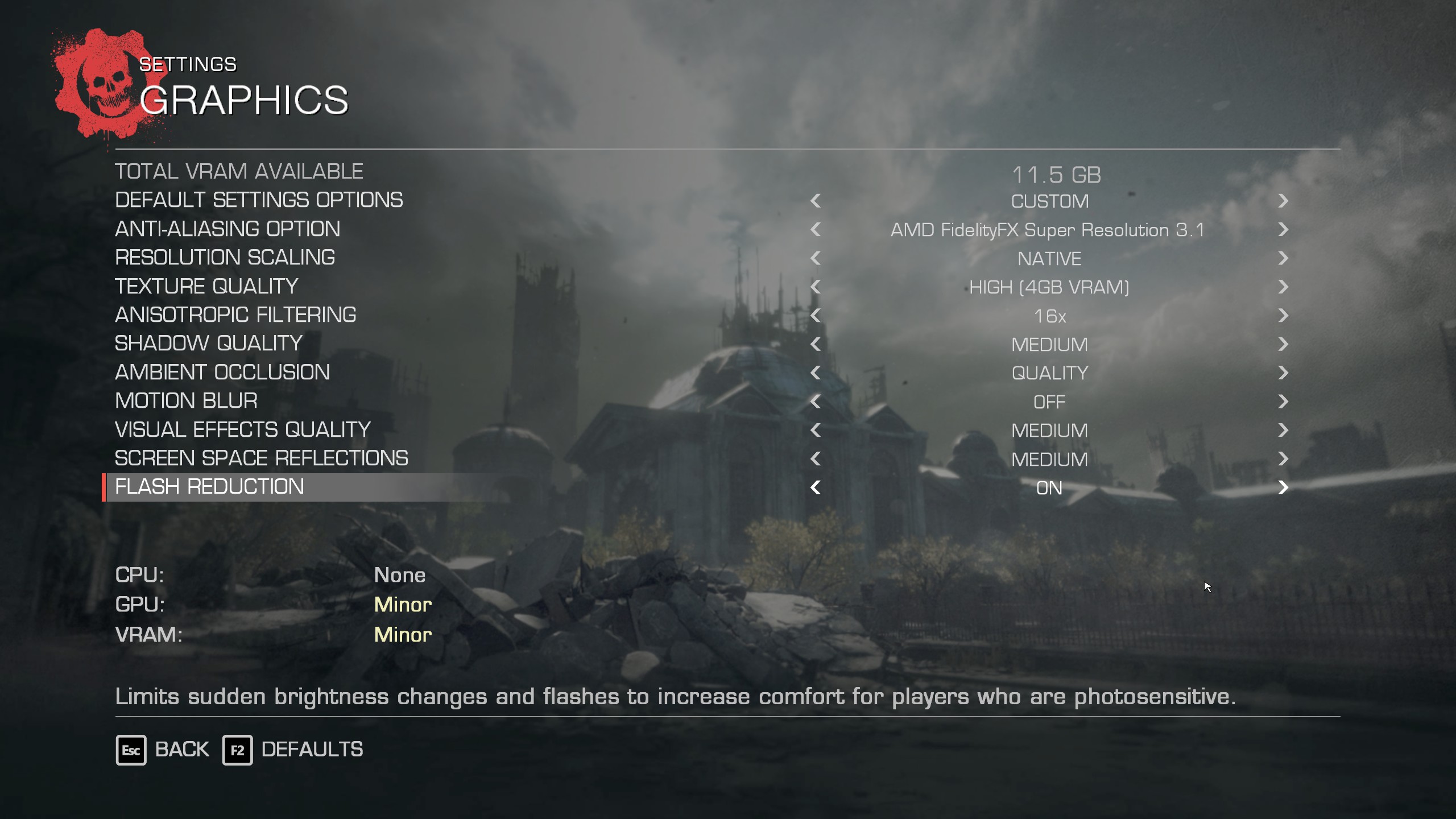
The ASUS ROG Ally, Lenovo Legion Go S, and MSI Claw 8 AI+ have similar specs and performance capabilities. Therefore, the same graphics settings will apply to all three handhelds and deliver a solid 60 FPS. However, the display settings slightly vary due to the aspect ratio differences of the three handhelds.
Here are the optimized settings for ROG Ally, Lenovo Legion, and MSI Claw:
Note: The settings provided below are based on the game’s minimum specs and shouldn’t be used on other handhelds.
Display Settings
| Settings | ASUS ROG Ally | Lenovo Legion Go S | MSI Claw 8 AI+ |
|---|---|---|---|
| Screen Resolution | 1920 x 1080 | 1920 x 1200 | 1920 x 1200 |
| Fullscreen | On | On | On |
| VSync | Off | Off | Off |
| Frame Rate Limit | 60 | 60 | 60 |
| HDR | Off | Off | Off |
| FPS Display | On | On | On |
Graphics Settings
| Settings | Values |
|---|---|
| Default Settings Options | Custom |
| Anti-Aliasing Option | AMD FSR 3.1 |
| Resolution Scaling | Quality |
| Texture Quality | High (4GB VRAM) |
| Anisotropic Filtering | 8x |
| Shadow Quality | Medium |
| Ambient Occlusion | Quality |
| Motion Blur | Off |
| Visual Effects Quality | Medium |
| Screen Space Reflections | High |
| Flash Reduction | On |
Conclusion
The above settings will deliver a solid 60 FPS on the ASUS ROG Ally, Lenovo Legion Go S, and MSI Claw 8 AI+, even in combat-intensive scenarios. These settings will also minimize shimmer and jagged edges, provide sharper image quality, and prevent stutters in the game.
Thank you for reading the article. We provide the latest news and create guides for new and old titles, including Death Stranding 2, Baldur’s Gate 3, Roblox, Destiny 2, and more.
 Reddit
Reddit
 Email
Email