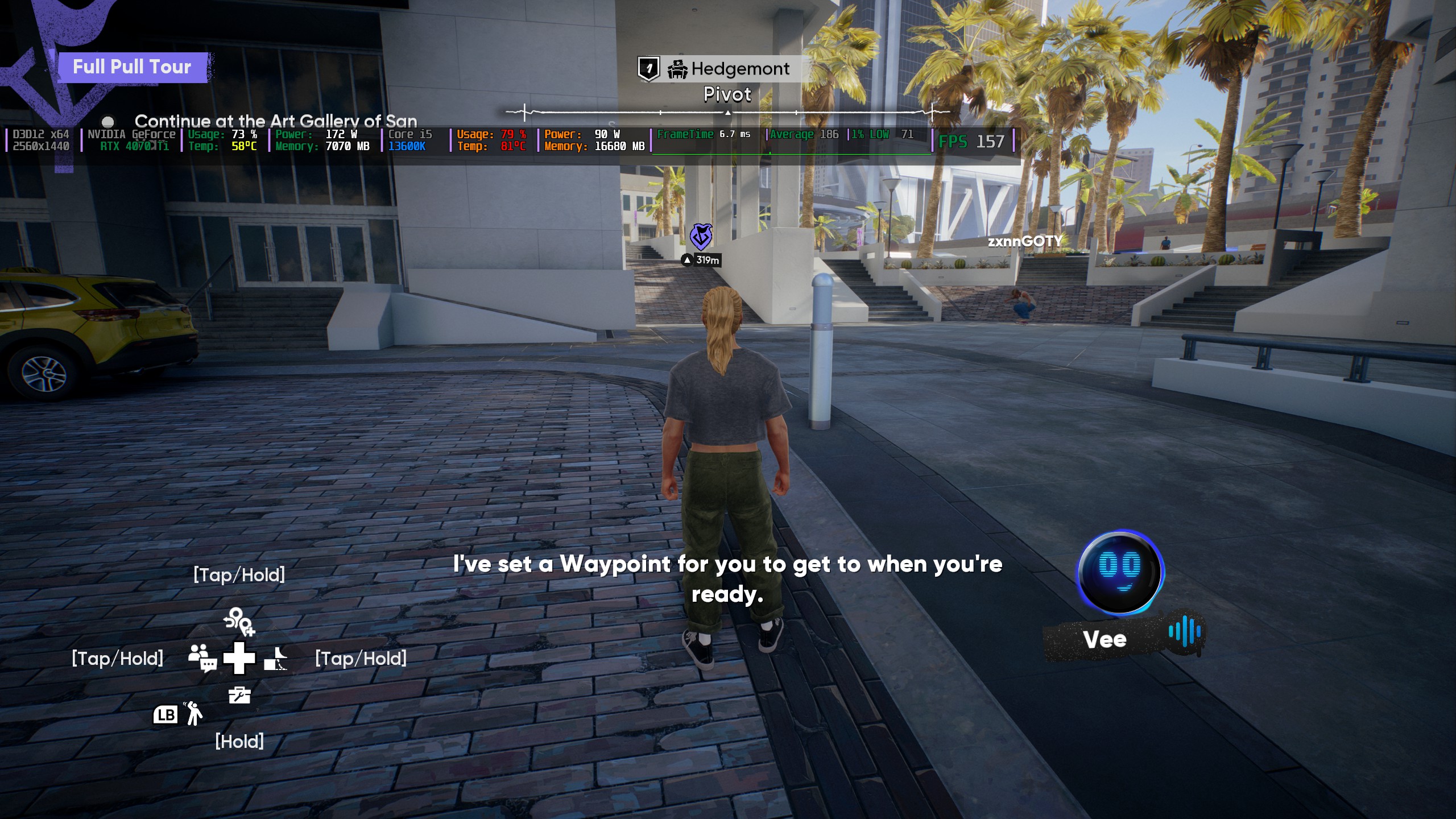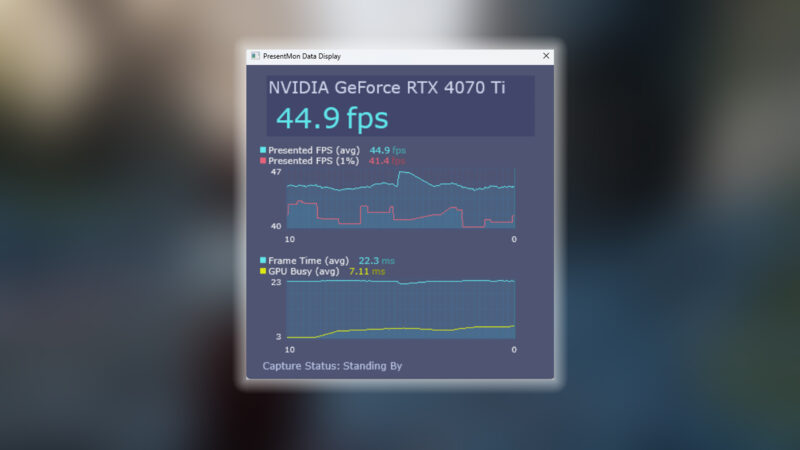Grounded 2 has been upgraded to the newest UE5, which delivers great visuals but not performance, which can be restored using these settings.

Xbox Game Studios has made Grounded 2 available on both Game Pass and Steam for PC players under the early access program. The game is built on Unreal Engine 5, which substantially boosted the visual fidelity of the game’s world. However, the visuals came at the cost of performance.
Many players are taking to Reddit and X to post about performance issues they are facing. The game’s default settings are the culprit behind its bad performance. Using our optimized settings can elevate the performance to 60 FPS or higher.
In this article, we are sharing all the best settings for Grounded 2 to help your PC achieve the best performance.
Note: The settings provided below are based on the game’s minimum system specs and shouldn’t be used for resolutions higher than 3840 x 2160.
What Are the Best Settings for Performance Optimization on Grounded 2?
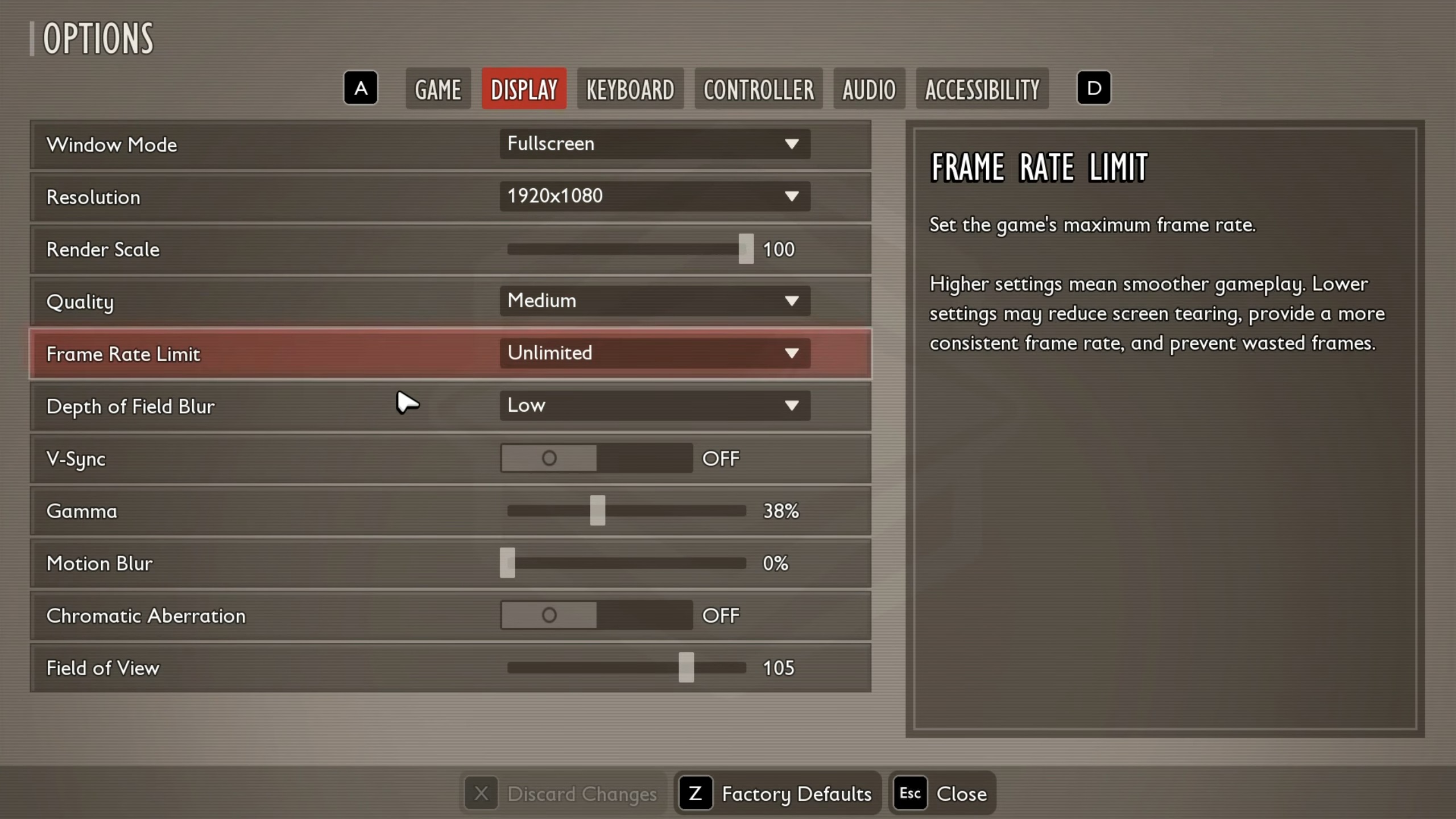
Ground 2 is out of early access, so the graphic settings are not fully developed. Therefore, there’s a limitation on how many optimizations we can do. Even with the limitations, we managed to achieve a great performance uplift over the default settings.
We have developed two types of optimized settings. The first will deliver a decently high performance with good visuals, but the latter will run the game at even higher FPS, but at the cost of image quality. You can try both sets of settings and find which works better for you.
Apply the following PC optimized settings for Grounded 2:
Display
| Settings | Higher Performance + Decent Visuals | Best Performance + Lower Visuals |
| Window Mode | Fullscreen | Fullscreen |
| Resolution | 1920 x 1080 | 1920 x 1080 |
| Render Scale | 80 | 67 |
| Quality | Low | Low |
| Frame Rate Limit | Unlimited | Unlimited |
| Depth of Field Blur | Low | Low |
| V-Sync | Off (Unless you don’t have a FreeSync or G-Sync monitor) | Off (Unless you don’t have a FreeSync or G-Sync monitor) |
| Gamma | 38% | 38% |
| Motion Blur | 0% | 0% |
| Chromatic Aberration | Off | Off |
| Field of View | 85 | 80 |
Final Thoughts
We optimized the above settings after careful observation of how each setting affects Grounded 2’s performance. These settings will deliver a higher performance on your PC. Apply these settings carefully for the best result.
We provide the latest news and “How-To’s” for Tech content. Meanwhile, you can check out the following articles related to PC GPUs, CPU and GPU comparisons, mobile phones, and more:
- 5 Best Air Coolers for CPUs in 2025
- ASUS TUF Gaming F16 Release Date, Specifications, Price, and More
- iPhone 16e vs iPhone SE (3rd Gen): Which One To Buy in 2025?
- Powerbeats Pro 2 vs AirPods Pro 2: Which One To Get in 2025
- RTX 5070 Ti vs. RTX 4070 Super: Specs, Price and More Compared
- Windows 11: How To Disable Lock Screen Widgets
 Reddit
Reddit
 Email
Email