The Stock Notifier for Grow a Garden helps you check for rare shop items on Discord without launching the game.

Grow a Garden on Roblox has shops that restock items regularly, but it can be difficult to keep track of all of them. Using a tool like the Stock Notifier can help you check the inventories of all the vendors without keeping your game open. This guide will help you use the Grow a Garden’s Stock Notifier on your Discord app.
Before you begin, make sure that you have an active Discord account. You need your Discord profile to access the Vulcan Stock server, which has the stock notifier bot. You can also add the bot to your Discord server if you want.
How the Stock Notifier Works in Grow a Garden
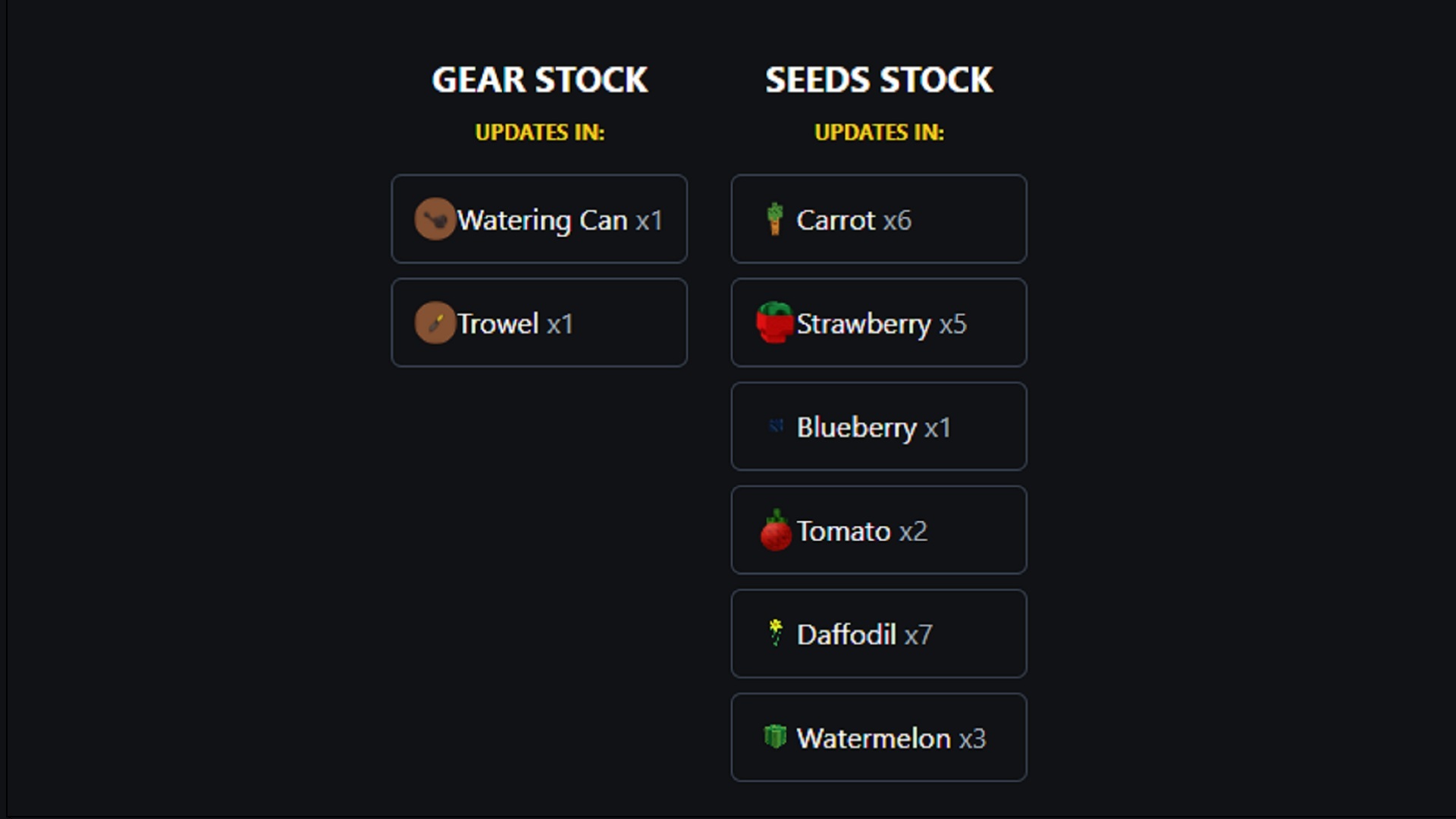
The Stock Notifier works using the Vulcan bot. The tool gives shop and weather updates. You can use it by joining the Vulcan Discord or adding the bot to your server.
Method 1: Join the Grow a Garden Stock Notifier Discord
There is an official Discord server with the Grow a Garden shop and weather notifications. Follow the steps below to join the community:
- Head to the Grow a Garden Stock Notifier Discord
- Choose your roles
- Select which notifications you want to receive
- Right-click on any channel you don’t want notifications from and click on Mute
The server sends notifications every five minutes to let you know what items are available in-game.
Read more:— Foil Method in Grow a Garden
Method 2: Add Vulcan to Your Discord Server
If you want to add Vulcan to your personal Discord server, here’s what you need to do:
- Head to the Vulcan website
- Click on the Discord Values Bot button
- Add the Roblox Stock Notifier for Grow a Garden to your server when Discord launches
- Your bot is now ready
Here are the steps to create a Discord server if you don’t have one:
- Launch Discord and log in
- Click on the “+” icon on the left side of your screen
- The app will ask you to “Join” or “Create” a new server
- Click on Create
- Choose any template you like
- Customize your server with a name, icon, and type
- Click on Create to start your server
Read more:— Parasol Flower in Grow a Garden
You can invite other players or use the server privately for bots and notes. Once your server is ready, create a text channel using the menu on the left side of your screen. Once the text channel is ready, go to the Vulcan website and add the bot using the earlier steps in the guide.
Looking For More?
Thank you for reading the article. We provide the latest news and create guides for Baldur’s Gate 3, Starfield, ARK Survival Ascended, and more. Also, watch Deltia play games on Twitch or visit his YouTube channel!
 Reddit
Reddit
 Email
Email


