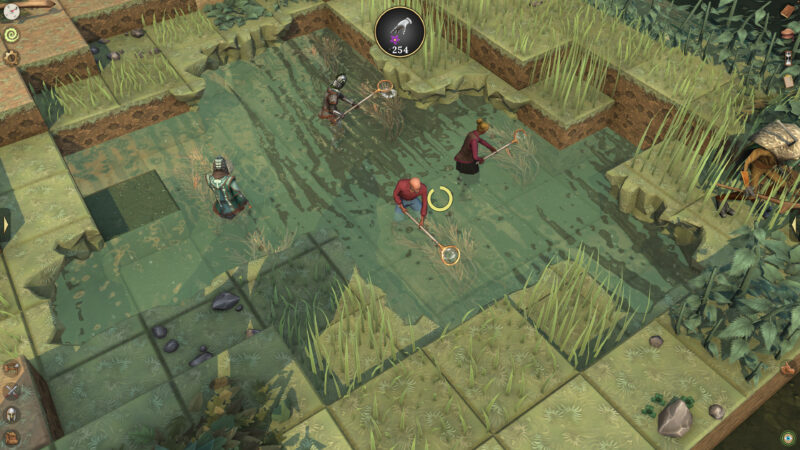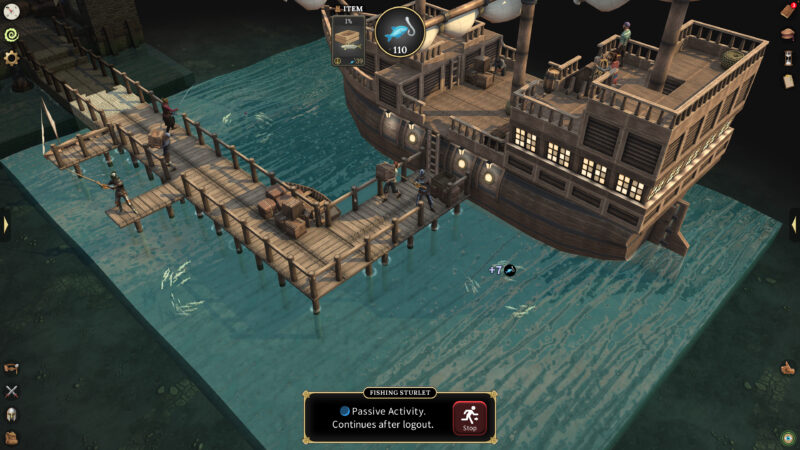Every MMORPG is more fun when you add friends to the mix, and Brighter Shores is no different. Here’s how to do it.

In Brighter Shores, you have full freedom to add friends to play the game together. You can also find friends online—it adds a few steps, but it’s worth the effort. However, one prerequisite for both these situations is that you complete the solo part of the game first. Unlike many other MMORPGs, the game doesn’t let you invite or join other players while playing through the introductory quests. It aims to teach you well.
Once you finish the quest, gather every defender, find people’s bows, and defend the city against goblins, the game will display a Privacy window. Enter your DOB and select some social settings. Even if you choose to play solo and later change your mind, you can adjust this in the Privacy settings. If everything is set, let’s learn how to add and join friends.
How To Add Friends in Brighter Shores?
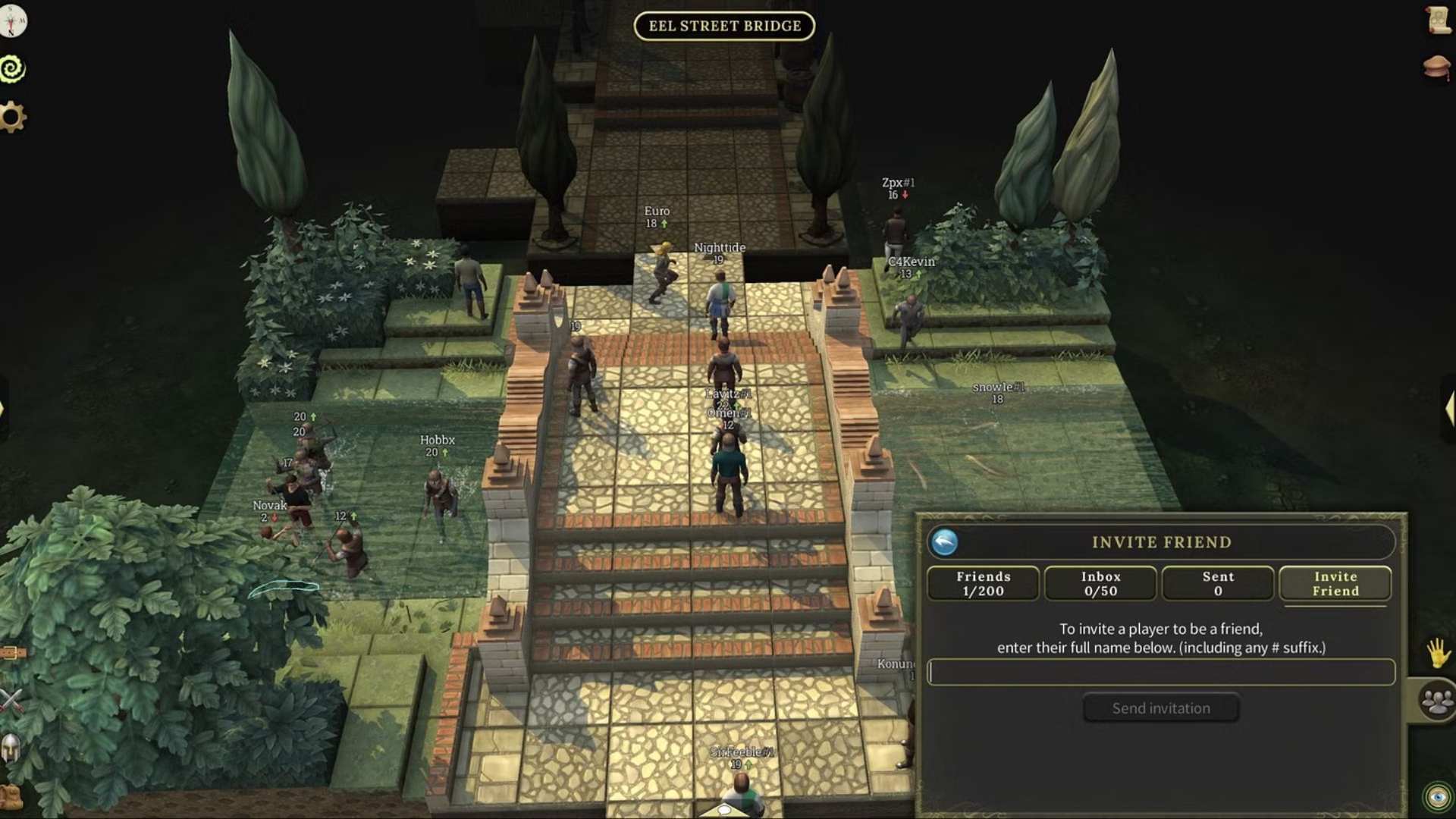
Once the community setting is enabled in the Privacy section, you’ll see a Yellow Hand Icon on the bottom right of the screen for emotes. Below it is the icon for accessing Community features. Here you can view Friends, Blocked Players, and Nearby Players.
Click on the Friends section. Now, select the Invite Friend tab. Enter your friend’s complete username, including any special characters and the # suffix. If they have a Premium Pass, their name won’t include the # suffix.
Next, hit the Send Invitation, and your friend can accept it on their end. If they’re busy and you still want to play with someone, what to do then? Well, just find a friend from the Community! How? Let’s discover that.
How To Find Friends in Brighter Shores?
No need to socialize—just open the Community features again and select Nearby Players. This will show a list of all players standing in the same location as you in the game. Select the name of the person you want to befriend and press Send Friend Invite. If this option is not there, the person has likely turned off specific settings in their Privacy section.
To ensure you haven’t done the same, go to Settings (gear symbol) in the top-left corner of the screen. Select Change in the Privacy Settings. A window will pop up; tick the desired boxes. If you want to play alone, click Nobody in all boxes. Otherwise, leave them empty and select either Anybody or Friends to make your MMORPG experience as social as possible.
The game is still new, and these are the essential features you need to learn for co-op access. When the game updates its system, we’ll make sure to update you here too.
Looking For More?
Thank you for reading the article. We provide the latest news and create guides for Baldur’s Gate 3, Starfield, ARK Survival Ascended, and more. Also, watch Deltia play games on Twitch or visit his YouTube channel!
 Reddit
Reddit
 Email
Email