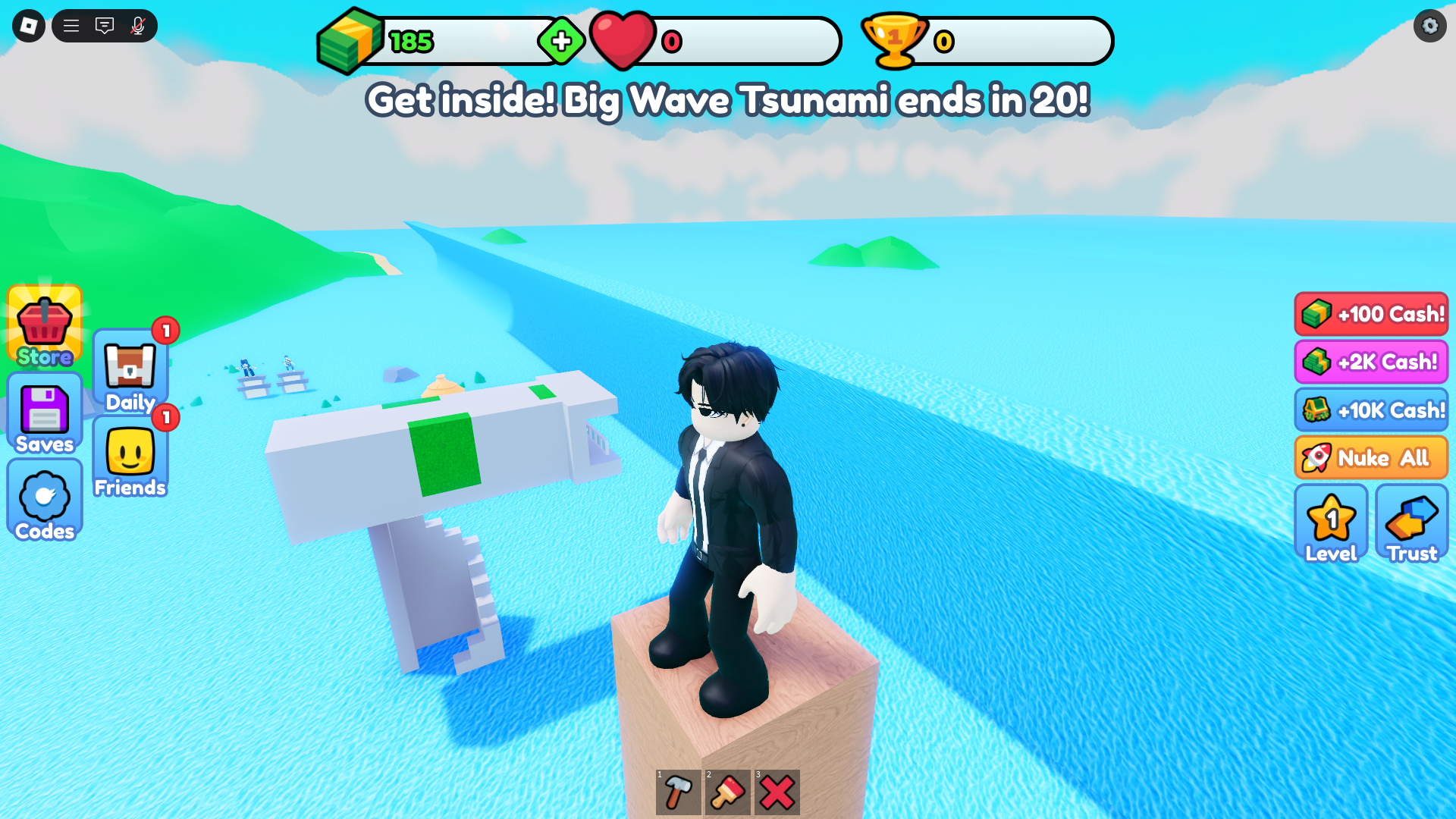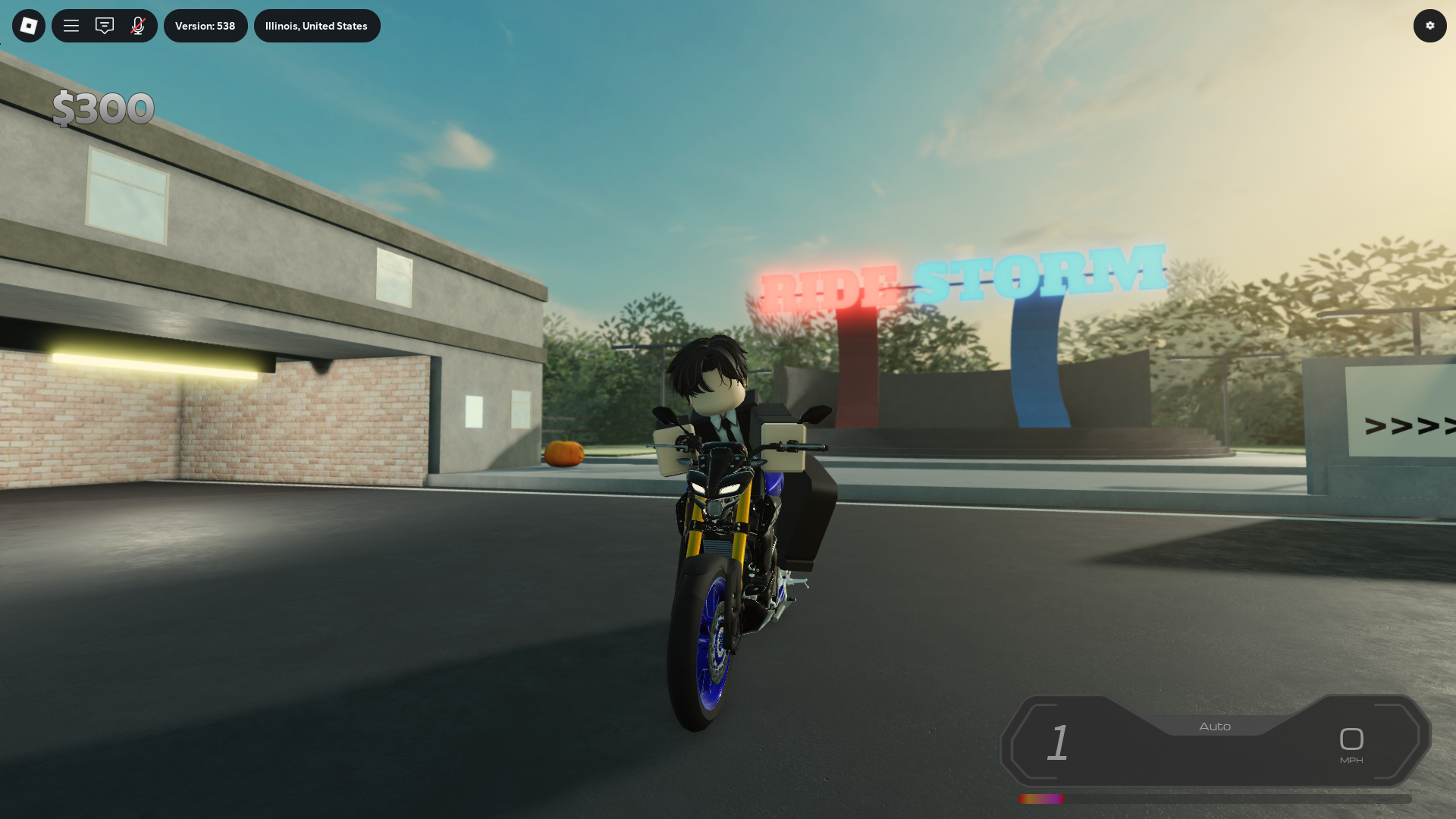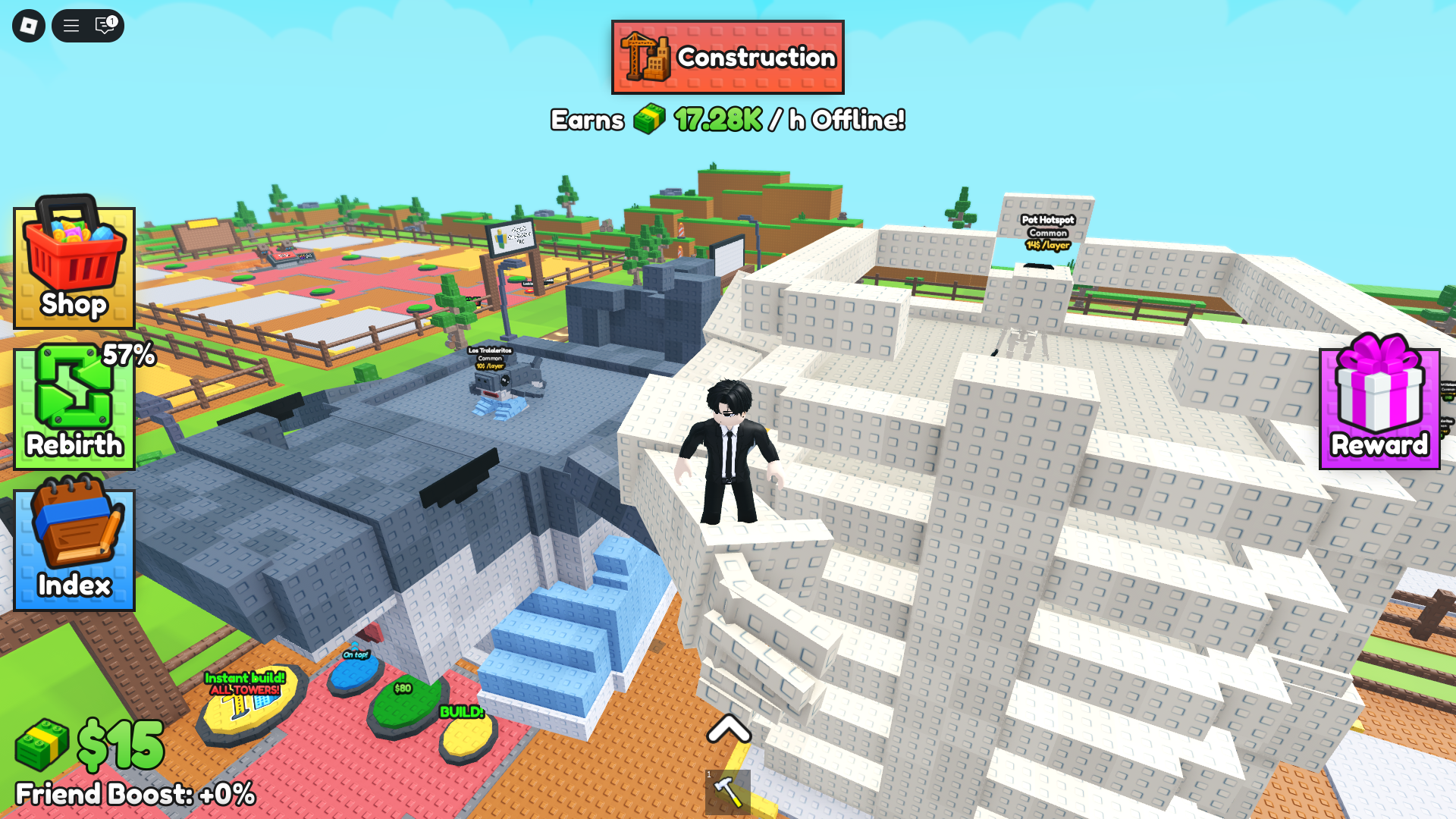Save and organize your best Roblox items with ease! Follow this step-by-step guide to quickly access your favorite cosmetics and gear.

Imagine the world of Roblox, a digital playground where the possibilities are as vast as your imagination. In this universe, players juggle a myriad of funky hats, cool pets, and dazzling gear. It can get overwhelming, right? Enter the ‘Favorites’ feature, a true game-changer that simplifies your digital adventures.
This nifty tool allows you to tag and gather all your beloved items in one spot. Whether you’re decking out your avatar for a showdown in Blox Fruits or accessorizing for a chill session in Bee Swarm Simulator, having your top picks at your fingertips makes everything smoother.
How to Add Items to Your Favorites in Roblox
Adding items to your favorites in Roblox is straightforward. This feature helps you organize cosmetics, animations, and skins for quick access. Follow these steps to start favoriting items and make customization easier.
Step 1: Open the Roblox Website
Go to the official Roblox website and log into your account. You need to use a browser, as the mobile app does not support this feature in the same way.
Sports is one of the fastest-growing genres on Roblox. From newly updated branded experiences to community favorites, here are some games that are pushing the genre and taking sports fandom beyond the stadium. https://t.co/D5yhwLj89a
— Roblox (@Roblox) February 4, 2025
Step 2: Search for an Item
At the top of the homepage, you’ll find the search bar. Click on it and type the name of the item you want to favorite. If you’re looking for a specific category, try searching for terms like “Hoodie” or “Sword.” Roblox will display a list of matching items.
Step 3: Select the Item
Click on the item you want to favorite. This will take you to the item’s details page, where you can view its preview, description, and pricing.
Step 4: Click the Star Icon
Underneath the preview image, you’ll see a small star icon. Click on it, and the item will be added to your favorites. If the star is filled in, that means the item is already saved.
Step 5: View Your Favorites
Once you have favorited an item, you can access it anytime from your Profile page.
- Click on the three-line drop-down menu in the top-left corner of the homepage.
- Scroll down and select “Profile.”
- On your profile page, find the Favorites tab and click on it.
- All your favorited items will be displayed and organized into different categories.
Step 6: Organize Your Favorites
Although Roblox does not let you create custom folders, the Favorites section automatically sorts items into categories. This helps when managing different types of cosmetics, like hats, animations, and accessories.
Favoriting items is useful when tracking limited-time cosmetics or planning future purchases. It also speeds up outfit changes, especially if you play multiple games like Blox Fruits or Brookhaven RP.
Using this feature ensures that your favorite styles and accessories are always within reach. Now that you know how to favorite items, customizing your Roblox avatar just got easier.
Looking For More?
Thank you for reading the article. We provide the latest news and create guides for Baldur’s Gate 3, Starfield, ARK Survival Ascended, and more. Also, watch Deltia play games on Twitch or visit his YouTube channel!
 Reddit
Reddit
 Email
Email