Learn how to back up your laptop to the cloud automatically and a few best practices to do it efficiently.

Automatic backup can be handy in case your laptop is stolen, files are accidentally deleted, or the storage drive becomes corrupted. Cloud services such as OneDrive, Google Drive, Backblaze, and iCloud can come in clutch and save the day.
Here’s how you can use either of the following services to set up your laptop to sync data online automatically.
Choose Your Cloud Service and Set Up Automatic Backup
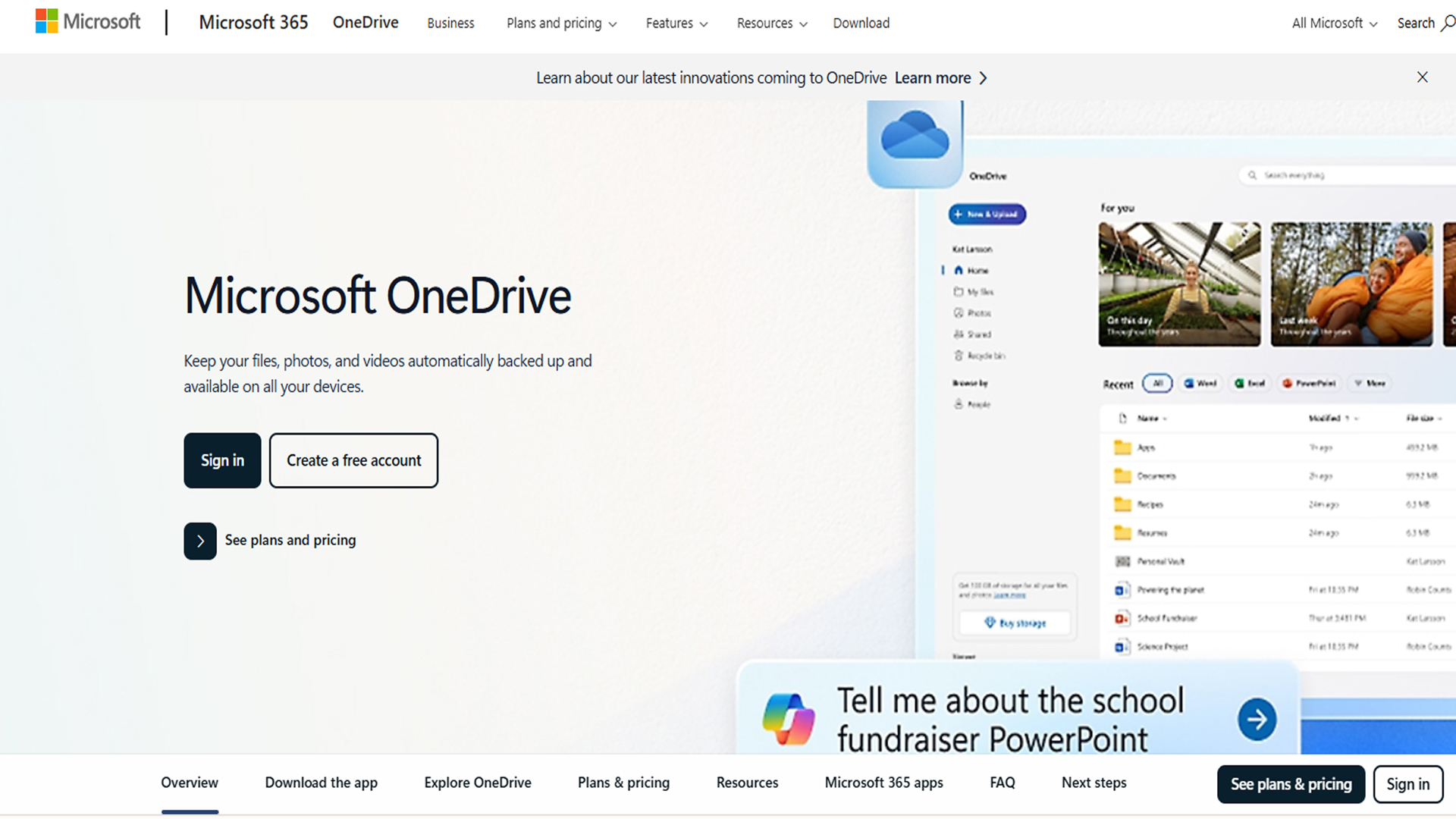
Choosing a solution depends on your brand trust, use cases, and preference. Most users prefer the Backblaze personal backup service, which starts at $9 per month and allows for seamless online backups. Some also prefer OneDrive, which is built into Windows and syncs the Desktop and Pictures folders.
Google Drive is also available, offering 15GB of free storage. It also comes with a desktop client and supports automatic folder syncing. Lastly, for Apple devices, there is iCloud, which essentially takes snapshots of entire devices and more.
That said, here’s how you can set up automatic backups, whether on Windows or Mac.
Windows Setup
OneDrive (Built-in):
- Open OneDrive settings from the system tray.
- Enable “Backup” for Documents, Desktop, and Pictures.
- Files automatically sync to the cloud.
Backblaze Personal Backup:
- Download and install the Backblaze software.
- Create an account and enter the license key.
- The software automatically backs up the entire computer continuously and runs every hour to detect new or changed files.
Google Drive:
- Install the Google Drive desktop client.
- Choose folders to sync automatically.
- Right-click the folder and select “Available offline” for two-way sync.
Mac Setup
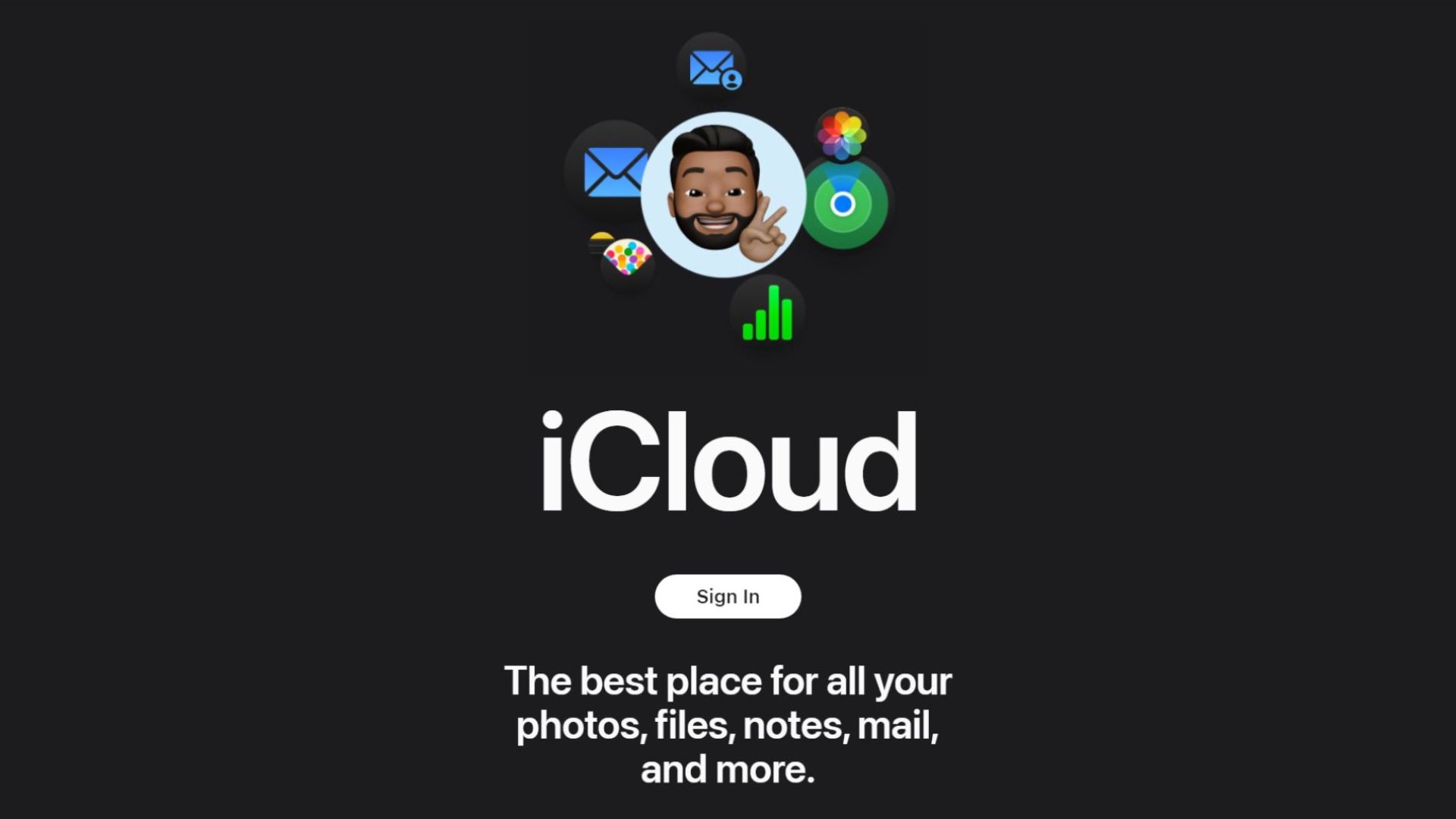
iCloud:
- Enable “Documents and Desktop” in iCloud settings.
- Keep “Optimize Mac Storage” disabled to maintain local copies.
- Files sync automatically when connected to WiFi.
Backblaze: (Optional)
- Install Backblaze Personal Backup.
- Configure a continuous backup schedule.
- Backblaze automatically detects and uploads changed files.
You can also use Google Drive on your Mac; it’s up to you.
Configuration Tips
If you follow these tips, at least you will be spared from unexpected bills. Inefficient uses mean that you are backing up unnecessary things, such as temporary folders, and so on. Here is how you can manage your data and ensure an efficient backup.
- Exclude System files and temporary folders to save storage space, as well as the downloads folder.
- Exclude large video files and be very selective, as not only do they consume your data, but the service also bills you if you exceed your plan.
- Sometimes, perform manual backups (Backblaze, OneDrive). Auto backups can sometimes upload stuff that you wouldn’t want.
- After starting your system, ensure that these apps (Backblaze, Google Drive) are running in the background so that the backup process can occur. Otherwise, start them, in case they don’t.
Conclusion
That’s pretty much it. Cloud backups are handy and protect your devices from hardware failure, ransomware attacks such as WannaCry, which encrypts everything, and other threats. If you travel frequently for work, consider getting one, as it can be a lifesaver for you and your loved ones.
We provide the latest news and “How To’s” for Tech content. Meanwhile, you can check out the following articles related to PC GPUs, CPU and GPU comparisons, mobile phones, and more:
- 5 Best Air Coolers for CPUs in 2025
- ASUS TUF Gaming F16 Release Date, Specifications, Price, and More
- iPhone 16e vs iPhone SE (3rd Gen): Which One To Buy in 2025?
- Powerbeats Pro 2 vs AirPods Pro 2: Which One To Get in 2025
- RTX 5070 Ti vs. RTX 4070 Super: Specs, Price and More Compared
- Windows 11: How To Disable Lock Screen Widgets
 Reddit
Reddit
 Email
Email


