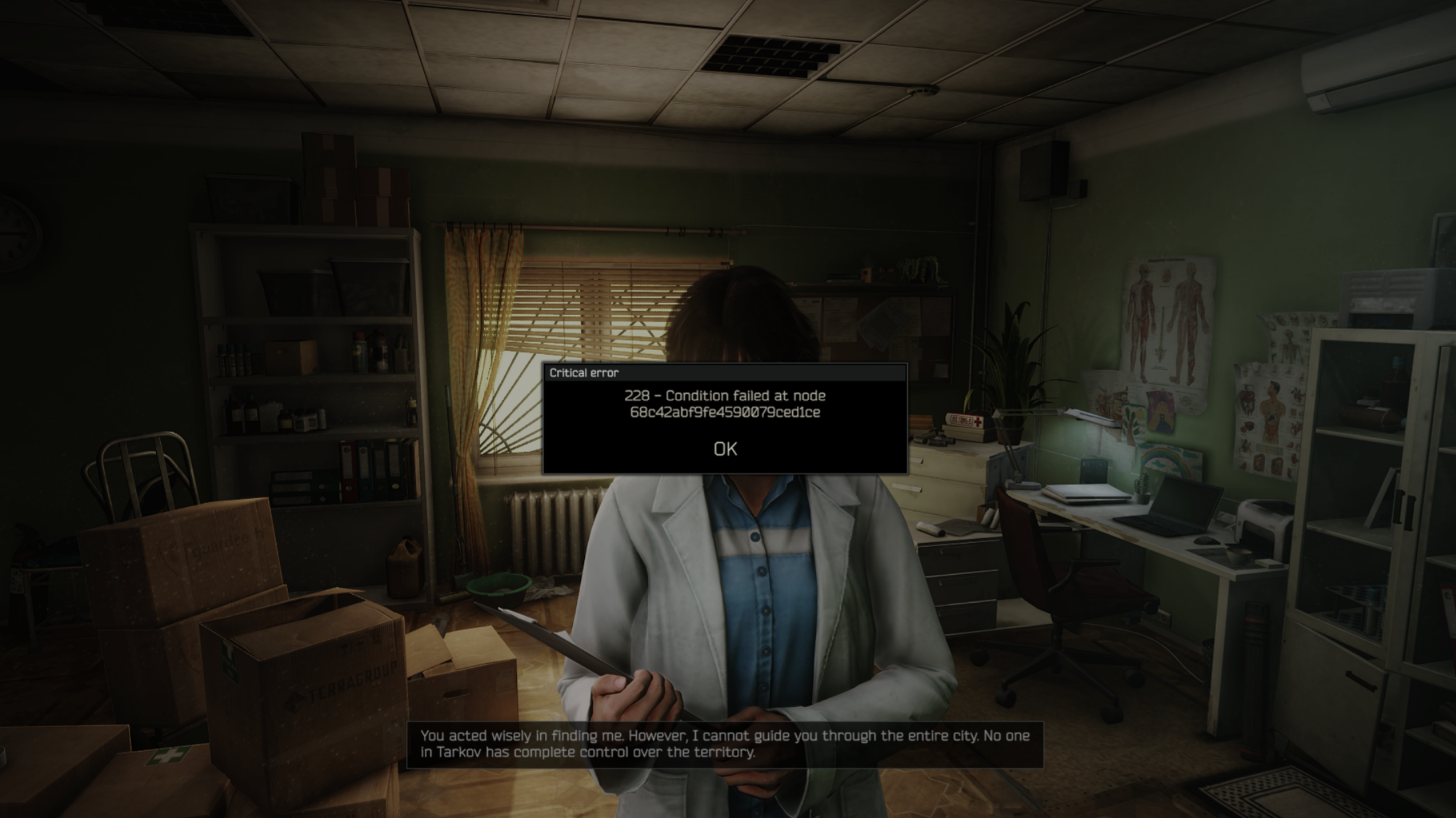Get to know these five easy fixes that you can do yourself to fix your WiFi signal right now. From placement to mesh, stay tuned.

No matter how much you invest in your WiFi router, at one point, these slowly degrade, and the signals slowly deteriorate. Then follows connectivity drops, packet loss, ping spikes, and more. All of these problems can be very frustrating, as you are instantly greeted with slow WiFi speeds, the router overheating, and plenty more. The five fixes mentioned below will address all issues with Wi-Fi routers.
1. How To Boost Your WiFi Signal at Home – Proper Placement is Mandatory
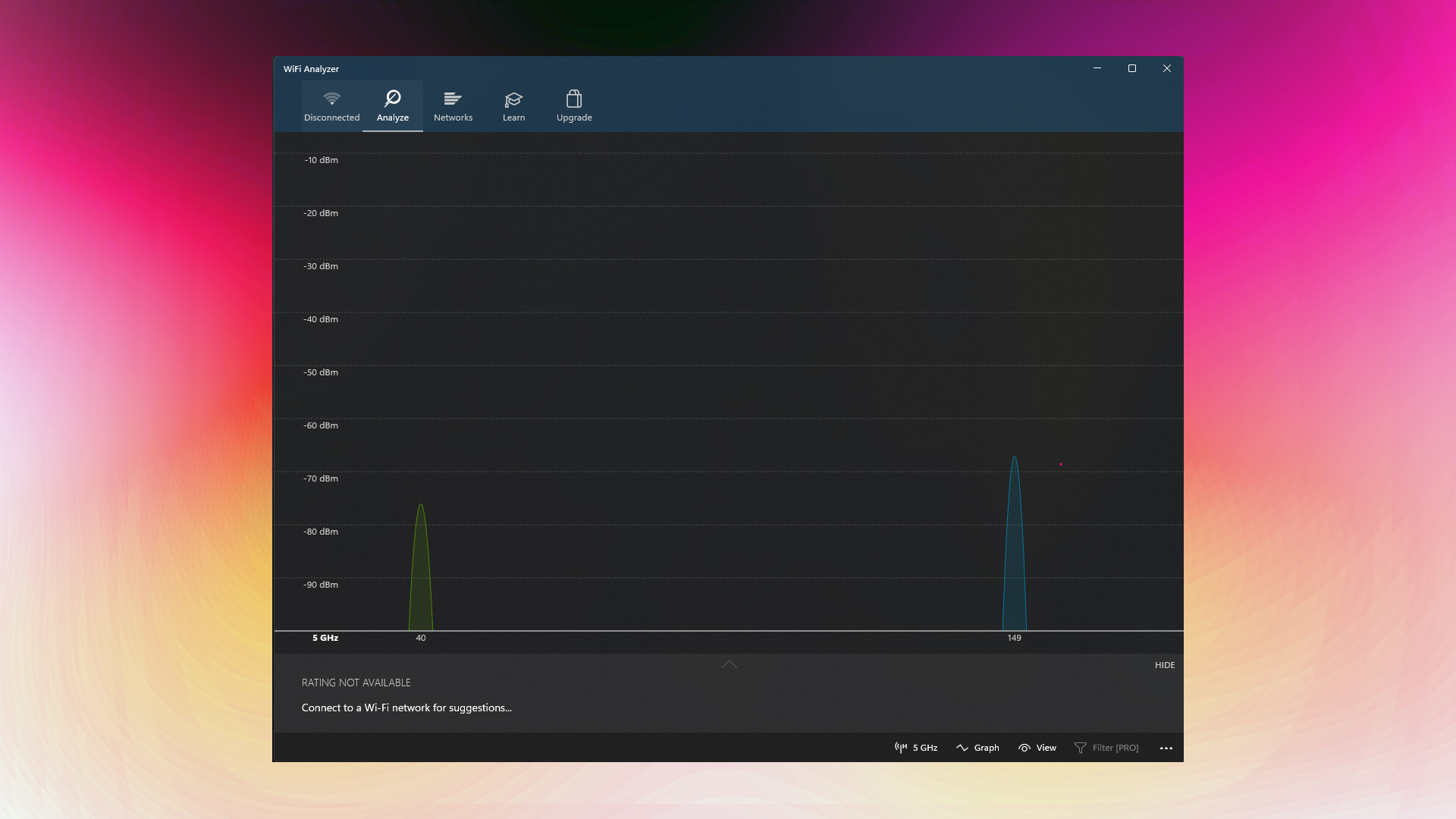
Proper placement is most important, among other things. It can single-handedly solve your jittering, packet loss, low throughput, and every drawback of Wi-Fi routers. You can also invest in a cooling pad, which can significantly increase the lifespan of your router. That said, these few pointers should be kept in mind when placing or rectifying the router position.
- Position your router in a central location within your home for the best coverage.
- If possible, elevate the router; this yields the best results
- Keep the router in open air, away from walls and obstructions.
- For the best coverage, avoid placing it near metal objects, concrete walls, and electronic devices.
- If your router has external antennas, position them vertically for optimal results.
- Use a cooling pad for your router to increase its lifespan, as it prevents the router from overheating.
2. Update Your Router’s Firmware

Updating your router can resolve many stability issues, and sometimes it can easily fix internal drivers and software that help restore the signaling capabilities. However, updating the Wi-Fi router can sometimes cause problems with your router as well. It’s a hit-or-miss approach, and updates bring goodness. Just check the forums for your router, search for the firmware number, and look for reviews. Once all is good, then update. Follow these steps to update your router’s firmware.
- Access your router’s administrator interface through a web browser.
- Navigate to the firmware or update section.
- You will be notified if there are any updates. If not, click ‘Check for Update,’ and you will be good to go.
- Restart your router after updating to apply the changes.
3. Optimize WiFi Channels
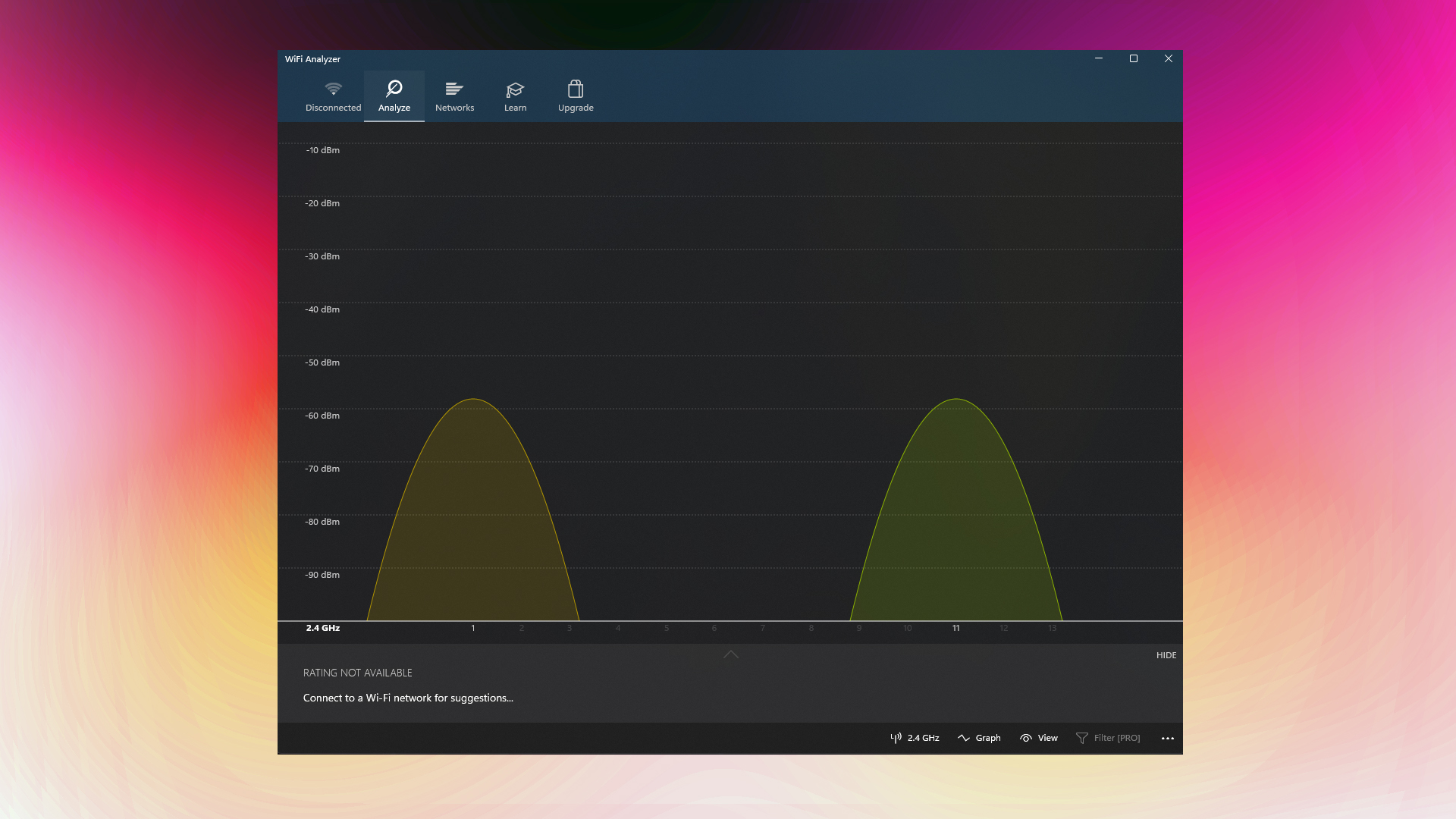
If you are using top-of-the-line technology, such as Wi-Fi 6/6E or even Wi-Fi 7, you can skip this step. Otherwise, if you are living in a place with multiple WiFi 5 (AC) and below, then traffic congestion can hinder your signal. Here’s how you can mitigate this by selecting the proper WiFi channel.
- Use a wifi scanner and check the signal strengths of nearby WiFi signals.
- For 2.4 GHz networks, stick to channels 1, 6, or 11 to avoid overlap.
- For 5 GHz networks, consider channels 36-48 or 149-161 for best performance.
- Always avoid channels that your neighbors use. This eliminates the chances of collisions and reduces ping spikes.
4. Create a DIY Signal Reflector
Now, here’s the fun part: a simple aluminum foil reflector can help direct your Wi-Fi signal where you need it the most. It’s convenient, low-cost, dirt-cheap, and pretty creative. You can watch countless YouTube videos on how to make one. Or use the guide below.
- Cut a piece of aluminum foil slightly larger than your router’s antennas
- Shape the foil into a curved parabolic form, say, like a small satellite dish
- Position the reflector behind your router, facing the direction where you want to boost the signal
- Test and adjust the position until you achieve optimal signal strength. A Wi-Fi analyzer comes in really handy in this situation.
5. Consider a WiFi Extender or Mesh Network
If you have exhausted all options, this solution can resolve your issues. The most cost-effective option is to order an affordable WiFi extender on Amazon and consider it done. However, to achieve a truly seamless smart home experience, you need a Mesh Network. Here is a quick comparison of the two.
WiFi Extenders:
- The “set it and forget it” approach is quite affordable to begin with.
- Ideal for smaller areas
- Creates a separate network that operates on a different subnet.
- It’s very easy to set up, but it may end up bottlenecking your internet speed.
Mesh Networks:
- A superior solution that replaces or extends your existing router on the same network
- Utilizes the unique node concept, where routers serve as nodes and are interconnected with each other.
- Devices automatically connect to the closest node as you move around
- More expensive but provides better coverage and performance for larger homes
We have a dedicated article, ‘How to Set Up a Mesh WiFi System,’ in case you’re interested in mesh networking.
Verdict
By implementing these five DIY fixes, you can literally improve your WiFi signal, its strength, the lifespan of your router, or possibly upgrade your network entirely, if you plan on using a Mesh Network, or simply buy a cheap extender and call it a day. Most of the options mentioned here are free; try those first. If the issue persists, you can start by using an extender.
We provide the latest news and “How To’s” for Tech content. Meanwhile, you can check out the following articles related to PC GPUs, CPU and GPU comparisons, mobile phones, and more:
- 5 Best Air Coolers for CPUs in 2025
- ASUS TUF Gaming F16 Release Date, Specifications, Price, and More
- iPhone 16e vs iPhone SE (3rd Gen): Which One To Buy in 2025?
- Powerbeats Pro 2 vs AirPods Pro 2: Which One To Get in 2025
- RTX 5070 Ti vs. RTX 4070 Super: Specs, Price and More Compared
- Windows 11: How To Disable Lock Screen Widgets
 Reddit
Reddit
 Email
Email