Are you wondering how you can change the voice language in Shadowverse Worlds Beyond? This comprehensive guide will help you out.

Shadowverse Worlds Beyond, the latest addition to the Shadowverse series, has recently been dropped. Despite its early stages, the exclusive card game has recently drawn enough attention from the gaming community.
In addition to the card-based gameplay, Worlds Beyond is also infamous for its audio. The game features numerous voice lines depicting different moods, emotions, moments, and more. Therefore, audio plays a crucial role in the game.
Here is a detailed article that contains everything you need to know regarding changing voice language in Worlds Beyond.
Also Read: Shadowverse Worlds Beyond: How To Reroll
Available Voice Languages in Shadowverse Worlds Beyond
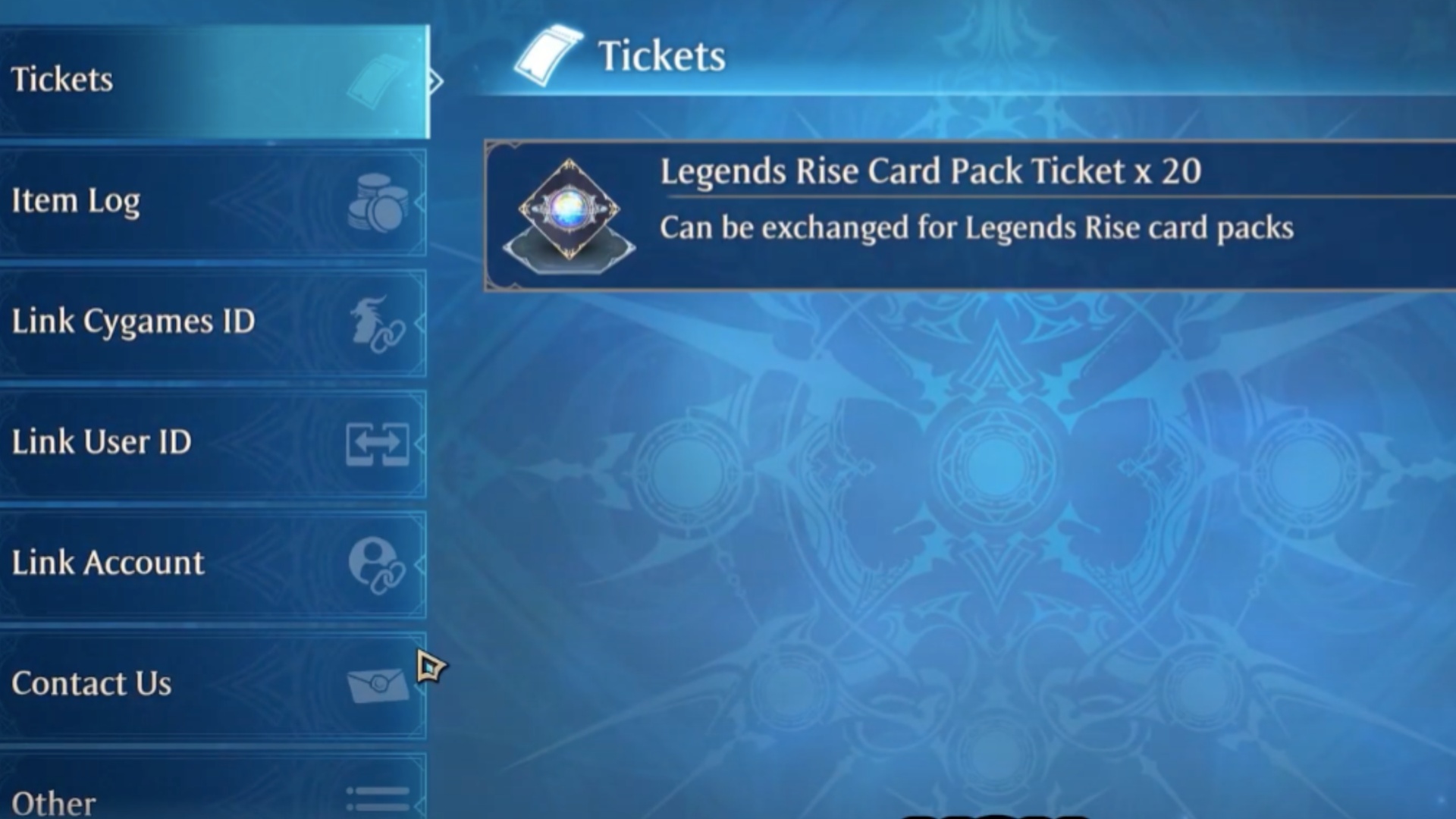
In addition to English, Worlds Beyond features audio tracks in multiple languages. The available audio track languages in the game are:
- Japanese
- English
- Korean
- Simplified Chinese
- Traditional Chinese
Changing the Voice Language in Shadowverse Worlds Beyond
If you do not like the selected audio language, the game provides you with an option to select a preferred audio language from the available options. However, unlike most of the games where there is a direct option to switch the language, Shadowverse Worlds Beyond requires you to dig a little deeper to access the in-game settings for audio.
Also Read: Shadowverse Worlds Beyond: How To Link Old Accounts
Follow these detailed steps to change the voice language in Worlds Beyond:
- Launch Shadowverse Worlds Beyond and arrive at the main menu.
- Locate and select the menu icon in the top-right corner.
- Next, search for the Add Menus option, located between the settings and title icons.
- Afterward, a sub-menu will open, where you need to click on others, located in the bottom left corner of the screen.
- Select the language option from the next prompt.
- Click on the audio to see all the available options. Finally, choose the desired language to change the voice language in Worlds Beyond.
If you follow these detailed instructions, you will be able to change the voice language. Additionally, you will notice an option to change the text language in the final step. Therefore, you can also select the preferred text language in Worlds Beyond
That was all about changing the voice language in Shadowverse Worlds Beyond.
Thank you for reading the article. We provide the latest news and create guides for Baldur’s Gate 3, Starfield, ARK Survival Ascended, and more. Also, watch Deltia play games on Twitch or visit his YouTube channel!
 Reddit
Reddit
 Email
Email


