There are a ton of Bluetooth Devices that you can connect to your laptop, including headphones, speakers, hearing aids, gamepads, and more.

Most laptop/PC accessories, including wireless headphones, speakers, hearing aids, gaming controllers, and others, use Bluetooth for connectivity. However, connecting Bluetooth accessories on Windows OS is not as straightforward as it is on smartphones, but it’s not difficult either.
In this article, we have prepared a simple guide to help you connect your Bluetooth accessories to your laptops and PCs.
Note: Some aspects of this article are subjective and reflect the writer’s opinions.
Prerequisites To Connect Bluetooth Devices
Before we get started with the guide, make sure your PC or laptop meets the following requirements:
- Most laptops sold after 2012 have Bluetooth 4.0 or above, so there’s not much to worry about. However, if yours is lower than Bluetooth 4.0, you may want to upgrade that chip, which is usually combined with the Wi-Fi module, to something newer.
- Desktop PCs usually don’t have Bluetooth connectivity unless the Bluetooth chipset was provided as part of the motherboard or attached via PCIe connectivity. If your desktop doesn’t have one, you may need to buy a decent Bluetooth dongle or purchase a PCIe Wi-Fi and Bluetooth combo card.
Guide for Connecting Bluetooth Accessories To a PC/Laptop
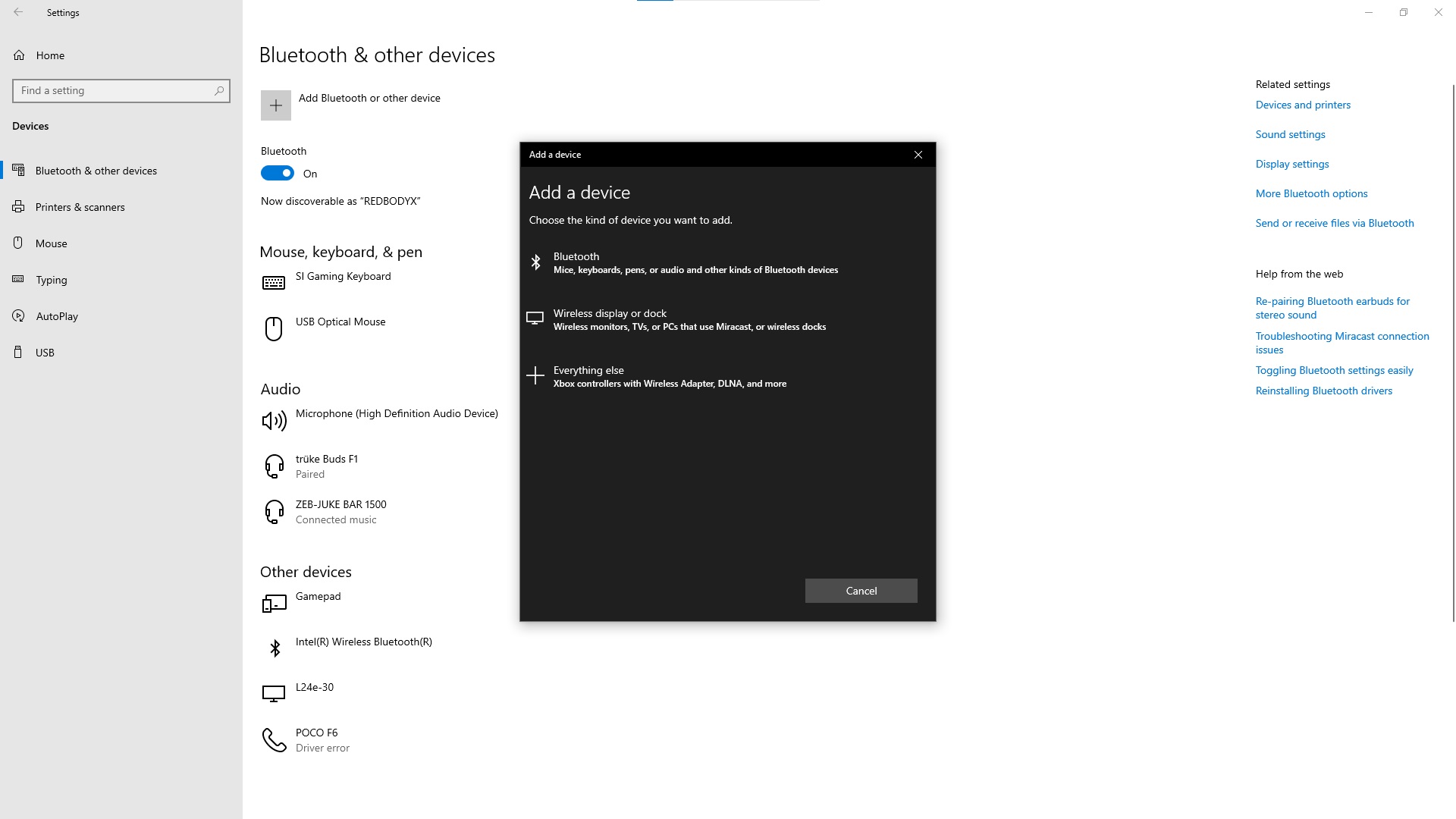
Here’s how to connect your Bluetooth accessory to PCs/Laptops:
- Launch the Settings app on Windows.
- On Windows 10, go to Devices>Bluetooth & other devices. For Windows 11 PCs, click the Bluetooth & devices subsection on the left pane.
- Next, click on the Add device or Add Bluetooth or other device button and select Bluetooth.
- It will now search for all possible Bluetooth devices in the vicinity. Some accessories have visibility turned off, so they may not show up on this screen.
- In such cases, turn off the Bluetooth accessory and turn it on again by holding the power button.
- Next, click on the Add device or Add Bluetooth or other device button while still holding the power button.
- Your Bluetooth devices will appear here once they are discovered. You can let go of the power button now.
- Next, click on the Bluetooth accessory you want to connect to, and it will initiate a pairing sequence. You may be asked to verify an alphanumeric code, where you must select Yes on both permission prompts to continue the pairing process.
- You should see a connection successful message on the screen.
That’s the end of the procedure. You have successfully connected a Bluetooth accessory to your PC or laptop.
We provide the latest news and “How To’s” for Tech content. Meanwhile, you can check out the following articles related to PC GPUs, CPU and GPU comparisons, mobile phones, and more:
- 5 Best Air Coolers for CPUs in 2025
- ASUS TUF Gaming F16 Release Date, Specifications, Price, and More
- iPhone 16e vs iPhone SE (3rd Gen): Which One To Buy in 2025?
- Powerbeats Pro 2 vs AirPods Pro 2: Which One To Get in 2025
- RTX 5070 Ti vs. RTX 4070 Super: Specs, Price and More Compared
- Windows 11: How To Disable Lock Screen Widgets
 Reddit
Reddit
 Email
Email


