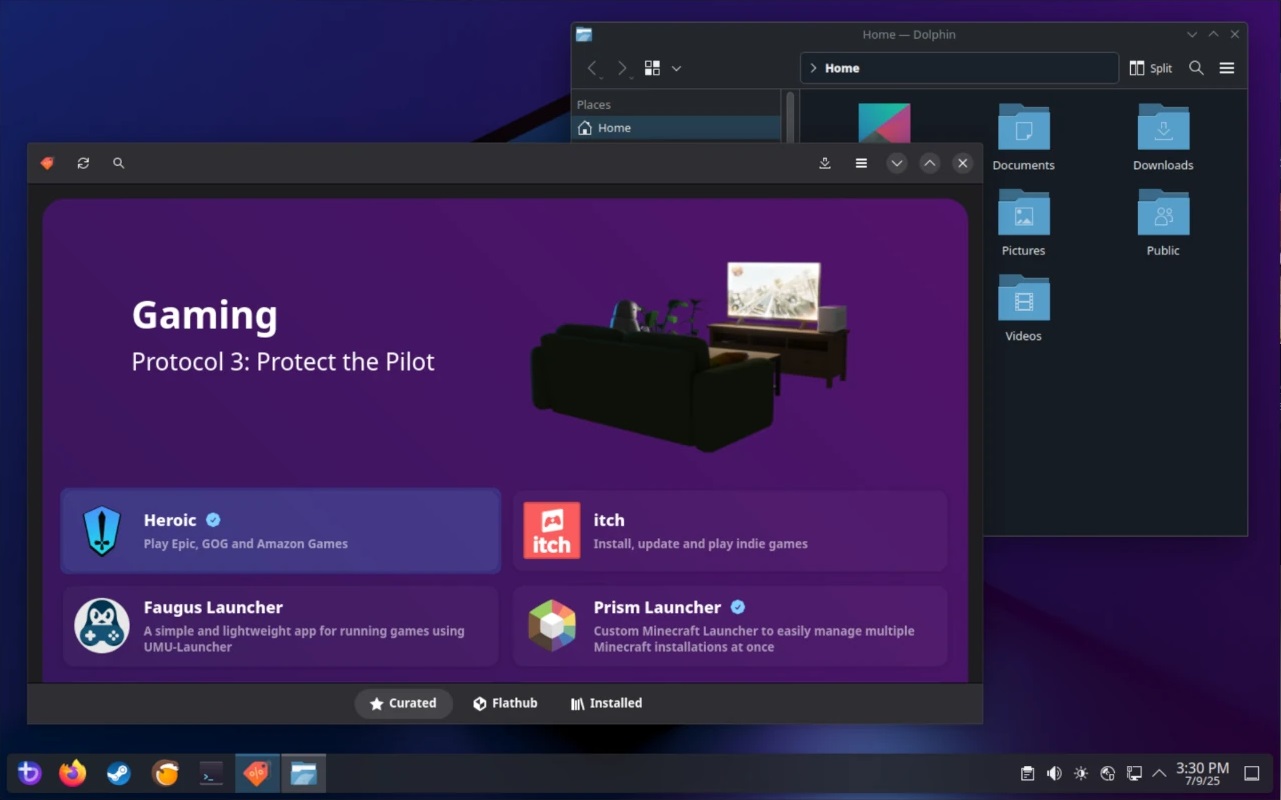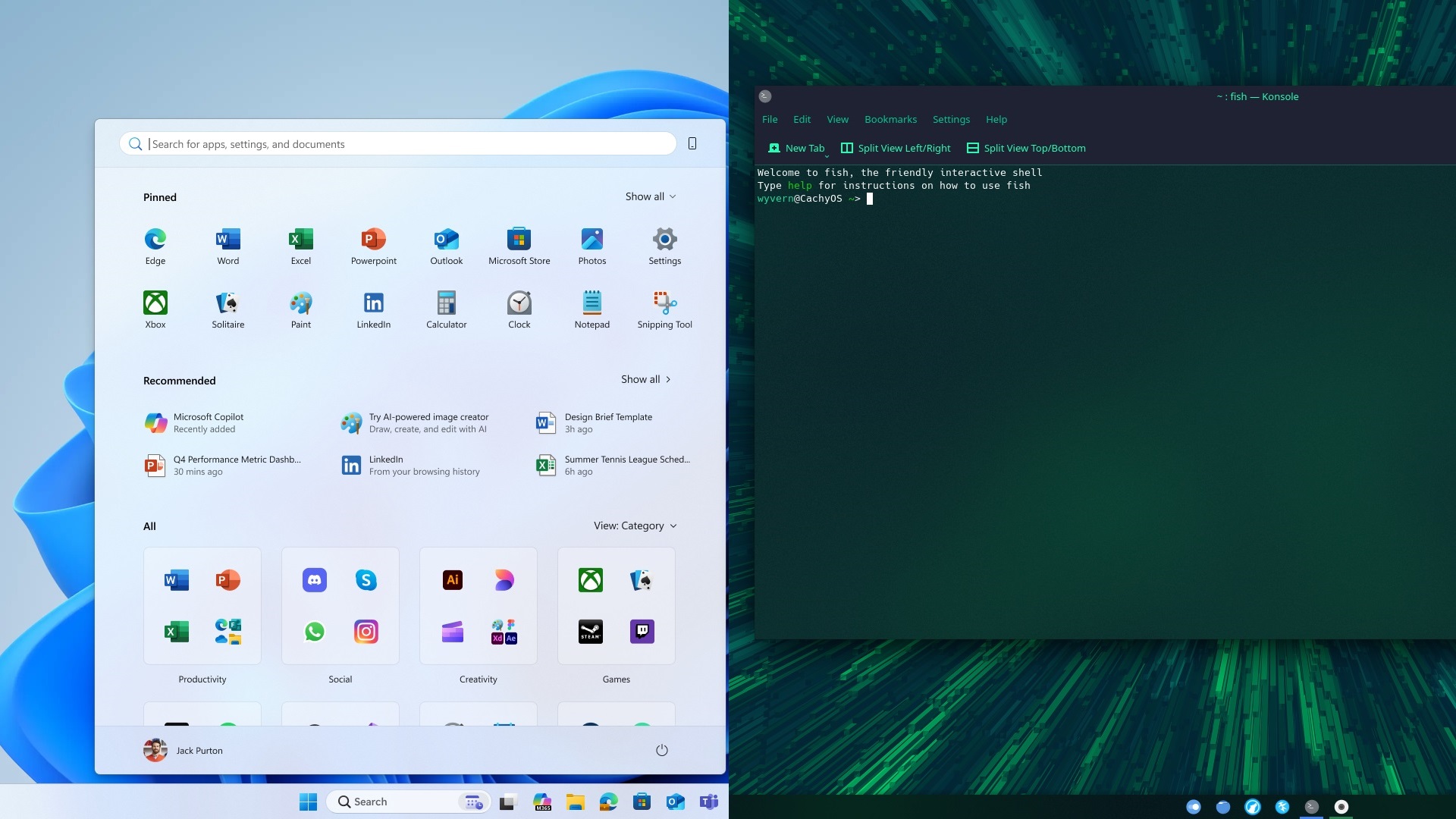If you want to connect your Xbox Controller to your Windows/Mac PC or iOS/Android device, follow this straightforward guide.
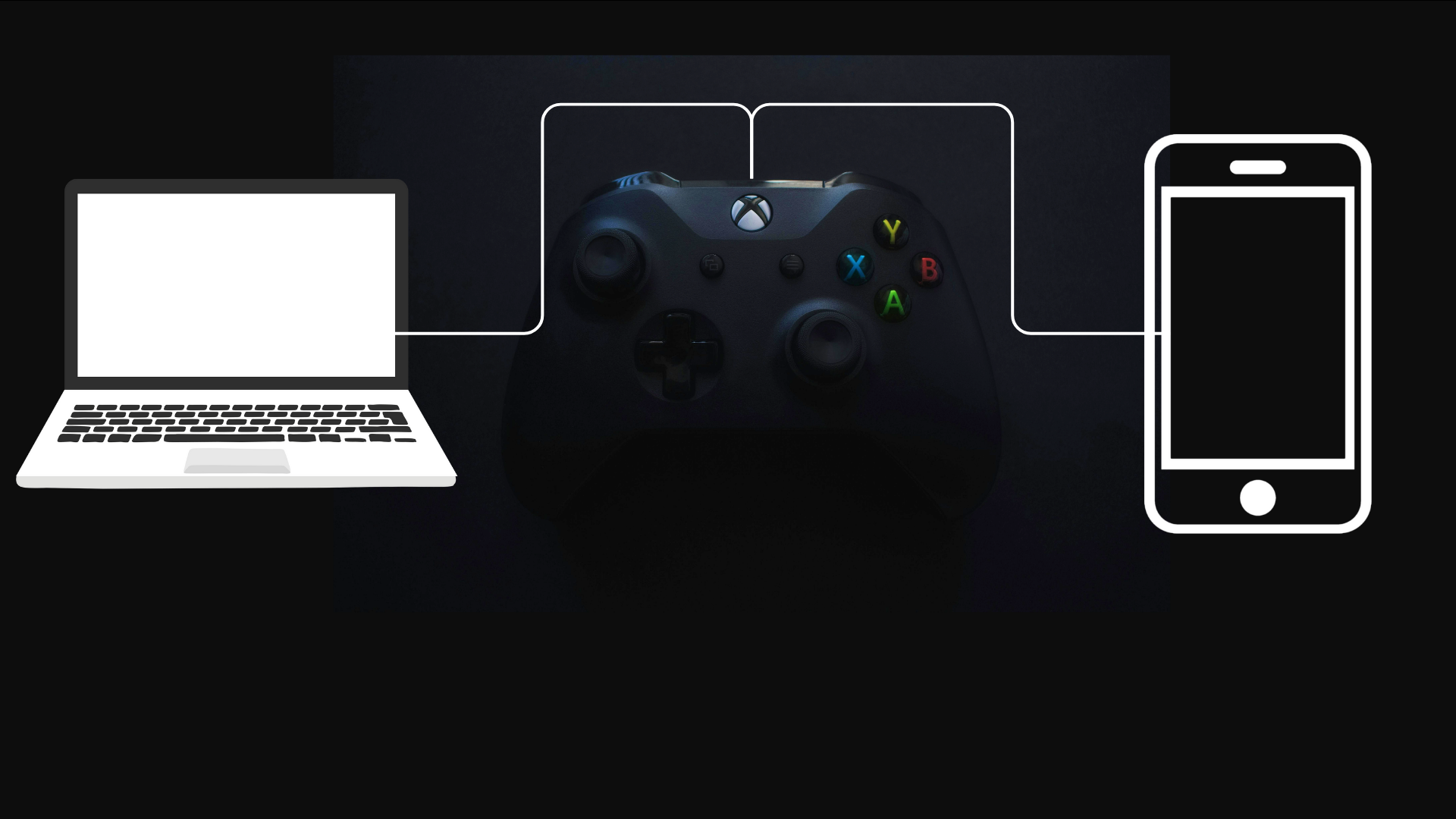
An Xbox controller can come in really handy, especially if you’re into console gaming and often play on the go. While previous models of Xbox controllers had limited usability due to the lack of Bluetooth, modern models feature built-in Bluetooth. Thus, besides being able to pair them with Xbox consoles, you can also connect them to your PC or phone.
Connecting your Xbox controller to your PC or phone can be challenging if you haven’t done it before. Do not worry, though. We will help you through the entire process. In this post, we will guide you on how to connect an Xbox controller to your PC or phone, including iOS and Android devices, as well as Windows and Mac systems.
We have also explained why the Xbox controller is a preferred choice for many gamers and why it is optimal to use for local multiplayer gaming on PC. Moreover, if you are having issues with connecting your Xbox controller, we have included a dedicated troubleshooting section. Now, let’s check out how you can connect the Microsoft Xbox controller to various devices.
What Do You Need To Connect an Xbox Controller to PC or Phone?
The following is a checklist that you need to fulfill to successfully use the Xbox controller on your PC or phone:
- An Xbox Wireless Controller (Series X|S or newer) with Bluetooth support.
- A device running:
- iOS 13.0 or newer
- Android 8.0 or newer
- Windows 10 (build 14393) or Windows 11
- macOS 10.15 or newer
- The devices and the controller should ideally be fully charged, but a minimum of 20% charge is necessary.
- For Windows PCs, ensure that you have Bluetooth support. Otherwise, you may be limited to using the Xbox controller in wired mode instead.
Connecting Xbox Controller to iOS (iPhone & iPad)

Here are the steps that you need to follow to pair the Xbox controller with your iOS device:
- On your iOS device, open the Settings app.
- Open the Bluetooth settings, and switch it on.
- On the Xbox controller, press and hold the Xbox button till it lights up.
- In case the controller is paired to a console, you need to hold the Xbox button for approximately 10 seconds to turn it off.
- Just above the USB-C port, you can locate the small pair button.
- Press and hold the pair button till the Xbox logo blinks rapidly.
- On the iOS device, look under Other Devices in Bluetooth settings.
- Select Xbox Wireless Controller from the list of devices.
- The Xbox controller will now start pairing with your iOS devices.
The light will turn solid once the controller is successfully connected to the iOS device. You can get started on playing Apple Arcade games or stream more titles via Xbox Cloud Gaming.
Connecting the Xbox Controller to Android

Follow the steps mentioned below to smoothly connect the Xbox controller to an Android device:
- Ensure that Bluetooth is enabled on the Android device.
- On the Xbox controller, press and hold the Xbox button till it lights up.
- Press and hold the small pair button between the left and right bumpers till the light starts to blink rapidly.
- Navigate to the Bluetooth settings menu on your Android device.
- Select Pair New Device.
- Tap on the Xbox Wireless Controller from the list of available devices nearby.
- The controller will start the pairing process now.
Your device will confirm the successful connection once you’ve followed all these steps. With the controller, you can navigate through compatible apps and play games. The layout of the controls is the same as the one used on a console.
Connecting the Xbox Controller to Windows PC

If you want to connect your Xbox controller to your Windows PC, there are two ways to do it. The first method is very straightforward and involves connecting it via a cable. Simply connect the controller to your PC using a USB-A to micro-USB cable. If you are using an Xbox Elite Series 2 controller, use a USB-A to USB-C cable instead.
The second method is connecting the controller via Bluetooth. This allows you to use the controller wirelessly, offering more convenience and letting you play from a couch or bed. Here is what you need to do to connect the Xbox controller to your Windows PC wirelessly:
- Press the Xbox button on the controller to power it on.
- Between the two bumpers, on the front of the controller, you can find a small pair button.
- Press and hold the pair button for about three seconds.
- Let go of the button once the light starts to blink.
- On your PC:
- Windows 10- Go to Settings > Devices > Bluetooth & other devices > Add Bluetooth or other device > Bluetooth.
- Windows 11- Head to Settings > Bluetooth & devices > Add device > Bluetooth.
- You can also open the Settings app quickly via the keyboard shortcut: Windows button + I on both versions of the operating system.
- From the list of available Bluetooth devices, click on Xbox Wireless Controller.
- The Xbox controller will now start pairing to your Windows PC.
After you are done, give Windows some time to download and install the necessary drivers. To ensure that the controller is successfully connected, look for it under Connected devices. You can use the controller to run most games on PC, along with the Xbox app.
Connect the Xbox Controller to macOS

Most people are not aware that you can connect an Xbox controller to a Mac. Honestly, that is fair, considering Xbox is owned by Microsoft. Naturally, it works well with Windows. However, using it on Mac PCs may seem illogical.
Fortunately, that is not how it works. You can easily use an Xbox controller on a Mac. Follow these steps to connect the two smoothly:
- Firstly, you need to power up the controller.
- To do so, press the Xbox button.
- Locate the small pair button. You can easily find it on the front of the controller, between the left and right bumpers.
- Press and hold the pair button for approximately three seconds.
- Once the Xbox button’s light starts blinking, you can let go of it.
- Now, on your Mac, open the Apple menu.
- Click on System Settings and navigate to Bluetooth settings.
- You will see a list of devices that are available to be paired via Bluetooth.
- Find and select the Xbox Wireless Controller from the list and click Connect.
Once the controller is successfully paired, you can use it to play games on Steam, other macOS-compatible titles, as well as game-streaming apps like NVIDIA GeForce Now.
Troubleshooting Tips
In case you are running into some issues while trying to connect the Xbox controller to a PC or phone, here are some troubleshooting tips you can follow:
- Firmware updates: Update the software in your controller by opening the Xbox Accessories app on your Windows PC or your Xbox console.
- Interference: Avoid being more than 10 meters (30 feet) away and stay clear of large metal objects or busy wireless areas.
- Restart & Retry: Reboot your controller and host device if needed.
- Forget & Re-pair: In Bluetooth settings, select the controller entry and press “Forget.” Then pair it again.
- Wired backup: Use USB-C to make sure the controller itself is not faulty.
Xbox Controller Is the Ultimate Choice To Achieve the Most Optimized Gaming Experience
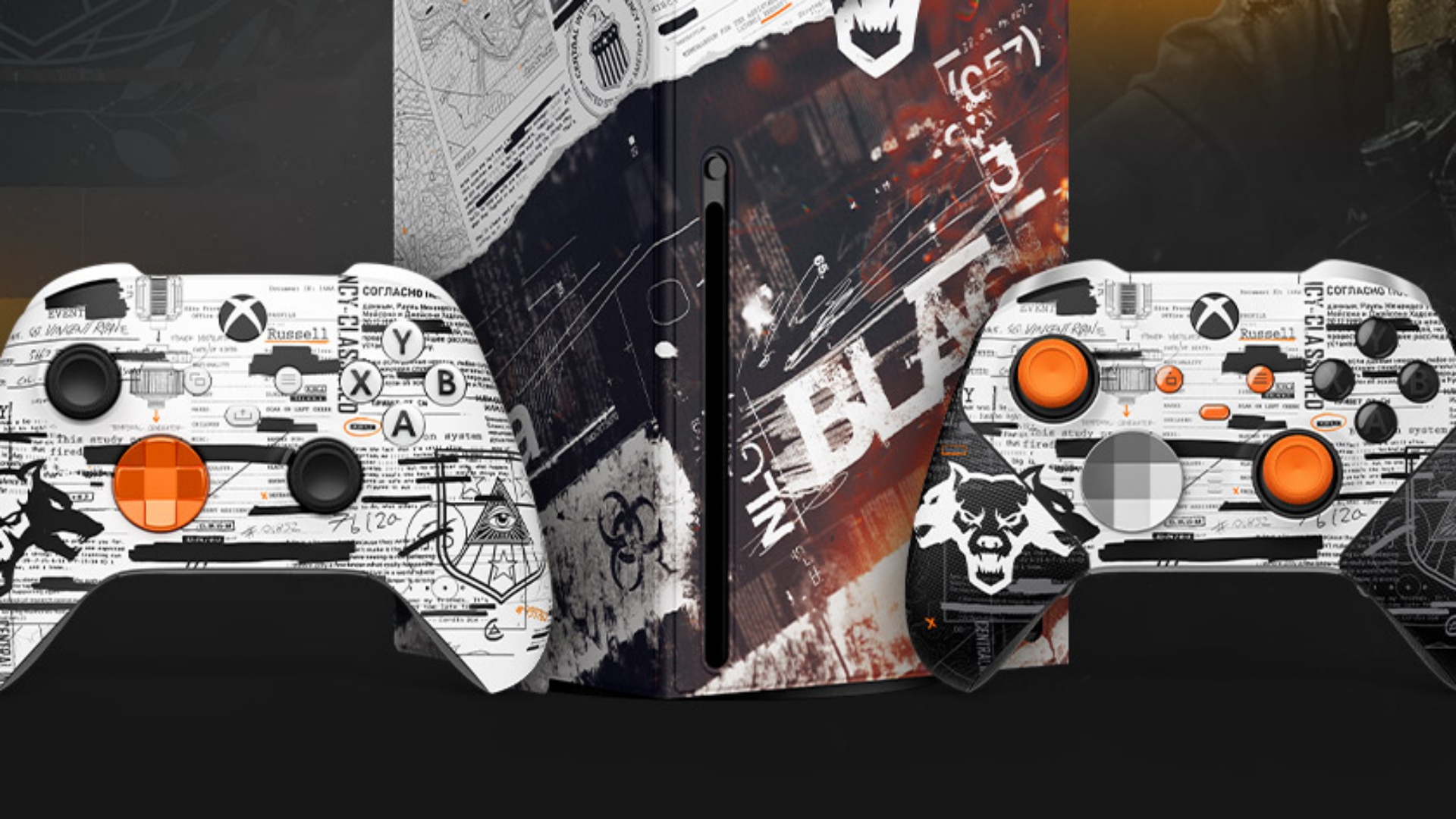
Microsoft’s Xbox controller is a very special way to play your games. The design has largely remained the same since the introduction of the first console. When the Xbox 360 came out, many preferred the extra comfort that the larger design offered. Compared to the DualShock and DualSense controllers from Sony PlayStation, many still choose the Xbox controller as their top gaming option today.
Sony controllers do have extra features, including detailed haptics and adaptive triggers. Despite that, many users prefer using the Xbox controller instead. It is the most standard and widely supported controller. For playing games on PC, the Xbox controller offers a seamless experience. If you use a Sony DualSense (PS5 controller) or any other third-party controller, the experience may not be as consistent. You might run into connection or pairing issues depending on the controller you’re using.
But with the Xbox controller, no such issues occur. The connectivity is very reliable when paired with Windows. After all, games on PC use XInput. Using a compatible Microsoft Xbox controller on your PC is the quickest and easiest way to play with a controller. Games have proper, native support for Xbox controllers. With other brands, you may need to use software like Steam or DS4Windows, which can be a hassle at times.
Xbox Controller Is the Best Choice for Local Multiplayer Gaming on PC

Another great use for the Microsoft Xbox controller is local multiplayer gaming. Games like Rocket League, Tekken, Split Fiction, and many more are available on PC and support additional players. Using a controller that isn’t Xbox-based often causes issues with such games. Some gamers still use a mix of controllers for local co-op action.
However, most users don’t want to deal with complicated settings. Ensuring the game recognizes every player’s controller and that all inputs work correctly can be frustrating. Instead, opt for multiple Xbox controllers. They work excellently and don’t have such problems. Since PC games have native support for Xbox controllers, they pair instantly!
We hope you were able to pair your Xbox controller successfully. If not, follow the troubleshooting tips provided above. Have fun gaming with this amazing controller!
We provide the latest news and “How To’s” for Tech content. Meanwhile, you can check out the following articles related to PC GPUs, CPU and GPU comparisons, mobile phones, and more:
- 5 Best Air Coolers for CPUs in 2025
- ASUS TUF Gaming F16 Release Date, Specifications, Price, and More
- iPhone 16e vs iPhone SE (3rd Gen): Which One To Buy in 2025?
- Powerbeats Pro 2 vs AirPods Pro 2: Which One To Get in 2025
- RTX 5070 Ti vs. RTX 4070 Super: Specs, Price and More Compared
- Windows 11: How To Disable Lock Screen Widgets
 Reddit
Reddit
 Email
Email