Setting up Windows and Linux Dual Boot isn’t difficult anymore, but some users still aren’t sure. This easy guide will help them set it up.
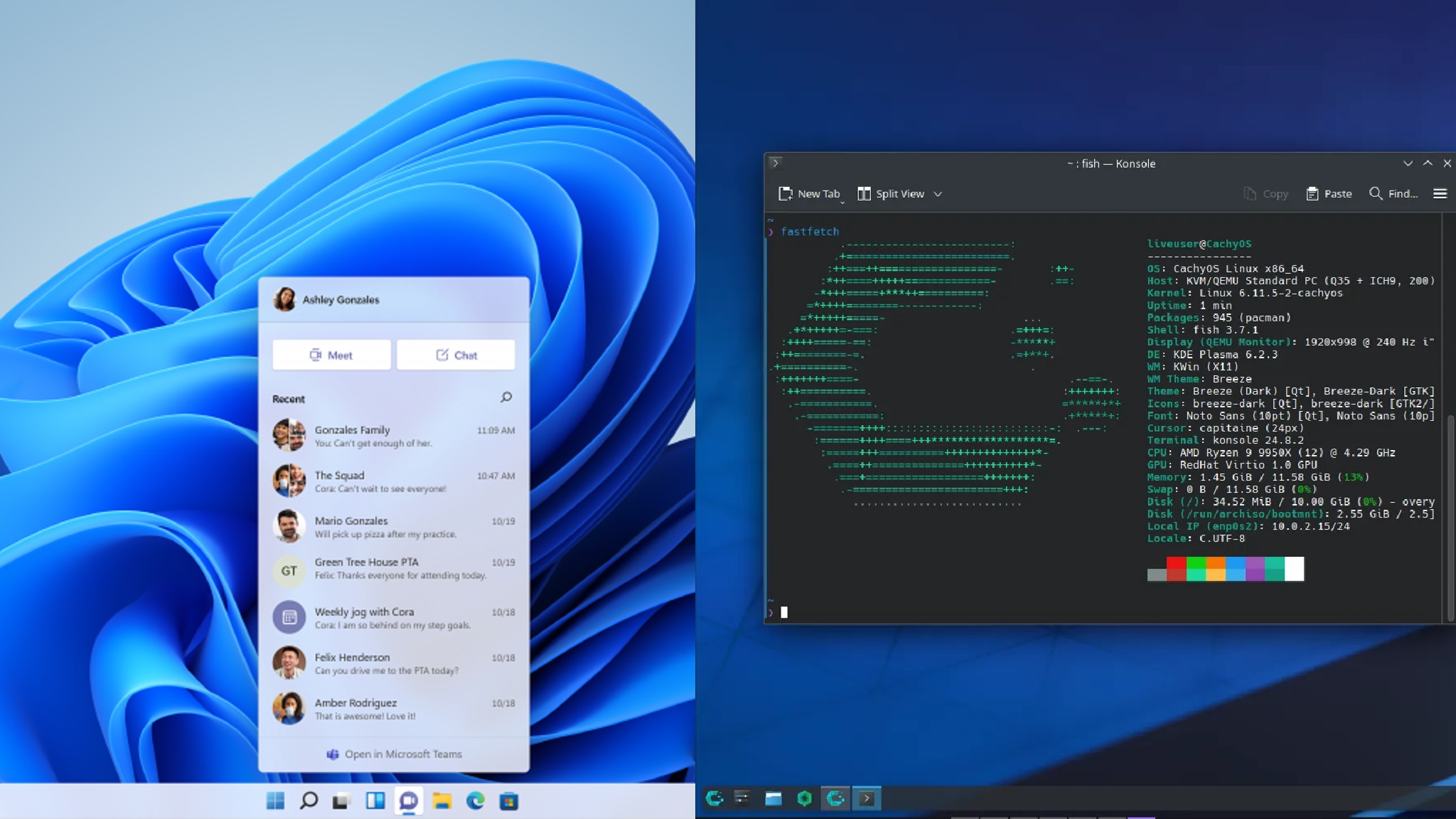
It’s no secret that Windows 11 didn’t have the best reception. While some users say it’s just fine, others argue it’s not. I’ve encountered some issues in the past that were not there in Windows 10. It has become a lot better with the latest 24H2 version, but it left a bad taste in people’s mouths.
There are better alternatives in the form of Linux, but getting rid of Windows completely is not possible. Besides, many applications only run on Windows, so you can’t just replace Windows with a Linux OS and call it a day. Instead, many others and I recommend performing a dual boot, which allows you to use both operating systems depending on the use case.
However, not many people are confident about setting up a dual boot with Windows and Linux, so we have created an easy-to-follow guide to help you get started.
Note: Some aspects of this article are subjective and reflect the writer’s opinions. Attempting this dual booting process can wipe all your data, so back up your data.
Dual Booting Windows and Linux Explained
Dual booting Windows and Linux means both operating systems are installed on a PC, and you can choose either one every time you boot up your computer. Therefore, you can use Windows for Microsoft Office and other work applications, along with some games. However, you can use Linux for everything else, such as watching movies, browsing the internet, editing videos, or handling video production workloads like Blender, and more.
Prerequisites for Dual Booting Windows and Linux
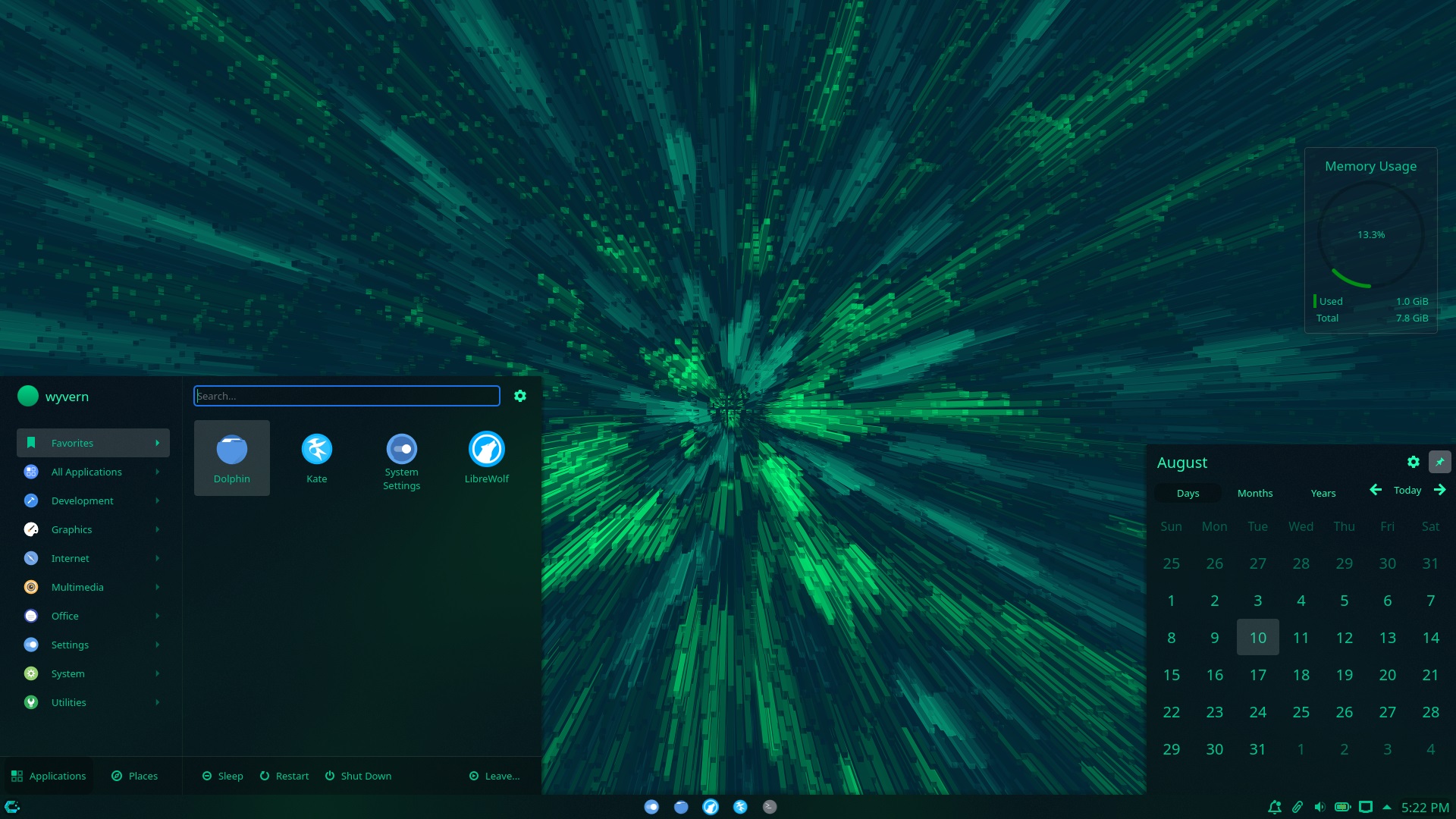
Before setting up a dual boot with Windows and Linux on your PC, there are a few prerequisites that must be met. Here they are:
- Back up all your files, documents, pictures, game saves, and any other data you need, since they will be deleted during the dual boot setup process.
- For this guide, we will use CachyOS as our Linux OS. You can use any other Linux distro. Download the latest Windows 11 ISO, CachyOS, and Rufus Utility program, and keep them ready.
- You must have a USB flash drive with at least 8 GB of storage.
- Keep the Windows 11 activation key ready. If your PC came pre-installed with Windows, then the activation key is embedded in the hardware. In that case, it will activate automatically without requiring the key separately.
How To Set Up Dual Boot With Windows and Linux
To set up a dual boot system with Windows and Linux, we need to install the two OS in a specific order. Windows 11 must be installed first. We have created a dedicated guide on how to perform a clean install of Windows 11 on your PC, so use that guide to install Windows first. Once Windows is installed and the drivers are ready, we can begin configuring the dual boot process and installing CachyOS.
Preparing Boot Media for CachyOS
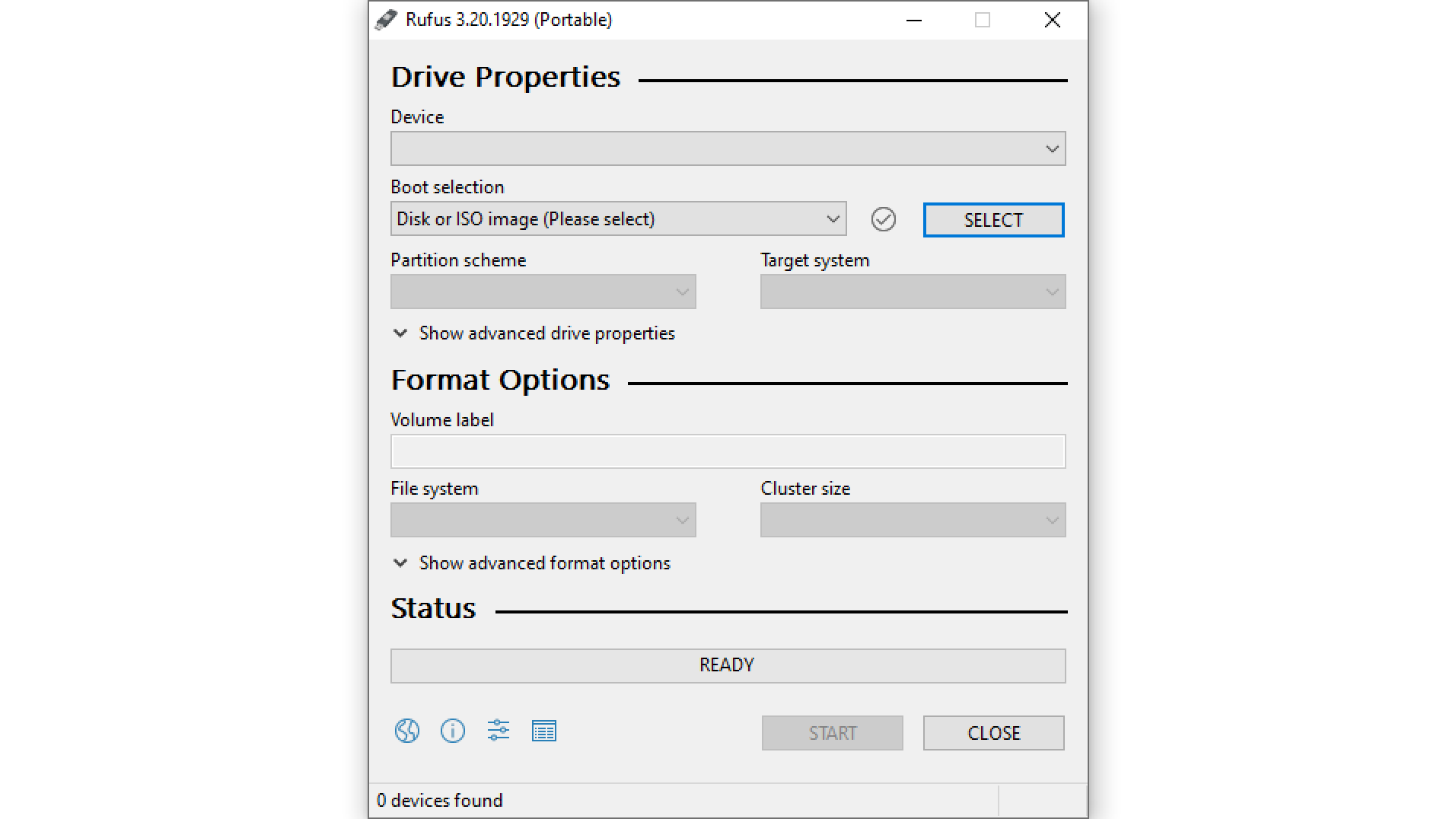
Follow these steps to create the CachyOS boot media:
- Connect the USB flash drive to your PC and launch the Rufus Utility program.
- In Rufus, select your USB flash drive as the device and select the CachyOS ISO you downloaded earlier in the Boot selection.
- Please ensure the partition scheme and target system are set to GPT and UEFI.
- Next, click on the START button and follow the instructions to write the CachyOS ISO to the flash drive.
- After a few minutes, the CachyOS installation media will be ready.
Installing CachyOS as a Second OS
Now that everything is ready, it’s time to install CachyOS on your PC. Here are the steps on how to install it:
- First, connect the USB flash drive to your PC.
- Go to your BIOS menu and change the boot order. Put the USB drive at the top or as the first boot priority. Some BIOS setups have an option to boot directly from USB using a function key. Since every BIOS is different, you can watch a YouTube video on how to do that for your motherboard.
- Once you boot from the USB drive, you will see a black screen with a few options.
- Choose the first option, CachyOS. However, if you have an Nvidia GPU, choose the “CachyOS with Nvidia closed-source driver option.” If you get stuck or find any error, connect the USB drive to a different USB port and restart the boot process.
- Your PC will now boot into CachyOS live environment.
- You will see a welcome screen with the option Launch Installer. Click on it to begin the installation, and choose GRUB as the bootloader to proceed.
- It will ask you to select your keyboard layout, region, and more. Proceed through those until you see the storage partition setup.
- In the storage partition setup, choose the option “Install alongside” and click Next. It will automatically install CachyOS as the second OS on your PC.
- After that, select the Desktop Environment of your choice. For long-time Windows users, Plasma Desktop is recommended.
- Choose the app packages you need and create a user account. Google the package name if you need help understanding. The default selection should be good enough for most users.
- Start the installation and let it complete.
- When it restarts, you should see the GRUB menu with CachyOS only. To add Windows, follow the next process.
Adding Windows To the GRUB Boot Menu
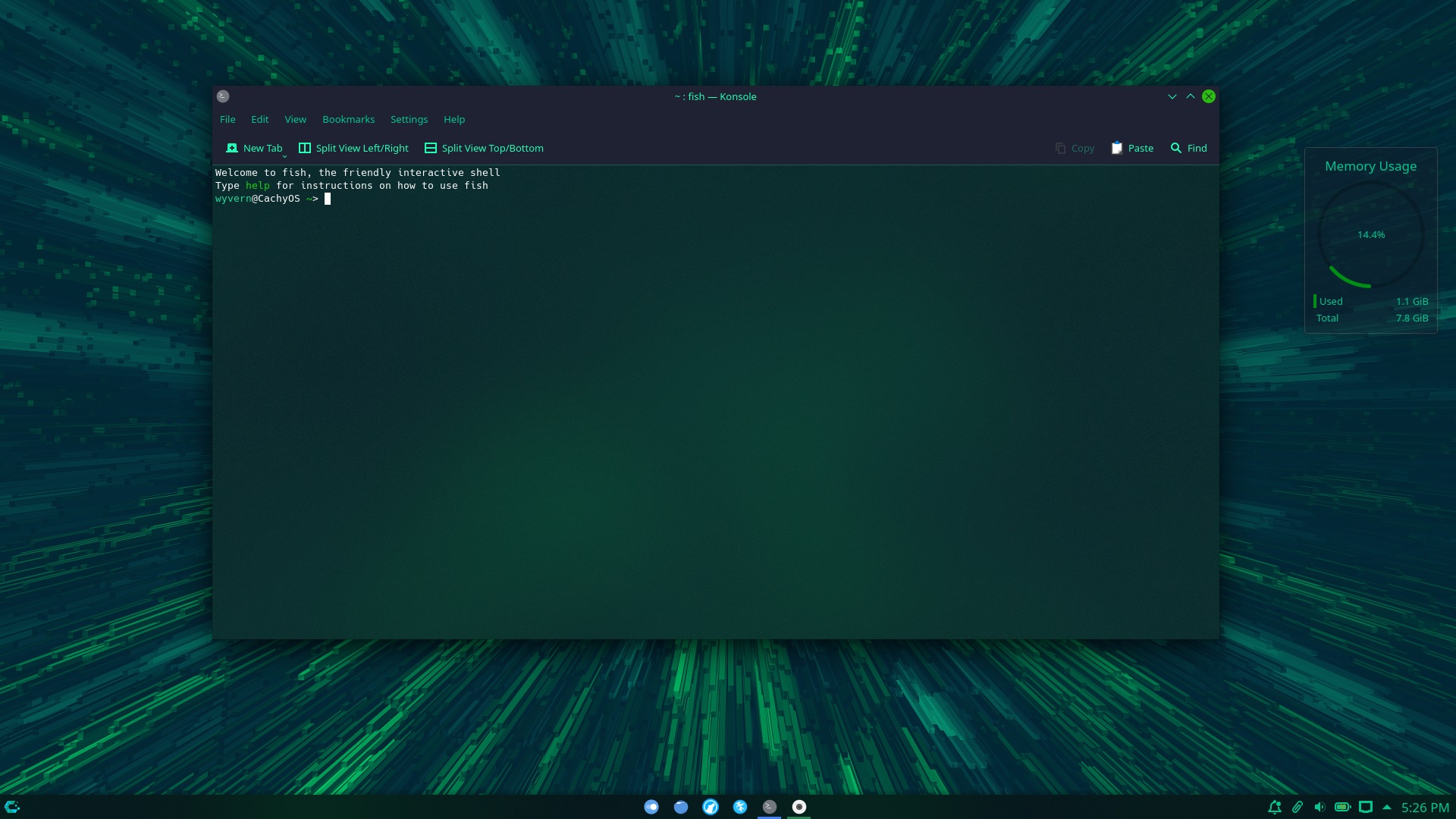
You need to add Windows to the GRUB boot menu using the steps below:
- Search and launch the Terminal app in CachyOS. It will be called Konsole if you pick Plasma Desktop.
- Type and enter these two commands in order: “sudo pacman -S os-prober” and “sudo os-prober“.
- Next, type “sudo micro /etc/default/grub“.
- Now, add this line at the end: “GRUB_DISABLE_OS_PROBER=false” and press Ctrl + S on your keyboard simultaneously to save it and then Ctrl + Q to exit out of that file.
- Next, type “sudo grub-mkconfig -o /boot/grub/grub.cfg“.
That’s it. The next time you turn on your PC, you will see both CachyOS and Windows there. Choose either, and they will boot up normally.
We provide the latest news and “How To’s” for Tech content. Meanwhile, you can check out the following articles related to PC GPUs, CPU and GPU comparisons, mobile phones, and more:
- 5 Best Air Coolers for CPUs in 2025
- ASUS TUF Gaming F16 Release Date, Specifications, Price, and More
- iPhone 16e vs iPhone SE (3rd Gen): Which One To Buy in 2025?
- Powerbeats Pro 2 vs AirPods Pro 2: Which One To Get in 2025
- RTX 5070 Ti vs. RTX 4070 Super: Specs, Price and More Compared
- Windows 11: How To Disable Lock Screen Widgets
 Reddit
Reddit
 Email
Email


