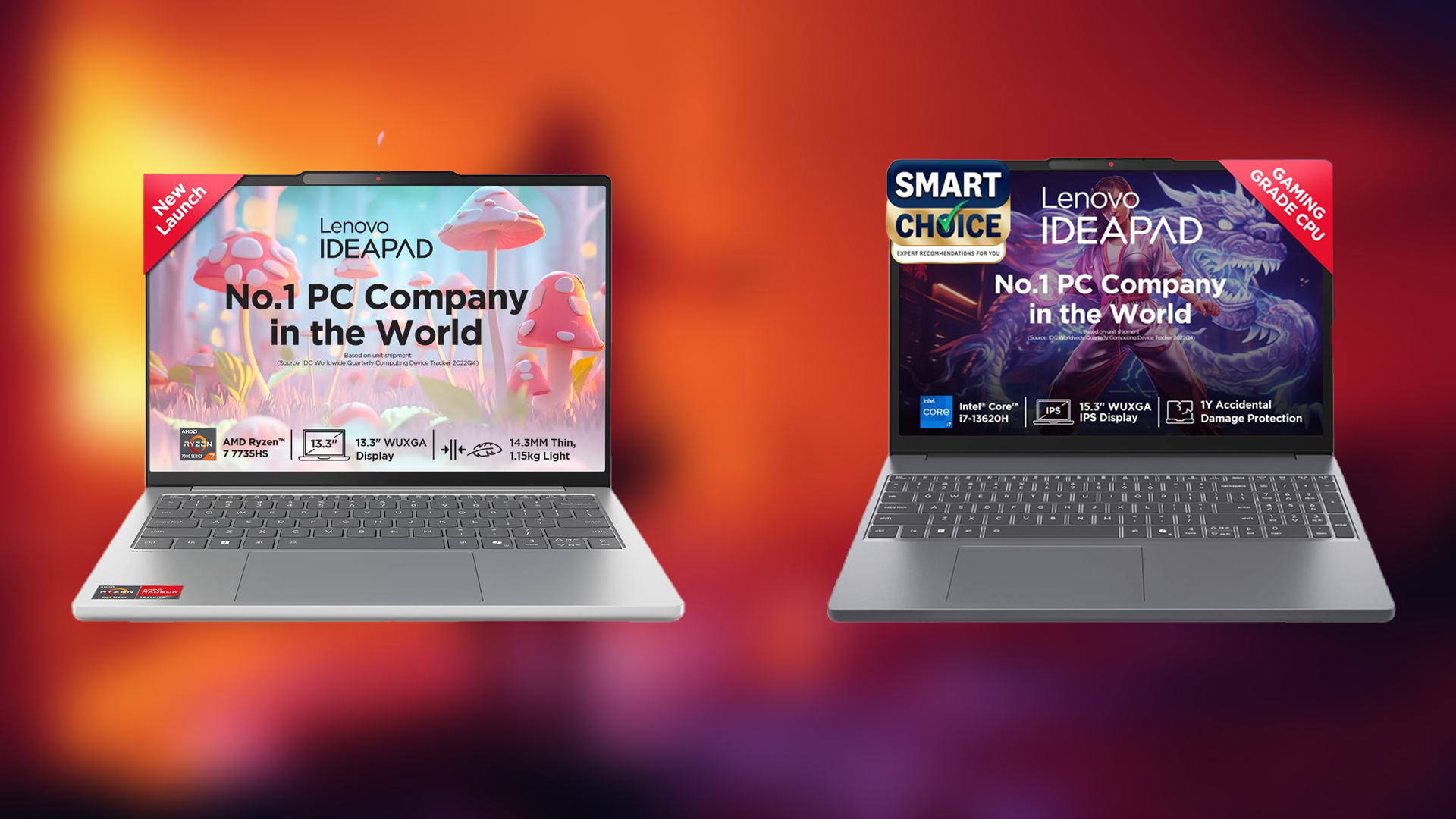Want to enable or disable voice chat in Rematch? This detailed article will help you manage these settings easily.

Developed by the creators of Sifu and Slocap, Rematch is an upcoming multiplayer soccer game. Like any multiplayer game, Rematch features voice chats to interact and coordinate with other players. However, there can be situations where disruptive players join your lobby, and you want to mute the voice chat. Conversely, you can toggle it on if it is already on mute.
This comprehensive guide contains everything you need to know regarding voice chat in Rematch.
Ways to Enable or Disable Voice Chat in Rematch
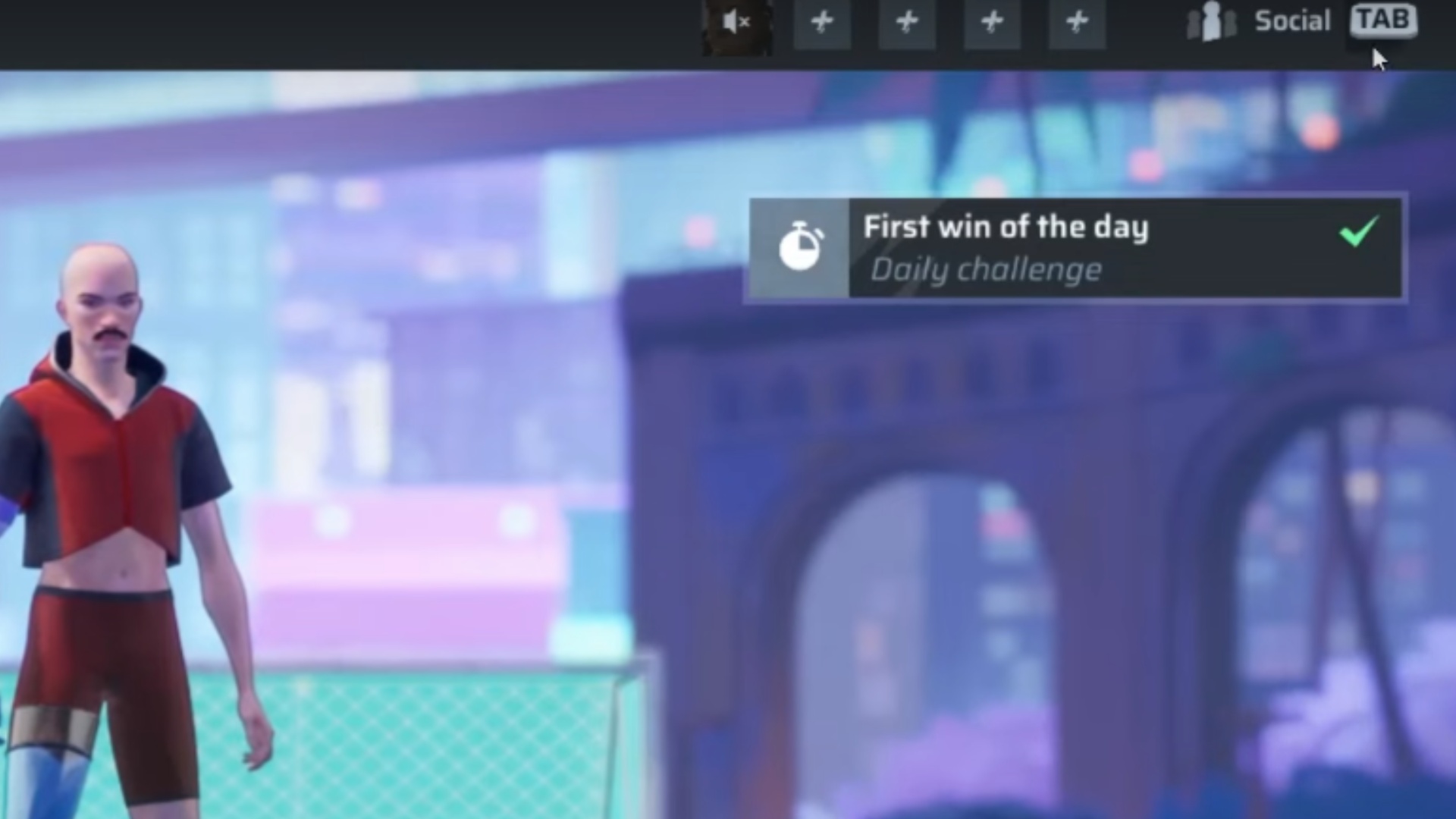
In Rematch, you can use different methods to enable and disable voice chat. Some of these are:
- Through the Social Tab
- Via the Game Settings Menu
- From the In-Game Pause Menu
Through the Social Tab
Follow these steps to enable or disable voice chats using the Social Tab:
- From the main screen, head to the lobby and locate the social tab on the top-right corner of your screen.
- Click on it to view the list of players in your lobby.
- Navigate to your profile and find the toggle option to mute or unmute your microphone.
- Also, next to the mic toggle, there would be an option to deafen so that you can mute or unmute other players in the lobby.
Via the Game Settings Menu

Additionally, you can access the settings menu to enable or disable voice chats in Rematch. To do so, you can use these steps:
System> Options> Audio submenu > Mute or Unmute voice chats
From the In-Game Pause Menu
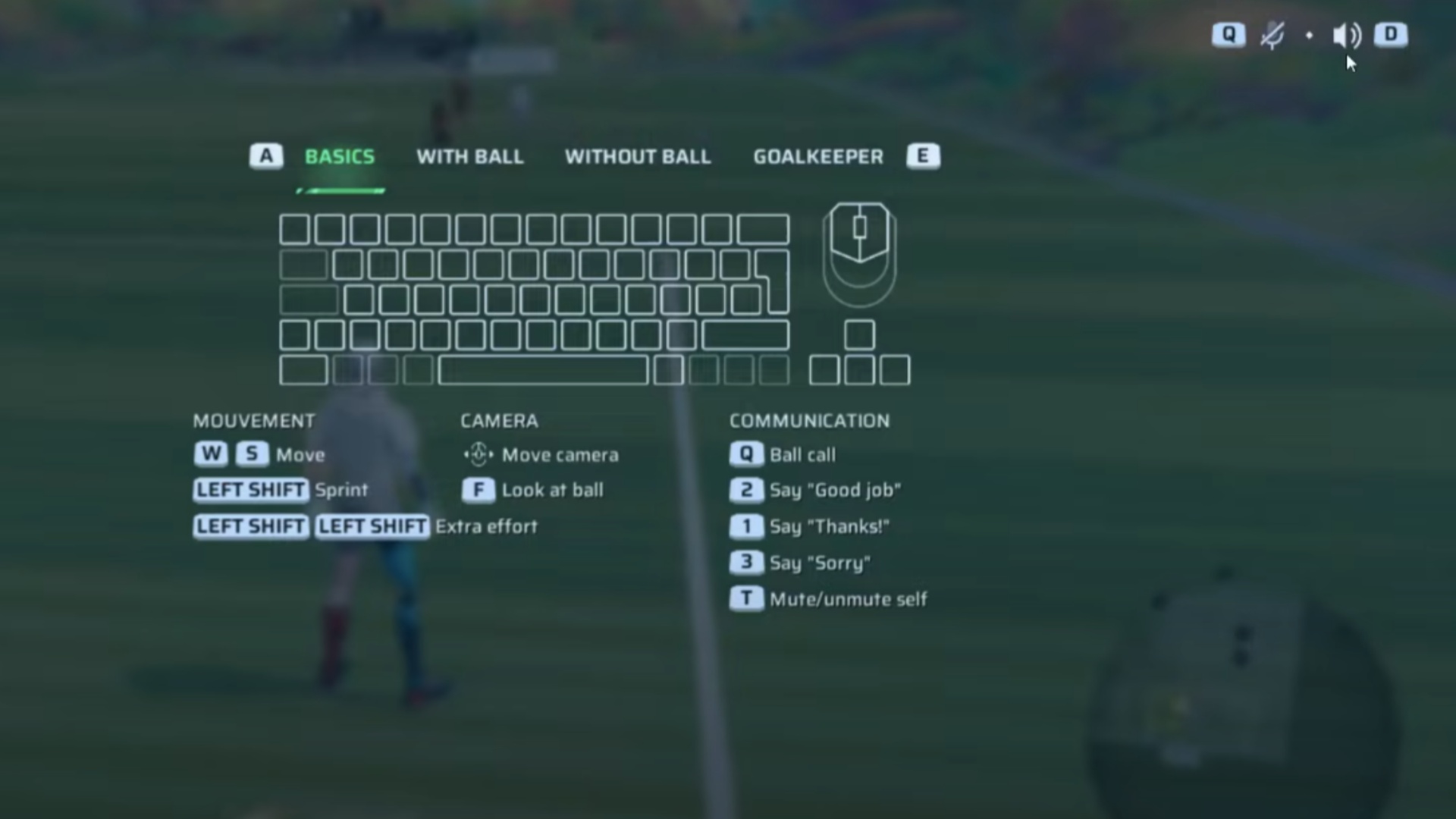
However, the above-mentioned steps can take some time and are feasible when you are not playing any match. Therefore, you can use the pause menu to switch voice chat settings during a game. Follow these steps to change the voice chat settings:
- Open the Pause Menu.
- Find the mute/unmute button at the top-right corner of the screen.
- Toggle it on or off.
Looking For More?
Thank you for reading the article. We provide the latest news and create guides for Baldur’s Gate 3, Starfield, ARK Survival Ascended, and more. Also, watch Deltia play games on Twitch or visit his YouTube channel!
 Reddit
Reddit
 Email
Email