Take a look at our compilation of community-sourced methods to fix the fatal error crashes in Clair Obscur: Expedition 33.

Clair Obscur: Expedition 33 is the freshly released turn-based RPG that has garnered a lot of attention recently. And the attention seems to be well deserved. The game is flashy and eye-catching, while the combat is engaging and very satisfying. A perfect recipe for a great game.
However, most new games are plagued by errors, bugs, or optimization issues. In such cases, either the developers roll out a new update to patch the issue, or the community works together to find and spread potential fixes and workarounds.
Currently, gamers have reported facing a fatal error in Clair Obscur: Expedition 33. This error causes issues in booting the game correctly. Not to worry, though; we are here to help you find a fix for the fatal error in Clair Obscur: Expedition 33. Let’s get started.
What is the Fatal Error in Clair Obscur: Expedition 33?
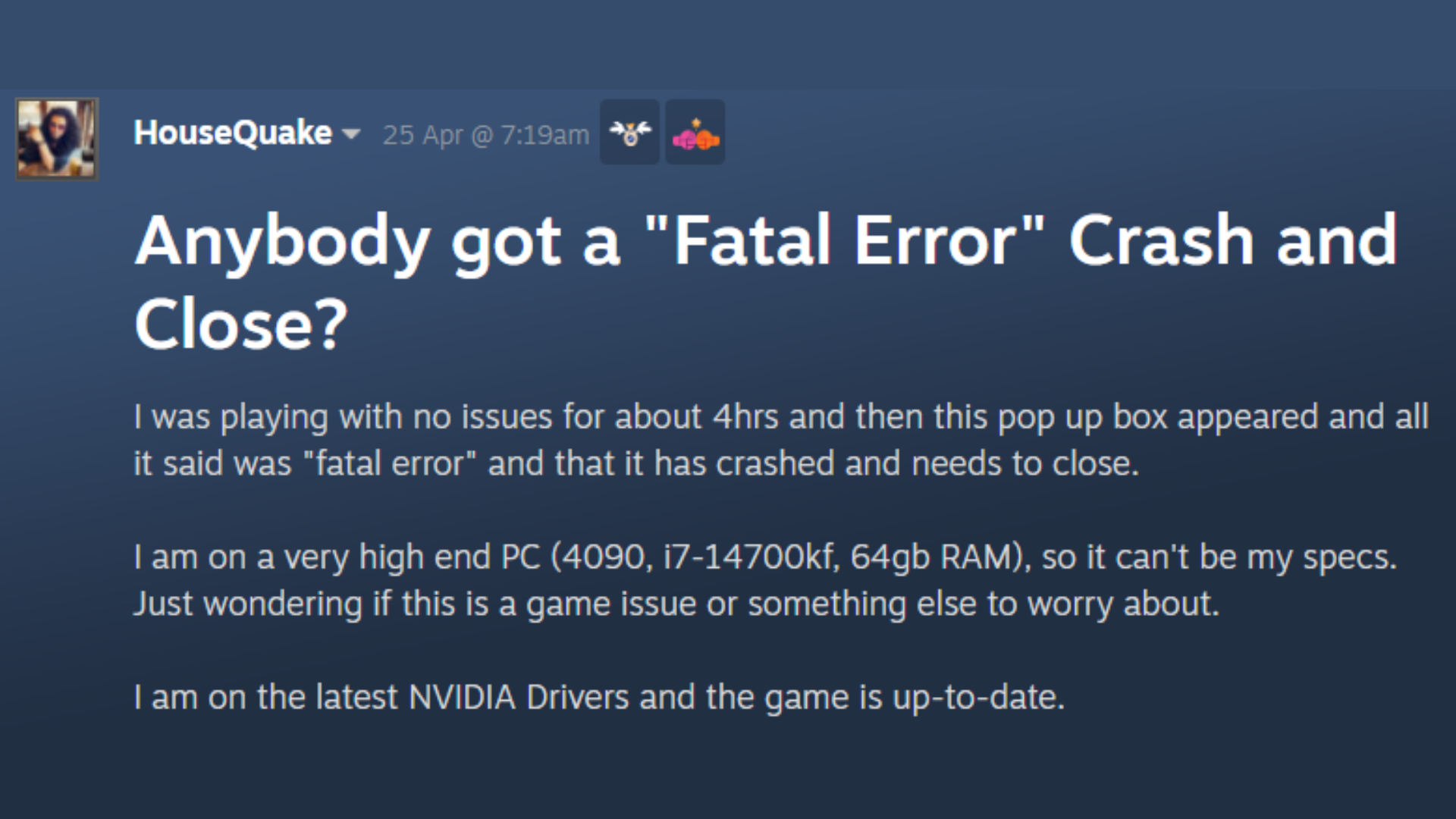
Before we talk about potential solutions, let’s briefly go over what the fatal error is. According to player complaints, they faced game crashes, followed by a pop-up box that read “fatal error.” The error explained that the game has crashed and needs to close.
This issue’s occurrence is seemingly random. Players with high-end builds have reported facing the error as well. So that rules out the possibility of it being caused due to the specifications. Moreover, using DirectX 11 to play the game seems to stop the game from crashing; however, it also severely impacts the frame rates. Players shared that the FPS even dropped to 20 on several instances.
Interestingly, players weren’t facing this error during the early stages of the game’s release. It was only after some time that the fatal error started to occur and their games crashed.
Methods To Fix the Fatal Error in Clair Obscur: Expedition 33
Below are various potential ways to fix the fatal error in Clair Obscur: Expedition 33. We suggest that you try them out one by one.
Reset Network Settings
Network-related issues can trigger the fatal error during game startup. Follow these steps to reset the network settings on Windows:
- Press the Windows key to open the Start Menu.
- In the search bar, look up cmd (Command Prompt).
- Right-click and choose “Run as administrator.”
- In the window, enter the command mentioned below and hit Enter.
netsh winsock resetFollowing that, simply restart the computer and examine if the fix worked.
Disable Overlay
Background overlays are usually harmless except for taking up a bit of memory usage. However, in some cases, they can interfere with the game’s performance. In the case of Clair Obscur: Expedition 33, to fix the fatal error, you will have to disable both Steam and Discord overlays. Here is how you can do it:
For Steam:
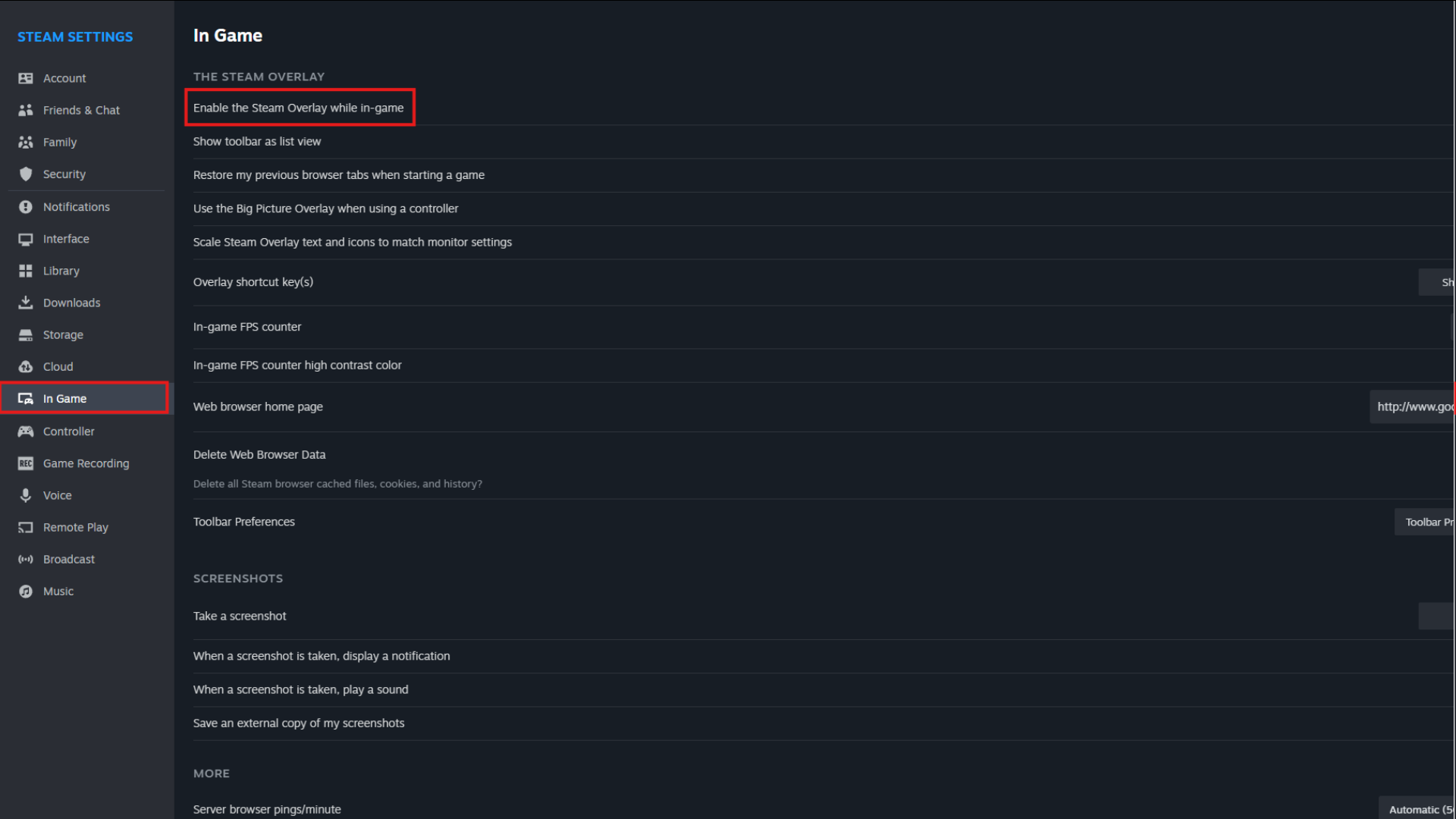
- Launch Steam and navigate to the Settings menu.
- Head over to the “In-Game” tab.
- Toggle off the “Enable Steam Overlay while in-game” option.
For Discord:
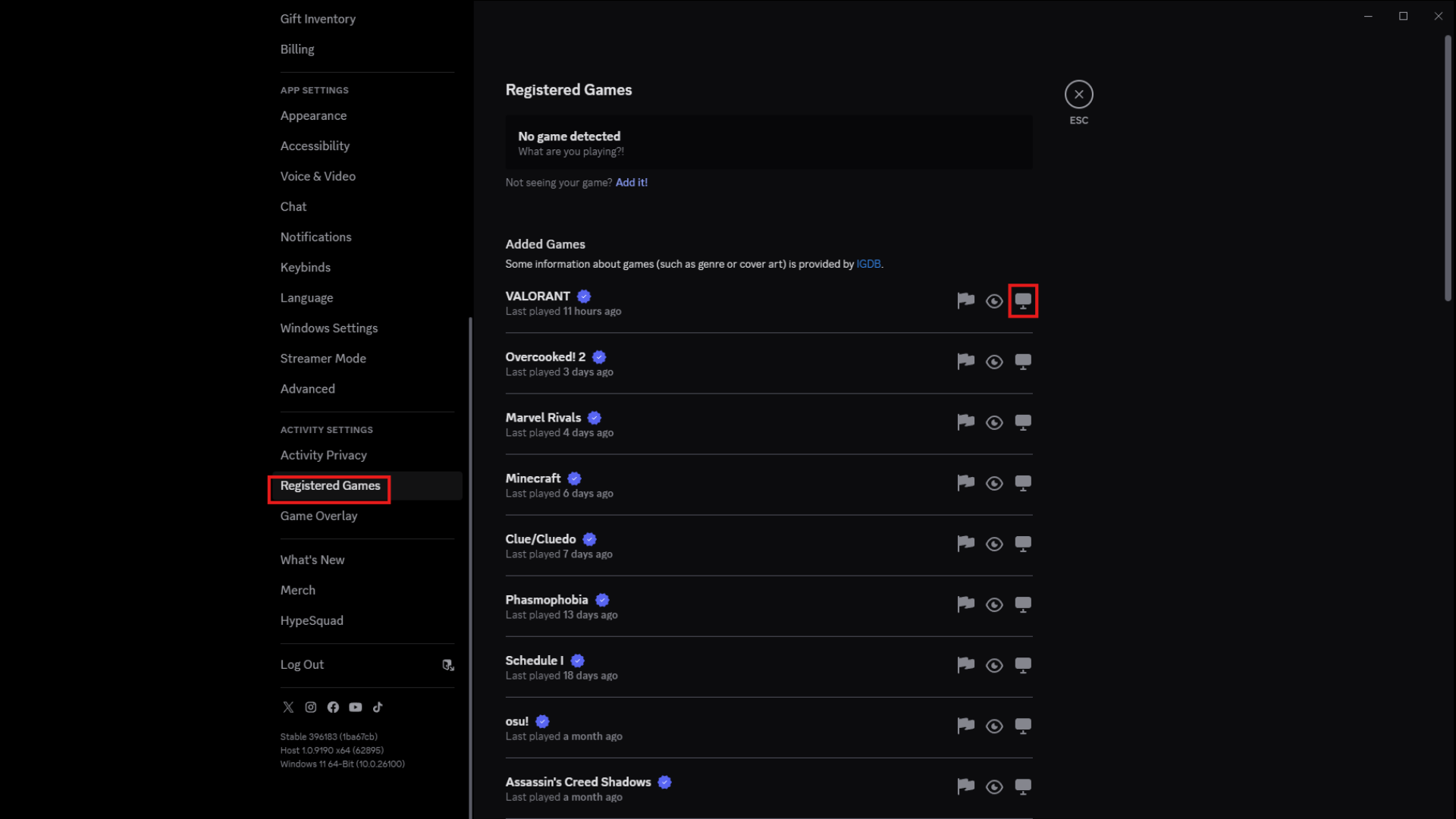
- Launch Discord and click on the gear icon at the bottom to open the settings menu.
- Locate the “Registered Games” tab and find Clair Obscur: Expedition 33.
- To disable the overlay, click on the monitor icon next to the game’s name.
Reboot your system and check if the fix worked.
Update or Roll Back GPU Drivers
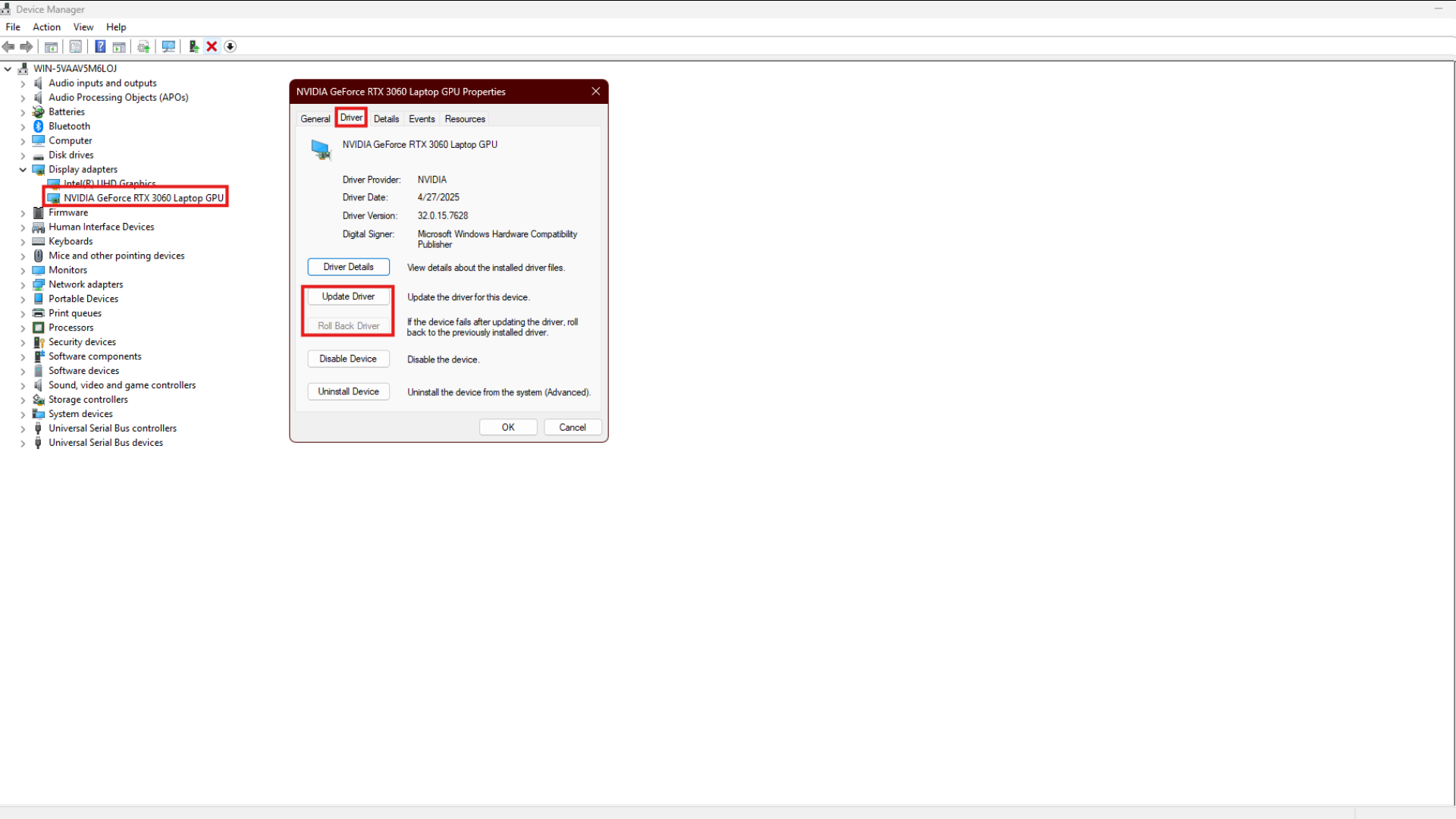
So, your graphics driver could also be a potential cause of the fatal error. There are two possible ways to fix this. If you recently updated your graphics drivers, following which the crashes started, you need to roll back the driver to a previous version.
In contrast, if you are running the game on outdated drivers and facing the crashes, you need to update them to the latest version. Follow these steps:
- Right-click the Windows icon on the taskbar and click on “Device Manager.”
- Click on the arrow next to “Display adapters” to expand the section.
- Double-click on the GPU’s name to open a window.
- Switch to the “Driver” tab and choose either:
- Update Driver, or
- Roll Back Driver.
Simply follow the on-screen instructions and verify if the error was fixed. Those are all the community-based ways to fix the fatal error in Clair Obscur: Expedition 33, currently. Hopefully the developers in Sandfall Interactive will soon release a permanent fix for this issue. Till then, we will look for more solutions and bring them to you. Happy gaming!
Looking For More Related to Tech?
We provide the latest news and “How To’s” for Tech content. Meanwhile, you can check out the following articles related to PC GPUs, CPU and GPU comparisons, mobile phones, and more:
- 5 Best Air Coolers for CPUs in 2025
- ASUS TUF Gaming F16 Release Date, Specifications, Price, and More
- iPhone 16e vs iPhone SE (3rd Gen): Which One To Buy in 2025?
- Powerbeats Pro 2 vs AirPods Pro 2: Which One To Get in 2025
- RTX 5070 Ti vs. RTX 4070 Super: Specs, Price and More Compared
- Windows 11: How To Disable Lock Screen Widgets
 Reddit
Reddit
 Email
Email


