Laptop overheating issues are caused by various activities that run on your laptop. Minimizing these activities will solve the heating issue.

Laptop overheating issues are more common these days than ever before. This is even more pronounced in newer laptops with thinner chassis. That’s because they have a thinner fan, which is probably not very effective at keeping your system cool. However, it becomes a nuisance when the notebook starts to overheat while you are simply watching a movie and nothing else.
As your laptop starts heating, the fan will start spinning loudly and produce a lot of noise that will hinder your movie-watching experience, typing, or anything else you are doing. Besides, overheating poses a risk to the long-term health of your laptop’s CPU. It is critical to keep the temperature down as long as possible.
In this article, we will explain why your laptop is overheating and show you all the things you can do to prevent it from overheating.
Note: Some aspects of this article are subjective and reflect the writer’s opinions.
What Causes Overheating Issues?

Your laptop heats up when the CPU or the GPU heats up inside. To solve the overheating issues, we must find out what is causing your notebook’s chips to heat up. It could be something as simple as a background program or a dusty fan. However, once we find out why the processor tends to overheat, we can then work on fixing that. With that said, here are some of the reasons for the CPU heating inside your laptop:
- Dusty Fan: When the fan sucks in air from outside, dust also comes in, which can clog the fans over time. A lot of users tend to use their laptops on their beds, which can accelerate dust accumulation since the beds themselves have dust buildup. This is one of the most common reasons for an overheating notebook.
- Background Applications: There is a good chance that some program or game is running in the background, which is heating up the CPU or GPU.
- High-Performance Power Profile: Some users switch to the High-Performance Power Profile for gaming, which can disable the CPU’s power-saving features even when not gaming.
- Defective Fan: A defective fan may spin slowly and/or stop completely, which can cause overheating issues.
The Best Fixes To Solve Overheating Issues On a Laptop
Here are some of the things you can do to fix the overheating issues on your laptop:
Dusty or Defective Fan
Since a clogged fan is one of the most common reasons for overheating laptops, the solution is to clean it up. This requires opening up the back or front of the notebook, depending on the model. However, before you clean up the fan, it is necessary to ensure the fan is working in the first place. Therefore, turn on the laptop while the rear panel is off to confirm if the fan actually spins.
If the fan doesn’t spin, there’s a defect, and you will need to get it replaced. However, you can now proceed to clean the fan if it’s working fine. You need to disconnect the fan, detach it from the laptop, and clean it up. Once you are done, put it back in and re-screw the notebook.
Fixing Background Applications
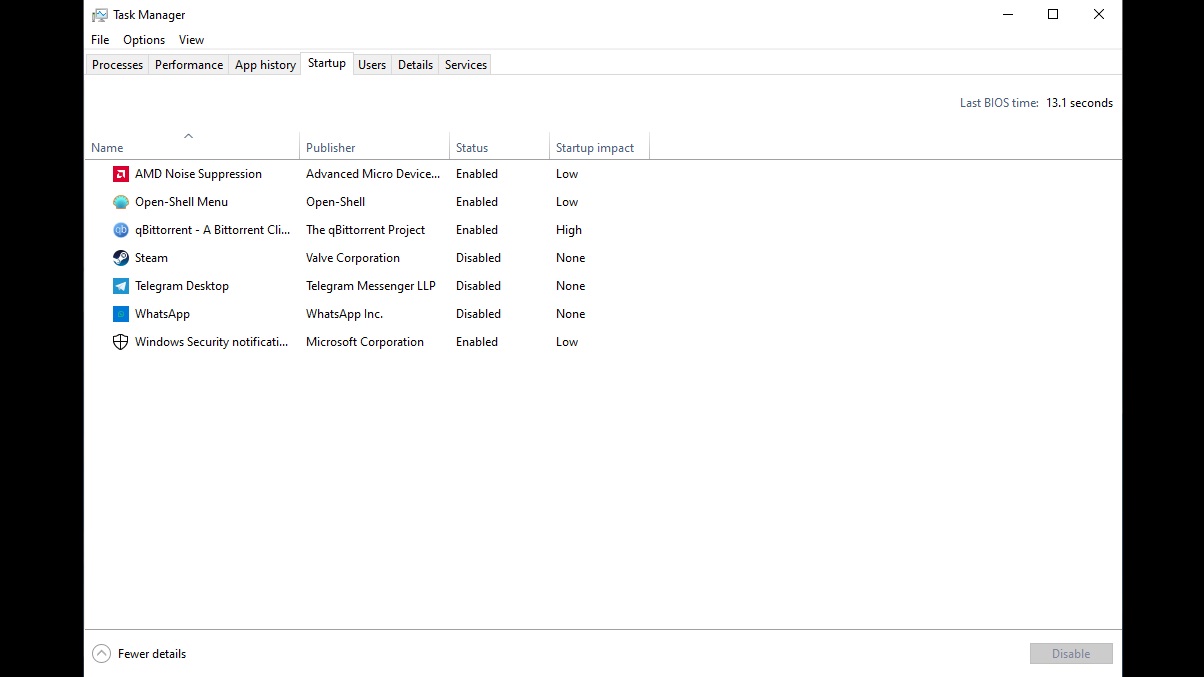
Running multiple programs at the same time is not a good idea. Limiting this is a great idea. However, some programs start running in the background the moment you turn on your laptop. Those must be restricted from launching automatically. Here’s how to prevent them:
- Press Ctrl + Shift + Esc simultaneously to launch the Task Manager.
- Click on the Startup Tab on the top of the right side.
- Next, disable all the non-essential applications from startup and restart your PC.
Disabling High-Performance Power Profile
The High-Performance Power Profile can disable many of the power-saving features of your laptop’s CPU. It also keeps its clock speed really high, even when you are not doing anything. This pushes the CPU to run at a higher load and heat up significantly. Here’s how to disable it:
- Launch the Control Panel program and search for Power Options.
- Click on Power Options and select the Balanced Profile.
- Next, restart your PC.
The fixes mentioned above should fix the overheating issues for most users. However, your laptop will still heat up during gaming or running heavy applications like Blender, Adobe Premiere Pro, and others like them. That’s normal since they are heavier applications.
We provide the latest news and “How To’s” for Tech content. Meanwhile, you can check out the following articles related to PC GPUs, CPU and GPU comparisons, mobile phones, and more:
- 5 Best Air Coolers for CPUs in 2025
- ASUS TUF Gaming F16 Release Date, Specifications, Price, and More
- iPhone 16e vs iPhone SE (3rd Gen): Which One To Buy in 2025?
- Powerbeats Pro 2 vs AirPods Pro 2: Which One To Get in 2025
- RTX 5070 Ti vs. RTX 4070 Super: Specs, Price and More Compared
- Windows 11: How To Disable Lock Screen Widgets
 Reddit
Reddit
 Email
Email


