The Marvel Rivals DirectX 12 Not Supported error is an annoying issue and here are some possible fixes that might solve the issue for you.

Marvel Rivals has finally been released, and many players on PC have been hit with the “DirectX 12 is not supported on your system” error. Bugs and glitches in a newly released game are fairly common, and they are usually fixed by a hotfix patch. Sometimes, these errors fix themselves automatically after a game or system restart. In other cases, they need a hotfix patch from the developers to function properly.
The DirectX not supported error in Marvel Rivals is particularly annoying because it throws you out of the game altogether. While the developers have not officially rolled out a solution, some fixes might possibly solve this issue for you. In this article, we will mention some possible fixes for the Marvel Rivals DirectX 12 not supported error.
Note: These fixes aren’t official and might not work for everyone. However, they are known to work in many cases and are worth a try.
Possible Fixes for Marvel Rivals DirectX 12 Not Supported Error
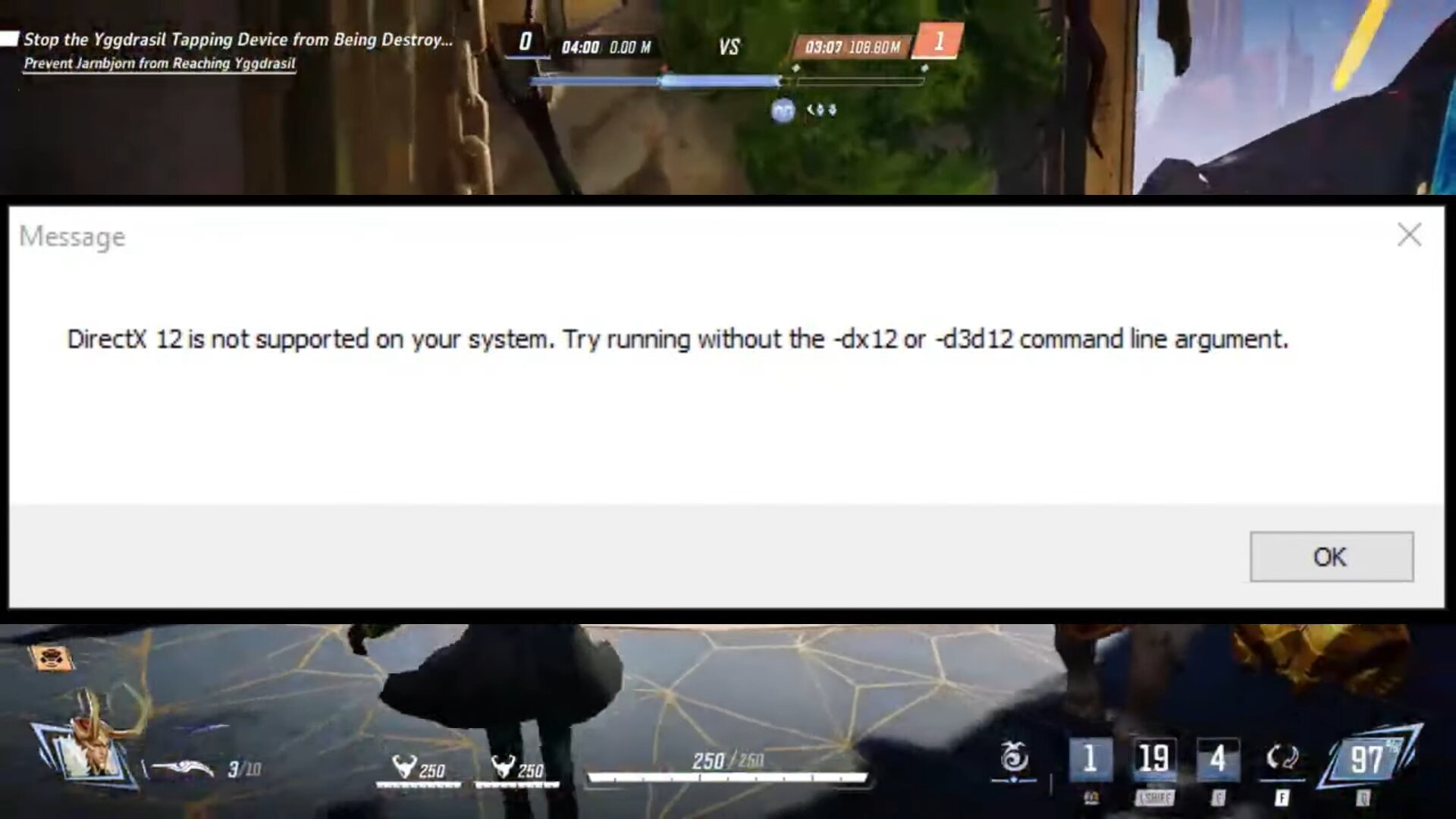
Here are some of the possible fixes for the Marvel Rivals DirectX 12 not supported error:
- Restart the game
- Check whether your GPU is compatible
- Launch with DirectX 11
- Update GPU Drivers
- Verify the Integrity of Files
- Lower Graphics Settings
You can find a more detailed explanation of each of these fixes here:
1) Restart Marvel Rivals
Although this is a general fix, restarting the game fixes any internal conflicts in most cases. Similarly, it can also fix the Marvel Rivals DirectX 12 not working error on your PC. Simply quit Marvel Rivals on your PC completely and then start the game. Once you have quit the game, open Task Manager to check if there are any processes of the game running in your background. If they are, you should also quit these.
To be on the safer side, you should also restart the client through which you downloaded Marvel Rivals (like Steam, Epic Games, or Loading Bay). Once you shut down the game client, wait for around two minutes before restarting it again.
2) Check if your GPU is compatible
Marvel Rivals needs a GPU with DirectX 12 support enabled to function. The minimum system requirements for Marvel Rivals list three particular cards – Nvidia GeForce GTX 1060 / AMD RX 580 / Intel Arc A380 as the minimum requirements. Cards that are older than this are not compatible with DirectX 12, and will thus always throw an error.
If your GPU is very backdated, the only course of action is to purchase a newer-generation graphics card that can sustain Marvel Rivals and its dependencies.
3) Launch With DirectX 11
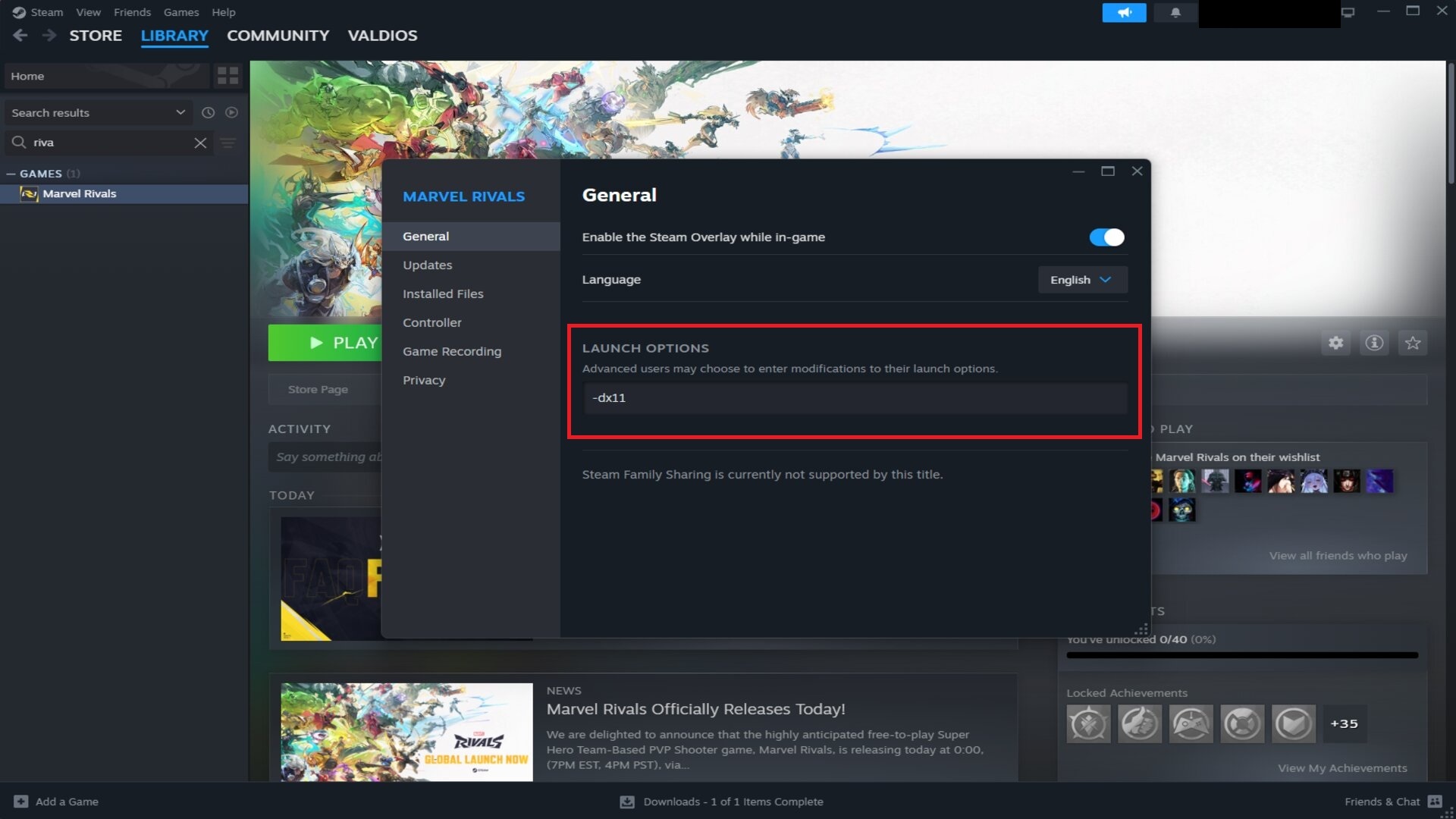
Since the error is tied to DirectX 12, you can force Marvel Rivals with DirectX 11 on Steam to potentially fix the issue. By default, Windows 11 will always use DirectX 12, which can sometimes cause unforeseen errors. However, it is also backward compatible with DirectX 11. Here is how you can force Marvel Rivals to run using DirectX 11 on Steam:
- Open Steam and go to your Library.
- Find out Marvel Rivals, and Right-click on it to go to Properties.
- Select the General Tab if it is not open by default.
- On the Launch Options dialogue box, type the following command: -dx11
- Close this Steam window and launch Marvel Rivals.
This command will ensure that Marvel Rivals uses DirectX 11 whenever it launches, potentially fixing the DirectX 12 not supported error on your PC.
Note: If you face the RHI DirectX 11 Error with this option, immediately revert this change since this is a fatal error and will prevent you from logging in to the game altogether.
4) Update GPU Drivers
In many cases, outdated GPU drivers can also cause the DirectX 12 not supported error. Graphics card brands often release game-specific updates that optimize the hardware specifically for new games. Recently, Nvidia released its latest driver version 566.36 on December 5, 2024, which optimizes the drivers for some specific games, including Marvel Rivals.
If you do not have the latest driver firmware installed, you must update it irrespective of your GPU brand (Nvidia, AMD, or Intel Arc). To do this, simply head to your GPU’s software (Nvidia app or Nvidia GeForce Experience for Nvidia users) and check for the latest driver versions.
5) Verify the Integrity of Game Files
If you have preloaded Marvel Rivals, you must have also downloaded a small patch at launch to actually run the game. This process can sometimes result in corrupted files, which can also result in the DirectX 12 not supported error in Marvel Rivals. You can fix this by verifying the integrity of game files for Marvel Rivals on whichever platform you have the game installed on. The verification process generally reacquires any corrupted or missing files and can possibly fix the DirectX 12 error for you.
Here is how you can verify the integrity on various platforms:
Steam:
- Open Steam and go to your Library.
- Locate Marvel Rivals and Right-click on it to select Properties.
- Click on Installed Files, then select Verify integrity of game files.
Epic Games:
- Open Epic Games Launcher.
- Locate Marvel Rivals in your Library.
- Click on the three dots on the right side of the game’s name, and select Manage.
- Click the Verify button.
Note that the verification process can take a while on both platforms. It might also involve the uninstallation and reinstallation of various supporting software and anti-cheat as well.
6) Lower Graphics Settings
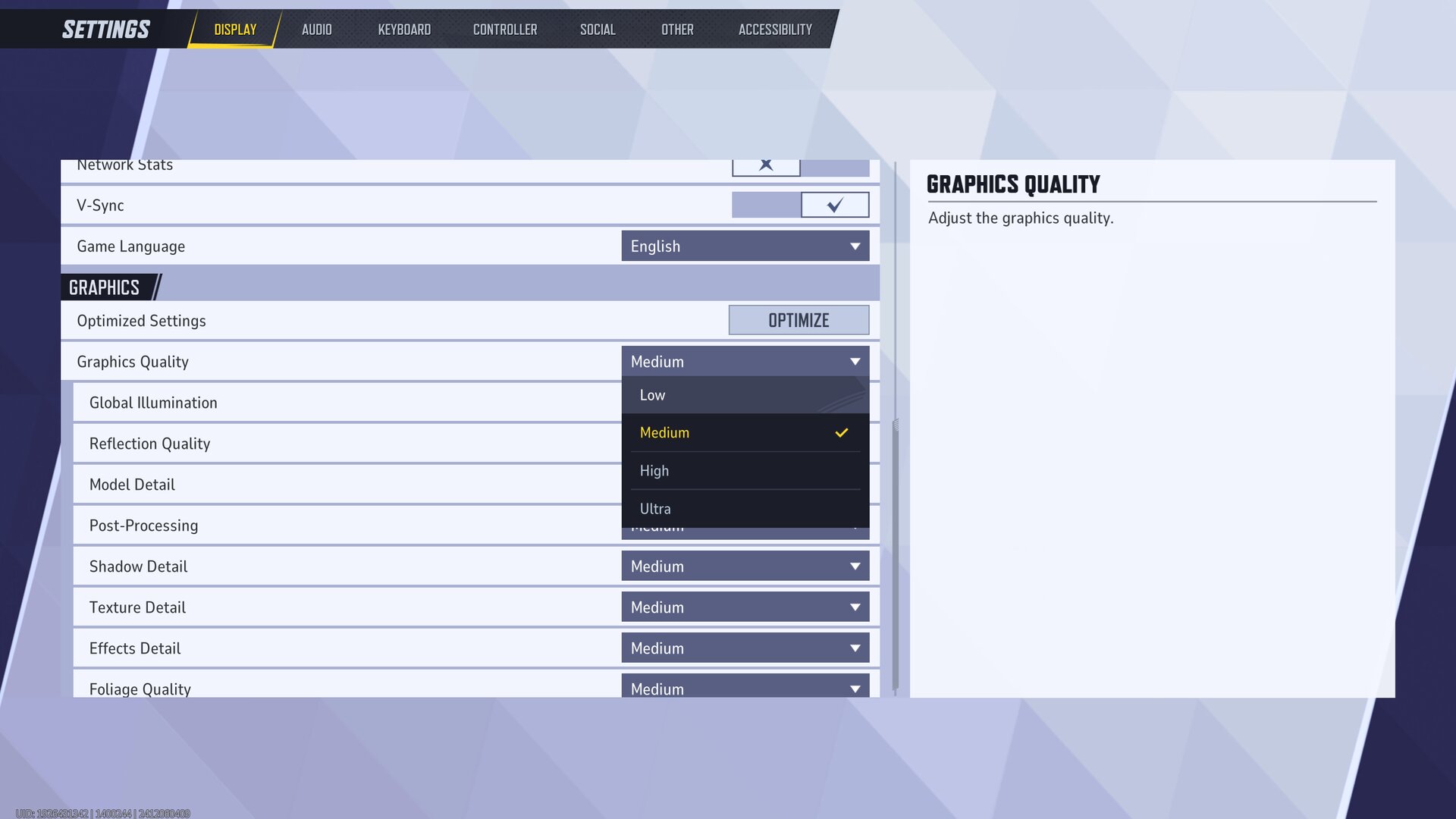
If the solutions mentioned above did not fix the Marvel Rivals DirectX 12 not supported error, you can also try lowering the graphics settings. Marvel Rivals is not a very resource-demanding game. However, the screen can get very chaotic and colorful with so many characters dumping all of their utility and abilities at the same time. If your GPU is not strong enough and does not have enough VRAM storage, it might cause the DirectX 12 API to fail.
To solve this, you need to lower your graphics settings. Ensure that your PC meets the minimum and recommended system requirements for Marvel Rivals, and optimize it accordingly to make sure the game is not using more GPU than around 75%.
If none of the solutions worked for you, and you are still afflicted with the Marvel Rivals DirectX 12 not supported error, your best course of action is to wait for an official hotfix from the developers. Keep an eye on the social media handles of Marvel Rivals and NetEase Games to stay updated on any patches or hotfixes.
Looking For More?
Thank you for reading the article. We provide the latest news and create guides for Marvel Rivals. Also, watch Deltia play on Twitch or visit his YouTube channel!
 Reddit
Reddit
 Email
Email


