Struggling with slow boot times on Windows 11? – Learn what’s causing the delay, from SSD issues to BIOS settings, details uncovered.

With the increasing amount of application overhead, Windows 11 starts slower than its previous counterparts, such as Windows 10, 7, and XP. Solely blaming the bloat that comes with Windows 11 alone is unfair. For starters, the issue could be with your aging hard drive or an aging SSD that is experiencing operational problems. Additionally, your CPU may be aging and unable to process data quickly, or there may be an issue with your motherboard or a faulty RAM module. From what can be observed, several factors can contribute to a slow boot time in Windows 11. The article below will help you understand why you’re facing a slow boot time and what steps you can take to fix the issue.
Understanding Boot Time Issues
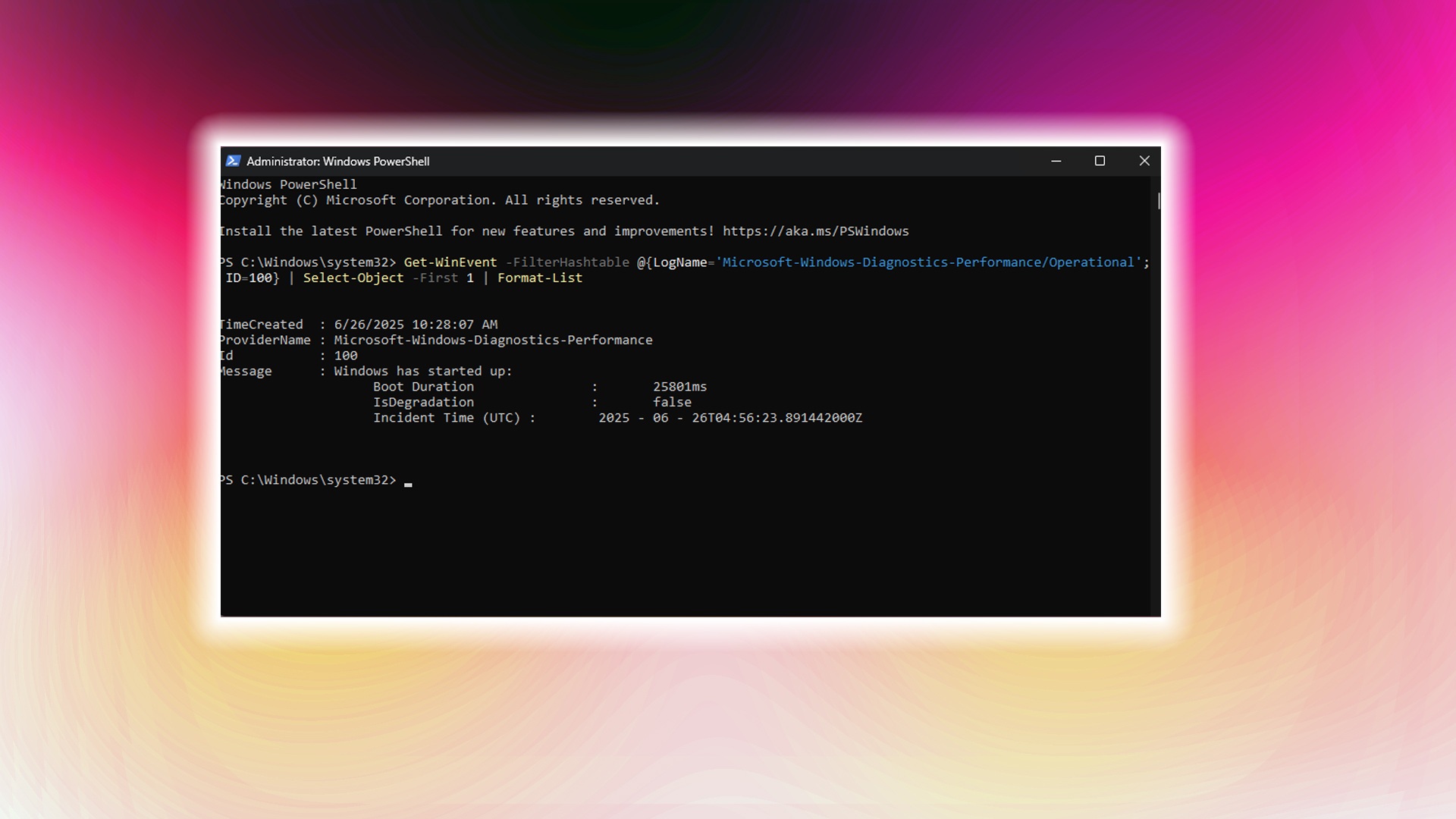
On newer systems, with a basic Core i3 or Ryzen 3 processor and a budget SSD (solid-state drive), Windows typically boots in 20-30 seconds. If you have a system that is newer than Ryzen 2nd Gen and Intel 10th Gen, and are currently facing long boot times. A few things are applicable, such as:
- Longer memory training period (a particular problem with Ryzen 7000 series and beyond).
- On the Intel side, there can be CPU oxidation issues (13th and 14th Gen). Or your SSD may be performing inadequately.
- Note that sometimes cold start (cold/boot) takes a bit of time, usually less than a minute.
However, it can become problematic on the Ryzen 7000 Series and beyond; improper memory configuration causes the motherboard to train the memory (DDR5) modules, resulting in a prolonged boot time.
That said, on the Intel side of things, memory training problems are also common. The best practice here is to access your motherboard’s BIOS by pressing the Delete key at startup. Then, press F5 to load the optimized defaults, and then assign the proper boot drive, which has Windows installed. Once done, reboot and check if the boot time issues persist. If so, you can try the following methods.
Also, if you want to check your existing boot times, as shown in the image above, use the following command in an administrator PowerShell window: Get-WinEvent -FilterHashtable @{LogName=’Microsoft-Windows-Diagnostics-Performance/Operational’; ID=100} | Select-Object -First 1 | Format-List
Configure Fast Startup Settings
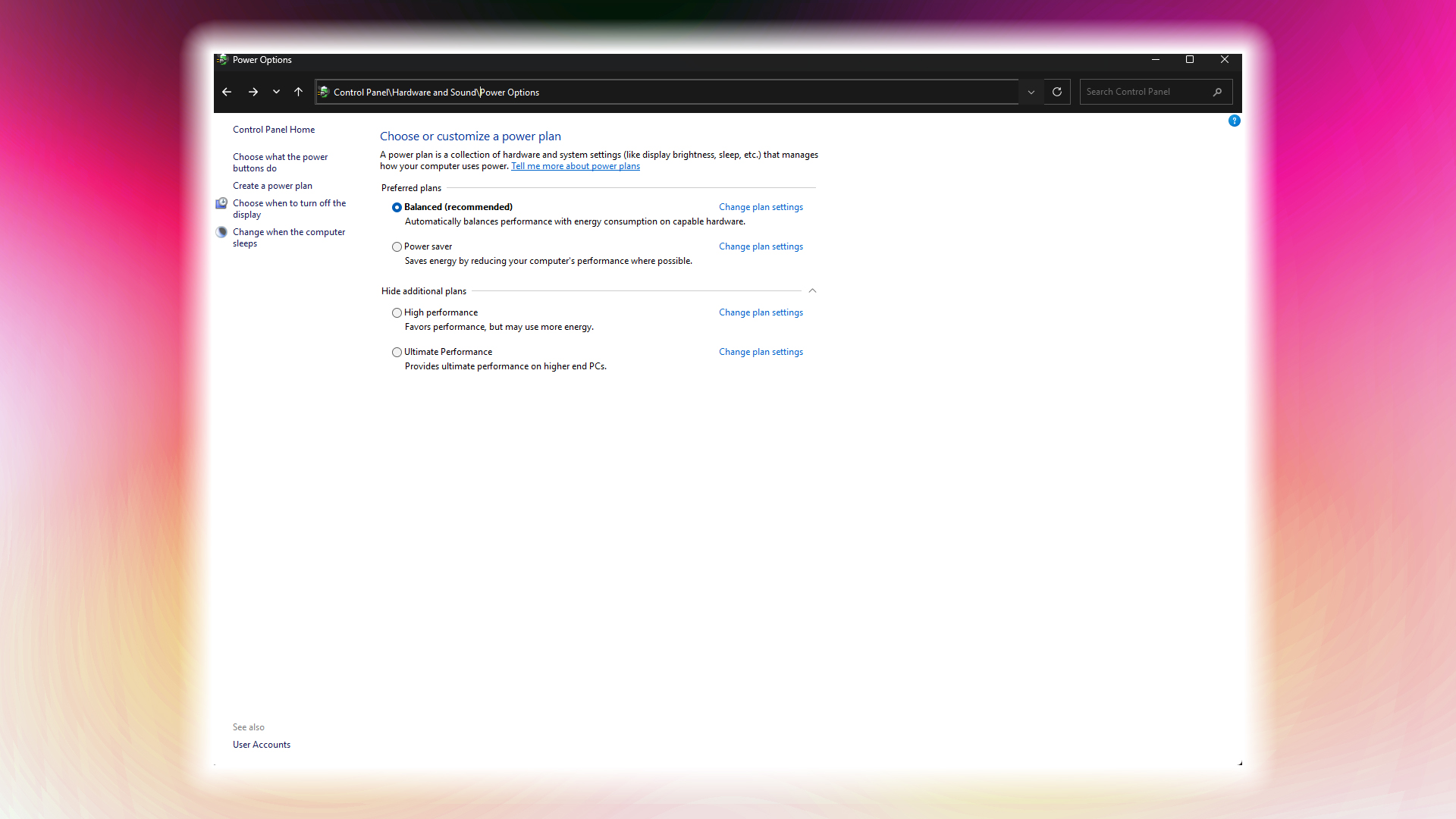
Windows 11’s fast boot or fast startup feature can cause trouble with some systems. One common reason this can occur is the behavior of ACPI power states, which can request operating signals that the motherboard misinterprets. As a result, there is a delay in the CPU’s communication with the storage chipset. This is likely because Windows 11 employs a hybrid technique that doesn’t entirely shut down your system, unlike XP; instead, it utilizes hibernation and mixed shutdown techniques to help quickly shut down your system. As a result, this modern process can sometimes collide with your hardware. So, how do you check if fastboot is enabled? Well, here is how you can do so:
Open Control Panel and navigate to Hardware and Sound > Power Options. Click Choose what the power button does, then Change settings that are currently unavailable. Under Shutdown settings, you can toggle Turn on fast startup. On the other hand, if you have fastboot disabled and boot times are taking a long time, consider turning it on instead of disabling it.
Note: Your motherboard also features a fastboot option; ensure you disable or enable it as needed. Go to the BIOS, and in the search section, type ‘fastboot.’ You will then find it. Fast Startup options are hidden on Windows 11 24H2. For Windows 11 21H2, 22H2, and 23H2, follow the methods outlined here.
Clean Temporary Files and Optimize Storage
Temporary files can sometimes clutter boot performance. To counter that, use Windows’ built-in Disk Cleanup utility. Navigate to Settings > System > Storage. After that, delete temporary files, clear your browser’s cache, and remove unnecessary system files. This helps improve boot time to some extent.
You can also enable the TRIM function to optimize your SSD for speed. Here is how to do it: Open Windows Tools > Defragment and Optimize Drives. Select your SSD and click Optimize. This will run the TRIM command and optimize your SSD in the process.
Check Storage Device’s Health
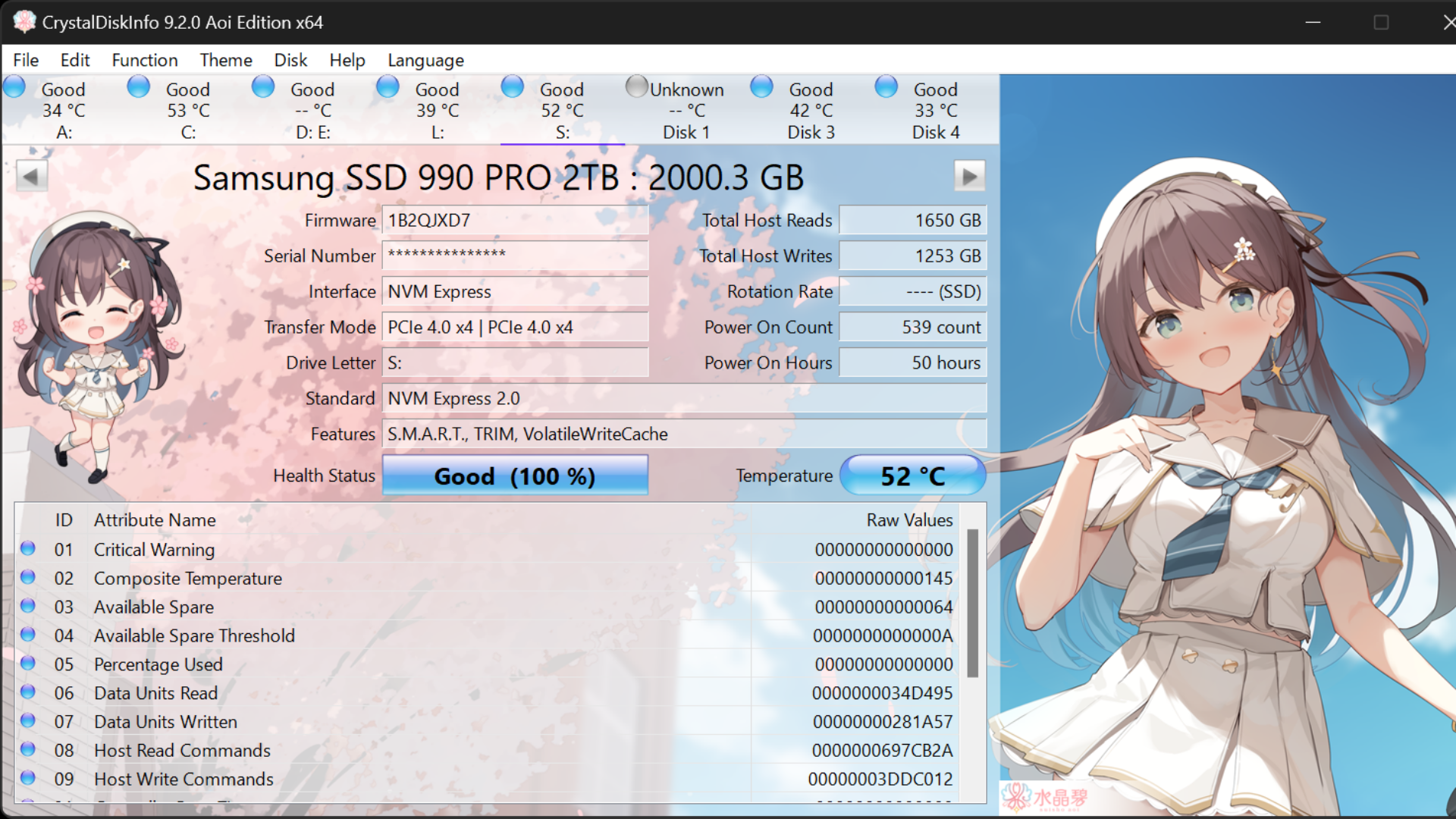
When your SSD or HDD is failing, and provided that the Windows operating system is installed on that particular drive. To do so, use a third-party tool such as CrystalDiskInfo, as shown in the image. It can identify and warn you about potential problems within your drive.
Note: A failing drive (red health) or one with a warning sign (yellow health) is likely experiencing performance issues and is likely the reason for the long boot times.
BIOS and UEFI Optimization
If you have Windows 11 installed without any patches, such as by avoiding TPM or Secure Boot, this step is not applicable. Users who have managed to upgrade to Windows 11 on unsupported hardware. Please double-check that AHCI mode is enabled for your storage devices. On an older system, the default mode is IDE, a legacy mode for communicating with your storage device, which can cause boot issues within your system.
Conclusion
In most cases, loading the default BIOS settings resolves most boot issues, provided you select the correct partition to boot from afterward. Then again, sometimes XMP or EXPO profiles can collide with your Motherboard’s / Processor’s limit. One such case is with the 7950X3D, which faces very long boot times simply because the processor’s memory controller cannot keep up with the EXPO memory timings (DDR5 6600+). The majority of the long boot time is due to memory timing incompatibilities in newer systems; however, trial-and-error fixes address this problem. On a failing drive, replacement is the solution.
We provide the latest news and “How To’s” for Tech content. Meanwhile, you can check out the following articles related to PC GPUs, CPU and GPU comparisons, mobile phones, and more:
- 5 Best Air Coolers for CPUs in 2025
- ASUS TUF Gaming F16 Release Date, Specifications, Price, and More
- iPhone 16e vs iPhone SE (3rd Gen): Which One To Buy in 2025?
- Powerbeats Pro 2 vs AirPods Pro 2: Which One To Get in 2025
- RTX 5070 Ti vs. RTX 4070 Super: Specs, Price and More Compared
- Windows 11: How To Disable Lock Screen Widgets
 Reddit
Reddit
 Email
Email


