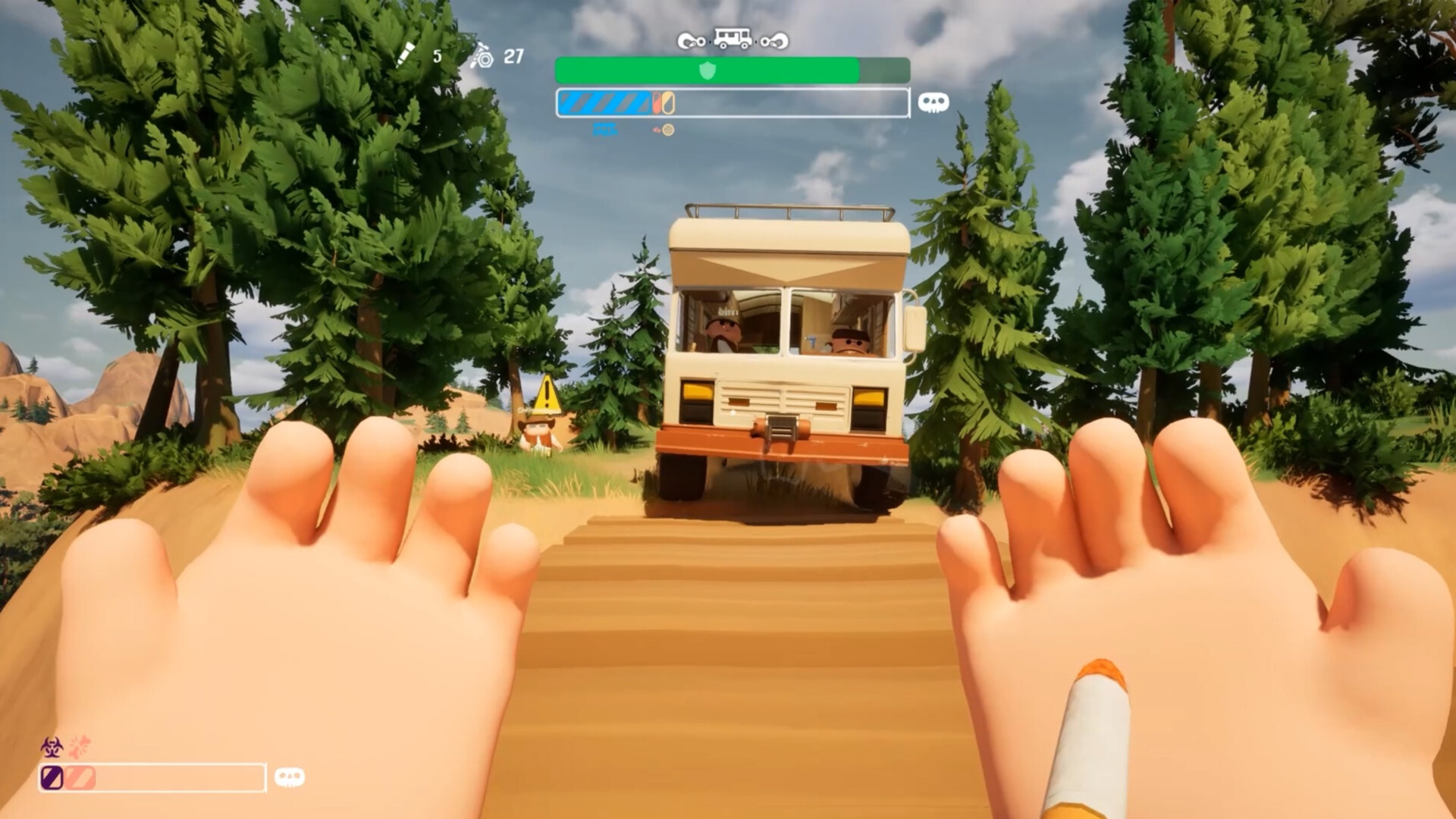Learn how to fix the black screen issue in The Last of Us 2 Remastered with this detailed step-by-step guide.

The Last of Us Part 2 Remastered, recently launched for PC, brings the post-apocalyptic adventure to a broader audience. With this new transition, technical problems can pop up. One common issue players have been facing is the black screen, which can happen either when you first launch the game or at any point during gameplay.
If you are also facing the same problem, here’s everything you need to know to resolve the black screen issue for TLOU2.
Also Read: The Last of Us 2 Remastered: How to Fix the Crashing Issues on PC
Fixing the Black Screen Issue in The Last of Us Part 2 Remastered
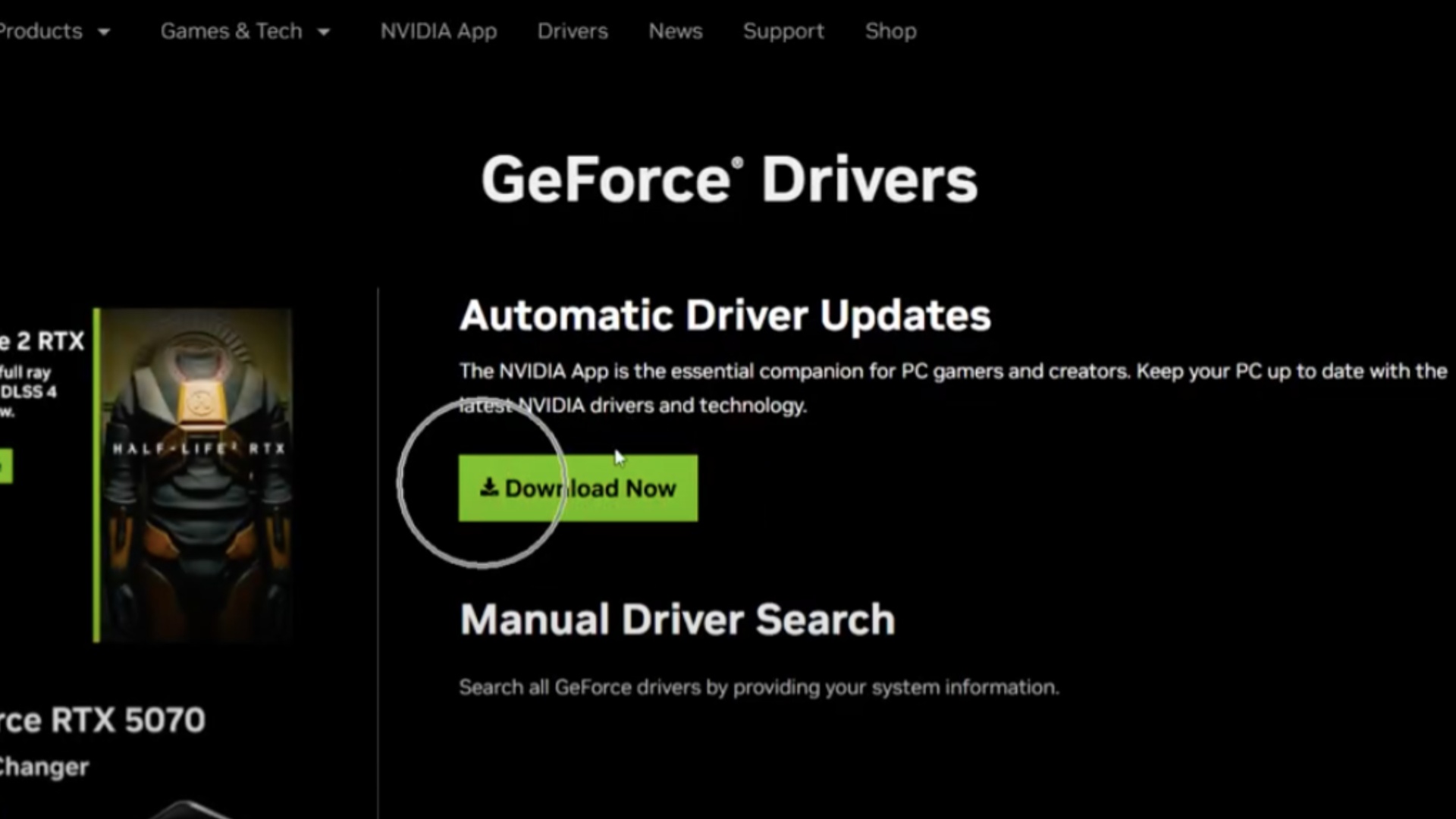
Update Your GPU Drivers
Many users have reported that updating their GPU Drivers resolved the black screen issue. Follow these steps to update the drivers:
Nvidia users
If you own an Nvidia graphics card, use these steps to update the drivers:
- Open the GeForce Experience App.
- Now, navigate to the Drivers tab on the left side of the screen. Click on Check for Updates to look for any new drivers for your GPU.
- If there are new drivers available, click on Download.
- Next, install the drivers.
AMD users
If you own an AMD graphics card, follow these steps:
- Visit the AMD official website.
- Select your GPU model and OS.
- Download and install the latest drivers.
Alternatively, you can update the drivers via the AMD Adrenalin Edition app.
Run As an Administrator
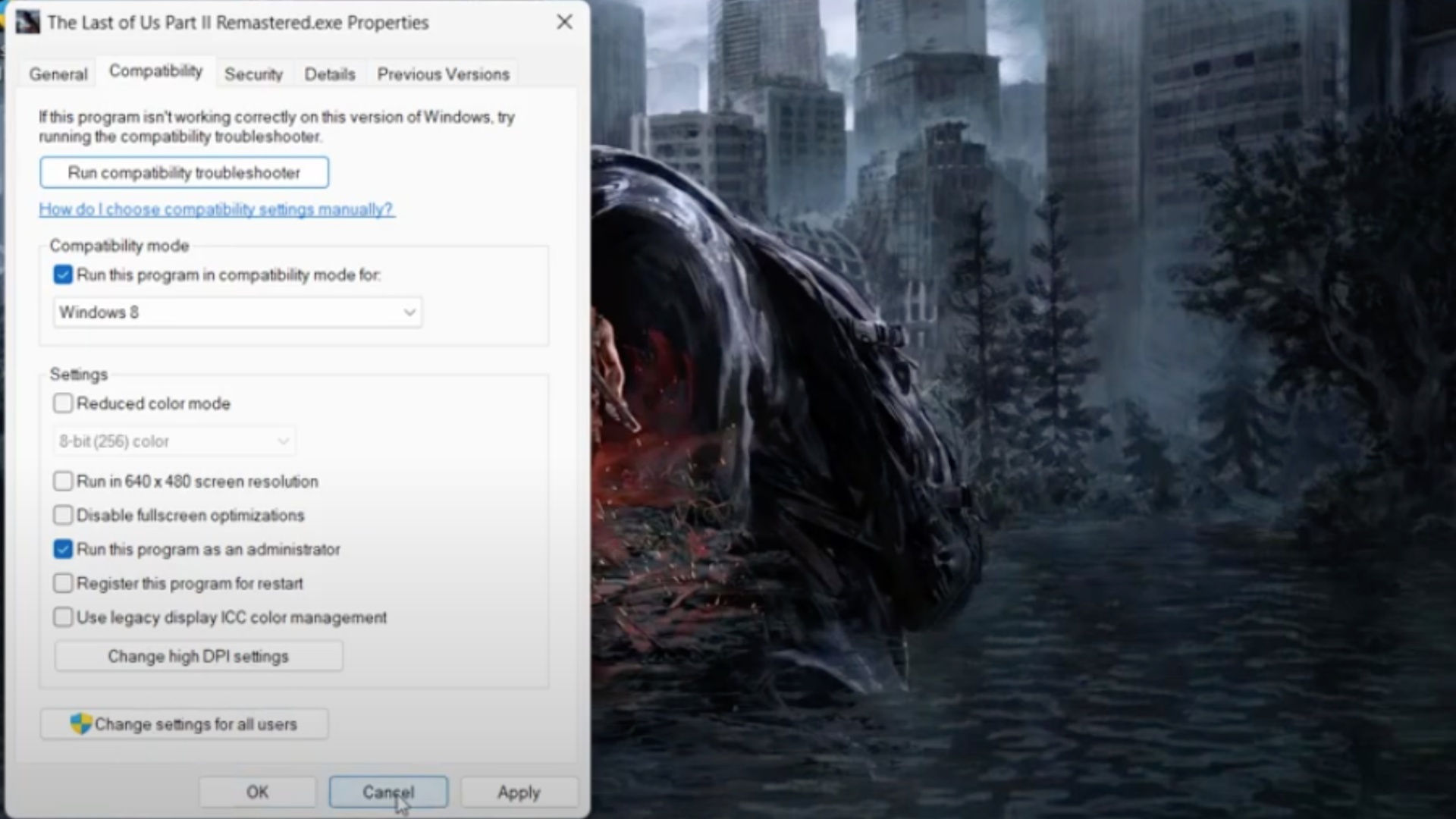
By running the game as an administrator, you can bypass the launcher. Here are the exact steps to do so:
- Head to File Explorer and navigate to the location of the installed game.
- Find the The Last of Us 2 Remastered game folder.
- Right-click on the game.exe application file.
- Select Run as Administrator.
Verify the Integrity of Game Files
You might be facing a black screen issue due to missing or corrupted game files. To resolve this, start by verifying the integrity of game files. Follow these steps to verify TLOU2 files using Steam.
- Open Steam and go to the Game Library.
- Right-click on TLOU2 icon.
- Navigate to Properties and click on Installed Files.
- Then, select Verify Integrity of Game Files.
- Wait for the scan results (This process can take some time).
- Restart the game and check the loading issue.
Disable Overlays
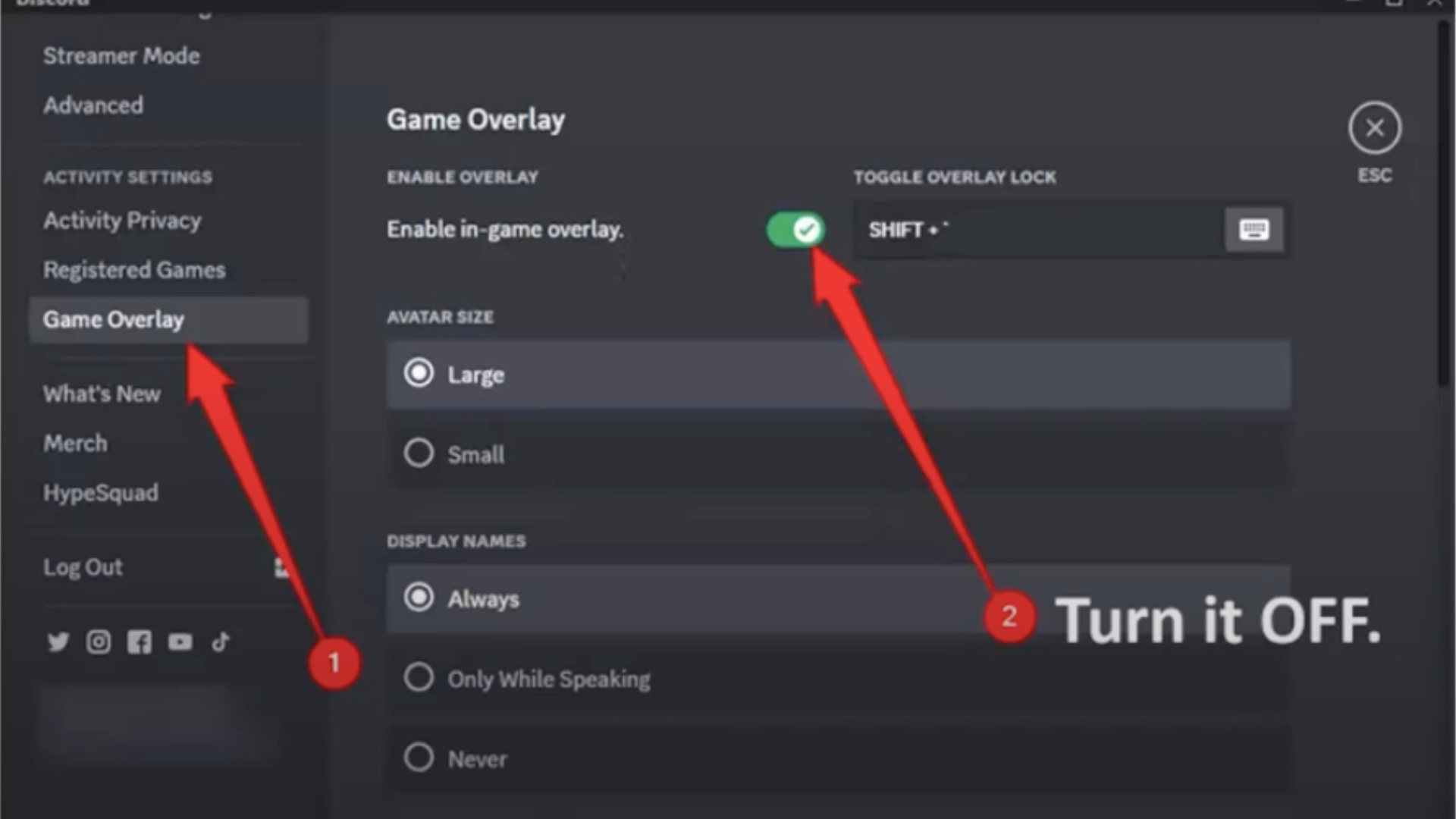
- Steam Overlay: Steam Library> Right Click on TLOU2 Icon > Properties> Turn off Overlay.
- Discord Overlay: Open Discord> Settings> Toggle off Enable in-game Overlay
Similarly, disable this setting for all overlay apps and then relaunch the game.
With these steps, you will probably fix the black screen issue in The Last of Us Part 2 Remastered.
Looking For More?
Thank you for reading the article. We provide the latest news and create guides for Baldur’s Gate 3, Starfield, ARK Survival Ascended, and more. Also, watch Deltia play games on Twitch or visit his YouTube channel!
 Reddit
Reddit
 Email
Email