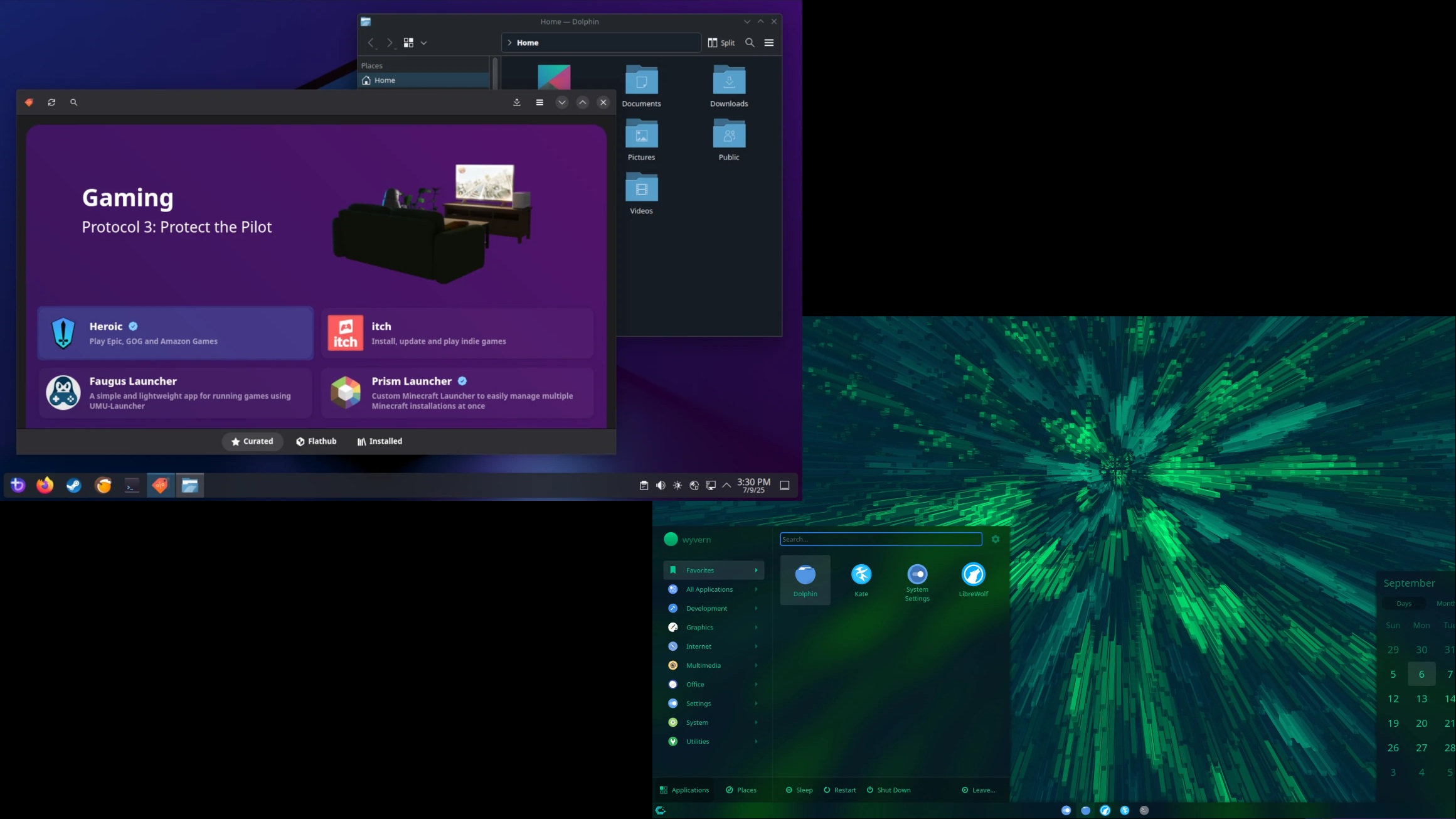Here’s how to spot thermal throttling on your gaming PC or laptop, and the steps you need to take to resolve it.

Thermal throttling is a symptom that occurs in your CPU, GPU, or even SSD. What happens is, your components automatically reduce their speed to prevent hardware damage. When you are playing a game, if thermal throttling occurs, you will notice severe stuttering, frame rate drops, input lag, and black or blue screens. If thermal throttling is left unchecked, it can destroy your gaming components, and you won’t be able to claim warranty or RMA it either.
Below, we discuss how to spot this phenomenon and how to save your PC or laptop from dying.
Read More: 5 Best Air Coolers for CPUs in 2025
How To Identify Thermal Throttling (Symptoms & Tools)

Before we begin, ensure your laptop or desktop is cleaned thoroughly. Otherwise, it becomes tough to identify precisely what is causing the issue. We all know that dust is an insulator that blocks heat.
But the thing is, sometimes overvoltage or VRM-related issues can also cause thermal throttling. Even after cleaning, such as removing thermal paste and dust and making it like new, if thermal throttling via overheating persists, here’s what you can expect.
- Sudden drops in FPS or system responsiveness
- Fan noise ramps up, but temperatures do not go down
- GPU/CPU clock speeds on PCs are unstable and frequently vary. (On laptops, this behavior is common)
- Noticeable input lag, and your device feels sluggish
- System locks up, crashes, or BSODs
If you encounter any of the symptoms mentioned above, turn off your system and let it cool. After a fresh start, install RTSS (MSI Afterburner), then enable the OSD and check the boxes for GPU VRM, GPU Vcore, GPU thermal junction, CPU temps, package temps, memory (DDR4/5), motherboard VRM temps, and SSD temps. Then start the game.
How To Fix Thermal Throttling
If the problem lies with any of the components mentioned, such as the GPU/CPU or VRM, start by replacing the thermal paste or pads as required. You can also try undervolting or limiting power to reduce heat generation. For those unsure about these adjustments, simply capping the frame rate in games can help, as it automatically reduces the processing load on your hardware.
Upgrading cooling solutions, such as CPU coolers, GPU coolers, RAM heatsinks, or the motherboard’s heatsink, is not possible. On laptops, you cannot upgrade the cooler or do any of these; the best you can do is install a cooling pad, which will increase the airflow within your laptop.
If the problem persists and you keep experiencing crashes or sudden FPS drops, take it to a technician, describe the symptoms, and list the measures you’ve already taken. If it’s still not resolved, returning the faulty component for RMA is the way to go. On a laptop, the entire unit has to be sent for RMA, but on a PC, only components such as the motherboard, GPU, and CPU need to be returned.
Read More: 5 Best Motherboards for Intel Core Ultra 5 245K
We provide the latest news and “How To’s” for Tech content. Meanwhile, you can check out the following articles related to PC GPUs, CPU and GPU comparisons, mobile phones, and more:
- 5 Best Air Coolers for CPUs in 2025
- ASUS TUF Gaming F16 Release Date, Specifications, Price, and More
- iPhone 16e vs iPhone SE (3rd Gen): Which One To Buy in 2025?
- Powerbeats Pro 2 vs AirPods Pro 2: Which One To Get in 2025
- RTX 5070 Ti vs. RTX 4070 Super: Specs, Price and More Compared
- Windows 11: How To Disable Lock Screen Widgets
 Reddit
Reddit
 Email
Email