The first developer beta of iOS 26 was released for all developers after the WWDC 2025 event ended. We will show how to install it here.

iOS 26 was officially revealed to the world on June 9, 2025, at the WWDC 2025 event. Apple released the first developer preview build of iOS 26 right after the event. This ensures app developers have enough time to test their apps before Apple releases the stable version of the OS to the public. If you can’t wait that long, you can install the iOS 26 Developer Beta 1 and try out all the new features.
However, you need a developer account to install this beta build of the new iOS. Luckily, getting developer access to your Apple account isn’t that difficult. In this article, we will show you how to get developer access and install iOS 26 Developer Beta 1.
Note: The article is subjective and reflects the writer’s opinions. Also, installing beta software may harm your data and/or brick your iPhone, so proceed at your own risk.
Prerequisites To Install iOS 26 Developer Beta 1

Getting developer access for your Apple account is a prerequisite for installing the latest iOS 26 Developer Beta 1 build on your iPhone. To get developer access, follow the steps below:
- Visit the Apple Developer Program website and tap on “Start your enrollment.”
- Next, add your Apple ID and sign in.
- Next, tap on “Continue enrollment on the web,” and fill out your name, address, and other details. Make sure to choose “Individual” as your entity type.
- After that, it will ask you for payment to unlock full developer access, but you don’t need that. Simply close the tab, and you will be given the “free tier” or the lowest tier of developer access.
- Next, log in to your iPhone with the same Apple ID account that received the developer access.
You must back up all your data and charge the phone to 100% before continuing. Once that’s all done, you can proceed to the actual installation of the developer beta. Also, please ensure your iPhone has at least 20GB of free storage before installing it.
Guide To Install iOS 26 Developer Beta 1
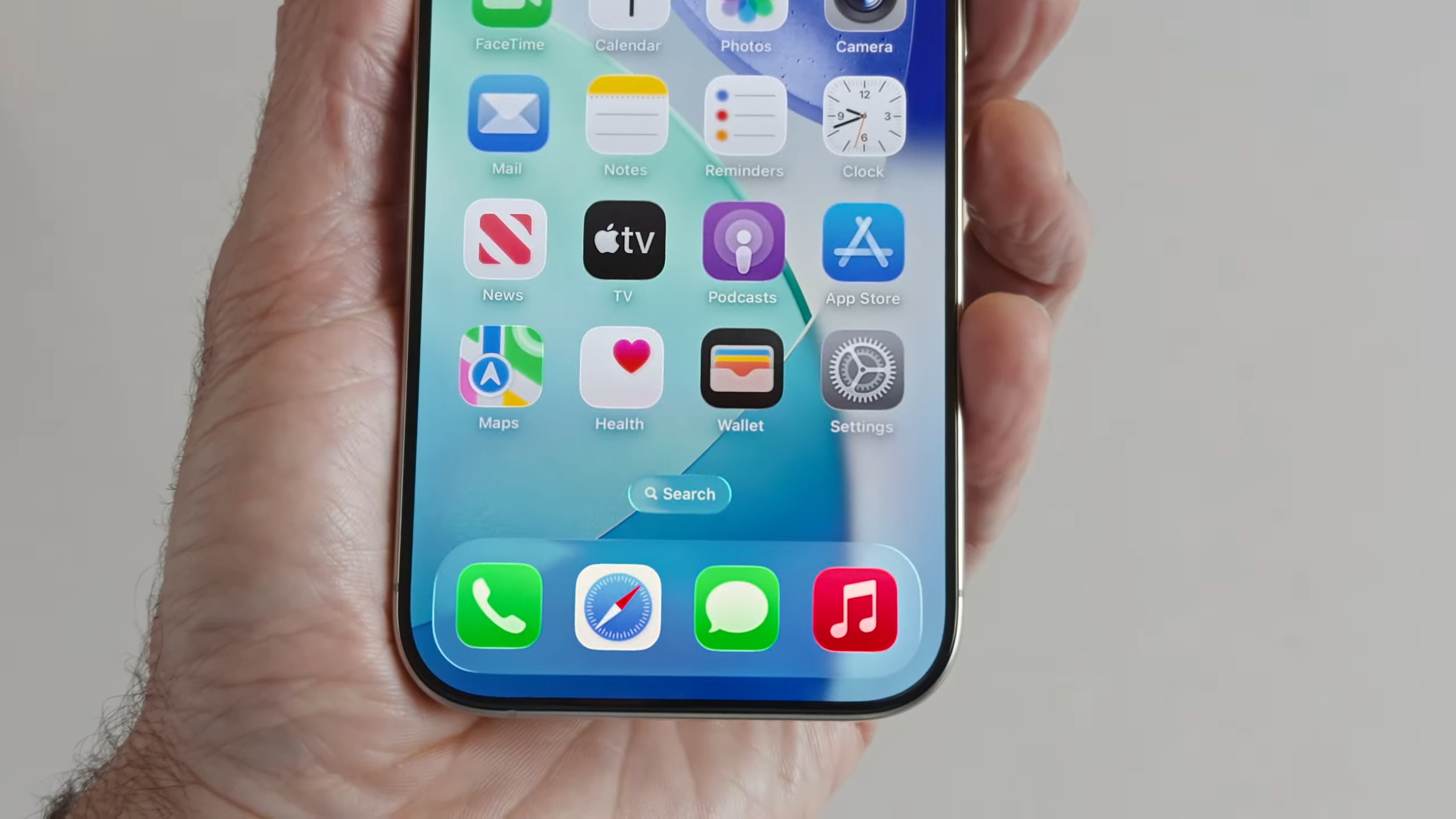
Here’s a complete guide to installing iOS 26 Developer Beta 1 on your iPhone:
- Launch the Settings app on your iPhone.
- Next, go to General > Software Update > Beta Updates, and select the “iOS 26 Developer Beta” option.
- Next, go back to the Software Update section, and let your iPhone search for the iOS 26 Developer Beta 1.
- Once the update shows up, tap on the “Update Now” button and continue with it.
This concludes the list of steps you must do to get iOS 26 up and running on your iPhone. That’s how you install it. If you find any issues, please report them to Apple.
We provide the latest news and “How To’s” for Tech content. Meanwhile, you can check out the following articles related to PC GPUs, CPU and GPU comparisons, mobile phones, and more:
- 5 Best Air Coolers for CPUs in 2025
- ASUS TUF Gaming F16 Release Date, Specifications, Price, and More
- iPhone 16e vs iPhone SE (3rd Gen): Which One To Buy in 2025?
- Powerbeats Pro 2 vs AirPods Pro 2: Which One To Get in 2025
- RTX 5070 Ti vs. RTX 4070 Super: Specs, Price and More Compared
- Windows 11: How To Disable Lock Screen Widgets
 Reddit
Reddit
 Email
Email


