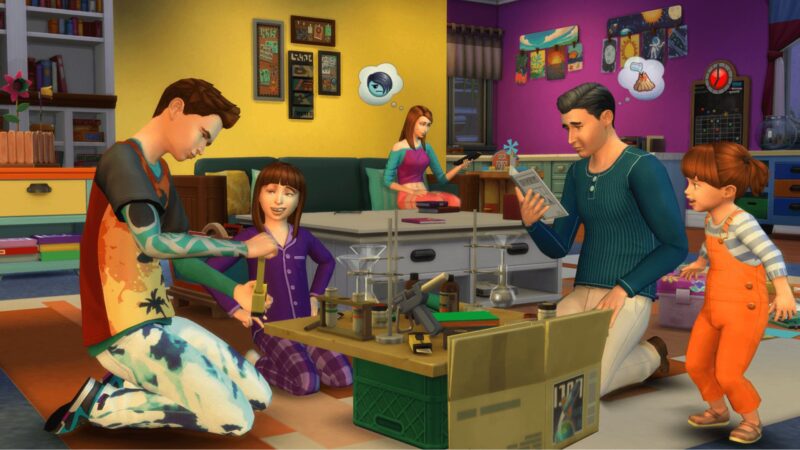Installing mods in The Sims 4 may seem like an intimidating process, but it can be done simply with the following process.

The Sims 4 is a free-to-play life simulation game brought to you by Electronic Arts. Developed by Maxis, the game was initially released in 2014 for Windows and later for Mac and other consoles. The game has a vast community of players. Since the game allows players to be more creative and to test different life choices through simulation, using various mods will enhance the gameplay features. Moreover, The Sims 4 can be played from different perspectives with mods installed.
What Are Mods in The Sims 4?
Game Modifications or simply Mods are any developments and/or articulation on an existing game executed by a third party (usually a dedicated member of a gaming community), instead of the original developers. Players enjoy enhanced gameplay or extended features in the game through these mods.
Although using mods may not always be safe, more often than not, they elevate your in-game experience by allowing you to play the same game in a completely new light. EA mentions mods as a big part of The Sims community and encourages the usage of mods in The Sims 4. However you should be careful with the source and make sure that they are safe and trusted.
Here in The Sims 4, Mods are classified into two categories – Custom Content (CC) and Game Mods. Custom Content (CC) is a player-made content that is added to the game i.e. clothing, whereas Game Mods actually may alter any in-game feature and functionality.
Related: The Sims 4 Extreme Violence Mod: Should You Use It?
How to Install Mods in The Sims 4 for Windows and Mac?
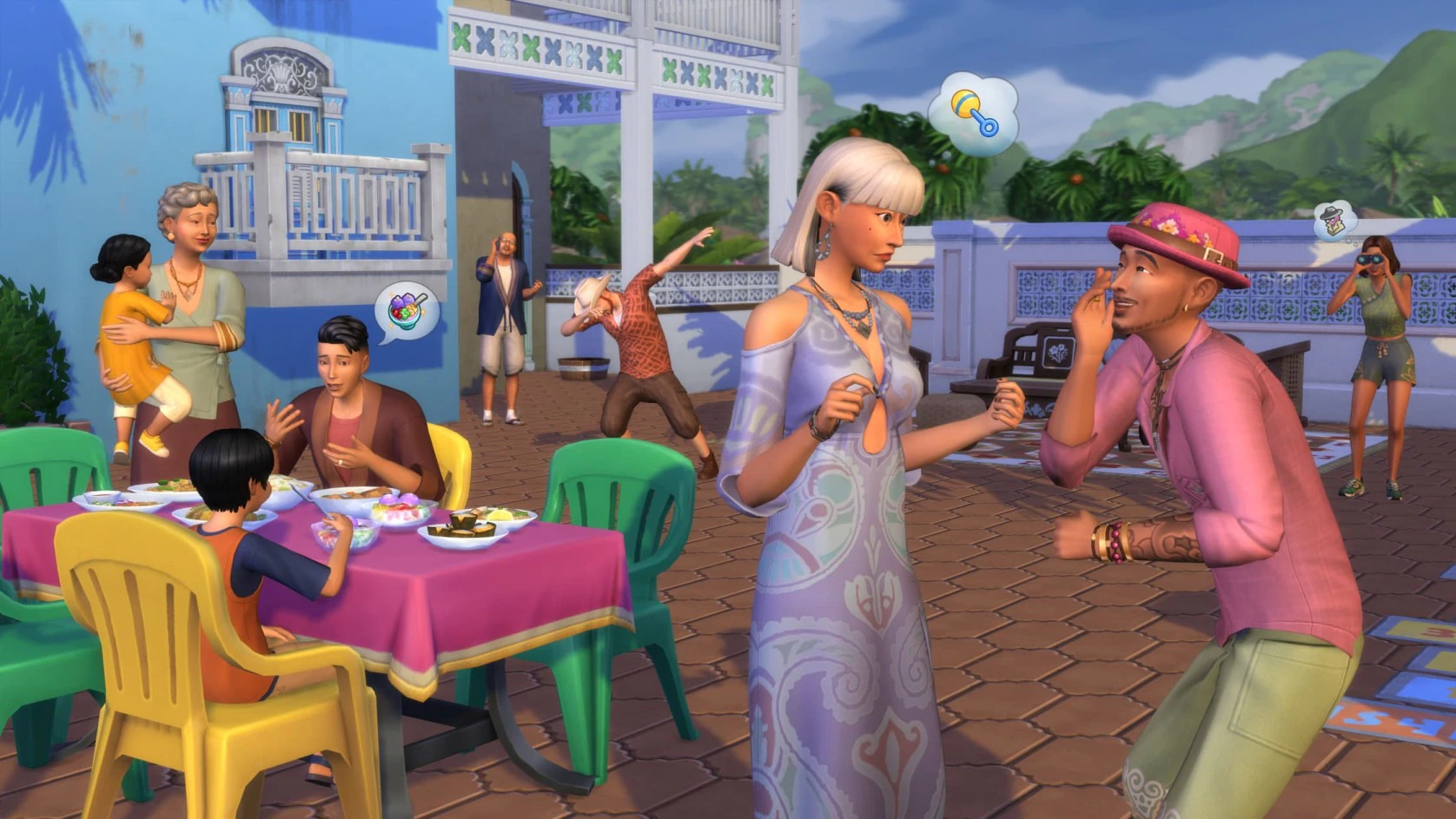
Let us take a look at how to install mods in The Sims 4. Before starting, please acknowledge that mods can only be supported on Windows and Mac, not on consoles such as PlayStation or Xbox.
Installing mods may look like complex at first, but following these steps will make it quicker and easier. Here is how to install mods in The Sims 4 for Windows and Mac:
- Download your desired mod from a trusted and safe source on your PC or Mac.
- It would most likely be a .zip or .rar file, so you need to unzip the file.
- Moving the file to the mods folder after unzipping is a crucial process, as you need to select the correct path for the mods to work.
- Choose the file path as Documents > Electronic Arts > The Sims 4 > Mods (if the Mods folder doesn’t exist, you can create one on your own).
- Open The Sims 4 and go to the Game Options > Other
- Check the Enable Custom Content and Mods option and make sure it is turned on.
- Close and re-launch the game. The mods should be running.
Looking For More?
Thank you for reading the article. We provide the latest news and create guides for Baldur’s Gate 3, Starfield, ARK Survival Ascended, and more. Also, watch Deltia play games on Twitch or visit his YouTube channel!
 Reddit
Reddit
 Email
Email