Discover how Frame Generation and Frame Interpolation can enhance your RTX 50 Series / RX 9000 Series Experience.

As fake as the frames may be, you have to admit that the tech looks cool. The RTX 40 series initiated the trend of Frame Generation through the use of AI within its cores, which significantly increased the number of frames. Now, the media has criticized it due to its inconsistencies, but over the years, things have gradually improved.
For an optimal experience, it’s now concluded that your base framerate needs to be at least 60 FPS for consistent results. Fast forward to 2025, NVIDIA’s Blackwell lineup improved this by adding an exclusive MFG (Multi-Frame Generation) feature, which increases the frame counters from traditional 2x to 4x, with the same logic: 60 base FPS is mandatory. AMD, on the other hand, used Frame interpolation to tackle frame generation, but with RDNA 4, it has introduced AI-based frame generation, following the same route as NVIDIA. So, how do you use these tech tools to your advantage? Let’s break it down.
Optimizing Frame Generation and Frame Interpolation
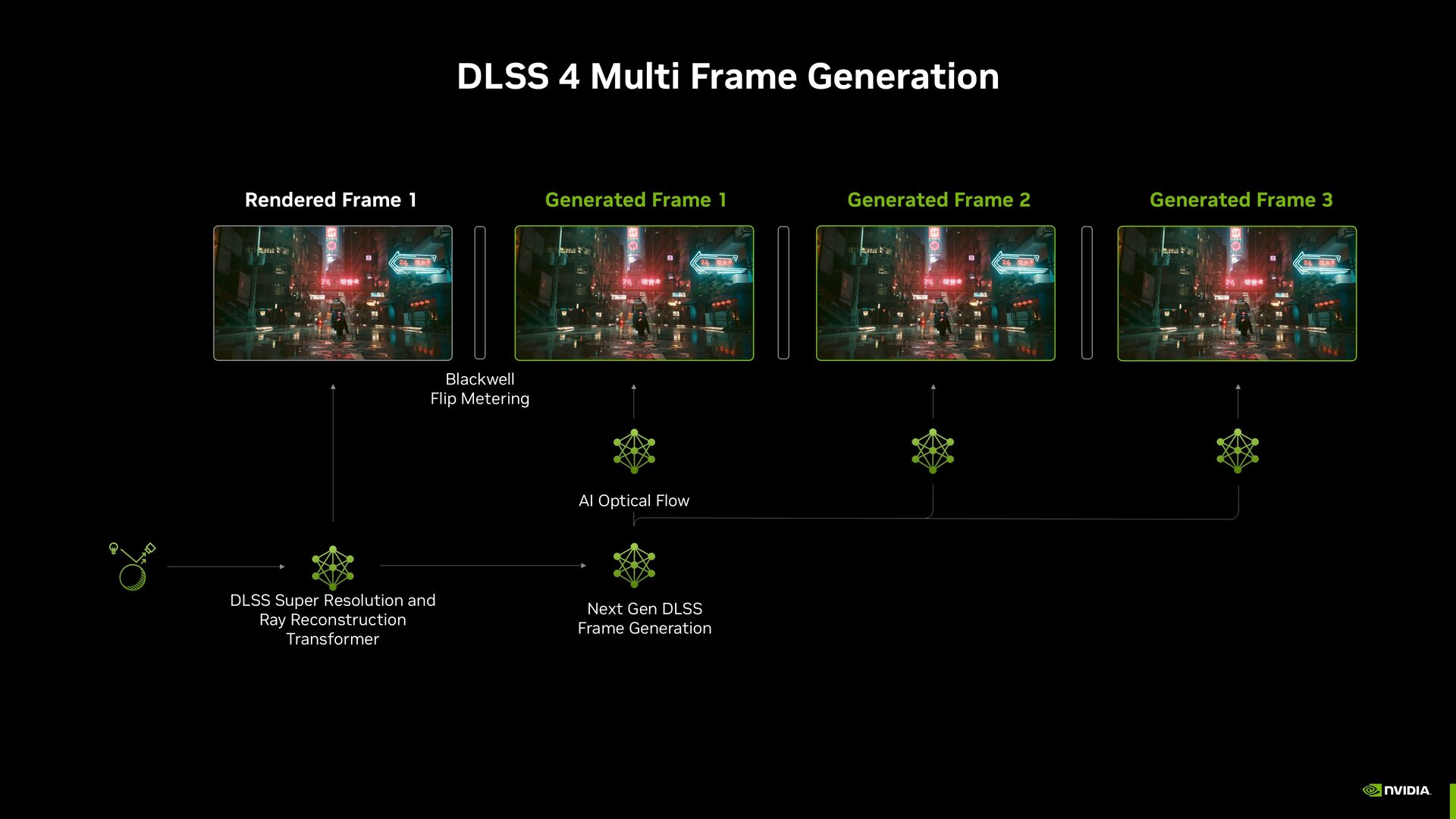
First, check for technical support options, such as FG or MFG support, within the game. If these are not there by default, you are not locked out. You can mod them in by either visiting Nexus Mods or using Lossless Scaling. But today’s talking point is mostly with games that have this tech supported natively. Modding them in via a third-party tool is a separate topic, where you can enable FG in almost any game to your desired settings.
Note: The concepts below apply to FSR and DLSS FG/MFG and were written in one go for optimal readability.
Configure Base Frame Rate Settings
Base framerate determines everything; the higher this number is, the better your generated frames will be. How to do this? It’s simple: start with MSI Afterburner and enable the overlay. You also need to pay attention to 1% lows. Check your monitor’s refresh rate, then check your framerate at the given default setting. If it’s above 60, then you are good to go. If it’s below 60, then you need to lower your in-game settings. Ensure that it stays above 60 in most cases and that your 1% lows are within 10-15% of the base FPS. Don’t look at averages; they don’t mean anything in this context.
Select Appropriate Generation Levels
Depending on your monitor’s refresh rate. You need to calculate theoretical maximums for each level, then multiply your base framerate by 2 for 2x, 3 for 3x, and 4 for 4x. Select the FG level that brings you closest to your monitor’s refresh rate. Then subtract 10% without exceeding it. At this point, you can enable Nvidia Reflex for the best input latency. Just the regular on, boost mode is intensive on the CPU. AMD Anti-Lag 2.0 / 1.0, depending on your GPU, from the driver toggle.
AMD Specific Optimization

Apart from FSR FG, which follows the same concept as discussed above, except for the MFG part (period), there are no other notable differences in terms of use cases and application methods as mentioned here. However, AMD also offers driver-level frame generation, which may be perceived as lacking by some, but users seem to be particularly fond of the new search mode with AFMF 2.1. So, how do we utilize that?
- Head into the graphics tab and toggle AFMF under the Frame Generation Section. You need to be on the latest driver version to do this effectively.
- Use the Search Mode for Compatibility detection, so that AFMF auto detects your DX11/DX12 titles and applies FG without needing a game-based profile.
- After that, enable Ant-Lag+, which will provide significant help.
- Ensure that you are using either FSR FG or AFMF; using both simultaneously will deteriorate image quality, and the overall experience will be very unpleasant.
Conclusion
That’s pretty much it. Remember to follow these steps and keep your base framerate as high as possible. FG can significantly enhance your gaming experience, provided you avoid CPU-side bottlenecks and your GPU remains underutilized. Shunning FG might momentarily seem practical, as brands are misusing its potential and selling weak GPUs. Still, in reality, FG is a game changer, specifically for people who have old hardware and want to pair new GPUs. This is why Lossless Scaling exists and is so popular; content on this topic is coming very soon.
We provide the latest news and “How To’s” for Tech content. Meanwhile, you can check out the following articles related to PC GPUs, CPU and GPU comparisons, mobile phones, and more:
- 5 Best Air Coolers for CPUs in 2025
- ASUS TUF Gaming F16 Release Date, Specifications, Price, and More
- iPhone 16e vs iPhone SE (3rd Gen): Which One To Buy in 2025?
- Powerbeats Pro 2 vs AirPods Pro 2: Which One To Get in 2025
- RTX 5070 Ti vs. RTX 4070 Super: Specs, Price and More Compared
- Windows 11: How To Disable Lock Screen Widgets
 Reddit
Reddit
 Email
Email


