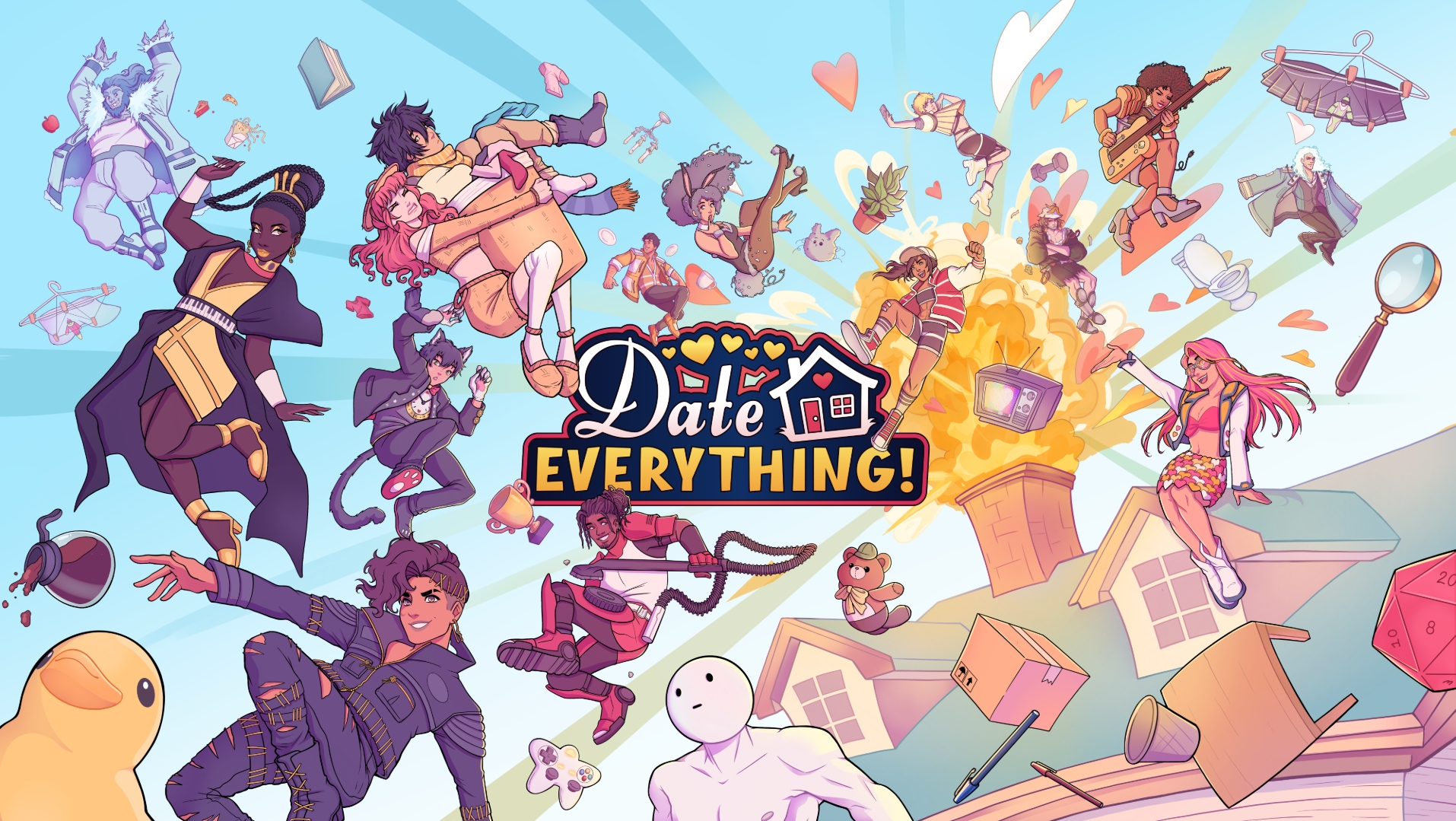In this article, we will explore the possible reasons behind Date Everything crashing on startup and its fixes.

If you have been playing Date Everything on PC and are facing sudden crashes at launch, this can be due to multiple reasons. In this article, we will explore some of these reasons. Alongside the problems, we have also listed some potential fixes that you can use to get rid of this problem when playing Date Everything.
Note: These are unofficial fixes and may not work for everyone, but they are definitely worth a try.
Potential Fixes for Date Everything Crashing at Startup Error

1) Update Your Graphics Card’s Drivers
If you are using outdated graphics drivers, it can lead to multiple performance-related issues. This includes crashes at startup, black screen issues, and many other problems. However, this can be simply fixed by following these steps:
Nvidia Users
Nvidia graphics card owners can check for updates using these steps:
- Open the Nvidia App.
- You will find the Drivers on the left side of the screen. Click to check for new available drivers for your GPU.
- If new drivers are available, hit Download.
- Once complete, install the drivers by hitting Express Installation.
AMD Users
If you are from Team Red, follow these steps:
- Download and open the AMD Adrenalin Edition app. It will auto-detect any pending driver updates.
- If you have a driver update pending, click Download Now.
- Once complete, the driver will begin to install automatically.
Read More: Date Everything Hotfix 2 Patch Notes: New Additions and Improvements
2) Verify Your Game Files via Steam
When installing games via Steam, more often than not, multiple game files get corrupted or damaged in some way. This can lead to crashes and other performance-related issues. To fix this, follow these steps:
- Launch Steam on your PC.
- Open your Game Library.
- Right-click on the game and open Properties.
- Go to the Installed Files tab.
- Select Verify Integrity of Game Files and let Steam analyse everything.
3) Switch to -dx11/ -dx12
- Open the Steam app.
- Click Library, go to Date Everything, right-click on it, and click Properties.
- Now go to General and click Set Launch options.
- Once here, type: “-dx12.”
- Click OK to save the changes.
- Click Close to close the Properties window.
If it was by default set to “-dx12,” try switching to “-dx11” to check if the issue persists.
Also Read: Date Everything: Potential Fixes for Controller Not Working Error
Thank you for reading the article. We provide the latest news and create guides for Baldur’s Gate 3, Starfield, ARK Survival Ascended, and more. Also, watch Deltia play games on Twitch or visit his YouTube channel!
 Reddit
Reddit
 Email
Email