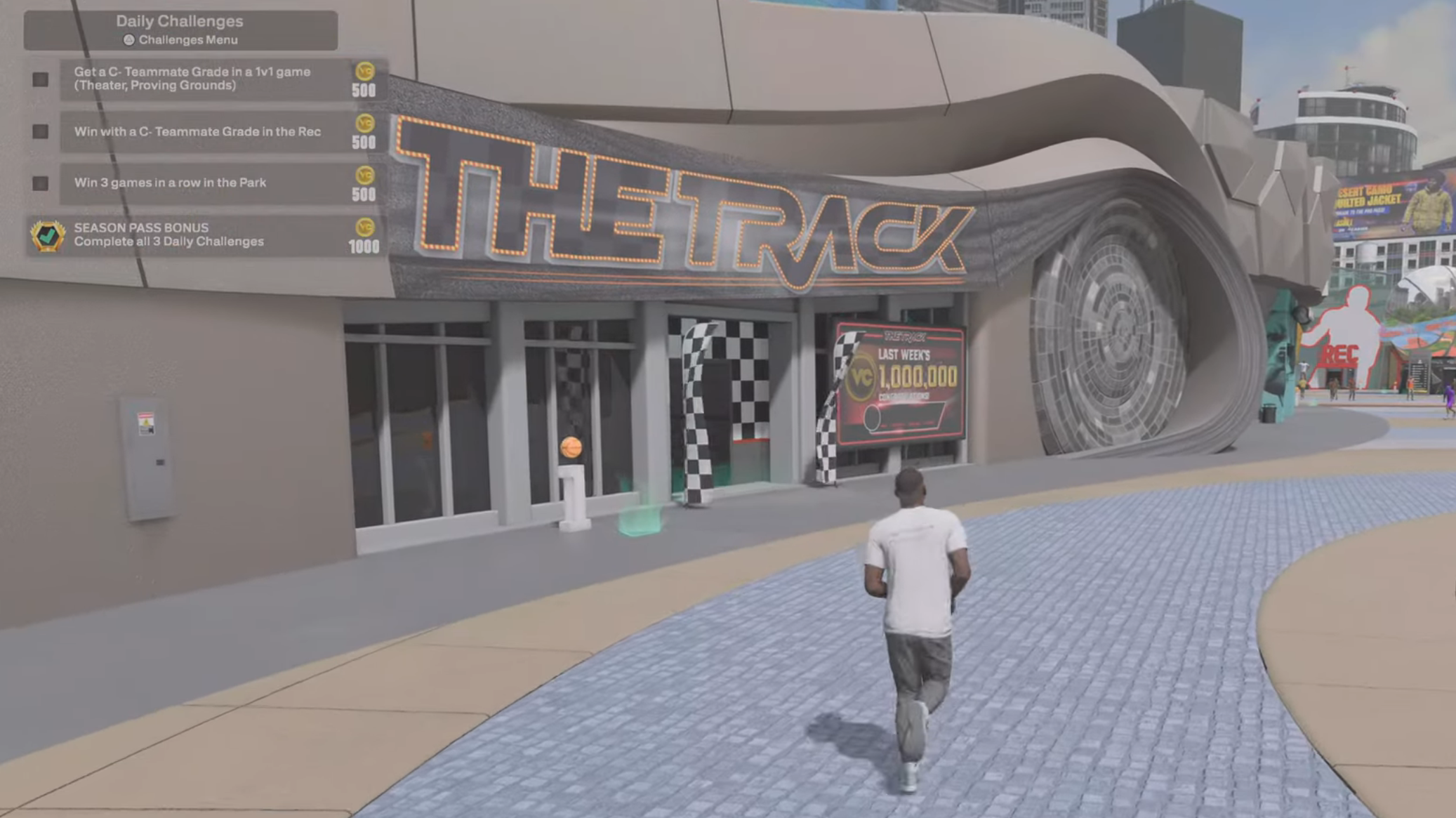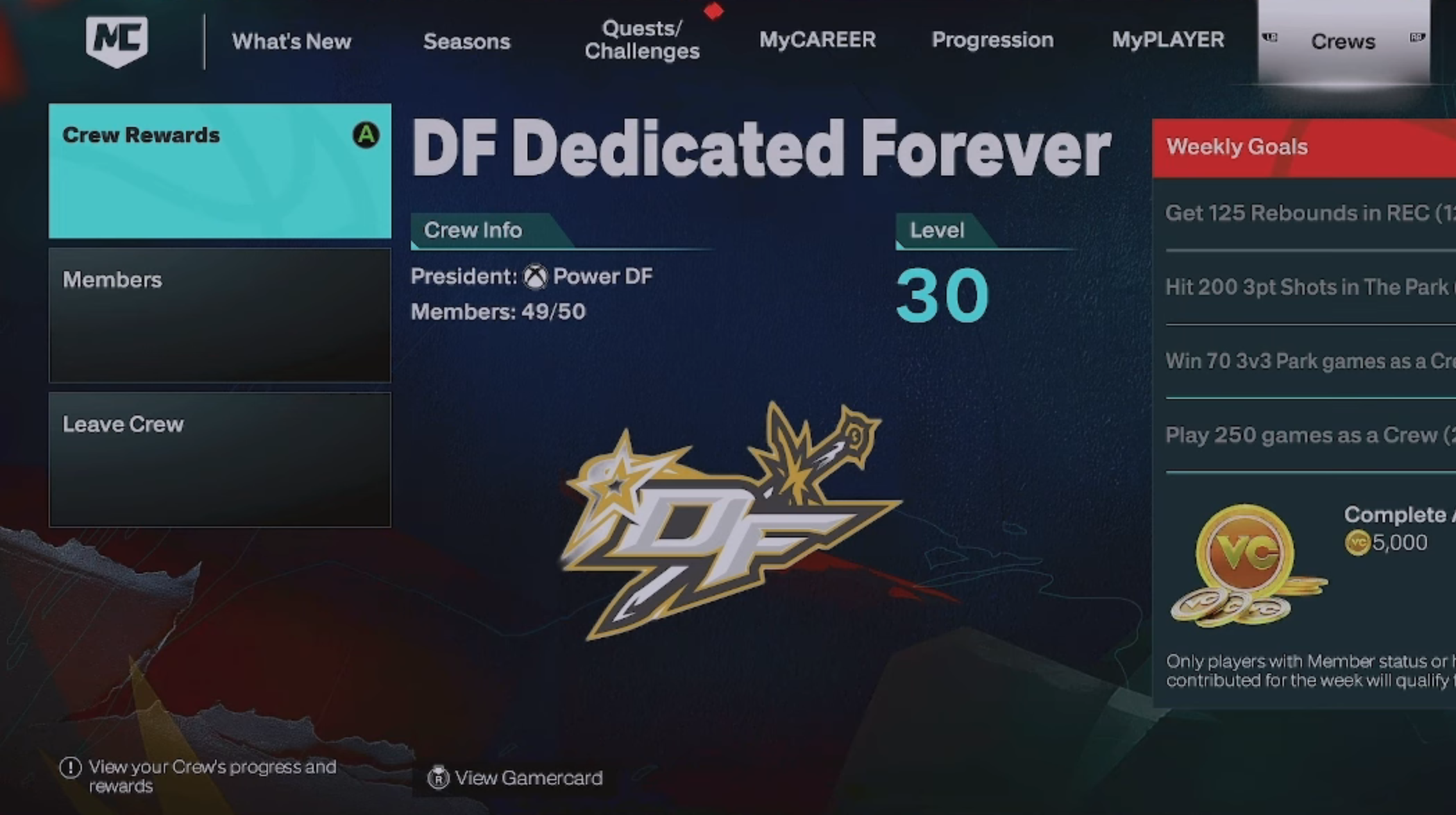Experiencing performance issues when playing NBA 2K26 on PS4 or PS5? Follow these steps to have a better gaming experience.

NBA 2K26 is one of the few games from popular IPs that is still supported for the previous generation of consoles, including PlayStation 4. However, many gamers have been experiencing dips in performance while playing the game on PS4 and even PS5. In this article, we will explore why this might be happening for you. Alongside, we will also shed light on how this can be fixed easily.
Note: These are unofficial fixes and may not work for everyone, but they are definitely worth a try.
Possible Fixes for NBA 2K26 Crashing on PS4 and PS5

1) Give Your Console a Little Rest
Gaming for extended hours can definitely be fun. Especially when you have been waiting for the game for a long time. However, this can also take a toll on your console. If NBA 2K26 seems to perform sluggishly after a while, be sure to quit the game, turn off your console, and let it rest for a few minutes. When the temperatures are back to normal, you can get to gaming once again. Apart from better performance, this measure will also increase your console’s overall life.
2) Download and Install Any Pending Updates
If you are still running an outdated firmware version, chances are, you are not using your console to its full potential. There are multiple performance-related changes made with firmware updates. This is why it is essential to download and install any pending firmware updates. While you are at it, do ensure that the game is up-to-date as well.
3) Clean Any Accumulated Dust
If your console has been sitting idle for a while with no one to game on it, before starting to game again, do give it a good clean. Accumulated dust can lead to higher temperatures while gaming. This, in turn, leads to stuttering, frame drops, and even crashes. You can clean your PS4 or PS5 using a microfiber cloth and/or a can of compressed air. Moreover, make sure that your console is not kept inside a closed cabinet or at a spot that does not have optimal airflow.
Also Read: How To Potentially Fix NBA2K26 Crashing on Startup Error on PC
Thank you for reading the article. We provide the latest news and create guides for new and old titles, including Death Stranding 2, Baldur’s Gate 3, Roblox, Destiny 2, and more.
 Reddit
Reddit
 Email
Email