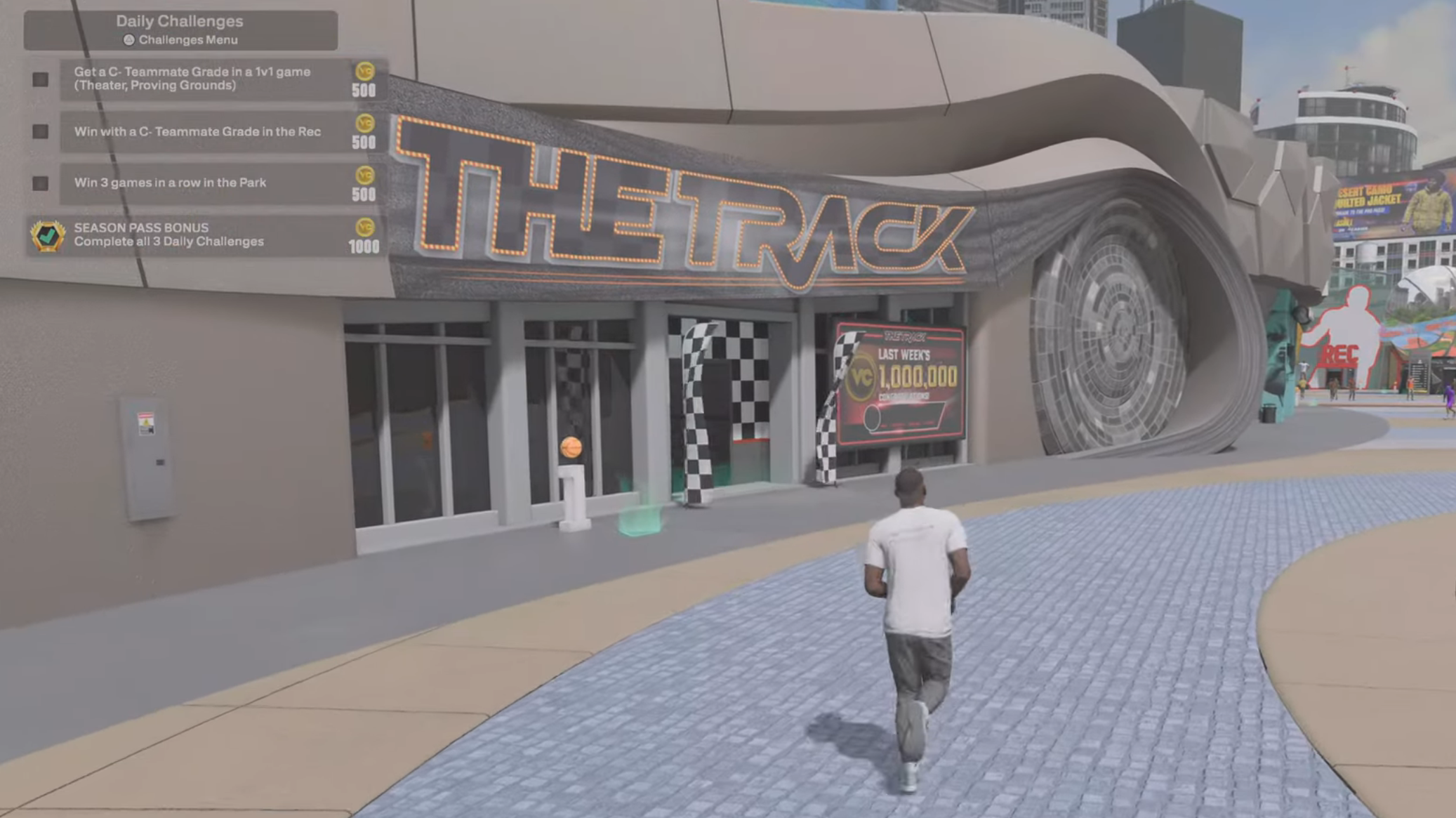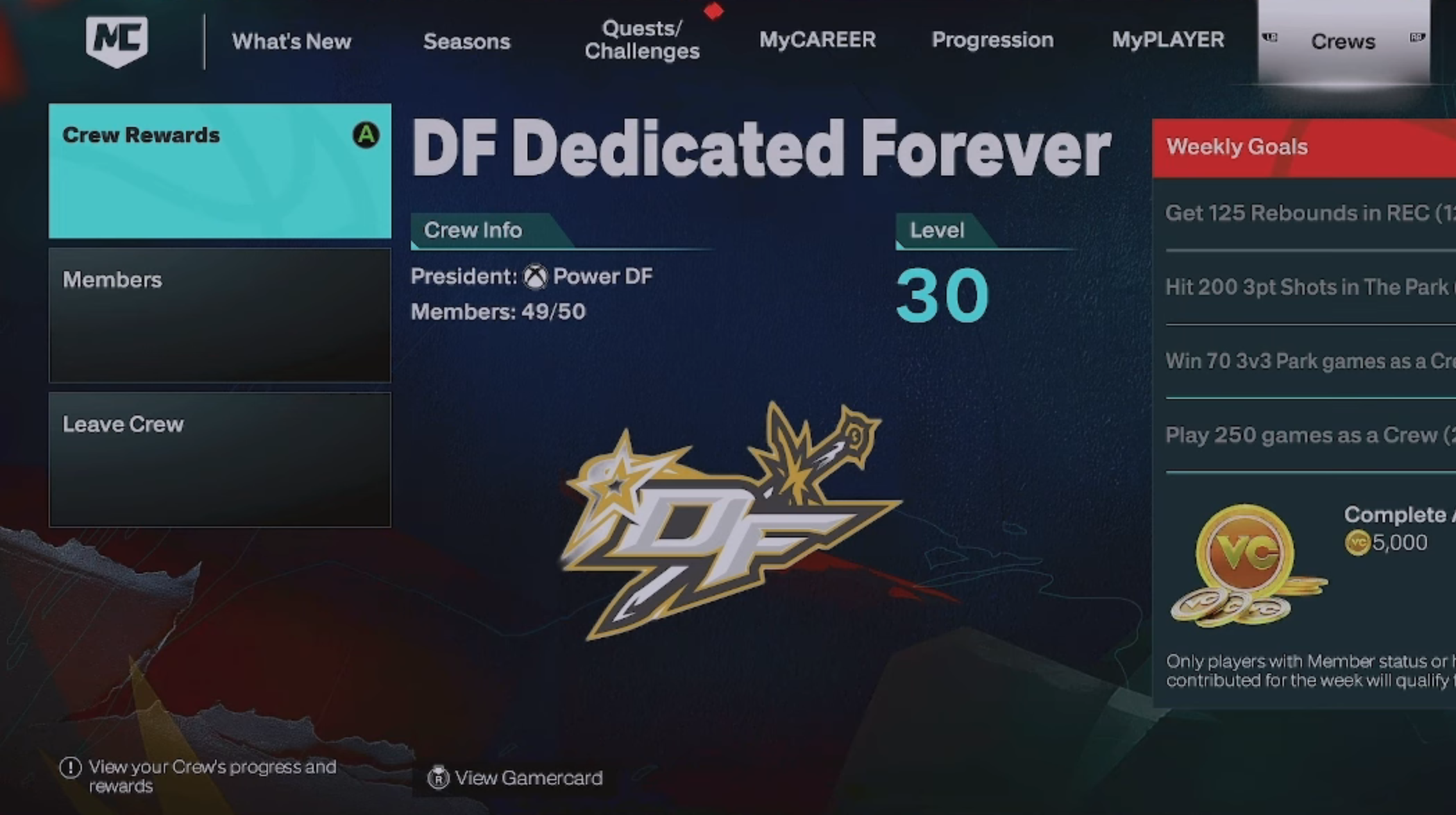In this article, we will take a look at how you can fix any performance issues while playing NBA 2K26 on PC.

Despite being an excellent title, one issue that NBA 2K26 currently has is that it keeps crashing for many people on startup. This can be deeply annoying. There can be numerous reasons behind this issue. In this article, we will be exploring some of them. Alongside, we have also mentioned potential fixes that might help you resolve this problem while you wait for an official fix.
Note: These are unofficial fixes and may not work for everyone, but they are definitely worth a try.
Potential Fixes for NBA 2K26 Crashing at Startup Error

The first and easiest thing you should try is to shut down the game and then your PC. Wait for a few minutes and then restart it. If you have been gaming for extended hours, this simple step will ensure that the temperature of your PC returns to normal. Overheating is a major issue that gamers face, which ultimately leads to dips in frame rates or even crashes. However, if this did not help you, try these steps:
1) Check for Pending GPU Driver Updates
Outdated graphics card drivers are a common issue for the lack of performance, including NBA 2K26 crashing at startup. To download and install the latest drivers, follow these steps:
Nvidia Users
Nvidia graphics card owners can check for updates using these steps:
- Open the Nvidia App.
- You will find the Drivers on the left side of the screen. Click to check for new available drivers for your GPU.
- If new drivers are available, hit Download.
- Once complete, install the drivers by hitting Express Installation.
AMD Users
If you are from Team Red, follow these steps:
- Download and open the AMD Adrenalin Edition app. It will auto-detect any pending driver updates.
- If you have a driver update pending, click Download Now.
- Once complete, the driver will begin to install automatically.
2) Verify The Integrity of Your Game Files
Corrupted or damaged game files can also be a reason behind NBA 2K26 crashing. To fix these, refer to these steps:
- Launch Steam on your PC.
- Open your Game Library.
- Right-click on the game and open Properties.
- Go to the Installed Files tab.
- Select Verify Integrity of Game Files and let Steam analyze everything.
If neither of these fixes worked, you can also try these tips:
- Try running the game as an Administrator.
- Switch DirectX Version.
- Check if your internet connection is stable. Run a speed test to diagnose any network troubles.
- If your VPN is enabled by any chance, try disabling it once and check if the issue still persists.
- Reinstall the game.
Thank you for reading the article. We provide the latest news and create guides for new and old titles, including Death Stranding 2, Baldur’s Gate 3, Roblox, Destiny 2, and more.
 Reddit
Reddit
 Email
Email