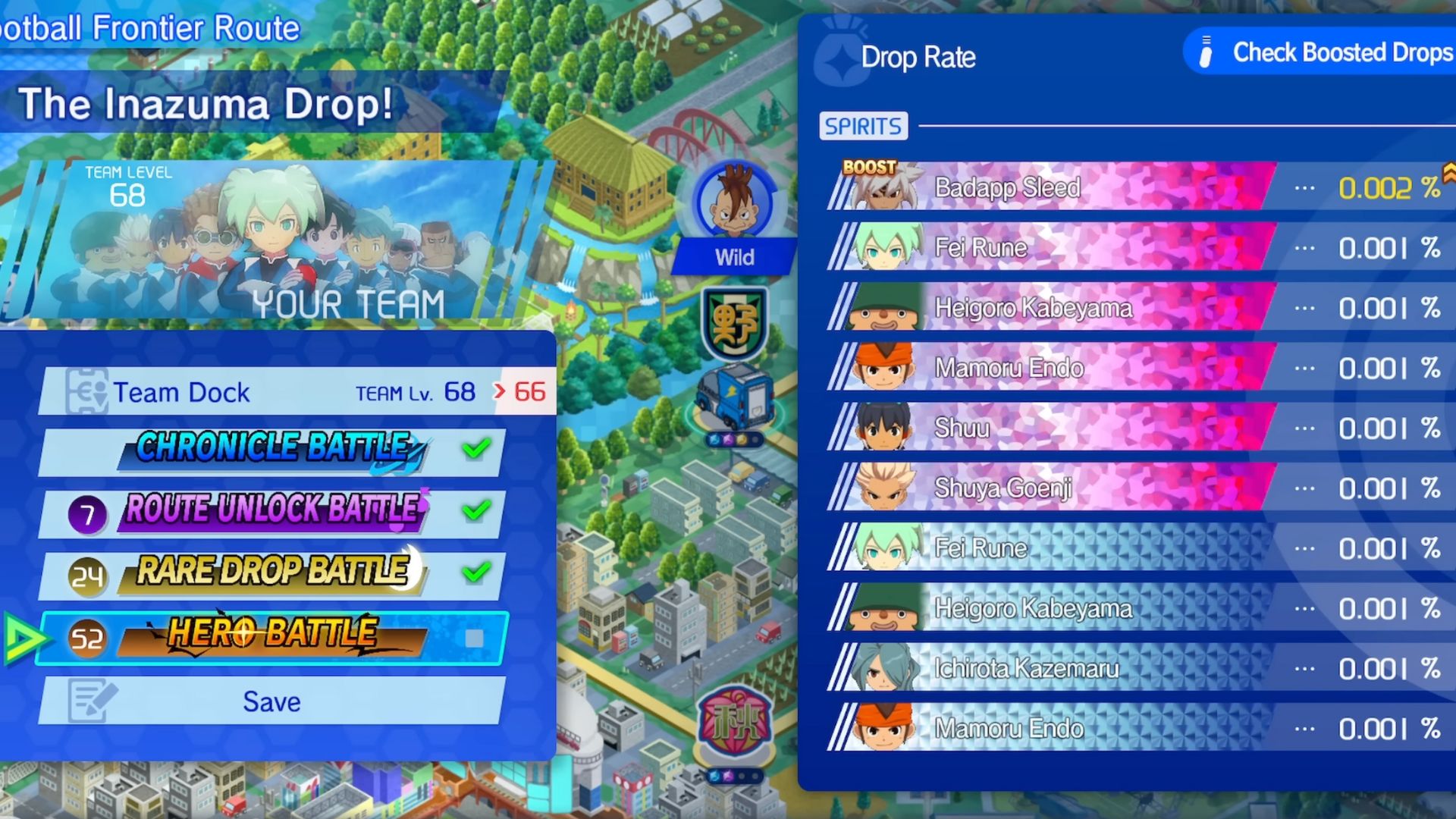If you are facing performance issues with InZoi on PC, here are some potential reasons and fixes that will help you solve them.

Krafton recently released the first major DLC for InZoi. Unfortunately, the Island Getaway DLC seems to perform terribly for some gamers. If you are also facing performance issues, including crashes at startup or the black screen issue, you have come to the right place. In this article, we will explore some possible reasons behind these problems. Moreover, we have also mentioned a few workarounds that can help you solve the hitch.
Note: These are unofficial fixes and may not work for everyone, but they are definitely worth a try.
Potential Fixes for InZoi Crashing at Startup and Other Performance Issues

The first thing you should try is to restart the game as well as your PC. However, if the issues still persist, try following the workarounds.
1) Verify Your Game Files Via Steam
One of the primary reasons responsible for such issues is that the game files might be corrupted or damaged. This can happen when downloading or installing any game. To fix this, use Steam’s built-in feature. Using this feature, you can not only detect any faulty files, but also redownload them. Follow these steps:
- Launch Steam on your PC.
- Open your Game Library.
- Right-click on the game and open Properties.
- Go to the Installed Files tab.
- Select Verify Integrity of Game Files and let Steam analyze everything.
2) Update Your GPU Drivers
Another reason that can lead to performance issues when playing InZoi is outdated graphics drivers. This is why it is suggested to use up-to-date graphics drivers. Follow these steps to do so:
Nvidia Users
Nvidia graphics card owners can check for updates using these steps:
- Open the Nvidia App.
- You will find the Drivers on the left side of the screen. Click to check for new available drivers for your GPU.
- If there are new drivers available, hit Download.
- Once complete, install the drivers by hitting Express Installation.
AMD Users
If you are from Team Red, follow these steps:
- Download and open the AMD Adrenalin Edition app. It will auto-detect any pending driver updates.
- If you have a driver update pending, click Download Now.
- Once complete, the driver will begin to install automatically.
Read More: InZoi: How To Do Yoga at Cahaya Temple
3) Try Switching DirectX Version
- Open the Steam app.
- Click Library, go to InZoi, right-click on it, and click Properties.
- Now go to General and click Set Launch options.
- Once here, type: “-dx12.”
- Click OK to save the changes.
- Click Close to close the Properties window.
If it was by default set to “-dx12,” try switching to “-dx11” to check if the issue persists.
Thank you for reading the article. We provide the latest news and create guides for new and old titles, including Death Stranding 2, Baldur’s Gate 3, Roblox, Destiny 2, and more.
 Reddit
Reddit
 Email
Email