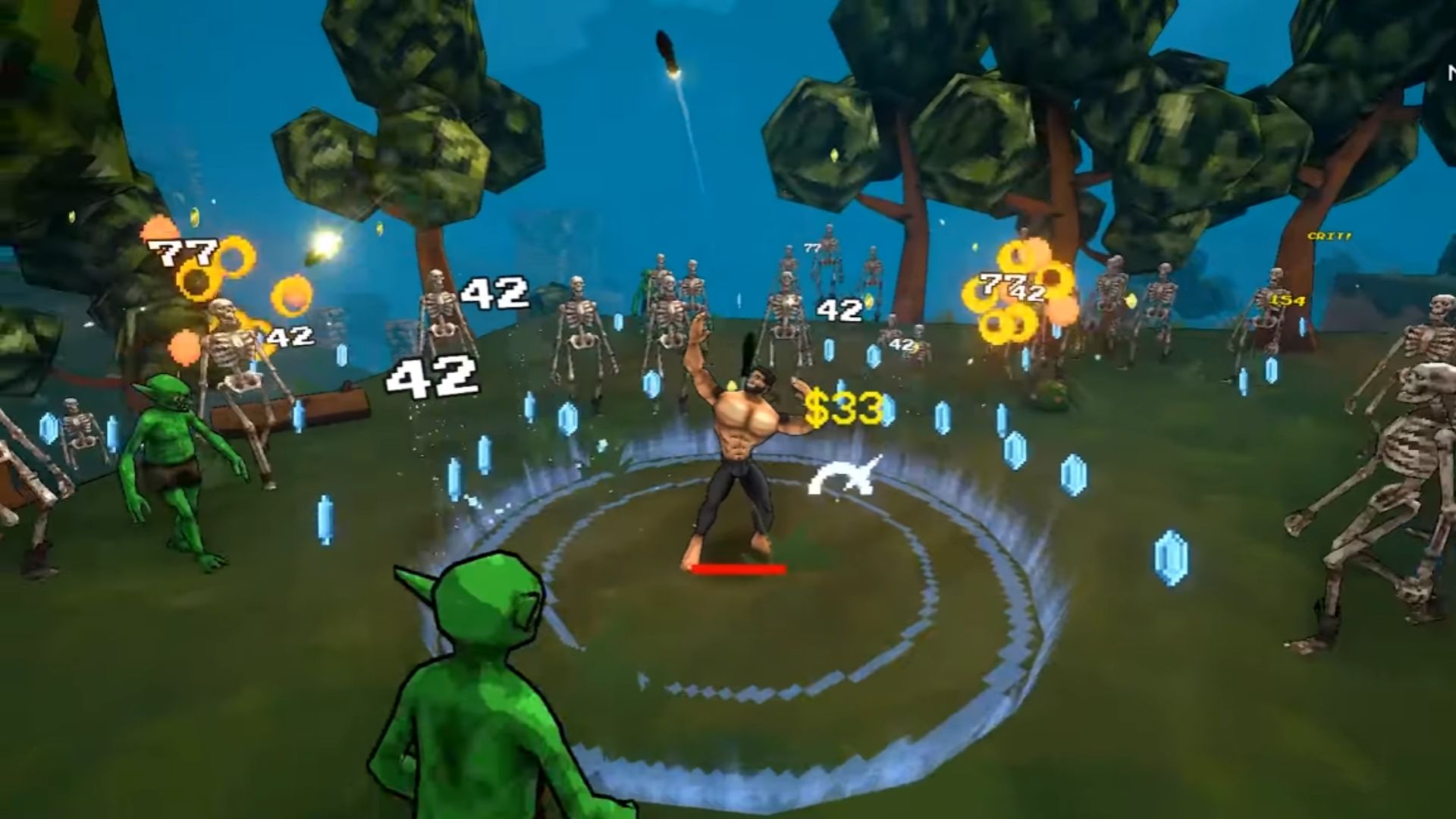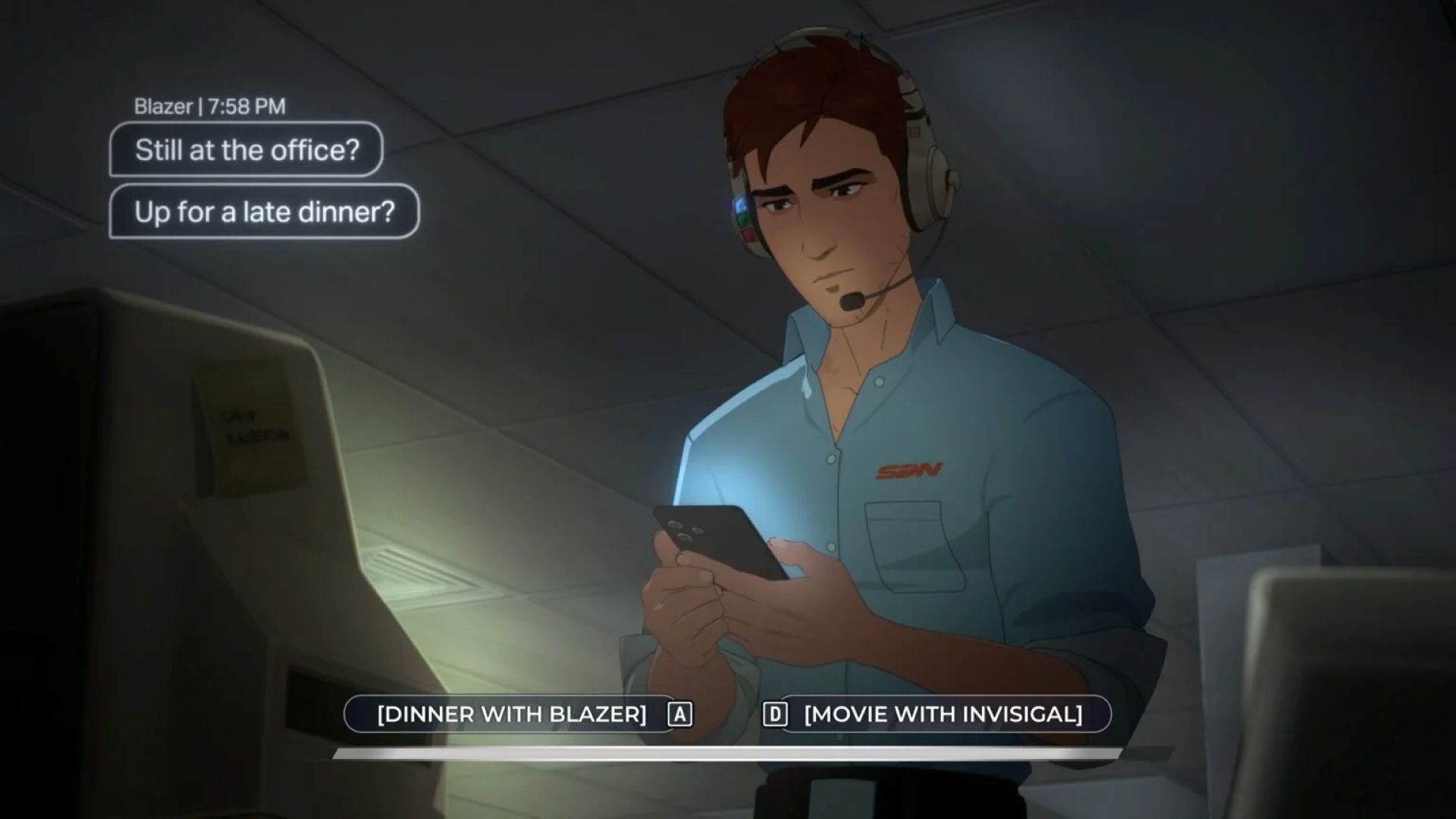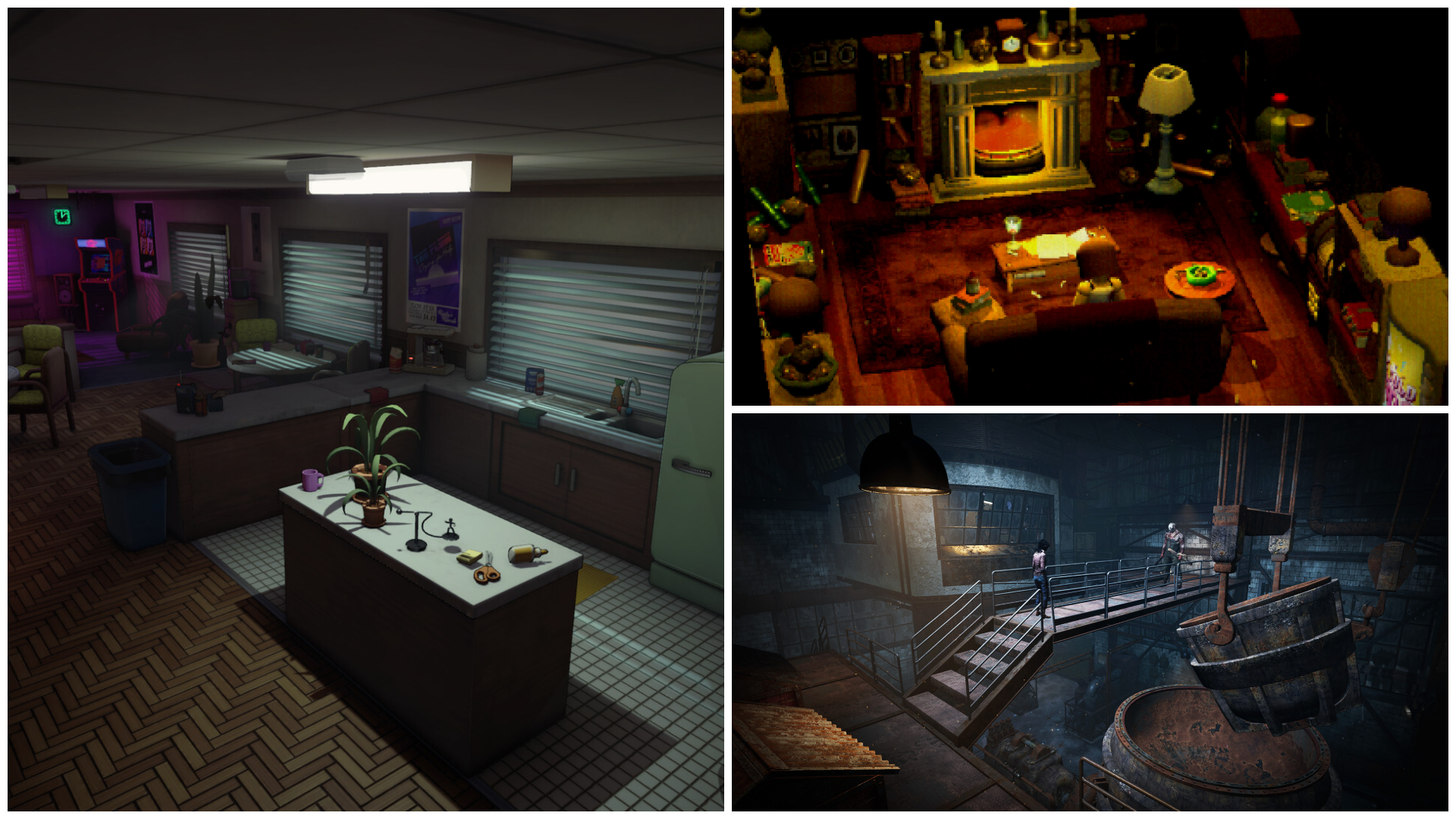This article covers a few reasons behind performance crashes while playing Super Robot Wars Y and some quick fixes to solve them.
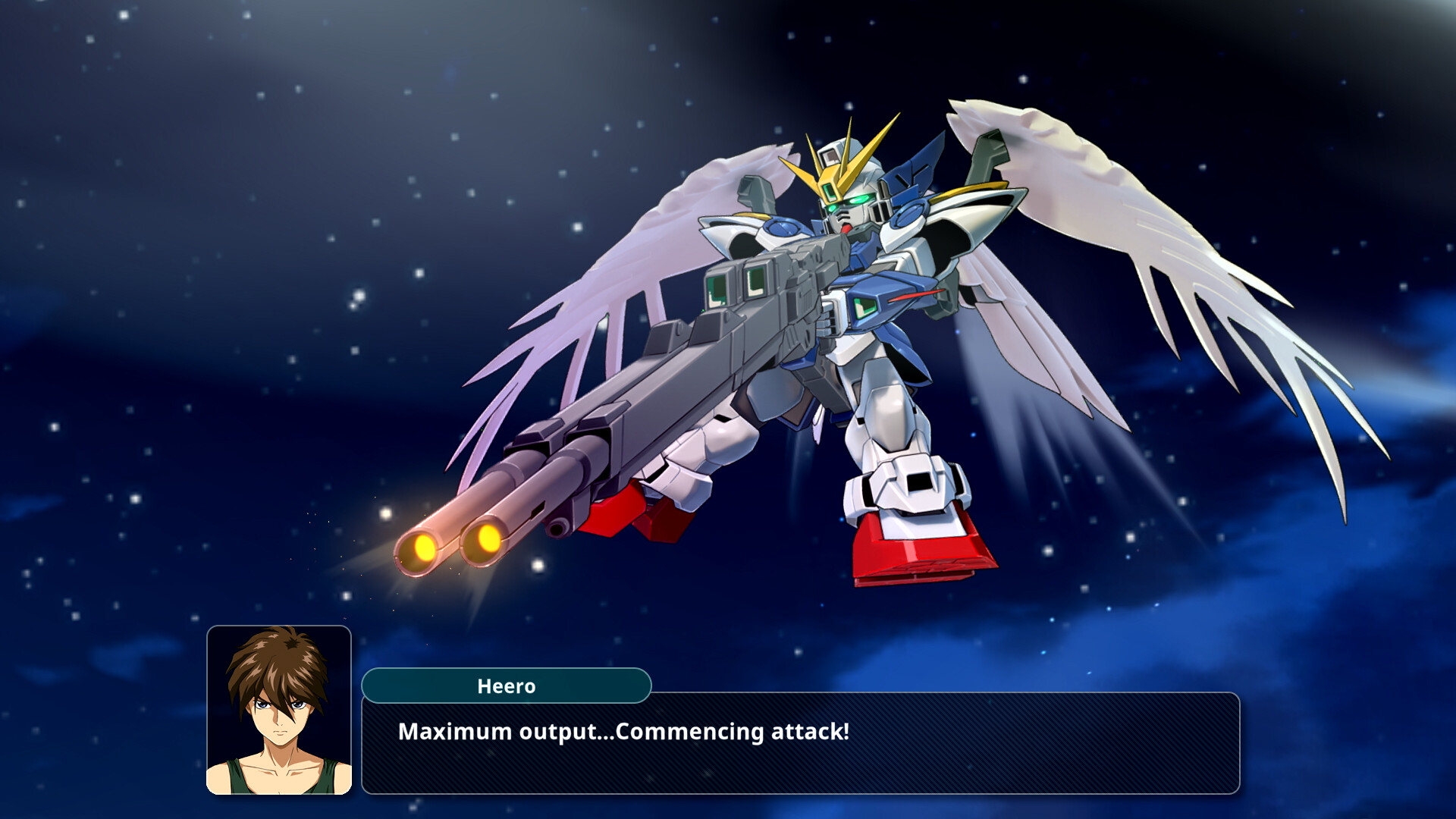
Bandai Namco’s Super Robot Wars Y is an exciting JRPG available on PC. Unfortunately, the game seems to have multiple performance issues. This results in the game crashing at startup for many gamers, while others are also experiencing a loading screen glitch. If you are also facing these problems, you are at the right place. Let’s explore some possible fixes to solve these problems while playing Super Robot Wars Y.
Note: These are unofficial fixes and may not work for everyone, but they are definitely worth a try.
Potential Fixes for Super Robot Wars Y Crashing at Startup Error

1) Update Your GPU Drivers
If you are using outdated GPU drivers, you can often experience frame drops and other such performance bugs. These can be fixed by following these steps:
Nvidia Users
Nvidia graphics card owners can check for updates using these steps:
- Open the Nvidia App.
- You will find the Drivers on the left side of the screen. Click to check for new available drivers for your GPU.
- If new drivers are available, hit Download.
- Once complete, install the drivers by hitting Express Installation.
AMD Users
If you are from Team Red, follow these steps:
- Download and open the AMD Adrenalin Edition app. It will auto-detect any pending driver updates.
- If you have a driver update pending, click Download Now.
- Once complete, the driver will begin to install automatically.
2) Switch DirectX Versions
- Open the Steam app.
- Click Library, go to Super Robot Wars Y, right-click on it, and click Properties.
- Now go to General and click Set Launch options.
- Once here, type: “-dx12.”
- Click OK to save the changes.
- Click Close to close the Properties window.
If it was by default set to “-dx12,” try switching to “-dx11” to check if the issue persists.
Also Read: Is Super Robot Wars Y Available on the Nintendo Switch 2?
3) Verify Your Game Files
- Launch Steam on your PC.
- Open your Game Library.
- Right-click on the game and open Properties.
- Go to the Installed Files tab.
- Select Verify Integrity of Game Files and let Steam analyze everything.
Thank you for reading the article. We provide the latest news and create guides for new and old titles, including Death Stranding 2, Baldur’s Gate 3, Roblox, Destiny 2, and more.
 Reddit
Reddit
 Email
Email