Here is everything you need to know about Safely Overclocking your GPU for more FPS using the Nvidia app and Radeon Software.

The term overclocking can deter individuals due to the complex process involved, particularly the associated risks. In recent times, this process isn’t as complex as it was before, as long as your needs are specific. For example, overclocking your GPU for improved FPS in a fail-safe way that doesn’t void the warranty. The process is as simple as dragging sliders, doing trial and error, and that’s all. This article covers both AMD and NVIDIA GPUs, as well as a warranty-safe, fail-safe, and overclocking procedure that translates to improved FPS. Let’s get started.
Safely Overclock Your NVIDIA GPU
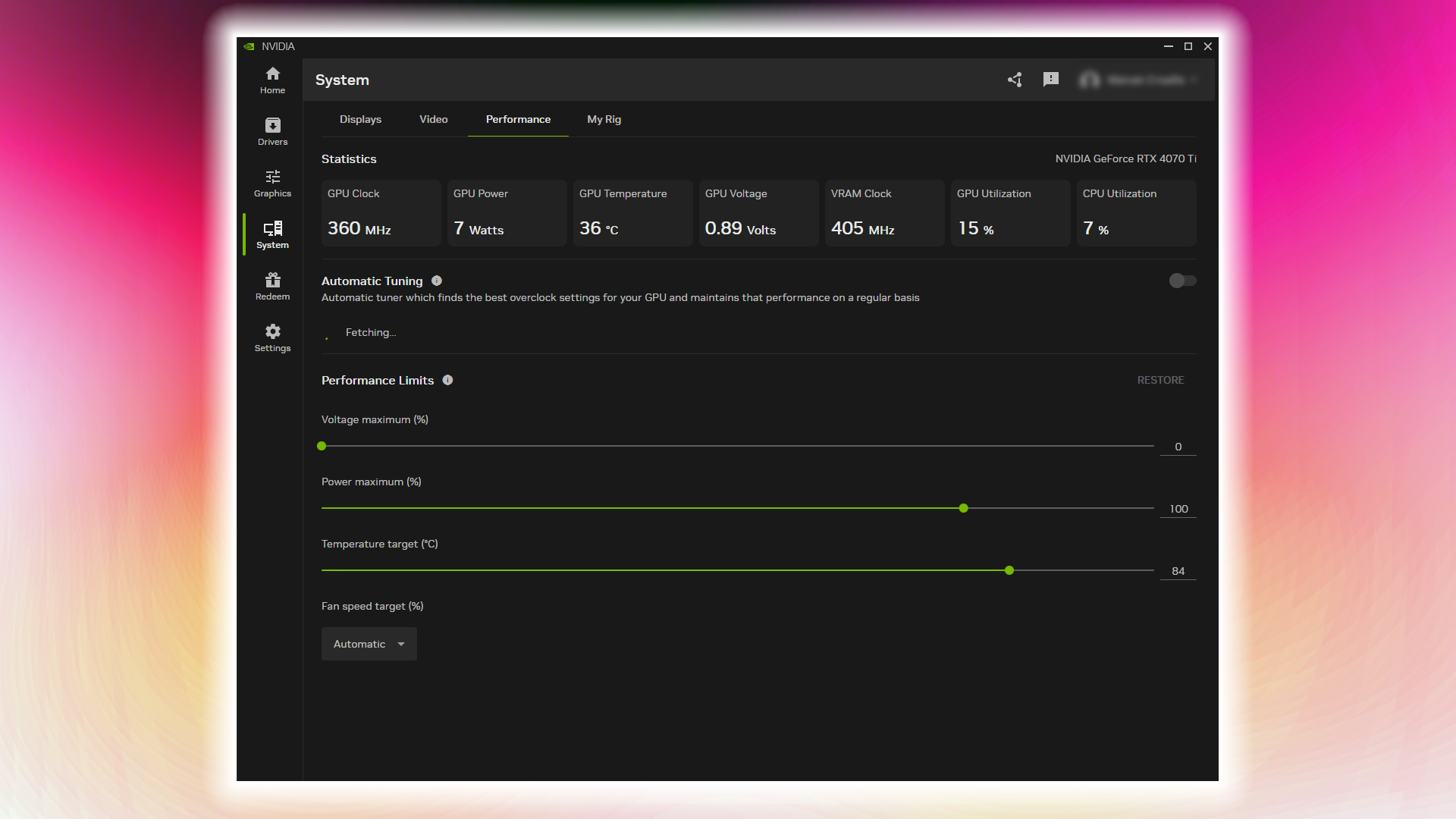
With the Nvidia app, the GPU giant has allowed users to leverage its auto-overclocking features. Here is how you can achieve it. If you are using an RTX 20 series or above, this guide is relevant to you. And yes, this process is currently in beta and is quite conservative in its actions, so you don’t need to worry about overvolting or bricking your card.
- Close all background processes, such as browsers and Chrome, that may impact GPU performance.
- Open the Nvidia App and ensure it’s updated to the latest version.
- Ensure you are logged in; otherwise, the overclocking steps below are irrelevant.
- Enable in-game overlay so that you can track your original FPS
- Go to the System section, then select the Performance tab.
- Use the Automatic Overclocking (Auto Tuning) feature. This process takes about 10–20 minutes and is entirely automated.
And you are done. Run your game and compare the FPS difference using the in-game overlay.
Safely Overclock Your AMD GPU
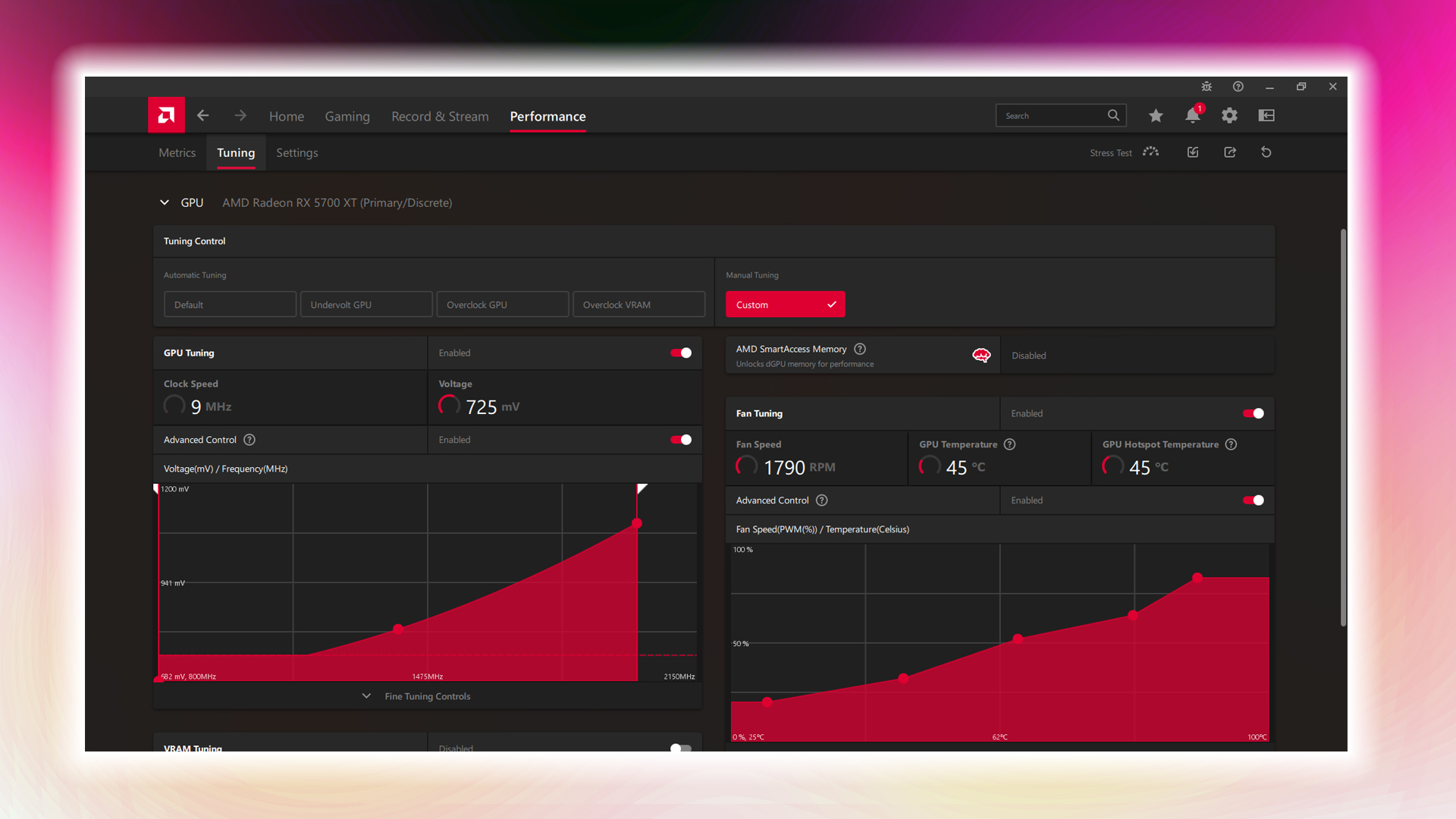
With AMD Crimson Control Center, if you are using an all-AMD-powered system, such as an AMD CPU and GPU, you can enable auto-overclocking. Otherwise, you need to adjust the parameters manually. Don’t worry, the best way to maximize clock speed in your RDNA+ AMD GPU is to opt for undervolting.
The one shown here is the RDNA 1 5700 XT, which operates at 1000mv at 2GHz. RDNA 2 and above benefit significantly from simply lowering the voltage curve. Our suggested methodology for overclocking involves undervolting and increasing the power target, as the GPU automatically pushes higher core clocks while consuming less power, and so on. This is the safest approach to achieving higher clock speeds, also known as overclocking.
Undervolting: The Correct Way To Overclock AMD GPUs
Before beginning to undervolt, go to AMD Adrenalin and select Performance > Tuning > Custom. Accept the warning, then follow the steps below.
- Gradually reduce the voltage (mV) and perform a stability test (e.g., -25 mV at a time).
- Increase the power target slider (typically up to +10–15%).
- Monitor temperatures and clock speeds during stress testing to ensure optimal performance.
After that:
- In the Tuning section, enable Fan Tuning and switch to Advanced Control.
- Set a custom fan curve to ramp up fan speed as temperatures rise.
- Test for stability using Heaven, Firestrike, Superposition, or any other method.
- Watch for crashes, visual artifacts, or system instability. If any occur, revert to the last stable voltage or slightly increase it.
- If stable, you can try lowering the voltage further in smaller increments (e.g., 10–25 mV), repeating the stress test each time.
- Once you find the lowest stable voltage, you can optionally increase the GPU frequency (max clock) in small increments (e.g., 25–50 MHz)
- If it crashes again, you know exactly what went wrong, rinse and repeat til you are satisfied.
As for performance, AMD has built in an overlay to keep track of your existing FPS as well as the new ones after OC. Higher benchmark scores, as suggested during testing, will already show you improvements.
We provide the latest news and “How To’s” for Tech content. Meanwhile, you can check out the following articles related to PC GPUs, CPU and GPU comparisons, mobile phones, and more:
- 5 Best Air Coolers for CPUs in 2025
- ASUS TUF Gaming F16 Release Date, Specifications, Price, and More
- iPhone 16e vs iPhone SE (3rd Gen): Which One To Buy in 2025?
- Powerbeats Pro 2 vs AirPods Pro 2: Which One To Get in 2025
- RTX 5070 Ti vs. RTX 4070 Super: Specs, Price and More Compared
- Windows 11: How To Disable Lock Screen Widgets
 Reddit
Reddit
 Email
Email


