Discover the simple steps to access and manage your favorites in Roblox on both PC and mobile. Start organizing today!
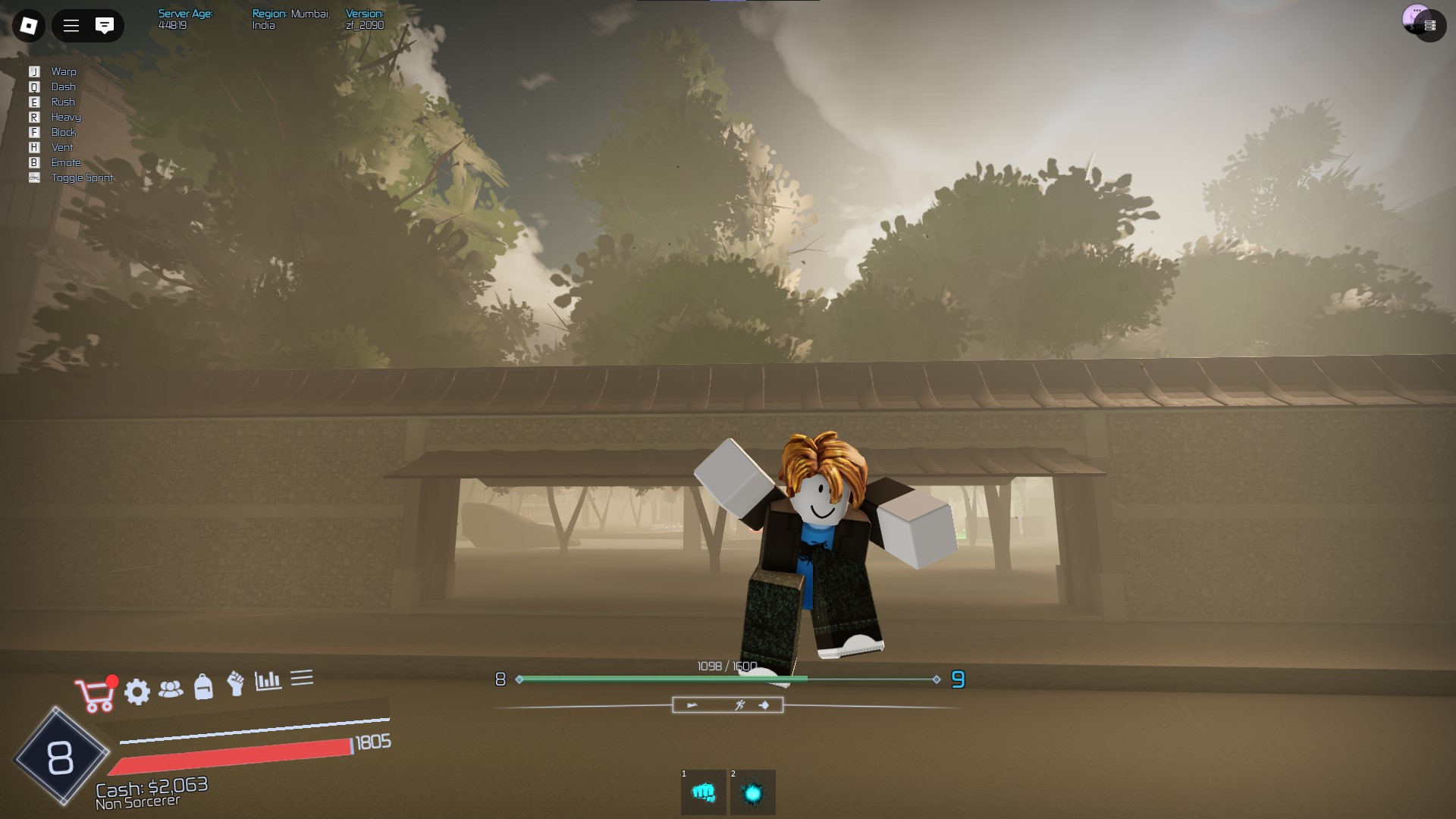
Finding something you like in the Roblox catalog is easy. Finding it again later? Not so much. With thousands of items available at any time, Roblox makes it possible to favorite the ones that stand out so you can return to them without digging through endless lists.
The feature is simple but often overlooked, and many users don’t even realize that their saved items are tucked away in a dedicated section. This guide lays out exactly how to access your favorite items on both PC and mobile.
See Favorites on Roblox
To see your favorites on Roblox, you need to go through your profile. The steps are simple and work slightly differently on PC and mobile. Follow the instructions below based on the device you’re using.
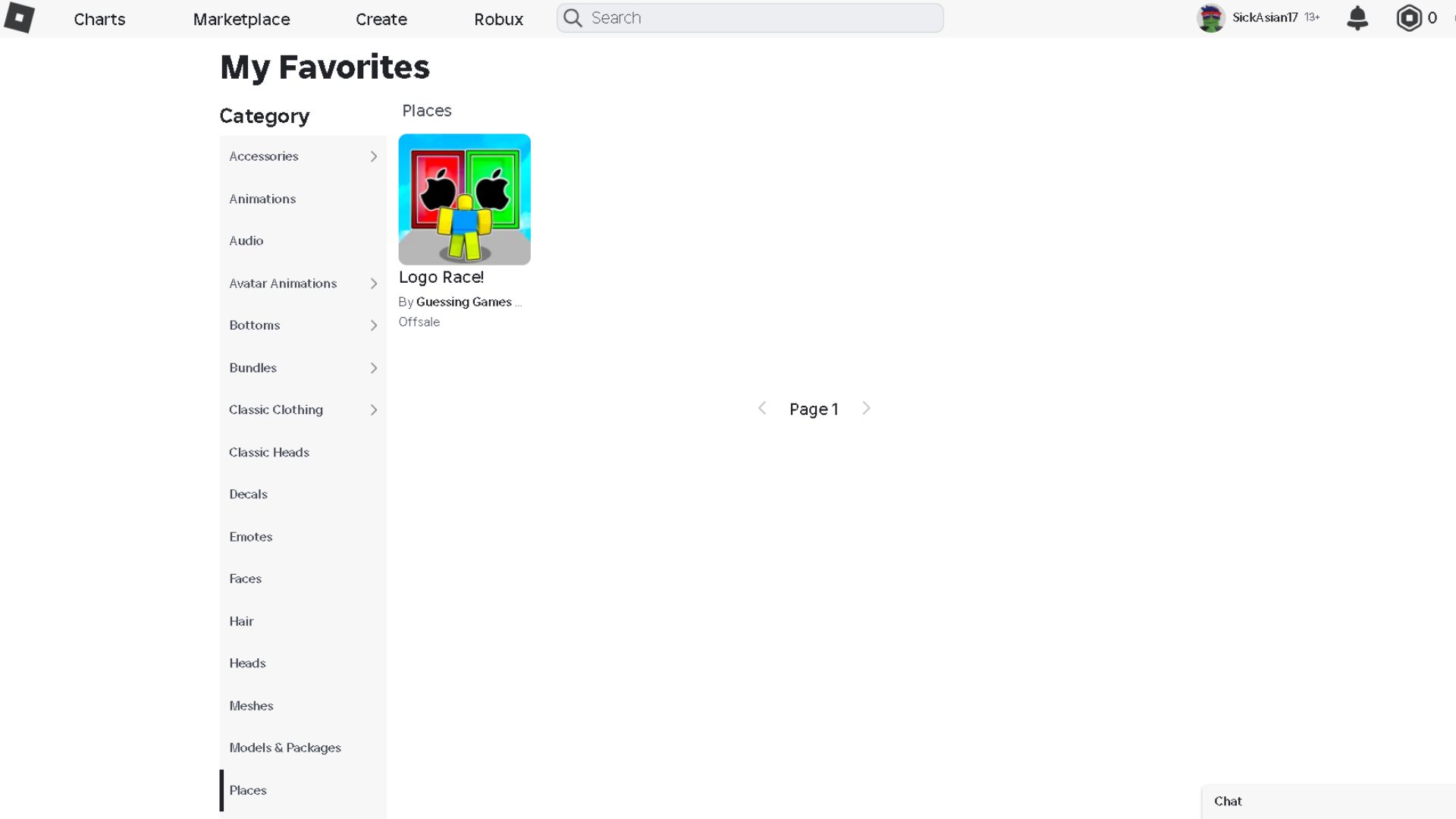
On PC:
- Log in to your Roblox account through any web browser.
- Click the three horizontal lines at the top-left corner to open the main menu.
- From the menu, select the “Profile” tab.
- Once you’re on your profile page, click the three dots on the right side.
- From the dropdown options, select “Favorites.”
- You’ll now see all the items you’ve favorited, neatly displayed in one place.
On Mobile:
- Open the Roblox app and log in to your account.
- Tap the three dots at the bottom-right corner of the screen.
- From the menu, tap on “Profile.”
- Scroll down and select “View Full Profile.”
- Tap the three dots at the top-right corner of the screen.
- Tap on “Favorites.”
- Your list of favorited items will appear here.
Keep in mind that if you haven’t favorited anything yet, this section will be empty. You must add at least one item to the favorites tab to show useful results. To do this, simply visit an item’s page and tap or click the heart icon next to it. Once added, the item will show up in your favorites section and stay there unless you manually remove it.
Using this method, you can access any saved item quickly without having to remember what it was or search for it again.
Looking For More?
Thank you for reading the article. We provide the latest news and create guides for Baldur’s Gate 3, Starfield, ARK Survival Ascended, and more. Also, watch Deltia play games on Twitch or visit his YouTube channel!
 Reddit
Reddit
 Email
Email


