You just bought a new MacBook, so here are the steps to set up your MacBook for the first time.

Apple products are known for their beauty, elegance, and simplicity. At the same time, they pack a great deal of power. The MacBook is no exception, with its sleek design and distinctive look.
MacBooks are loved by both professionals and beginners alike. They are easy to use and can handle demanding tasks without breaking a sweat. The ease of use isn’t just confined to the apps; setting up a MacBook for the first time is a simple process.
How To Set Up a MacBook
Once you have unboxed the product, make sure you take a moment to familiarize yourself with the quick start guide or instruction manual. Then you can follow these steps:
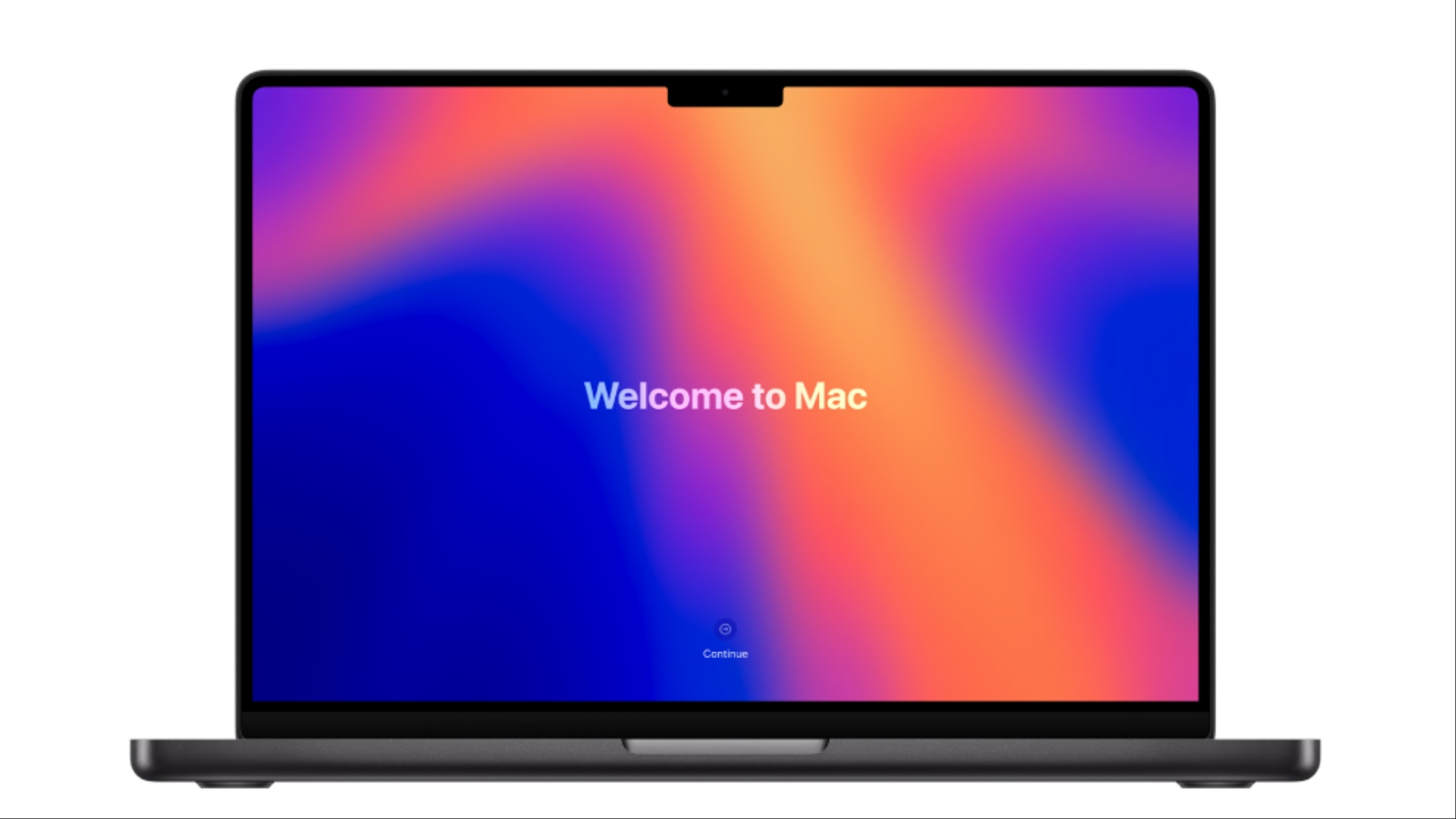
Step 1: If you have an Apple product like an iPhone or iPad, keep it handy as some steps might need verification from another device.
Step 2: Set your language by clicking on General in the sidebar.
Step 3: Set your country or region. This option also sets the date format, currencies, and temperatures. You can change them later from the system settings.
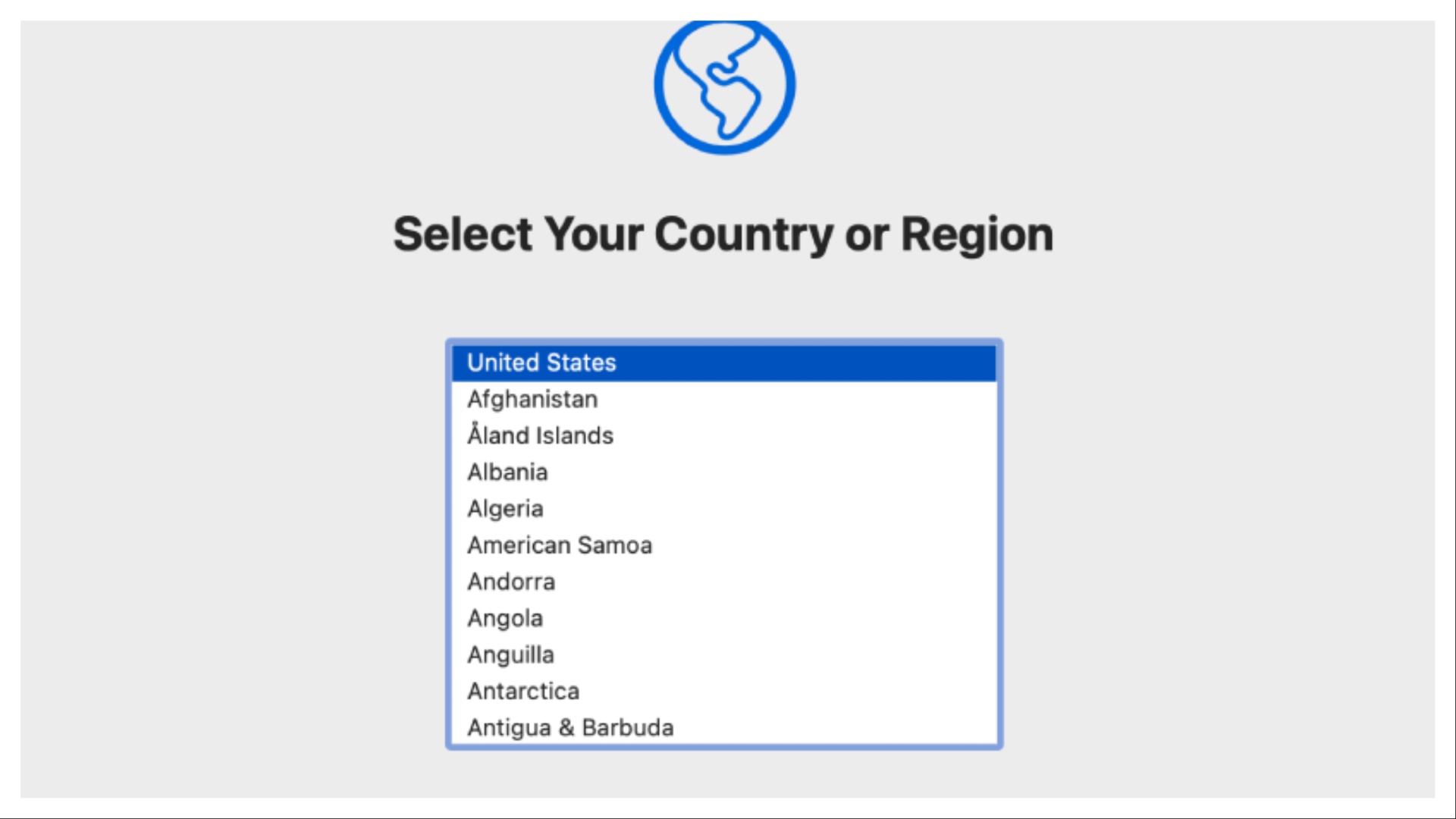
Step 4: Set your accessibility options for vision, motor, or hearing abilities. You can also set up your MacBook with VoiceOver.
Step 5: Connect to your Wi-Fi network and enter your password. If you are connected over Ethernet, you can click Other Network Options and follow the guide.
Step 6: Use Migration Assistant to transfer files, contacts, and accounts to the new MacBook.
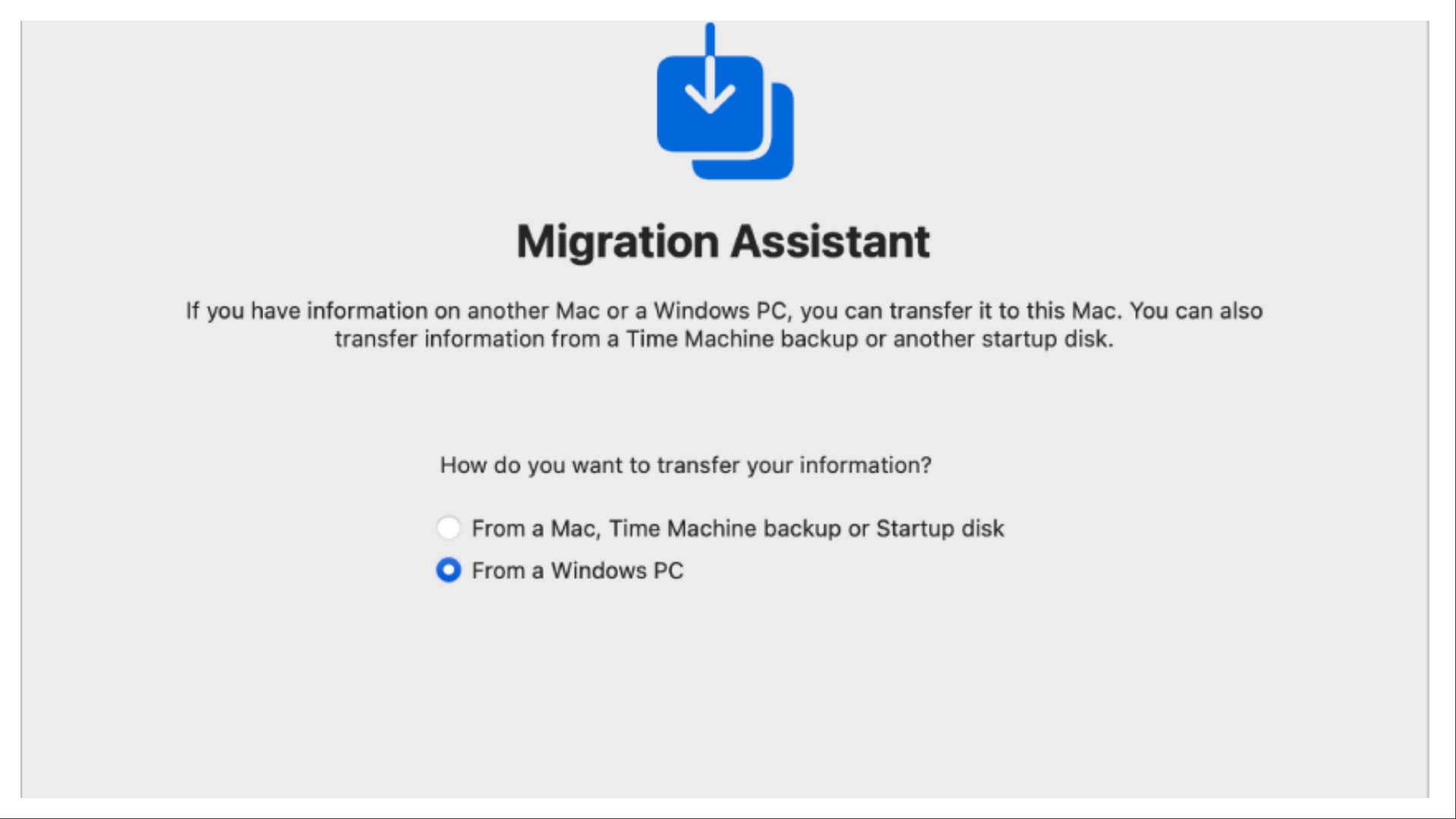
Step 7: Sign in to your Apple account. In case you don’t have one, you can create one for free.
Step 8: You must accept the Data and Privacy terms and conditions.
Step 9: Set up your computer account with your name and password.
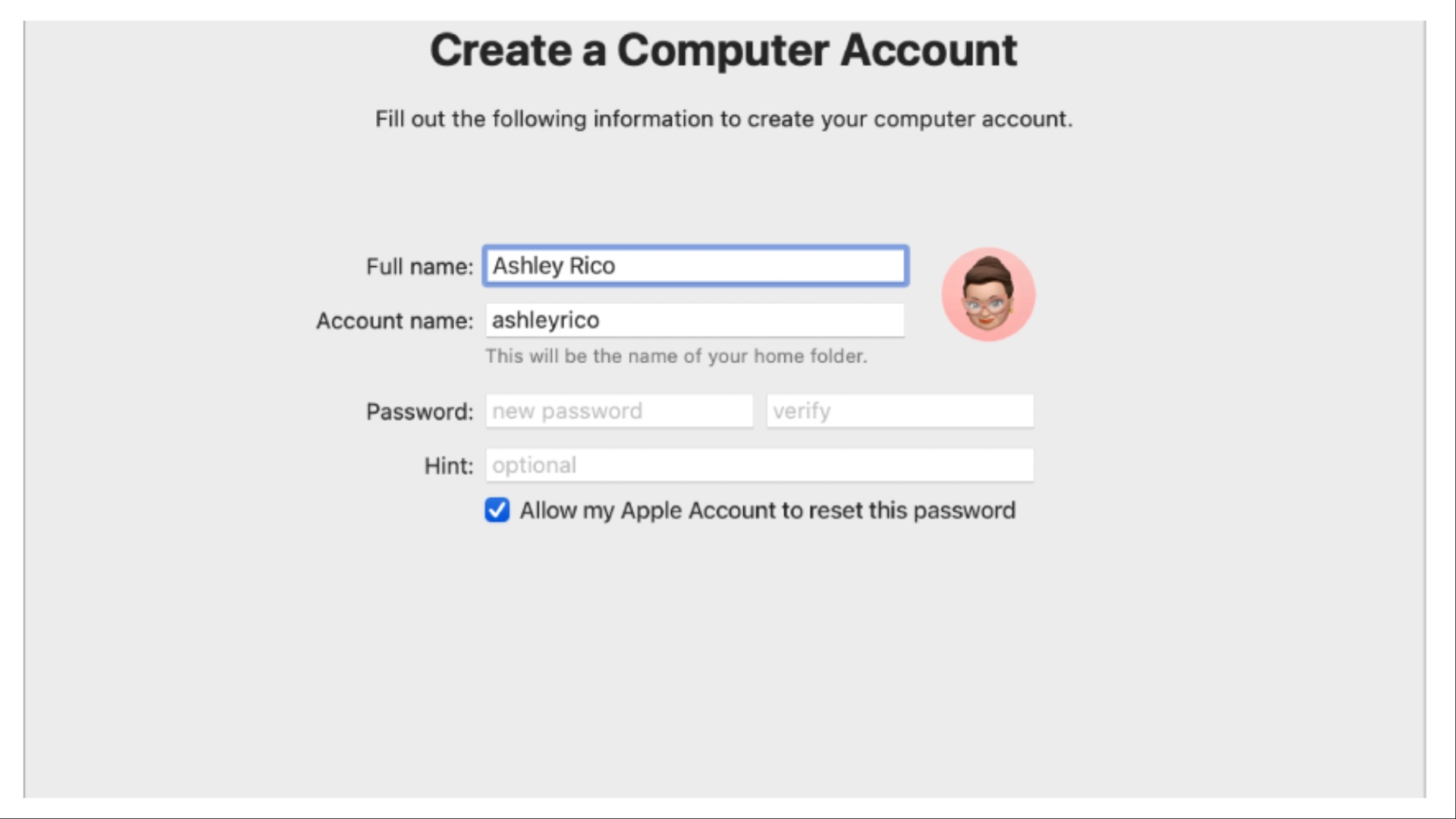
Step 10: Set up Touch ID and Apple Pay.
Step 11: Choose your lock screen appearance by selecting different presets like light, dark, and medium colors. You can change to any colors of your liking by going to the Appearance tab in the system settings.
Step 12: The process is complete. Your new MacBook is ready to go.
Setting up an Apple product is overall quite easy, and you should be able to start using it within a few minutes.
Looking For More?
Thank you for reading the article. We provide the latest news and create guides for Baldur’s Gate 3, Starfield, ARK Survival Ascended, and more. Also, watch Deltia play games on Twitch or visit his YouTube channel!
 Reddit
Reddit
 Email
Email


