Setting up a dual monitor setup on a Windows PC or Mac is not as difficult as it used to be. The process is quite easy and seamless.

A dual monitor setup can benefit many users, irrespective of whether you are into productivity or gaming. You can set up one screen for main tasks and the other for communications apps like Microsoft Teams or Zoom. With a setup like this, you won’t have to switch between multiple apps constantly.
A dual monitor setup is also useful for gamers, where one monitor can be used for running the game and the other for streaming or checking out game guides to help finish a particular mission. In this article, we will show you how to prepare and configure a dual monitor setup on either a PC or a Mac.
Note: This article is subjective and reflects the writer’s opinions.
Guide To Setting Up Dual Monitors on Any Windows PC

Prerequisites
Before we get started with the dual monitor setup, there are a few prerequisites that you must meet for compatibility. Here they are:
- Your PC must have at least two video output ports, like HDMI and DisplayPort. If you have a dedicated GPU inside your PC, you probably have multiple ports. Laptops usually have only one. Some laptops have HDMI with USB-C that works as DisplayPort.
- You will need two cables to connect two different monitors.
- Your iGPU or dGPU drivers must be updated.
Connect the Two Monitors to Your PC
Once you meet all the prerequisites, it’s time to start connecting the two monitors. Connect one monitor to your PC first and check if you can see your desktop screen. Once the desktop is visible, connect the second monitor to a different port and wait till you see a screen there.
Set Up the Two Monitors on Your PC
Once the two monitors are all set up, we can begin configuring them for the perfect setup. Here’s how to do it:
- Press Windows + P on your keyboard, and a new sidebar will pop up on the first monitor connected to your PC.
- Next, choose the Extend option on the sidebar.
- Next, launch the settings app and go to System > Display.
- In the display settings page, assign which is your primary or number 1 monitor and which is secondary.
- You can now configure the resolution, orientation, and more for each monitor by selecting the monitor at the top of the display settings.
Now, your dual monitor setup is all ready.
Guide To Setting Up Dual Monitors on a Mac
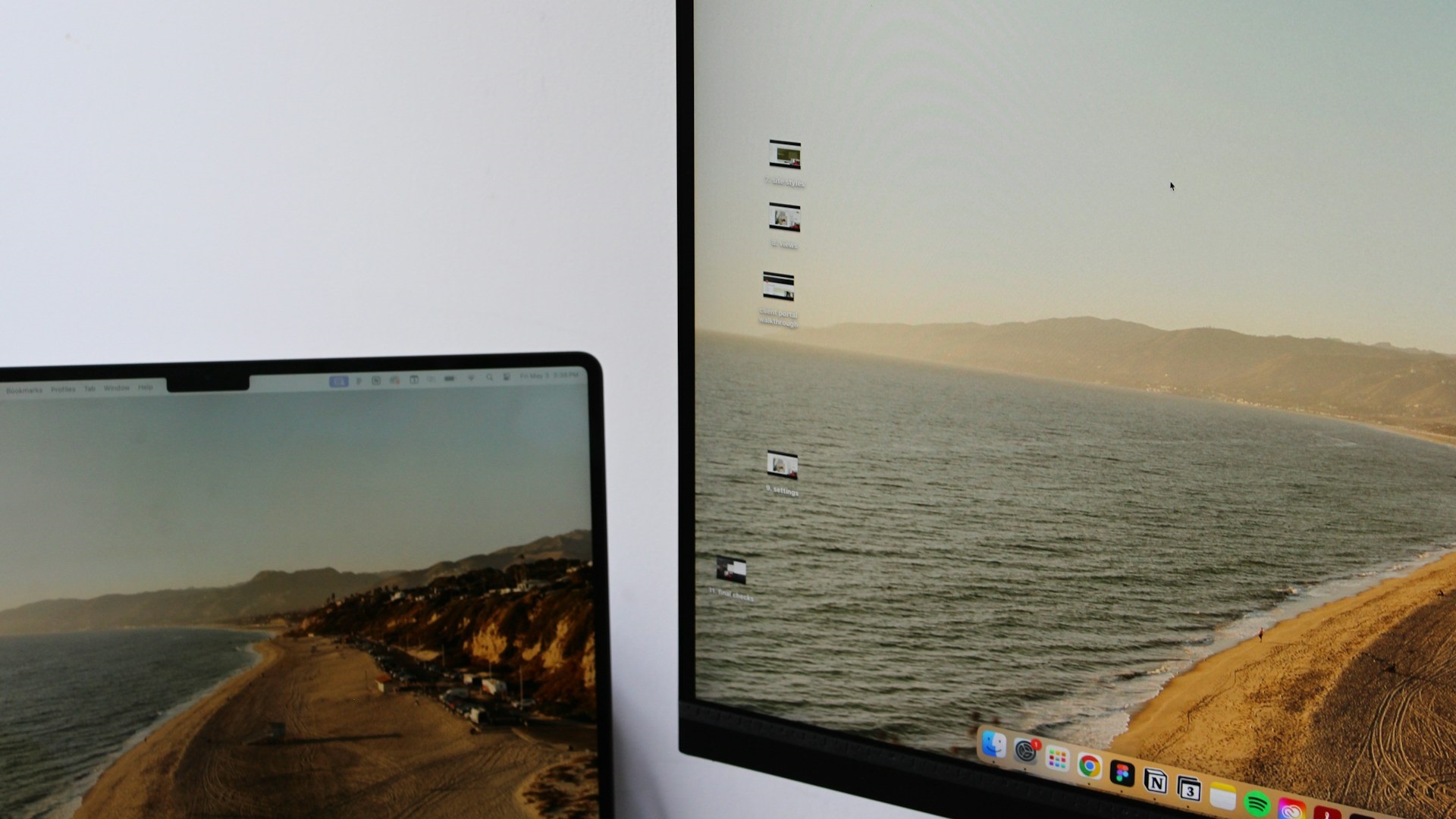
Prerequisites
Not all Macs and MacBooks can support two external monitors. For example, MacBook Air models with M1, M2, and M3 chips cannot output to two monitors. That changed with the M4 chip. Similarly, the MacBook Pro with the base M1, M2, and M3 chips also cannot connect two monitors. However, MacBook Pros with the M3 Pro chip and higher have no issues.
With that said, here are all the prerequisites you will need for a dual monitor setup with a Mac device:
- Have a compatible Mac device. Most Intel-based Macs support multi-monitor setups, so they should be fine.
- You will need two cables to connect two different monitors. The cables must be compatible with Apple devices.
- Your Mac must be updated to the latest version.
Connect the Two Monitors to Your Mac
Connect one monitor to your Mac device first and check if you can see the macOS’s home screen. Next, connect the second monitor to a different port and wait till you see a screen there. Once you see a screen on both displays, we can begin configuring them. However, if you don’t see a display on the second monitor, close the lid of your MacBook and open it again. If that doesn’t work, check your Mac’s compatibility once again.
Set Up the Two Monitors on Your Mac
Here’s how to properly configure the two monitors on a Mac:
- Go to Apple Menu > System Settings > Displays.
- In this displays settings page, select one monitor and configure resolution, color profiles, and more according to preference.
- Next, do the same for the second monitor.
- Next, click on Arrange and set up the primary and secondary monitor configuration there.
- Next, click on Done.
That’s it. Your dual monitor setup on Mac is all ready to use.
We provide the latest news and “How To’s” for Tech content. Meanwhile, you can check out the following articles related to PC GPUs, CPU and GPU comparisons, mobile phones, and more:
- 5 Best Air Coolers for CPUs in 2025
- ASUS TUF Gaming F16 Release Date, Specifications, Price, and More
- iPhone 16e vs iPhone SE (3rd Gen): Which One To Buy in 2025?
- Powerbeats Pro 2 vs AirPods Pro 2: Which One To Get in 2025
- RTX 5070 Ti vs. RTX 4070 Super: Specs, Price and More Compared
- Windows 11: How To Disable Lock Screen Widgets
 Reddit
Reddit
 Email
Email


