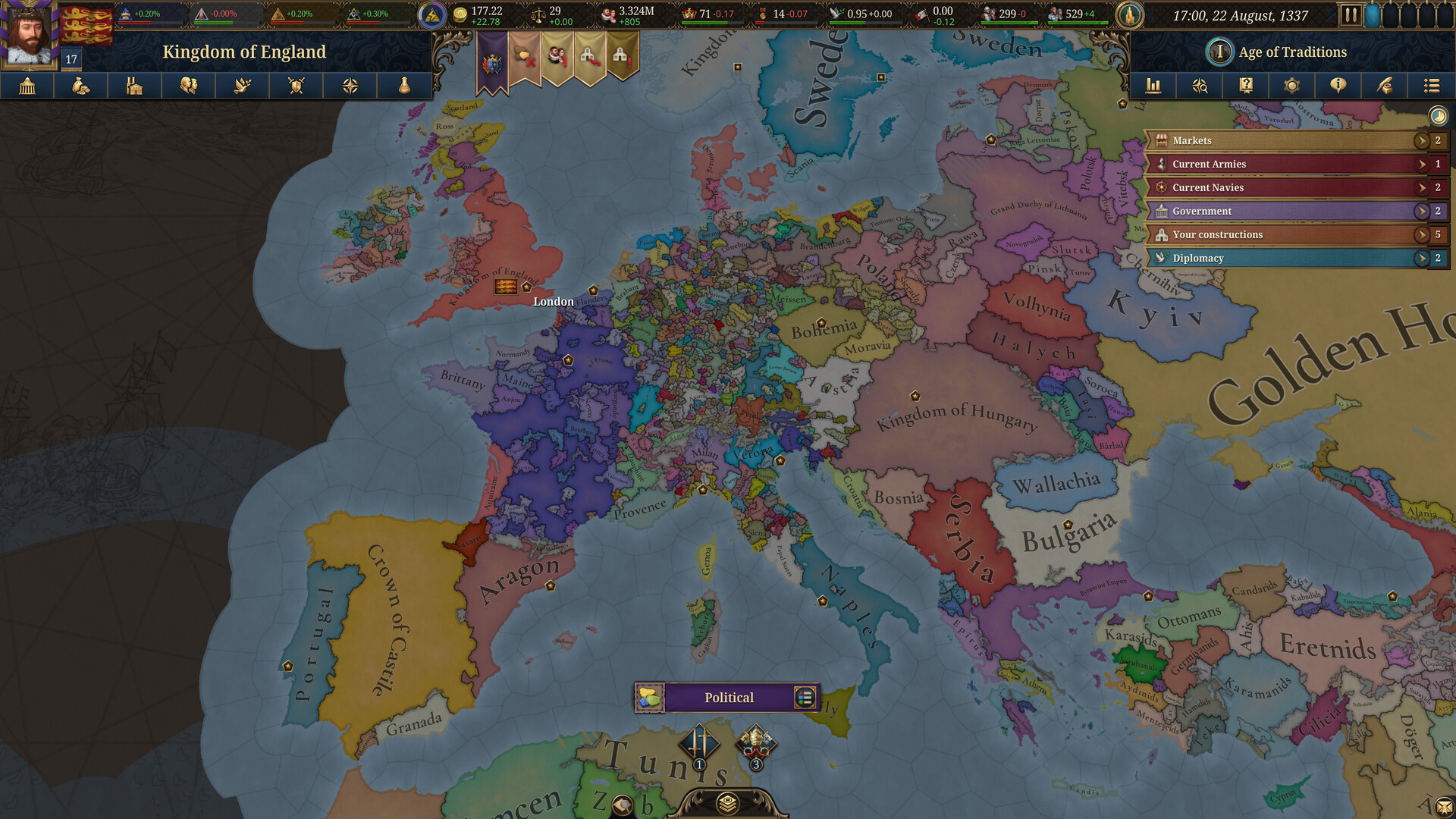Most devices, including Androids, iPhones, and Windows PCs, have built-in advanced parental control systems for greater control.
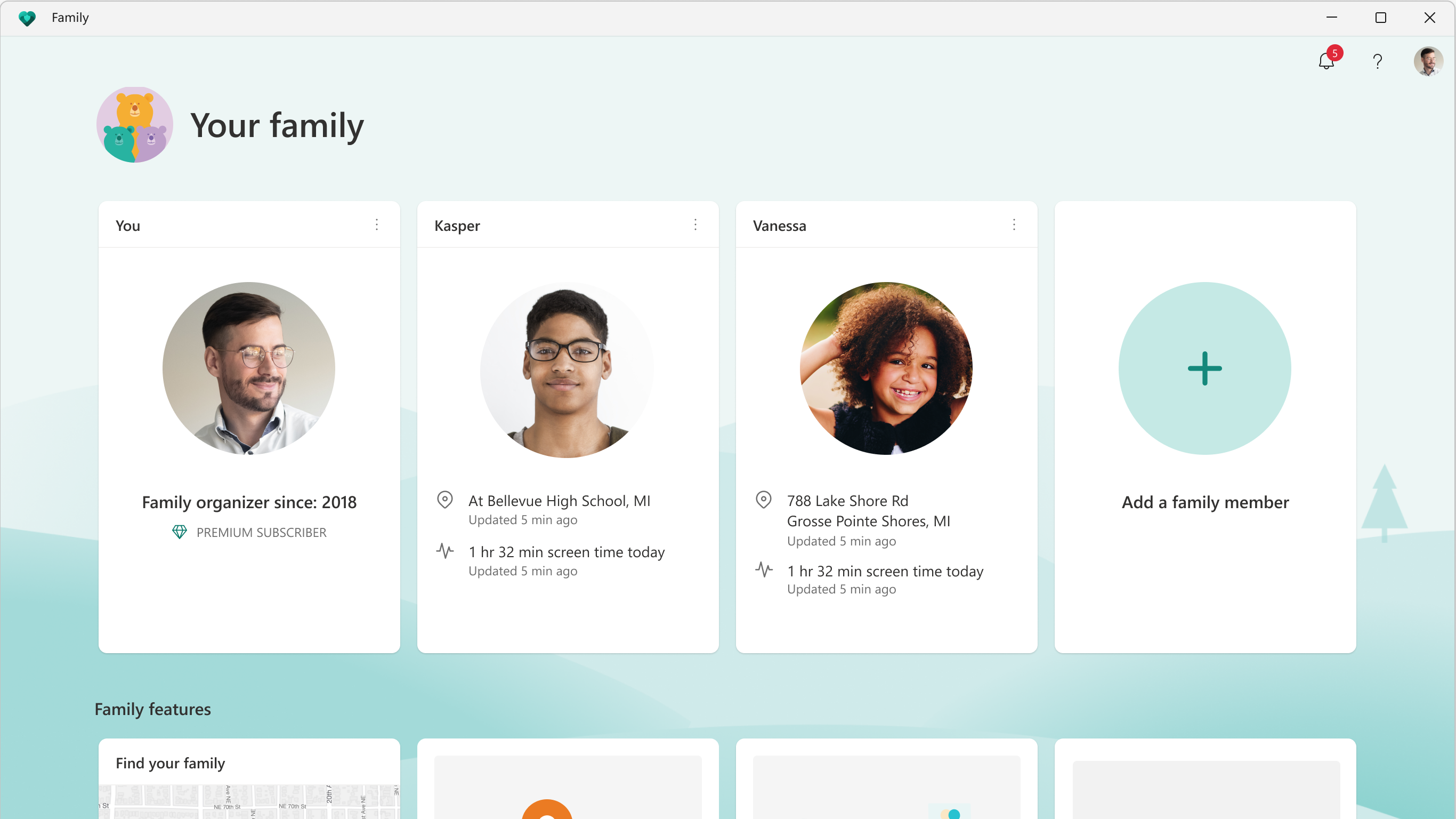
Setting up parental controls is quite important, especially in this day and age where there’s a misuse of apps like Instagram, Snapchat, and more. It’s the best way for parents to monitor their children’s activities, limit their internet access, and protect them from any potential harm.
In this article, we will show you how to set up parental controls on any device.
Note: Some aspects of this article are subjective and reflect the writer’s opinions.
What Is Parental Controls? Do Your Devices Support It?
Parental controls is a software tool that allows parents to monitor, manage, and limit certain activities on children’s devices, such as smartphones or computer devices. It is essential for the children’s safety and their access to the internet. Due to its usefulness, almost every major platform supports it natively, including Android, iOS, Windows, and macOS. However, the built-in native option doesn’t work across multiple platforms, which makes the setup process much more difficult.
That’s why we are going to utilize third-party apps like Qustodio, which will make the entire process easier across different OSes. Qustodio supports all the popular platforms, like Android, iOS, Windows, macOS, and even Chromebooks.
How To Set Up Parental Controls
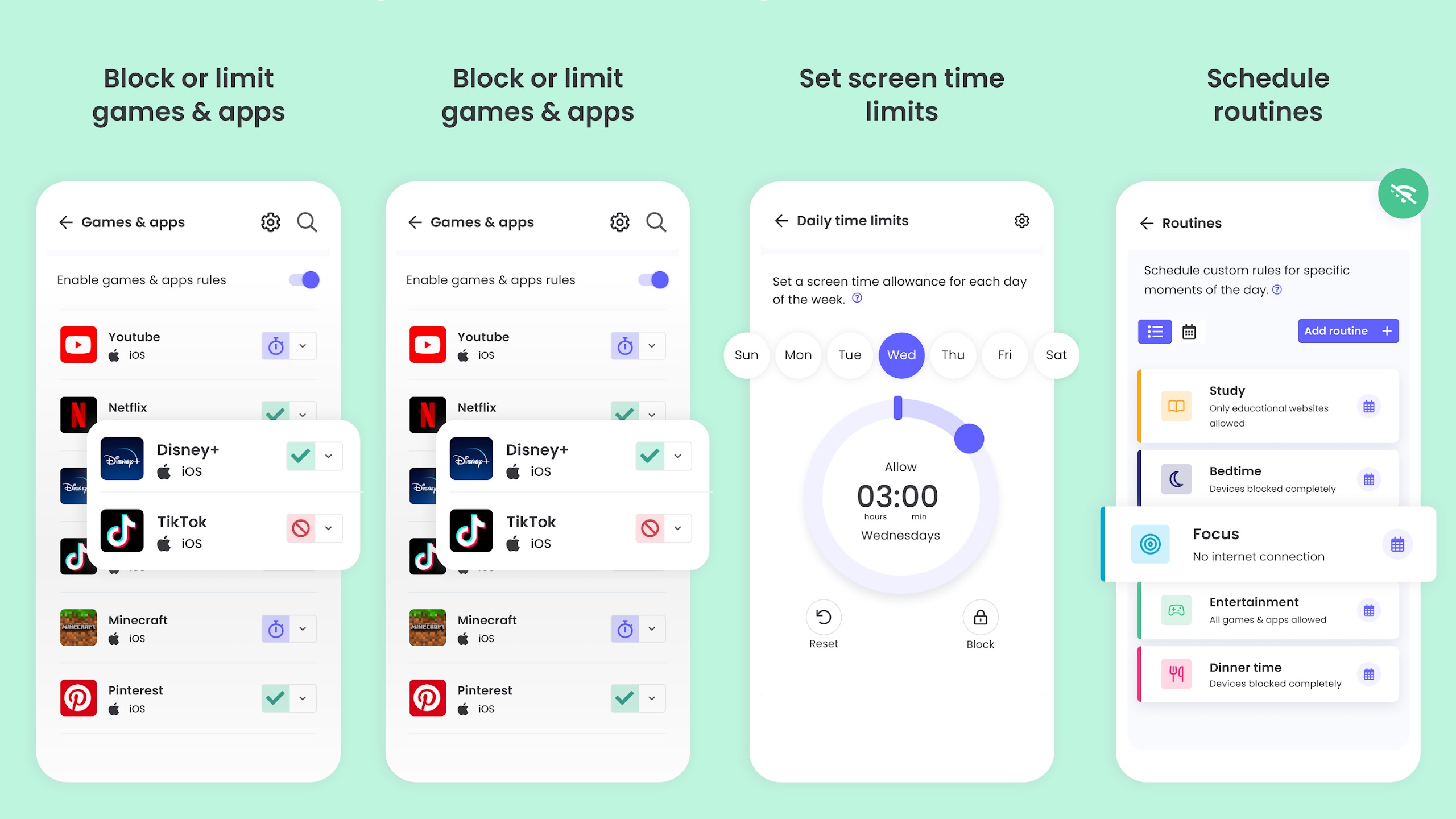
Qustodio makes setting up parental controls quite easy, and the steps are similar for every platform. Here’s how to set up parental controls using Qustodio:
Parent’s Devices
- Go to Questodio’s website and create a new account by clicking on the Signup button.
- You can use the free version, which would be enough for most users, but getting a premium plan will unlock new options.
- Install Qustodio on any one of your devices and log in with the account you just created.
- Next, click on the My Family tab and add a child account there. Add the necessary details like name, DOB, and more. Create separate profiles for each child.
- Next, click on the Devices tab and add a device there. Select Android, iOS, or any other device.
Child’s Devices
- Install the Qustodio Kids App on your children’s phone from the Play Store or App Store.
- Launch the app and log in using the same account you are using on your phone.
- Next, tap on the Protect this Device button to get started.
- After that, select the child’s profile you created earlier.
- Next, create all the restrictions and rules you want on your child’s phone or computer. Also, grant all permissions there.
Now, you can monitor your child’s activities on their devices. If you have added restrictions on your child’s phone, they will be enforced, and your kids won’t be able to do that.
We provide the latest news and “How To’s” for Tech content. Meanwhile, you can check out the following articles related to PC GPUs, CPU and GPU comparisons, mobile phones, and more:
- 5 Best Air Coolers for CPUs in 2025
- ASUS TUF Gaming F16 Release Date, Specifications, Price, and More
- iPhone 16e vs iPhone SE (3rd Gen): Which One To Buy in 2025?
- Powerbeats Pro 2 vs AirPods Pro 2: Which One To Get in 2025
- RTX 5070 Ti vs. RTX 4070 Super: Specs, Price and More Compared
- Windows 11: How To Disable Lock Screen Widgets
 Reddit
Reddit
 Email
Email