Are you upgrading from the Nintendo Switch to Switch 2? Here is a straightforward guide on how to transfer your data from Switch 1.
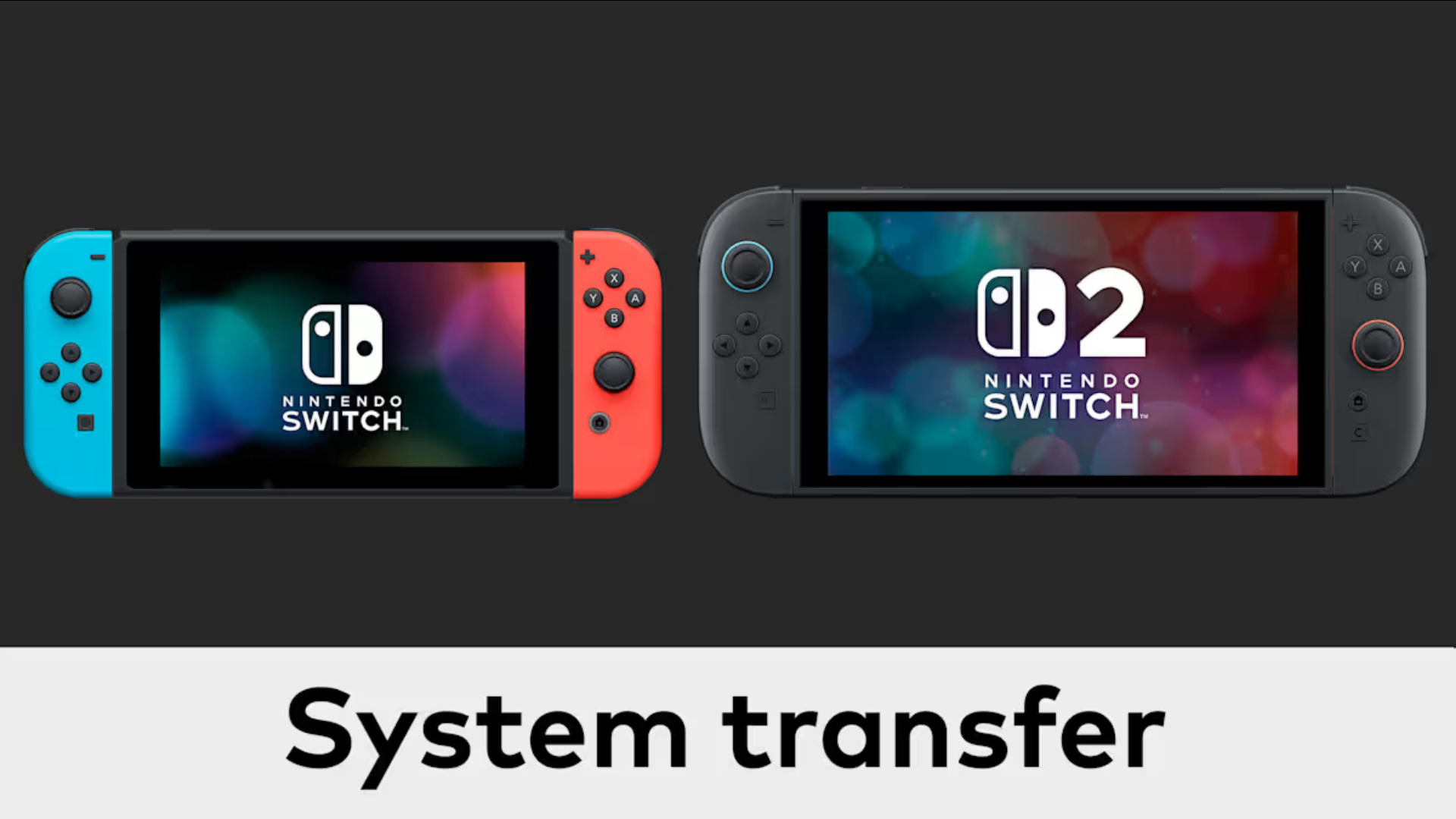
With the arrival of June 5, the Nintendo Switch 2 system is available for purchase. You can enjoy several upgrades that come along with the Nintendo Switch 2, such as better performance, a C button, ray tracing, and much more.
However, we understand that Nintendo Switch console owners may be in a pinch. Most of them are looking to migrate their data from their current Nintendo Switch to the Switch 2. Fortunately, it is possible to do so.
As of now, there are two distinct methods to transfer data between the two systems. Both of these methods are straightforward and cater to different user scenarios. In this post, we will guide you on how to transfer your data from the Nintendo Switch. Let’s dive right in.
Overview of Transfer Methods

As we mentioned earlier, there are two approaches to transferring data from the Nintendo Switch to Switch 2. These methods cater to different user scenarios. This overview will help you determine which method is more suitable for you. Here are the two data transfer methods:
- Local (Wireless) Transfer – If you still have your original Nintendo Switch, this method will be more convenient for you. This process involves placing the two consoles in proximity. After that, follow the on-screen prompts. Make sure you have a stable wireless connection.
- Server Upload Transfer – If you don’t plan on keeping your original Nintendo Switch, you should opt for this method. It involves uploading your data to a secure server, where it will be stored for up to one year. The data can then be downloaded to the Switch 2. Note that uploading your data will reset your existing Nintendo Switch to factory settings. Ensure you have a stable internet connection and an active Nintendo Account.
What Data Gets Transferred?
Unfortunately, the transfer procedure does not include all data. The process only supports specific types of data and leaves out the rest. The table below highlights the data categorization:
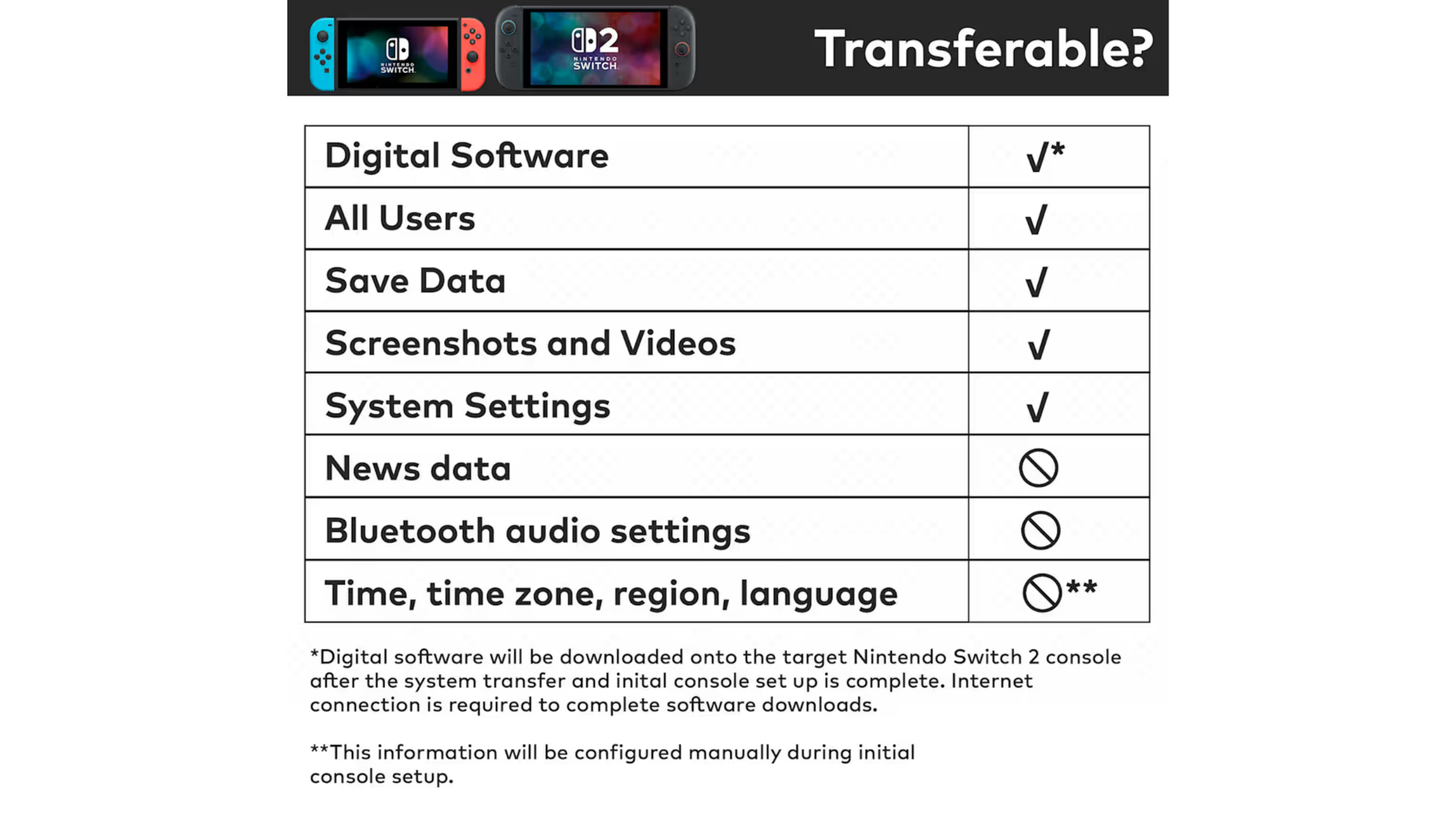
Methods To Transfer Data From Switch 1
Here are the two methods with which you can transfer your data from the Nintendo Switch to Switch 2 with ease:
Local (Wireless) Transfer
Firstly, there are a few preparations you need to make.
- Make sure that the original Nintendo Switch and Switch 2 are fully charged.
- Place them next to each other to establish a stable wireless connection.
- On the Switch 2, choose the option to transfer data from an existing console.
- Follow the on-screen instructions to connect the two systems wirelessly.
- After the transfer process is completed, verify that your data has been successfully transferred.
- Check your user profiles, saved game data, and downloaded software to confirm.
Server Upload Transfer
- Connect your original Nintendo Switch to the internet.
- Make sure that you are signed in to your Nintendo Account.
- Choose the option to transfer data via server upload on Switch 1.
- Follow the on-screen instructions to upload your data to the secure server.
- Keep in mind that proceeding with this process will reset the console to factory settings.
- On the new console, access your uploaded data from the server through your Nintendo Account.
- Begin the download process.
- The uploaded data will be transferred to the new console.
If you are unable to download the data right away, do not worry, it is stored safely on the server for up to one year.
With that, you are ready to use your brand-new Nintendo Switch 2 with the data from your Switch 1. If you run into any issues, head over to this link for further information.
We provide the latest news and “How To’s” for Tech content. Meanwhile, you can check out the following articles related to PC GPUs, CPU and GPU comparisons, mobile phones, and more:
- 5 Best Air Coolers for CPUs in 2025
- ASUS TUF Gaming F16 Release Date, Specifications, Price, and More
- iPhone 16e vs iPhone SE (3rd Gen): Which One To Buy in 2025?
- Powerbeats Pro 2 vs AirPods Pro 2: Which One To Get in 2025
- RTX 5070 Ti vs. RTX 4070 Super: Specs, Price and More Compared
- Windows 11: How To Disable Lock Screen Widgets
 Reddit
Reddit
 Email
Email


