Learn how to update Nvidia driver to 572.42 for better game performance and security fixes. Enhance your gaming experience.

Regular driver updates are essential for maximizing your GPU’s performance, compatibility, and security. The NVIDIA GeForce Game Ready Driver 572.42 introduces critical optimizations for games like Avowed and Indiana Jones and the Great Circle, resolves stability issues in Valorant and Final Fantasy XVI, and adds support for new GPUs like the RTX 5090 series.
Below, we’ll walk you through the update process using the NVIDIA App, GeForce Experience, and manual installation methods.
Before You Begin
- Verify Compatibility:
- Ensure your GPU is listed in NVIDIA’s supported products. The RTX 5090, 5090D, and 5080 are newly added.
- Confirm your OS is Windows 10 (version 1803 or later) or Windows 11.
- Backup Settings:
- Export custom profiles via NVIDIA Control Panel > Manage 3D Settings > Export to avoid losing configurations.
- Free Disk Space:
- Allocate at least 1.5 GB of free space for temporary installation files.
Method 1: Update via NVIDIA App
The NVIDIA App offers a streamlined interface for driver management and system optimization. Follow these steps:
- Launch the NVIDIA App:
- Open the app from your desktop shortcut or system tray.
- Navigate to the Drivers Section:
- Click the Drivers tab on the left sidebar.
- Check for Updates:
- The app automatically scans for available updates. If 572.42 is not displayed, click Check for Updates.
- Download the Driver:
- Select Download next to Game Ready Driver 572.42.
- Install the Update:
- Choose Express Installation for a quick, automated process.
- Restart Your System:
- Reboot your PC to finalize the installation.
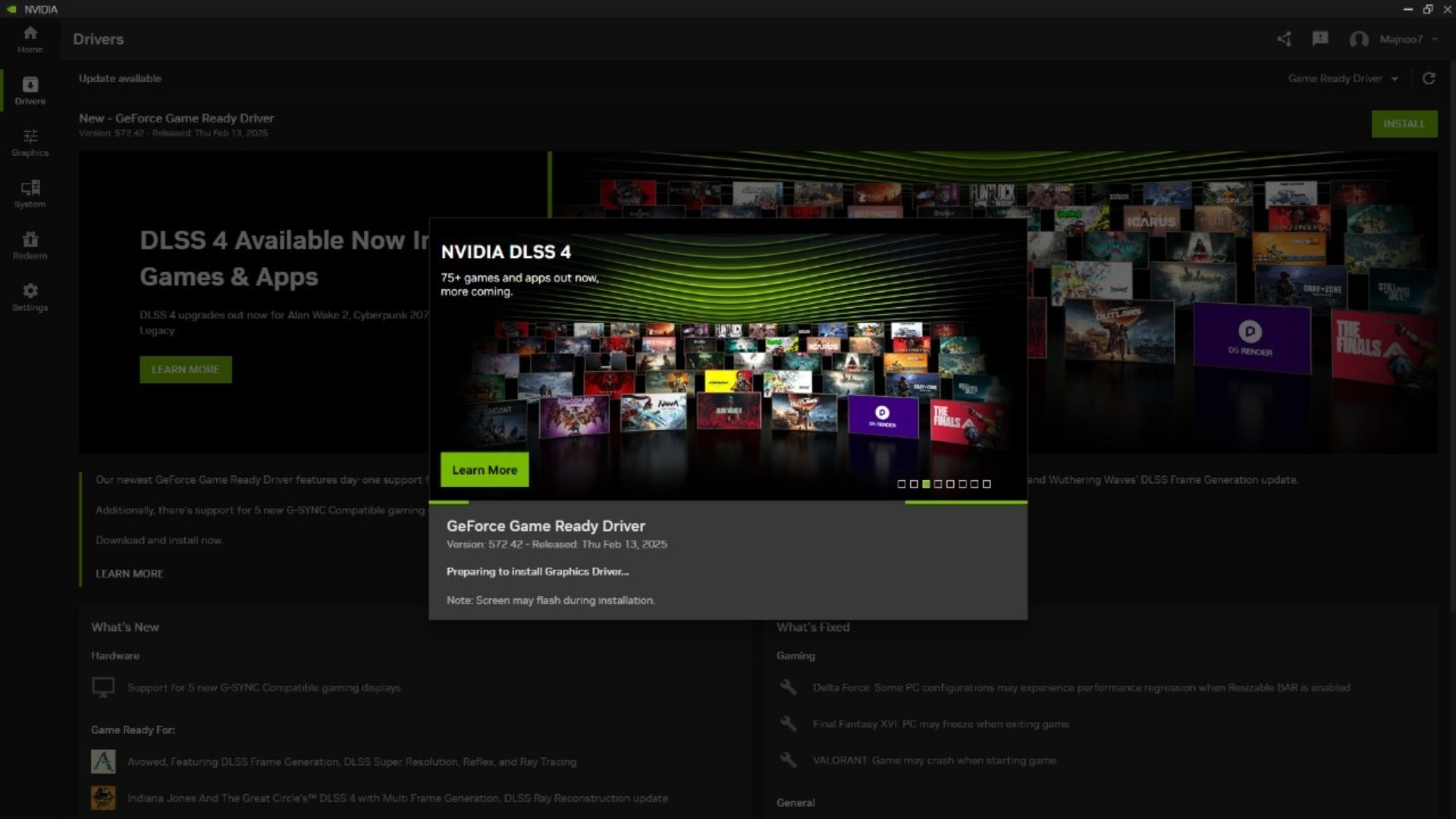
Method 2: Update via GeForce Experience
GeForce Experience remains a popular choice for driver updates and gameplay optimization. Here’s how to proceed:
- Open GeForce Experience:
- Launch the application and log in with your NVIDIA account credentials.
- Access the Drivers Tab:
- Click the Drivers icon located at the top of the window.
- Locate the Update:
- If 572.42 is not listed, click Check for Updates to refresh.
- Select Installation Type:
- Express Installation: Installs the driver with default settings.
- Custom Installation: Enables advanced options like Clean Install (removes previous driver files) or selective component installation.
- Complete the Installation:
- After the process finishes, restart your computer.
Method 3: Manual Installation from NVIDIA’s Website
For users who prefer direct control over the installation process:
- Visit the NVIDIA Driver Download Page.
- Enter Your GPU Details:
- Select your Product Type (e.g., GeForce), Series (e.g., RTX 40 Series), and Operating System.
- Download the Driver:
- Click Search, then select Download for Game Ready Driver 572.42.
- Run the Installer:
- Double-click the downloaded .exe file to launch the setup.
- Configure Installation Options:
- Accept the license agreement.
- Select Custom Installation and check Perform a Clean Installation to remove residual files from older drivers.
- Enable NVIDIA HD Audio Driver if you use HDMI/DisplayPort audio.
- Reboot Your PC:
- Restart to ensure all changes take effect.
Post-Update Steps
- Confirm Successful Installation:
- Open NVIDIA Control Panel > Help > System Information to verify the driver version is 572.42.
- Optimize Game Settings:
- Enable DLSS or Ray Tracing in supported titles via Manage 3D Settings.
- Resolve HDR Conflicts:
- If HDR displays incorrectly, adjust settings in both Windows (Settings > System > Display > HDR) and in-game menus. Refer to NVIDIA’s HDR troubleshooting guide for assistance.
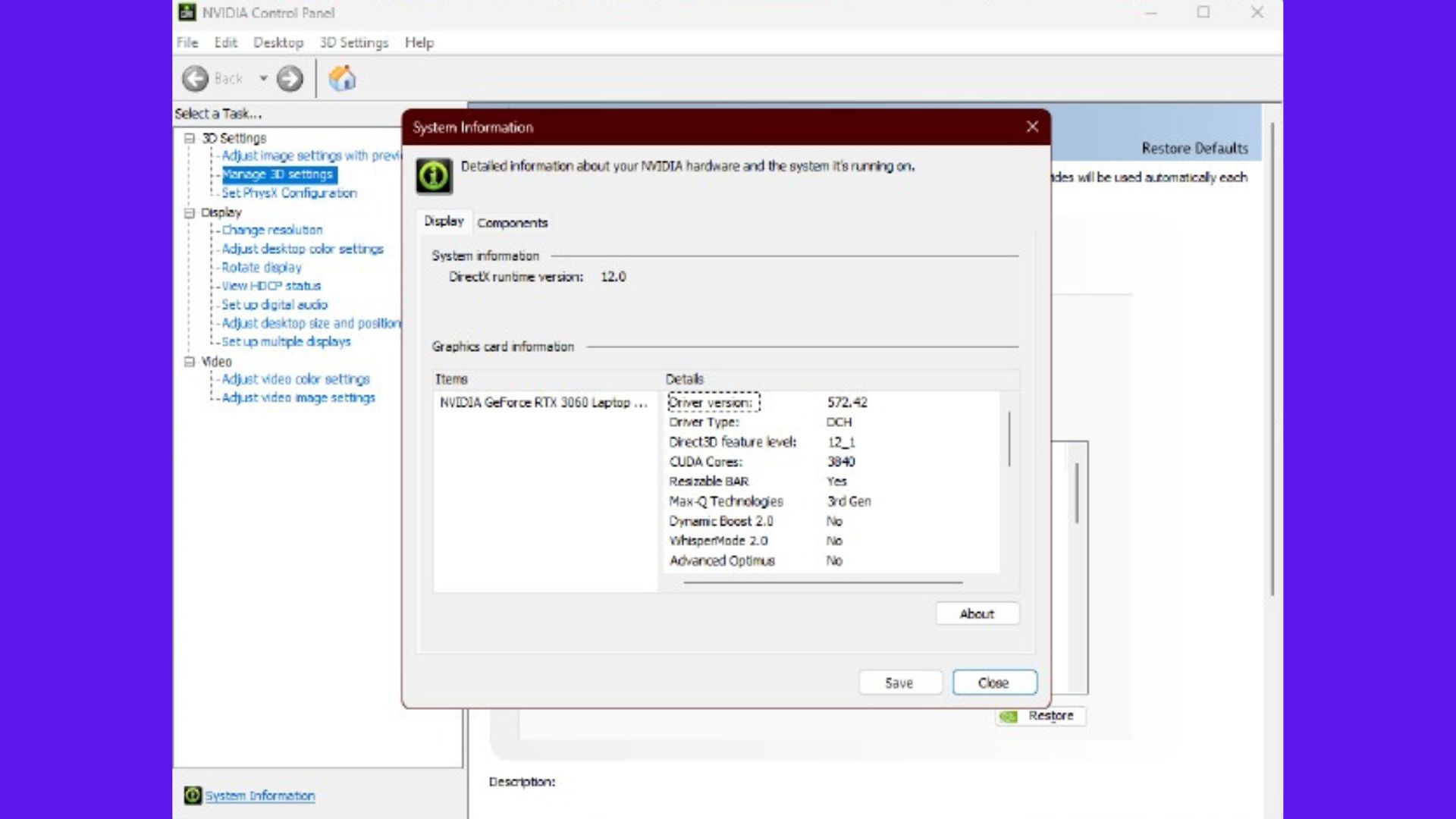
Troubleshooting Common Issues
- Driver Installation Fails:
- Temporarily disable third-party antivirus software.
- Use Display Driver Uninstaller (DDU) to remove old driver remnants before reinstalling.
- Performance Issues:
- Enable Resizable BAR in your motherboard BIOS for compatible GPUs (RTX 30 Series or newer).
- Ensure Windows and game settings align (e.g., refresh rate, resolution).
- GPU Activity Icon Not Updating:
- Reboot your PC after enabling/disabling the icon in the NVIDIA Control Panel (a known issue in this release).
Why This Update Matters
Beyond game-specific fixes, Driver 572.42 delivers:
- CUDA 12.8 Support: Enhances performance for developers using GPU-accelerated workflows.
- OpenCL Compiler Upgrades: Improves compatibility with 16-bit floating-point and 128-bit integer operations.
- Security Patches: Restricts non-admin access to GPU performance counters, addressing CVE-2018-6260.
By following these steps, you’ll ensure your system stays optimized for the latest games and applications. For detailed technical notes, visit NVIDIA’s official release documentation. Happy gaming!
Looking For More?
Thank you for reading the article. We provide the latest news and create guides for Baldur’s Gate 3, Starfield, ARK Survival Ascended, and more. Also, watch Deltia play games on Twitch or visit his YouTube channel!
 Reddit
Reddit
 Email
Email


