Wirelessly transfer photos from your phone to your PC using built-in tools and top apps, without cables or any hassle.
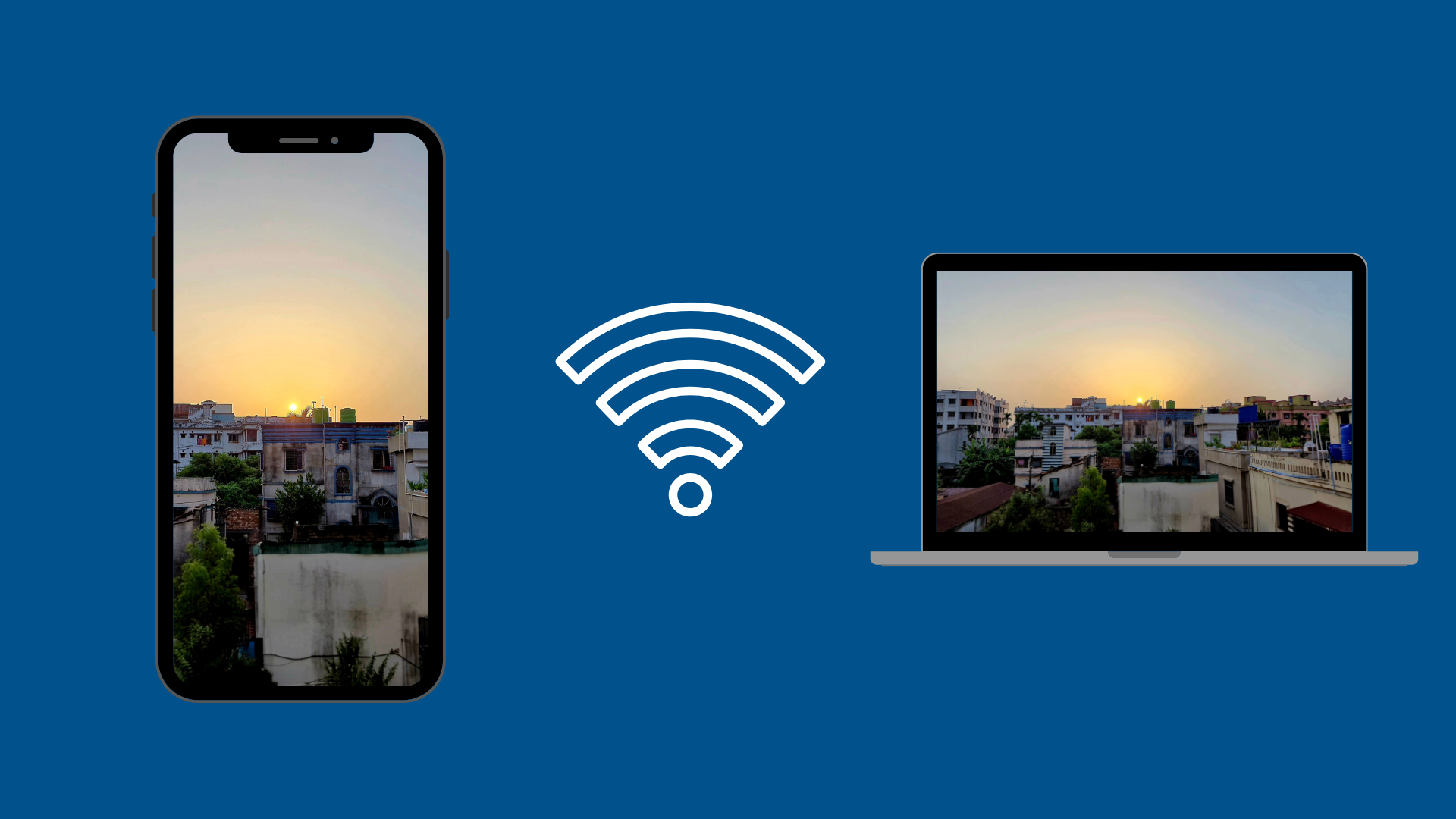
Moving photos from your phone to your computer should be quick and painless. But if you’ve ever found yourself scrambling for the right cable (or realized your laptop doesn’t even have the right port), you know it’s not always that simple.
The good news is that you can wirelessly transfer photos without the hassle of plugging in your phone. Whether you’re backing up your trip photos, work documents, or even memes that you can’t afford to lose, there are several ways to make it happen—fast and frustration-free.
Why Should You Wirelessly Transfer Photos?
Aside from avoiding cable clutter, wireless transfers let you stay mobile and flexible. No need to stop what you’re doing or dig through drawers to find the perfect cable. Once you start wirelessly transferring data, your photos can be on your PC by the time you sit down. Plus, many wireless methods sync photos automatically, so your latest shots are always backed up and accessible from anywhere without any extra effort.
Use Built-In Tools To Wirelessly Transfer Photos
Not a fan of installing too many apps and cluttering your phone? No problem. Your phone and computer already have built-in tools to handle wireless transfers like a pro.
On iPhone: AirDrop and iCloud Photos
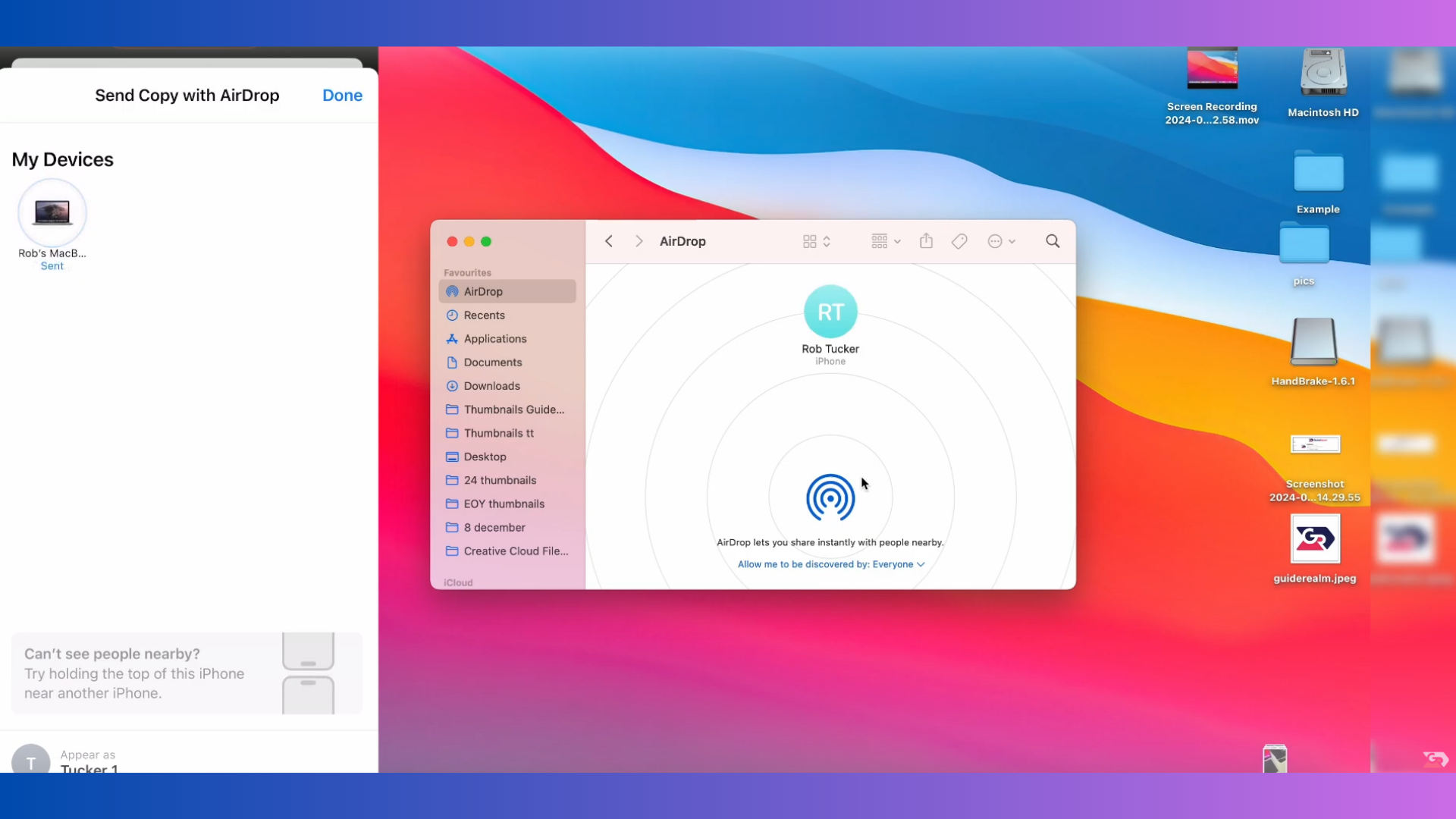
If you’re all-in on Apple, you’re in luck. AirDrop is probably the fastest, smoothest method out there.
Here’s how:
- Turn on Airdrop on both your iPhone and Mac.
- Select the photos you want to share from the Photos app.
- Tap Share > AirDrop, then choose your Mac.
That’s all. Your selected images are shared almost instantly and appear in your Mac’s Downloads folder.
For long-term sync, turn on iCloud Photos under Settings > Photos. This automatically uploads every photo to iCloud and syncs with your Mac via the Photos app. It just works, and you don’t have to think about it. However, one thing to keep in mind is that you will run out of the 5 GB of free iCloud storage quickly, so upgrading to a paid plan is probably a good idea.
On Android: QuickShare and Google Photos
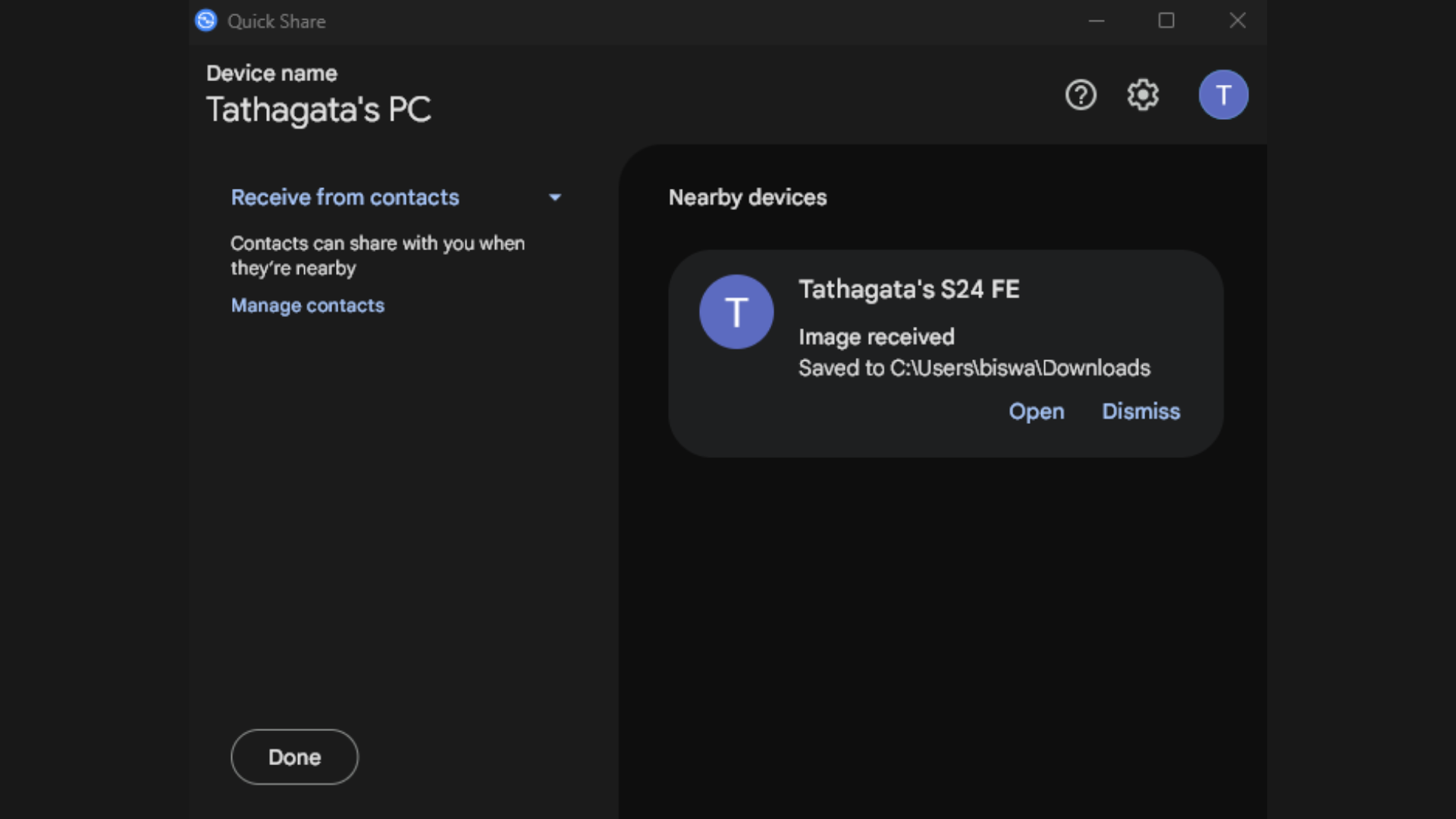
Android’s answer to AirDrop is QuickShare, and it’s surprisingly smooth, especially if you’ve installed Google’s QuickShare for Windows on your PC.
Here’s the setup:
- Download the QuickShare app for Windows.
- Choose the photos you want to share, click on Share, then tap QuickShare or select the device you want to share the images with, if previously connected. Then select your PC.
If you’re using Google Photos on your Android device to back up your photos, you can skip the transfer altogether. Just head to photos.google.com on your computer, and everything is already there—organized, searchable, and ready to download.
Try Third-Party Apps for Extra Flexibility
Need something that works across all platforms or supports large batches of files? Third-party apps step in where built-in tools struggle to deliver. One option I use for transferring photos between devices is Sendanywhere. Think of Sendanywhere as AirDrop in your browser.
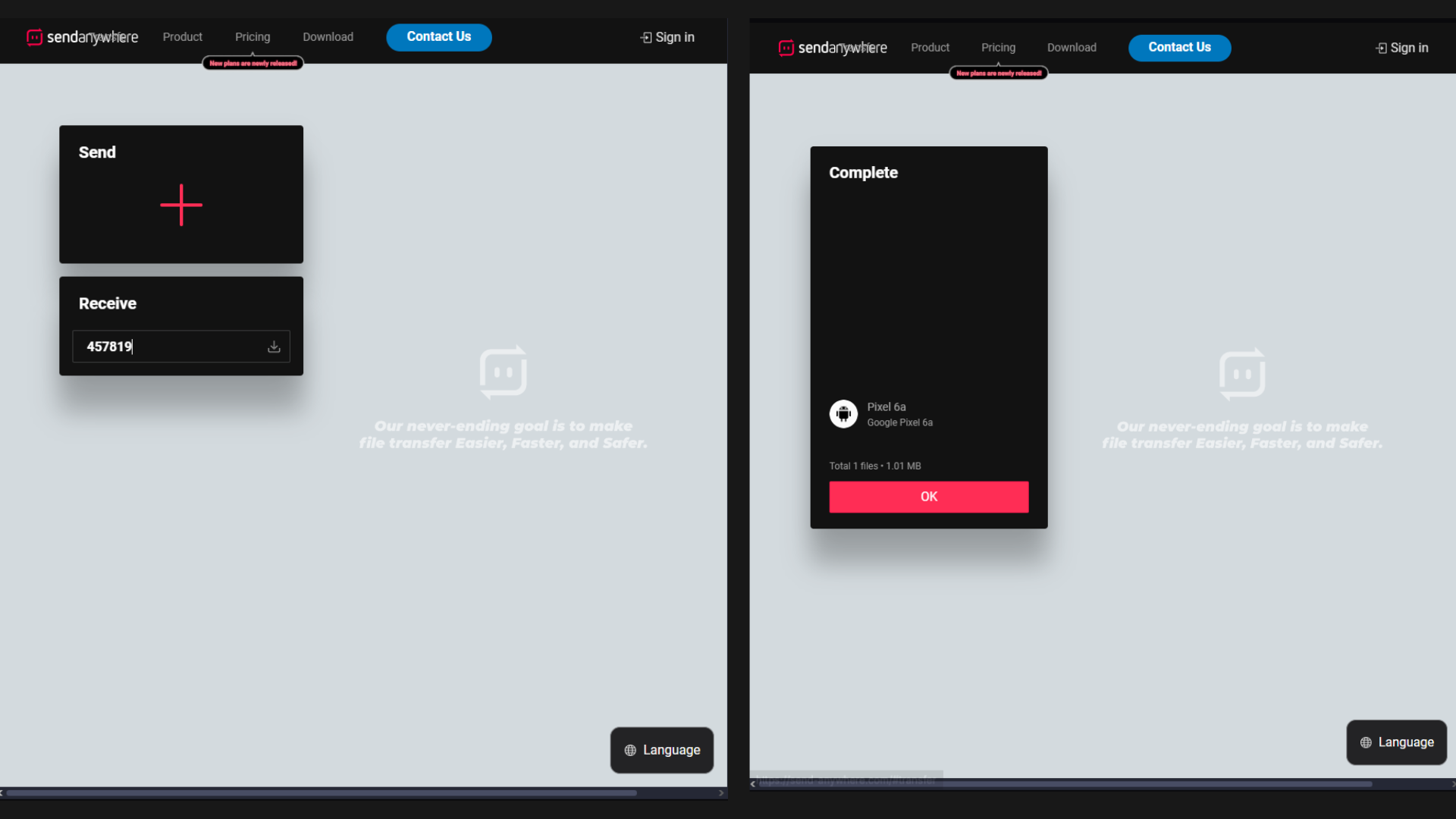
To use it:
- Open send-anywhere.com on your PC.
- Download the SendAnywhere app from the Google Play Store or the Apple App Store, depending on your device.
- Select the photos you want to share and click on Send.
- You will get a six-digit code from the app. Enter that code in the key field on the website in your desktop browser, and that’s it. Your selected photos will appear in your Downloads folder.
It’s encrypted and doesn’t require devices to be on the same network, making it ideal for remote teams or travel situations.
Tips for a Smoother Wireless Transfer Experience
To keep things running smoothly:
- Stick to the same Wi-Fi network whenever possible for faster speeds.
- Plugging in your phone during large transfers helps avoid battery drain.
- Rename or sort photos before transferring to keep files organized.
- Compress large images when you’re on slower networks or limited data.
These small steps can save time and reduce frustration, especially when dealing with hundreds of files.
In 2025, you shouldn’t need to untangle cables just to grab a few photos from your phone. With the right tools, you can wirelessly transfer photos in seconds, whether you’re team Apple, Android, or somewhere in between.
So the next time you capture that perfect shot, it’s just a few taps to get the photos from your phone to your PC. No cords, no mess, no stress.
We provide the latest news and “How To’s” for Tech content. Meanwhile, you can check out the following articles related to PC GPUs, CPU and GPU comparisons, mobile phones, and more:
- 5 Best Air Coolers for CPUs in 2025
- ASUS TUF Gaming F16 Release Date, Specifications, Price, and More
- iPhone 16e vs iPhone SE (3rd Gen): Which One To Buy in 2025?
- Powerbeats Pro 2 vs AirPods Pro 2: Which One To Get in 2025
- RTX 5070 Ti vs. RTX 4070 Super: Specs, Price and More Compared
- Windows 11: How To Disable Lock Screen Widgets
 Reddit
Reddit
 Email
Email


