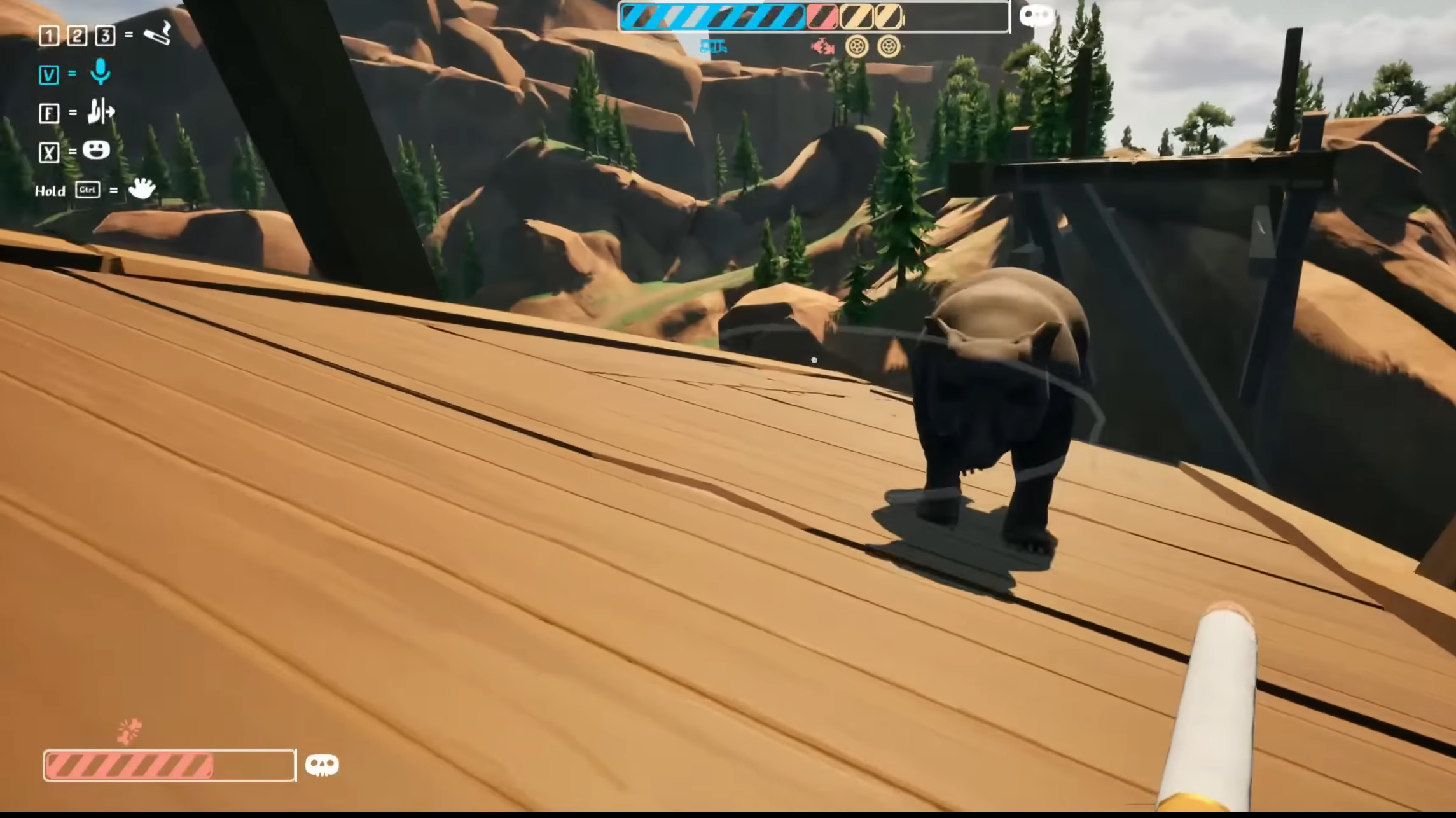Explore and understand the inputs for the vast set of controls across the different sets of game modes in Inzoi.
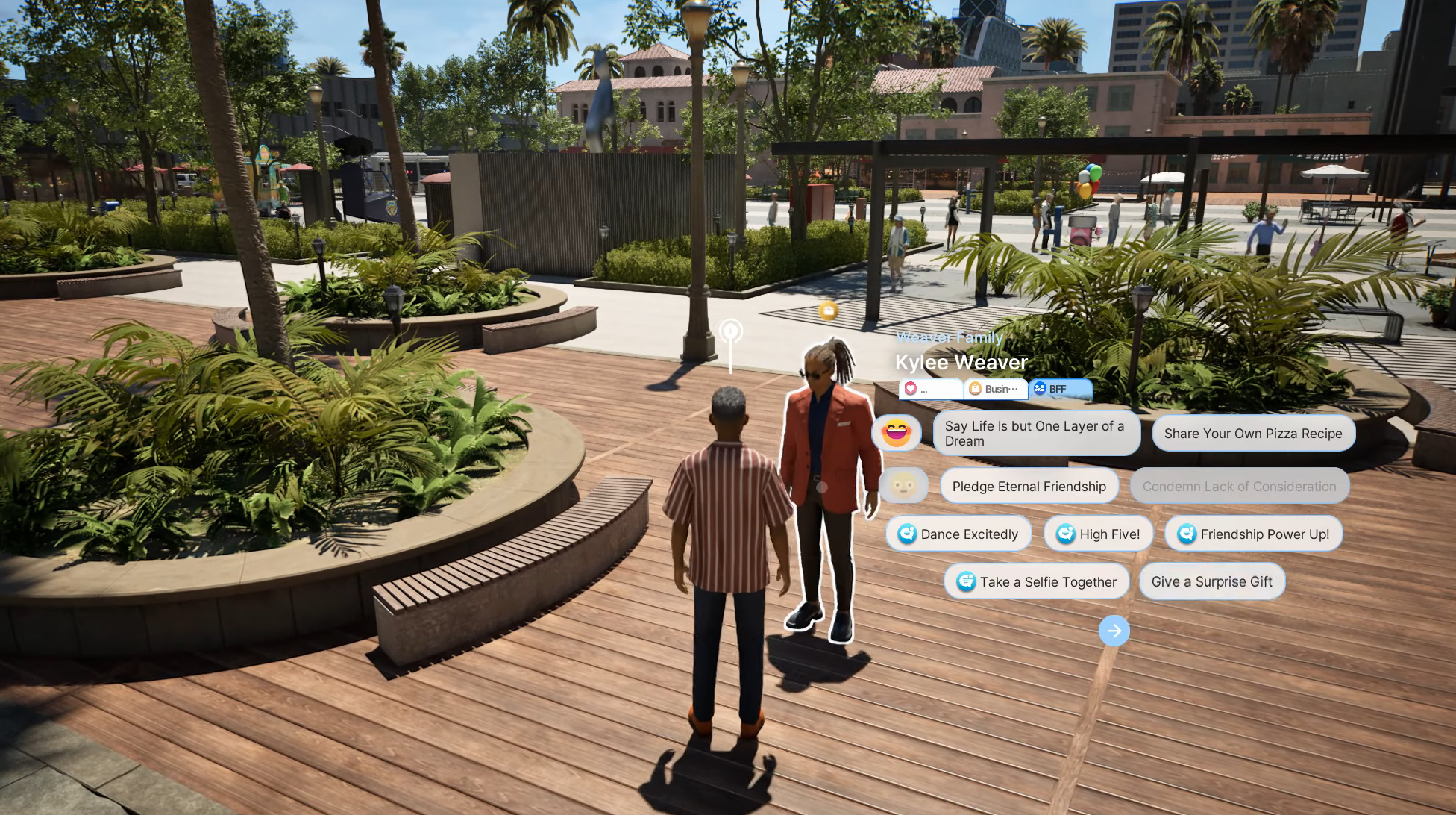
Inzoi, the world-building simulator, is packed with tons of features to keep you hooked. On August 25, 2025, they finally released their long-awaited first-ever free DLC patch, bringing with it a new map and tons of new features. This has also helped bring in a lot of new players to try out the game.
With the inclusion of more features also comes a significant learning curve with regard to controls. Getting the hang of these controls, however, will not take too long and will help you have a more seamless experience with the game.
In this article, we will explore the control guide for Inzoi.
Control Guide for Inzoi
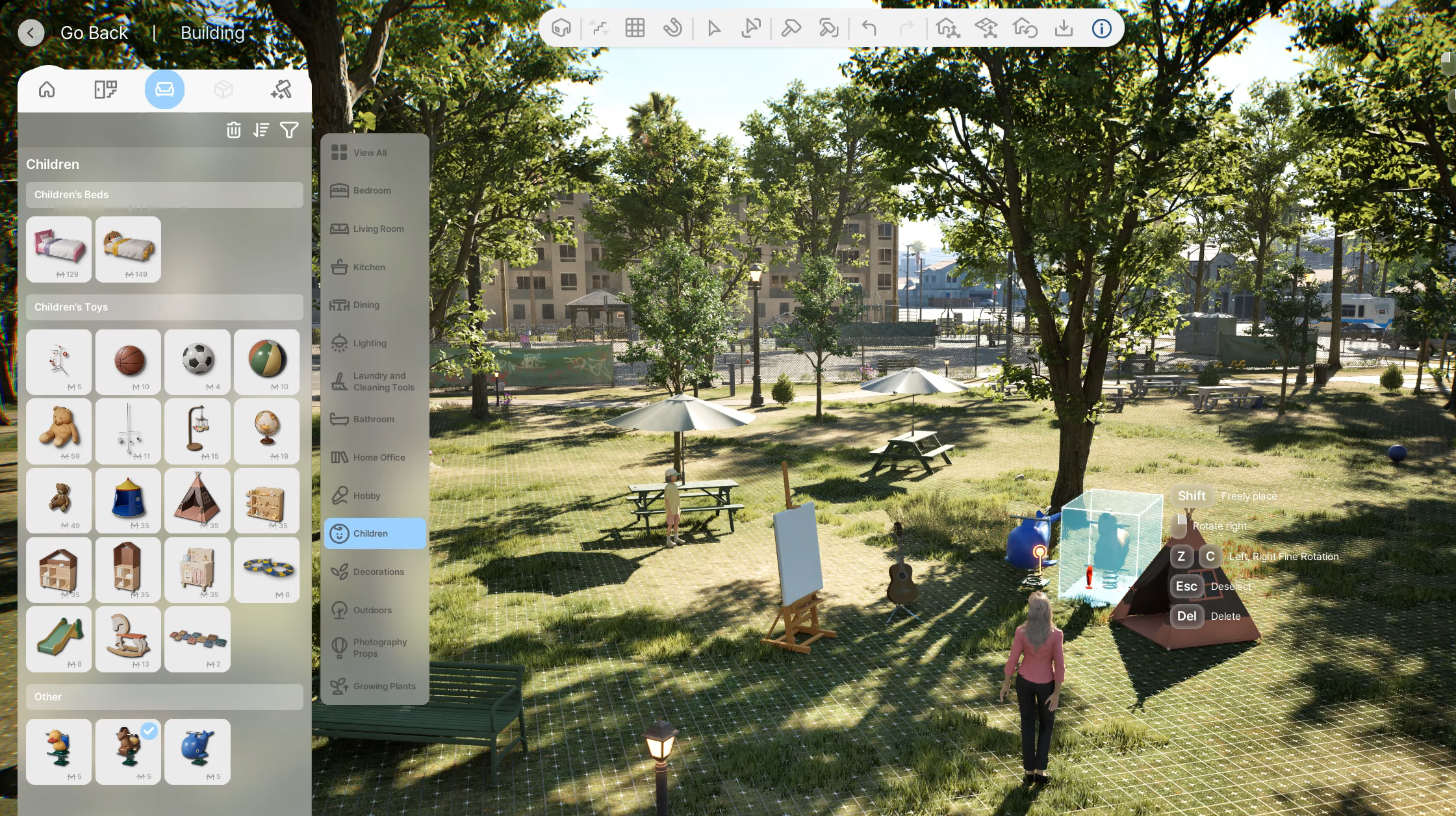
There are a variety of controls that you can use across multiple game conditions, be it driving, movement, photo mode, or build mode. Some of these controls act as a form of shortcut to save time on lengthy inputs. Here are the controls and their respective keys.
List of All Controls in Inzoi
General Controls
| Move Front | W |
| Move Left | A |
| Move RIght | D |
| Move Back | S |
| Run | Hold ‘Shift’ |
| Interact and Click-to-move | LMB |
| Move Camera Position | Hold LMB and drag |
| Rotate Camera Angle | Hold RMB and drag |
| T | |
| Toggle on Relationship Menu | R |
| Enter ‘Edit City’ mode | M |
| Enter ‘Build’ mode | I |
| Open ‘Zoi Card’ | O |
| Open ‘Smartphome’ | P |
| Toggle between Zoi characters | Space Bar |
| Toggle between Top View and Shoulder view | Tab |
| Focus Camera on ZOi | F |
| Open ‘Game Menu’ | Esc |
| Pause Game | 0 |
| Play Game (Slow Speed) | 1 |
| Play Game (Normal Speed) | 2 |
| Play Game (Fast Speed) | 3 |
| Play Game (Very Fast Speed) | 4 |
| Change Wall View | ‘Home’ and ‘End’ |
| Upper Floor Toggle | Pg Up |
| Lower Floor Toggle | Pg Down |
Driving Controls
| Action | Input |
|---|---|
| Accelerate | W |
| Brake / Reverse | S |
| Steer Left | A |
| Steer Right | D |
| Switchj view | Tab |
Building Controls
| Action | Input |
|---|---|
| Select | LMB |
| Move Camera Position | Hold LMB and drag |
| Rotate Camera Angle | Hold RMB and drag |
| Place Items freely | ‘ALT’ Hold |
| Continuously place new objects | ‘Shift’ Hold |
| Rotate the object (Left) | Z |
| Rotate the object (Right) | C |
| Show the Grid of the Floor | G |
| Open Selection Tool | V |
| Open Room Selection Tool | R |
| Desselect / Cancel/ Open Game Menu | ‘ESC’ |
| Delete the selected object | ‘Del’ |
| Undo Action | ‘CTRL’ + ‘Z’ |
| Redo Action | ‘CTRL’ + ‘Shift’ + ‘Z’ |
| Hide UI | ‘CTRL’ + ‘Shift’ + U |
| Zoom Out | Scroll the mouse wheel back |
| Zoom In | Scroll the mouse wheel front |
| Change Wall View | ‘Home’ and ‘End’ |
| Upper Floor Toggle | Pg Up |
| Lower Floor Toggle | Pg Down |
Photo Mode Controls
| Action | Input |
|---|---|
| Hide UI | ‘CTRL’ + ‘Shift’ + U |
| Move Camera Front | W |
| Move Camera Back | S |
| Move Camera Left | A |
| Move Camera Right | D |
| Move Camera Up | Q |
| Move Camera Down | E |
| Change Wall View | ‘Home’ and ‘End’ |
| Move Camera Position | LMB (Drag) |
| Move Camera Angle | RMB (Drag) |
| Zoom Out | Scroll the mouse wheel back |
| Zoom In | Scroll the mouse wheel front |
Now, let us understand the different types of movement controls we can use in Inzoi.
Also read: How Does Meow Store Work in Inzoi?
Types of Zoi Movement Controls

There are two types of movements you can choose to help move your character around in Inzoi. One uses the standard direction keys to control movement, while the other is click-to-move. The movement controls are as follows.
Direction Key Movement Controls
| Action | Input |
|---|---|
| Move Zoi | W: Move Front A: Move Left S: Move Back D: Move Right |
| Run | ‘Hold Shift’ while moving |
| Switch between ‘Top View’ and ‘Shoulder view’ | Tab |
Click-To-Move Controls
| Action | Input |
|---|---|
| Walk | LMB (Select Walk) |
| Run | LMB (Select Run) |
| Move the camera around | LMB (Click and Drag) |
Now, take these new learning and have a blast in Inzoi.
Also read: Inzoi: How To Change Your Zoi’s Appearance
Thank you for reading the article. We provide the latest news and create guides for new and old titles, including Death Stranding 2, Baldur’s Gate 3, Roblox, Destiny 2, and more.
 Reddit
Reddit
 Email
Email