Harness the power of expression with AI generated emotes in Inzoi to give your Zoi a shard of personality.

Heard the other Zoi say, “Damn, my spouse has no personality?”. We’re joking, but we know how to fix that. Making emotes is a fabulous way to add a dash of personality to your dull Zoi. Emotes give your Zoi the power of expression and a little extra flair. Sick of buying emotes in Fortnite? Well! You can create your own in Inzoi.
This guide will discuss every way you can create a custom emote from uploading a static image to animating poses. We’ll walk you through every step to get your cool poses ready in Inzoi. Your Zoi’s is in for a major upgrade. It’s that time, the time to boot up your PC, wake up your Zois, and get down to business in Inzoi.
How To Create an AI Emote in Inzoi
To get started, open your game and click on your Zoi. This will bring a myriad of options, so scroll down until you see the ‘AI Motion’ option. You’ll see another two options, which include uploading a static image for a pose or uploading an animated video for an energetic pose. We’ll explain both methods to simplify it for your convenience. Let’s get started and create an AI emote for your Zoi.
Image Method
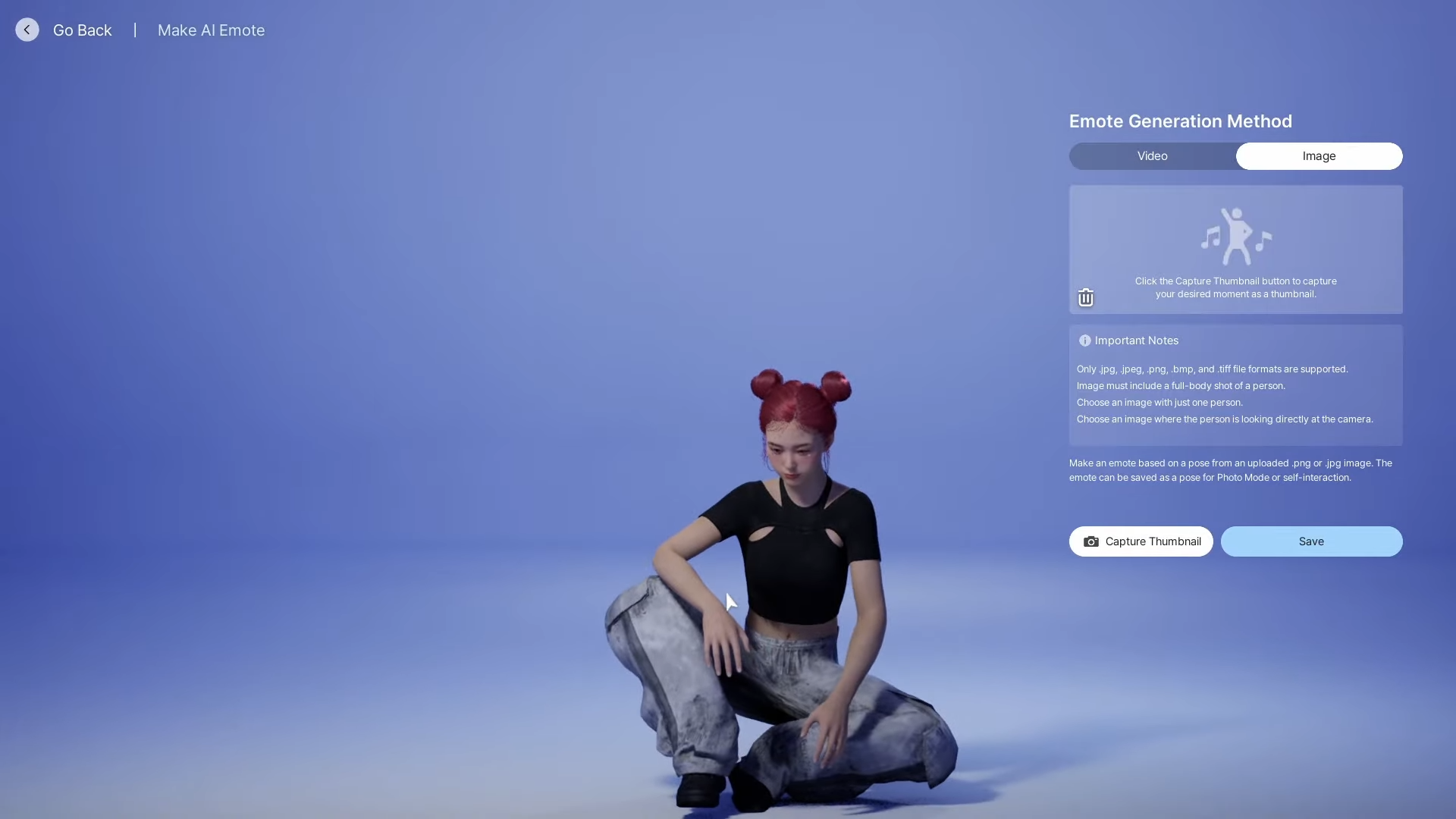
If you upload a static image, Inzoi’s AI will generate an emote based on the uploaded image. Some things you should keep in mind are that the photo should be a full body image with only one subject and free of clutter. This makes it easier for the AI to properly analyze the subject in the image. We recommend a clear and high-definition image, and we recommend formats like .png and .jpeg.
If you’re unable to click an image yourself, you can look up ‘Full Body Pose’ on Pinterest to find some. Upload your desired image and let it do its magic. Once you’re okay with the pose it generates a click to save with a name and store it. However, you should keep in mind to avoid images with intricate hand movements like peace signs or gang signs. We don’t judge but the AI does, we’re just kidding.
Video Method
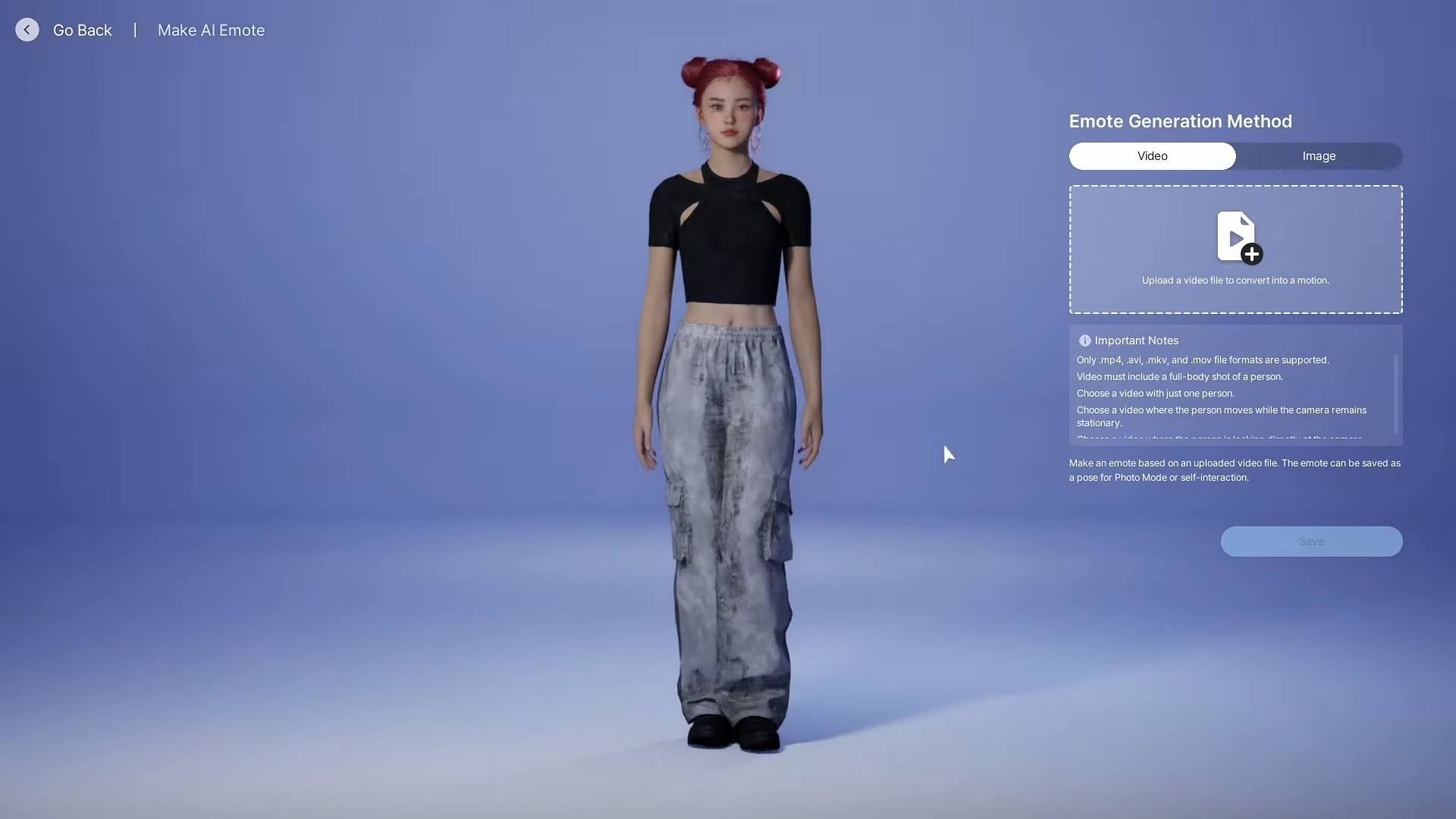
Animated emotes like Hitting the Griddy in Fortnite can be done with a video file. You can use video file formats like .mp4, .avi and .mov. The video should include a single subject in a full body shot in a static camera position to ensure the best motion capture. After you upload the video, click save with a name and store the animated emote in Inzoi.
How To Perform or Execute an AI Emote in Inzoi

Once you’re done cooking your AI emote, hitting the poses is simple. You need to click on your Zoi, select the AI motion option we mentioned earlier, and click on the custom emote. Your character will then execute the emote you just made, making its creator (you) proud. Make your Zois dance to your tune with AI emotes, it’s surprising how far gaming tech has evolved.
Looking For More?
Thank you for reading the article. We provide the latest news and create guides for Baldur’s Gate 3, Starfield, ARK Survival Ascended, and more. Also, watch Deltia play games on Twitch or visit his YouTube channel!
 Reddit
Reddit
 Email
Email


