Find out how you can use Inzoi photo mode to capture the various beautiful visuals in the upcoming life simulation game.
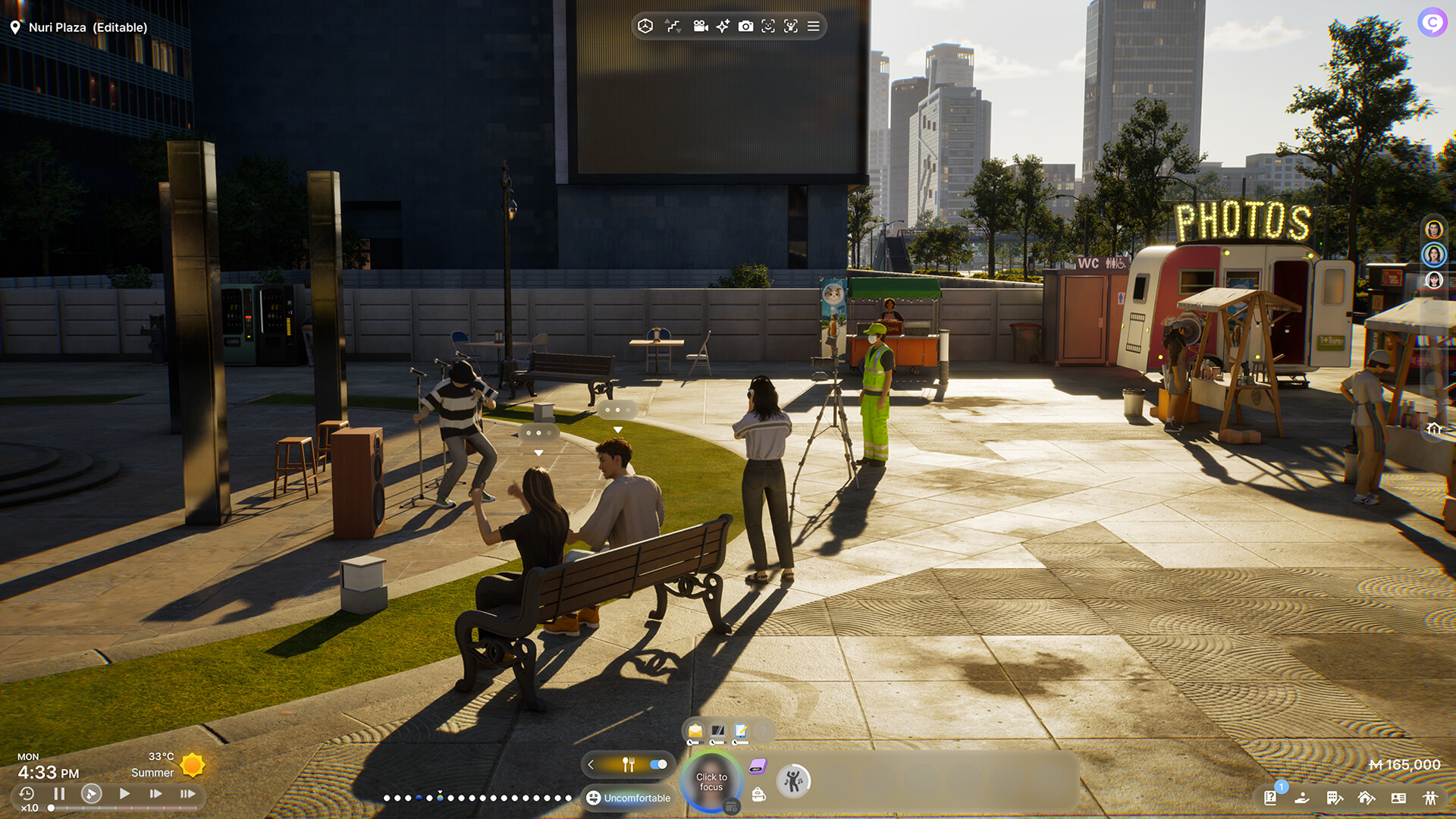
Inzoi is a life simulation that lets you create your character and live your virtual life in a beautiful city, rendered in Unreal Engine 5. Whether you are going about your daily routine or come across an especially pretty sunset, it’s only natural to want to click pictures. The game has an extensive photo mode capability, using which you can capture images pretty easily.
However, for now, players can only access photo mode through the Create a Zoi menu. This will likely change when the game goes into Early Access on March 28. In this guide, we’ll explain how you can use Inzoi photo mode and go through some of its features.
How To Use Inzoi Photo Mode
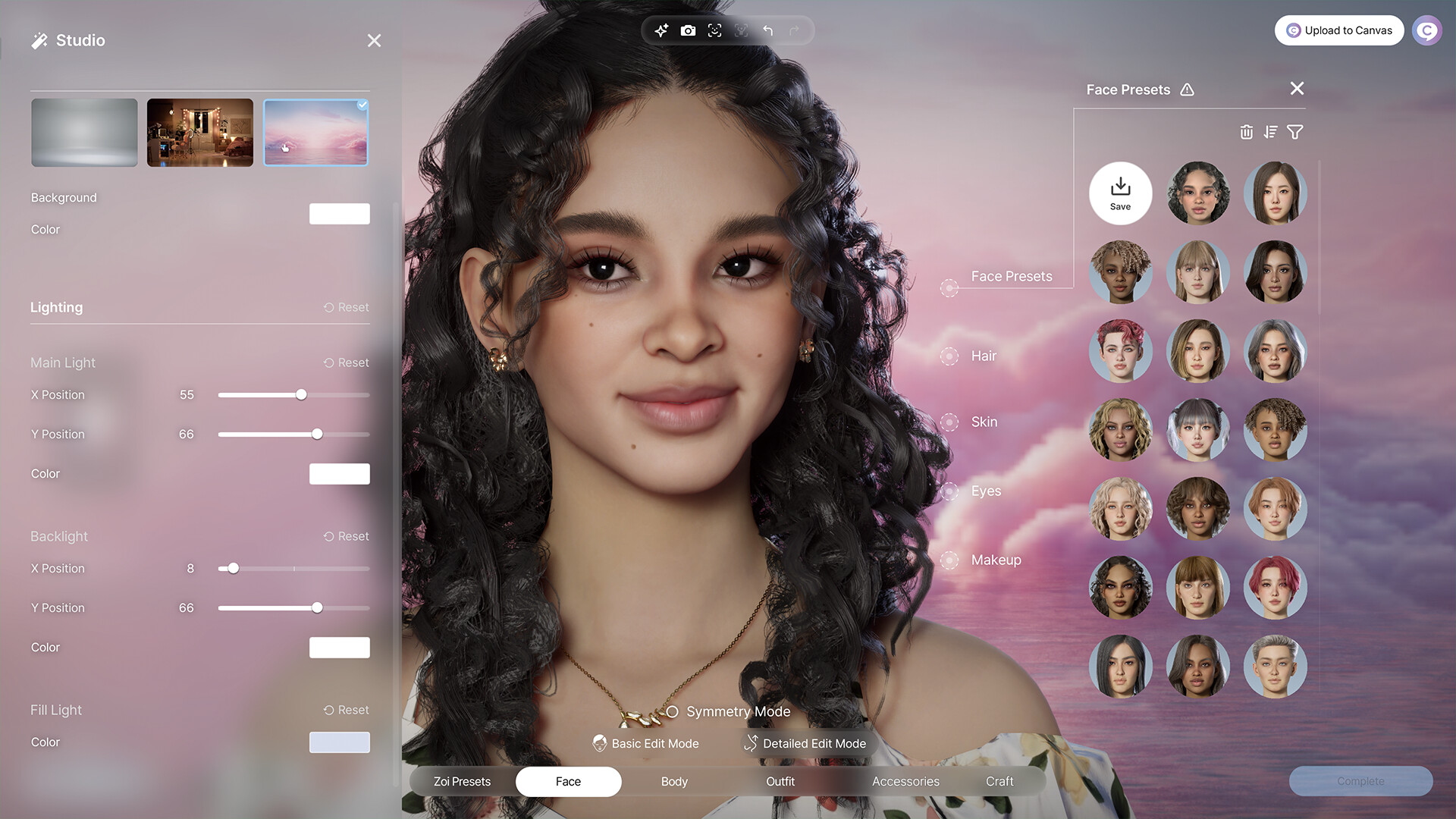
For now, you can only activate photo mode when creating a character or Zoi in-game. From the Create a Zoi screen, click on the camera icon to open this mode. With this photo mode, you’ll be able to capture images of your created Zoi. There’s also an in-game creation-sharing program called Canvas. With this, you’ll be able to share any pictures you click using photo mode with friends and people online.
While in photo mode, you can alter certain aspects of your character, including their poses and expressions. You can also dabble with different camera options, filters, and picture dimensions (portrait or landscape).
Also Read: 5 Reasons To Be Excited for Inzoi
How To Customize Characters and Camera Options in Photo Mode

The following guide will help you master the different aspects of Inzoi photo mode.
- Poses: You can change the poses of your Zoi from within the photo mode menu. A variety of poses are available in the game. However, you can also upload pictures or videos of a pose to integrate them into the game. Only full-body shots will work when trying out this feature.
- Expressions: You can change your Zoi’s facial expression for a picture. Like poses, there are some basic expression options already included in the game. However, you can also use the Facial Capture facility to upload new expressions.
- Filters and camera options: You can add filters to enhance the picture you want to click. The game currently has nine filter choices. You can adjust the zoom level and the focus of the camera lens before the shot. Lastly, you’ll be able to remove any background from the image. All of these options are available in the bottom right-hand corner of the screen.
- Adjusting camera to portrait or landscape modes: You can click pictures in either portrait or landscape mode. You can choose the option you want using the buttons just on the sides of the shutter button.
The developers also seem to have plans to add video capture capabilities to the photo mode sometime in the future. However, for now, you can only capture still images using the mode.
Also Read: Inzoi System Requirements: Minimum and Recommended Hardware for PC
Looking For More?
Thank you for reading the article. We provide the latest news and create guides for Baldur’s Gate 3, Starfield, ARK Survival Ascended, and more. Also, watch Deltia play games on Twitch or visit his YouTube channel!
 Reddit
Reddit
 Email
Email


