Here are the possible fixes for gamers facing the LE-52, Lost Connection Error within the Last Epoch game.

If you encounter the LE-52 error in Last Epoch, it indicates that your game cannot establish or maintain a stable connection with the game servers. While it can be frustrating, let’s get straight to the possible fixes. Verifying Steam files, updating drivers, or VC++ redistributables won’t help. The error that is occurring is mainly dependent on your internet connection, and here are some steps you can take to help resolve it.
Understanding the LE-52 Error in the Last Epoch
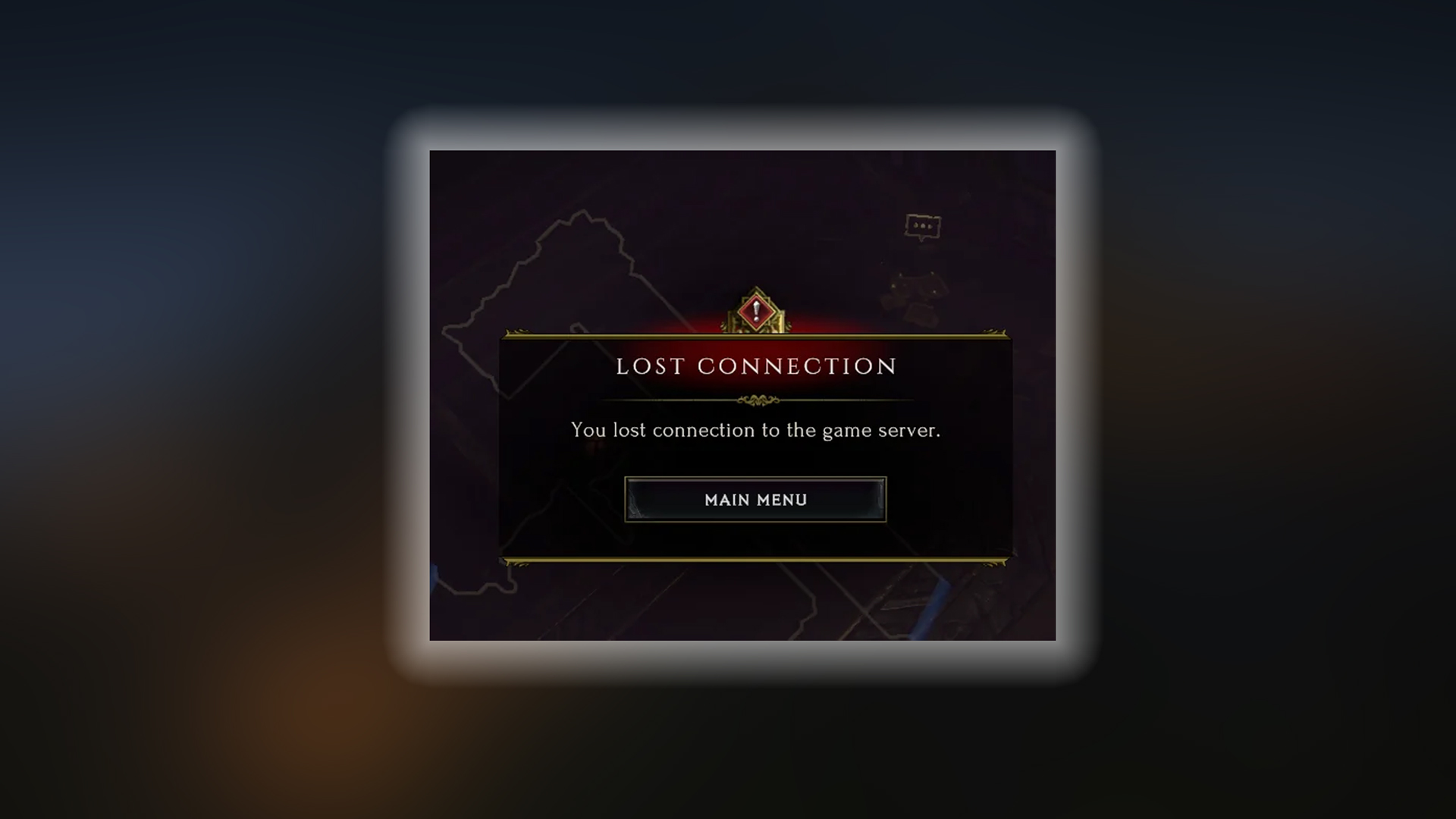
The LE-52 error appears with the message: “Can’t connect to login server. Please check your internet connection.” Think of it as your game knocking on the server’s door, but no one answers, or your internet goes off while you play. These are the possible reasons why it can happen.
- Server overload: Whenever a new update is released, this is likely to occur, as both returning and new players attempt to log in to the server, causing the server to drop connections and fail to keep up.
- You’re on a WiFi network, or your ISP is experiencing issues: A WiFi network in a congested area experiences many packet collisions. When gaming, fragmented packets can result in the server missing the acknowledgment of packet data, thus disrupting the connection. Regarding the ISP issue, it is likely that the ISP has inefficiently managed its routing index to the game servers. As a result, the UDP latency is high, and the server demands a threshold that your internet connection cannot meet. The ISP issue can be faced even with an Ethernet connection.
- DNS Issues: Sometimes, although your internet connection appears to be working, you enter the game, and then everything spins or rotates, or you cannot see anything; you are in the game, but nothing is displayed. This is a DNS issue, and you are likely unable to connect, resulting in the LE 52 error.
Easy Fixes to Try for the LE-52 Error
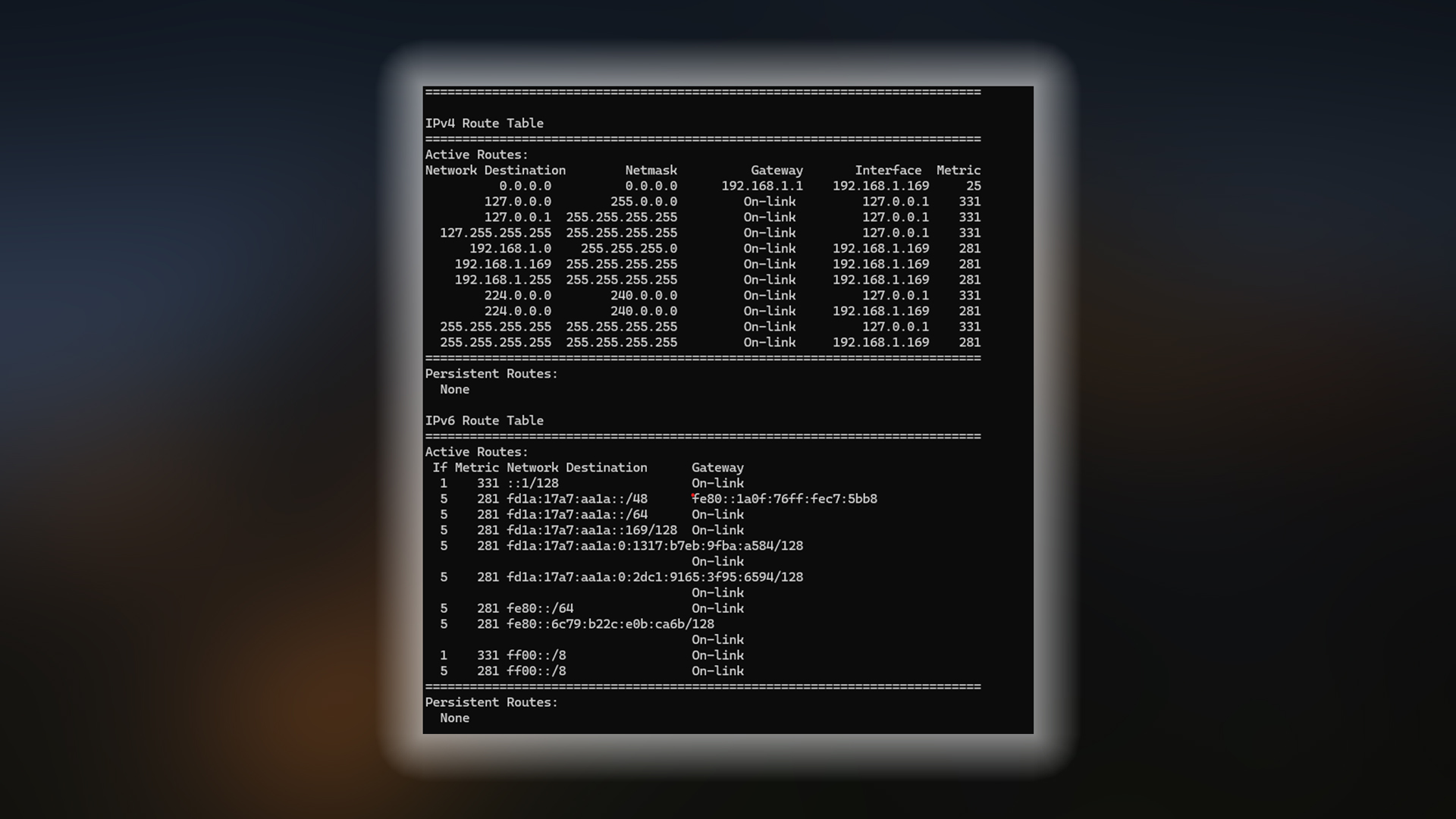
1. Restart Everything
Restarting your modem can help if your internet connection is on a PPPoE protocol with dynamic IP allocation. This means that a new IP address is assigned whenever you restart, which can resolve any possible DNS or routing issues. Restarting the game via Steam will automatically update it if the devs have released an update. Restarting the PC might fix any inconsistencies within your Static Routes set within Windows, so that the game gets a proper internet connection and everything remains in order.
2. Check Server Status
If step one doesn’t help, search for a downtime calculator or checker on Google, enter the last epoch, and check if users reported connectivity issues within the game. Then, move to their Steam community or X pages and check if the developer has acknowledged this.
3. Change DNS
Check your DNS settings to see if either of the above steps resolves the issue. ISP default settings sometimes cause connectivity issues, such as websites not opening properly or an unsatisfactory web browsing experience.
Here is how to change DNS to Cloudflare (1.1.1.1 / 1.0.0.1) or Google DNS (8.8.8.8 / 8.8.4.4)
- Press Win + R, type ncpa.cpl, and press Enter.
- Right-click your active network adapter (Wi-Fi or Ethernet) and click Properties.
- Select Internet Protocol Version 4 (TCP/IPv4) and click Properties.
- Click Use the following DNS server addresses mentioned above
- Enter one of the DNS options above.
- Click OK, then Close to apply the settings.
- Restart your computer (recommended).
Slightly More Advanced Fixes (Still Simple!)
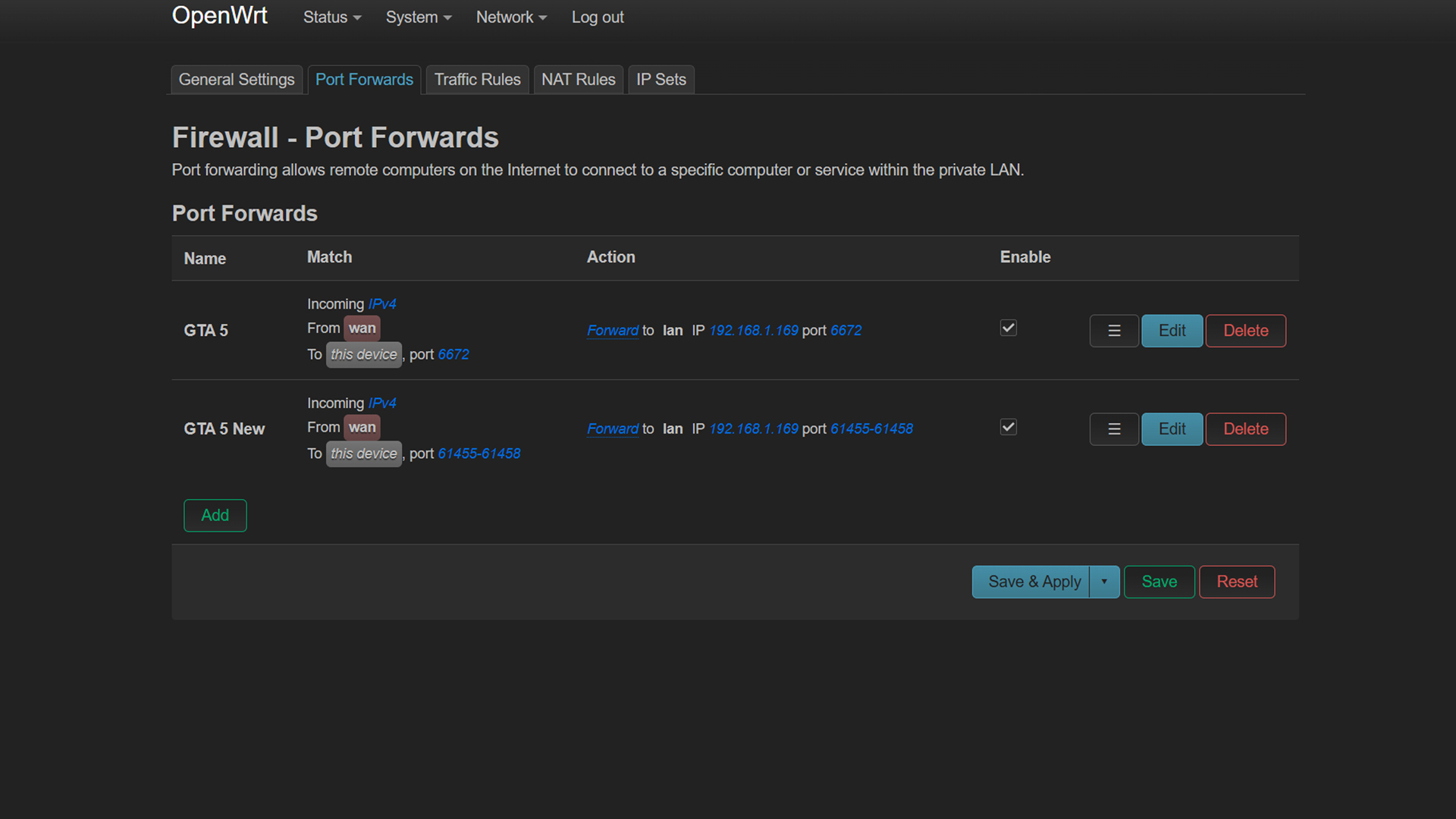
If none of the easy fixes help, you must ensure you aren’t behind any VPN or proxies. After confirming that you are not using any proxies and that your internet and everything else work, such as Google or YouTube, but the game gives a LE-52 error. Here’s the fun part: this is turning into an ISP/server-side issue.
Try Port Forwarding
Port forwarding is like giving the game a VIP pass through your router. Here’s how to do it:
- Find Your Router’s IP Address:
- On Windows: Open Command Prompt, type ipconfig, and look for “Default Gateway.”
- On Mac: Go to System Settings → Network → Your connection → Details → Router.
- Log in to Your Router:
- Type the router’s IP (e.g., 192.168.1.1) into your browser’s address bar. Use the username and password (usually “admin”/“password” or on a sticker on the router).
- Forward These Ports:
- TCP: 27015-27030, 27036-27037
- UDP: 3074-3080
(These are the “doors” the game uses to talk to servers.)
- Save and Restart:
- Apply the changes and reboot your router.
Using a VPN
Try using one of the gaming VPNs, as mentioned below:
- ExitLag (free trial available)
- NoPing
- WTFast
- Mudfish (advanced but powerful)
- Even with a regular VPN like NordVPN or ProtonVPN with low-latency options can help.
Now, try ones with a free trial available, or you might already have a VPN subscription; this is totally up to you. Use a VPN server located near your original Steam region to avoid triggering region-lock mechanisms, which may interfere with downloads or pricing models. If the error is temporarily resolved, this means your VPN trial is likely nearing its expiration. If you own a subscription and this issue is occurring, it means the server is experiencing problems.
However, if even a VPN doesn’t work, this means the game server is currently unavailable due to maintenance. If the server in your region is overloaded or down, try switching to a nearby region in the Last Epoch launcher settings; this may temporarily bypass the issue.
When to Contact Support?
When you use a VPN, the game connects with a server, and you can play without error. However, the LE-52 error message appears by default, i.e., without the use of a VPN. Consider reaching out to your ISP and the Game Devs.
For game developers, please visit support.lastepoch.com and submit a ticket. Include details like when the error happens and what you’ve tried. For your ISP, contact your provider, explain the issues with the details you gathered here, and ask if there is an outage or if they are blocking traffic on the game’s port, etc.
Conclusion
Sometimes, waiting solves everything. New seasons and patches always put a strain on the game servers. If you could play the title before and after a major update, this error pops up. Then, chances are it will be fixed within a couple of hours, assuming the developers are aware of the issue; if not, you likely know what to do from here.
Looking For More Related to Tech?
We provide the latest news and “How To’s” for Tech content. Meanwhile, you can check out the following articles related to PC GPUs, CPU and GPU comparisons, mobile phones, and more:
- 5 Best Air Coolers for CPUs in 2025
- ASUS TUF Gaming F16 Release Date, Specifications, Price, and More
- iPhone 16e vs iPhone SE (3rd Gen): Which One To Buy in 2025?
- Powerbeats Pro 2 vs AirPods Pro 2: Which One To Get in 2025
- RTX 5070 Ti vs. RTX 4070 Super: Specs, Price and More Compared
- Windows 11: How To Disable Lock Screen Widgets
 Reddit
Reddit
 Email
Email


