The following settings will help you play Little Nightmares 3 on the older Radeon RX 7000 series GPUs, allowing for better performance.

Little Nightmares 3 is a horror puzzle-solving platform game that tells the story of Low and Alone, two best friends. It’s a fun game that is not too hard to run on most GPUs, thanks to its decent set of system requirements. However, you should still optimize the game settings, which can not only improve performance but also eliminate stutters or frame drops. Don’t worry if you don’t know how to optimize the game settings. We break it down for you below.
Note: Parts of this article are subjective and reflect the writer’s opinions.
Best Little Nightmares 3 Settings for Radeon RX 7600 and 7600 XT
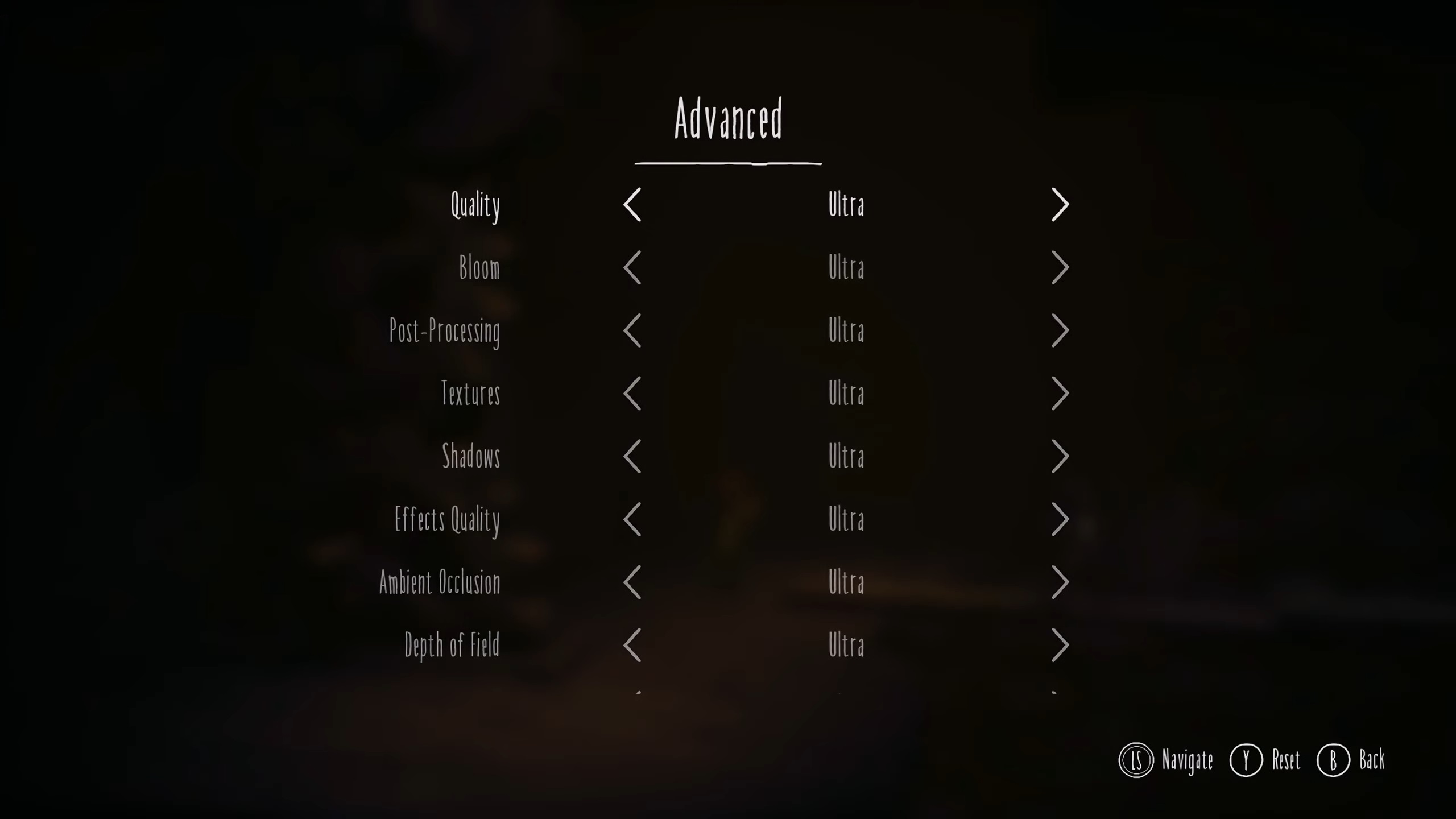
The Radeon RX 7600 and 7600 XT are designed for budget 1080p gaming, and they are quite capable at that. The main difference between them is that the latter has double the memory. Therefore, it is better at playing modern AAA games that require more VRAM. Fortunately, Little Nightmares 3 doesn’t consume a lot of VRAM, so it will run similarly on both GPUs. However, this game will run even smoothly at 120+ FPS if you apply the following settings:
Note: The settings provided below are based on the game’s minimum and recommended specs and shouldn’t be used for resolutions higher than 1920 x 1080.
Video Settings
| Settings | Values |
|---|---|
| Selected Display | 1 |
| Display | Fullscreen |
| Resolution | 1920 x 1080 |
| Anti-Aliasing | FSR |
| Anti-Aliasing Quality | Ultra |
| Resolution Scaling | 100 |
| VSync | Off (Unless you don’t have a FreeSync or G-Sync monitor) |
| Frame Rate Limit | Off |
Advanced Video Settings
| Settings | Values |
|---|---|
| Quality | Custom |
| Bloom | Medium |
| Post-Processing | Low |
| Textures | Ultra |
| Shadows | High |
| Effects Quality | Medium |
| Ambient Occlusion | Ultra |
| Depth of Field | Low |
| Ray Tracing | High |
Best Little Nightmares 3 Settings for Radeon RX 7700 XT and 7800 XT
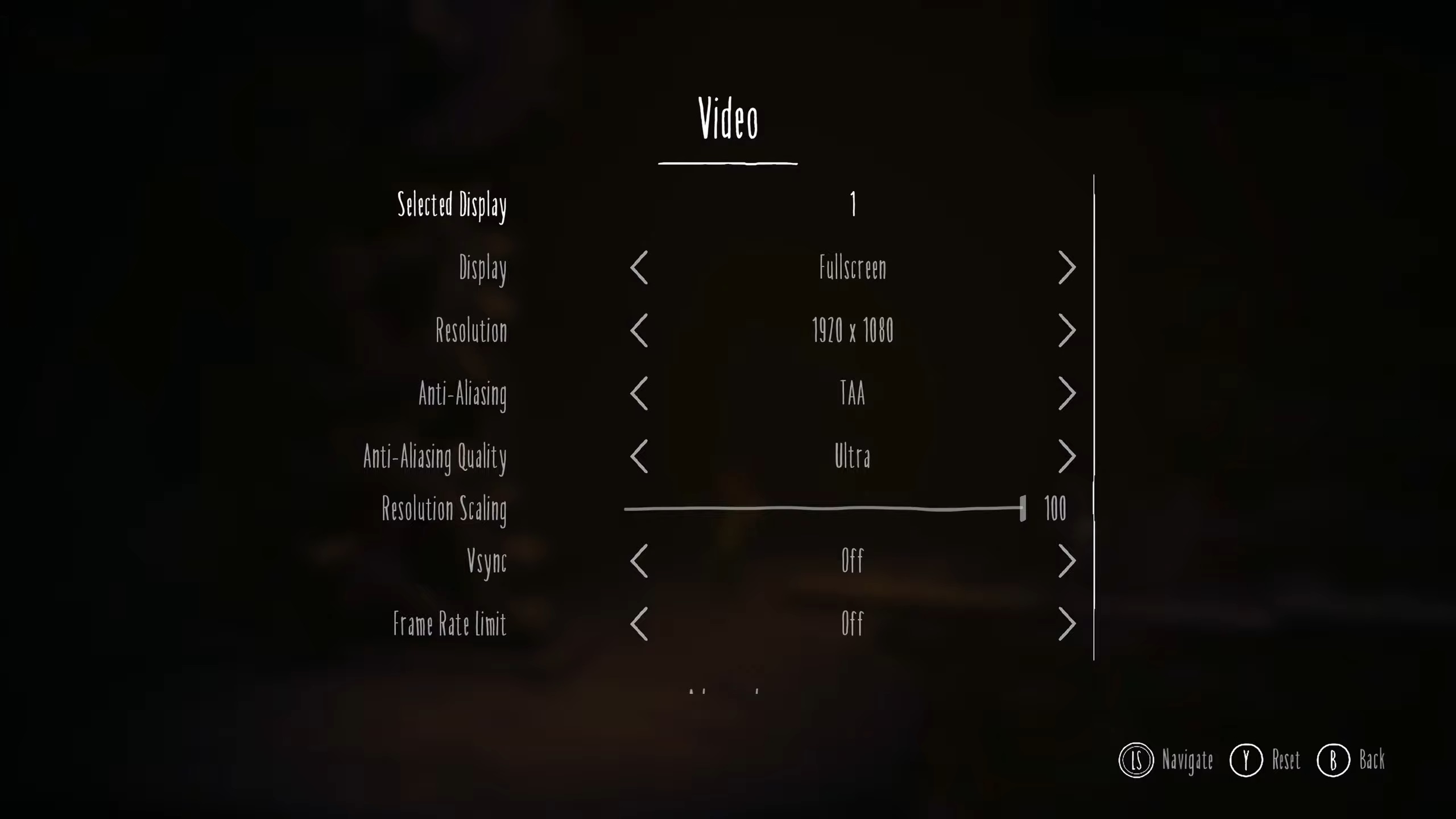
If you want to play Little Nightmares 3 at 1440p, the Radeon RX 7700 XT and 7800 XT GPUs are perfect for the job. They are equipped with 12GB and 16GB of VRAM. Therefore, you won’t find any memory-related issues in this game or others. Use the following settings to run Little Nightmares 3 at 1440p with 120+ FPS on these GPUs:
Note: The settings provided below are based on the game’s minimum and recommended specs and shouldn’t be used for resolutions higher than 2560 x 1440.
Video Settings
| Settings | Radeon RX 7700 XT | Radeon RX 7800 XT |
|---|---|---|
| Selected Display | 1 | 1 |
| Display | Fullscreen | Fullscreen |
| Resolution | 2560 x 1440 | 2560 x 1440 |
| Anti-Aliasing | FSR | TAA |
| Anti-Aliasing Quality | Ultra | Ultra |
| Resolution Scaling | 100 | 100 |
| VSync | Off (Unless you don’t have a FreeSync or G-Sync monitor) | Off (Unless you don’t have a FreeSync or G-Sync monitor) |
| Frame Rate Limit | Off | Off |
Advanced Video Settings
| Settings | Radeon RX 7700 XT | Radeon RX 7800 XT |
|---|---|---|
| Quality | Custom | Custom |
| Bloom | Medium | Medium |
| Post-Processing | Low | Low |
| Textures | Ultra | Ultra |
| Shadows | Medium | High |
| Effects Quality | Medium | Medium |
| Ambient Occlusion | High | Ultra |
| Depth of Field | Low | Low |
| Ray Tracing | Medium | High |
Best Little Nightmares 3 Settings for Radeon RX 7900 XT and 7900 XTX

The Radeon RX 7900 XT and 7900 XTX will allow you to play Little Nightmares 3 at 4K at higher graphical fidelity. After all, these GPUs are designed for 4K gaming. Therefore, they can easily deliver 60+ FPS in the game at that resolution. However, the game will run at 100+ FPS if you apply the settings provided below:
Note: The settings provided below are based on the game’s minimum and recommended specs and shouldn’t be used for resolutions higher than 3840 x 2160.
Video Settings
| Settings | Radeon RX 7900 XT | Radeon RX 7900 XTX |
|---|---|---|
| Selected Display | 1 | 1 |
| Display | Fullscreen | Fullscreen |
| Resolution | 3840 x 2160 | 3840 x 2160 |
| Anti-Aliasing | TAA | TAA |
| Anti-Aliasing Quality | Ultra | Ultra |
| Resolution Scaling | 100 | 100 |
| VSync | Off (Unless you don’t have a FreeSync or G-Sync monitor) | Off (Unless you don’t have a FreeSync or G-Sync monitor) |
| Frame Rate Limit | Off | Off |
Advanced Video Settings
| Settings | Radeon RX 7900 XT | Radeon RX 7900 XTX |
|---|---|---|
| Quality | Custom | Custom |
| Bloom | Medium | Medium |
| Post-Processing | Low | Low |
| Textures | Ultra | Ultra |
| Shadows | High | Medium |
| Effects Quality | Medium | Medium |
| Ambient Occlusion | Ultra | High |
| Depth of Field | Low | Low |
| Ray Tracing | High | Medium |
Conclusion
The above settings will not only make the game run at 120 FPS but also eliminate stutters and frame drops. Therefore, you must use these settings. Also, instead of FSR, you can utilize XeSS for a slightly higher image quality.
We provide the latest news and “How To’s” for Tech content. Meanwhile, you can check out the following articles related to PC GPUs, CPU and GPU comparisons, mobile phones, and more:
- 5 Best Air Coolers for CPUs in 2025
- ASUS TUF Gaming F16 Release Date, Specifications, Price, and More
- iPhone 16e vs iPhone SE (3rd Gen): Which One To Buy in 2025?
- Powerbeats Pro 2 vs AirPods Pro 2: Which One To Get in 2025
- RTX 5070 Ti vs. RTX 4070 Super: Specs, Price and More Compared
- Windows 11: How To Disable Lock Screen Widgets
 Reddit
Reddit
 Email
Email


