These are the best overall settings for Little Nightmares 3, ready to be dialed in on any of your RTX 50 Series GPUs.

Little Nightmares 3 is an incredibly well-optimized game, offering incredible visual fidelity and atmospheric effects made possible by the Unreal Engine 5. Even with the RTX 50 Series, you may experience traversal stutters, frame time issues, and frame pacing, among others. That said, below are the best settings to refer to.
From our observations, there is active shimmering within the game even with DLAA enabled, and there is a significant amount of noise visible within the image. This is why we strongly recommend the use of DLAA; otherwise, the image will appear noisy, blurred, and have motion artifacts if you use DLSS.
Note: The game appears to be using a very old iteration of the DLSS upscaling algorithm. From our findings, using DLSS Swapper to change to the transformer model yields the best output image.
Read More: Little Nightmares 3: Best Settings for 1440p
Little Nightmares 3 – Best Settings for RTX 5050, RTX 5060, RTX 5060 Ti
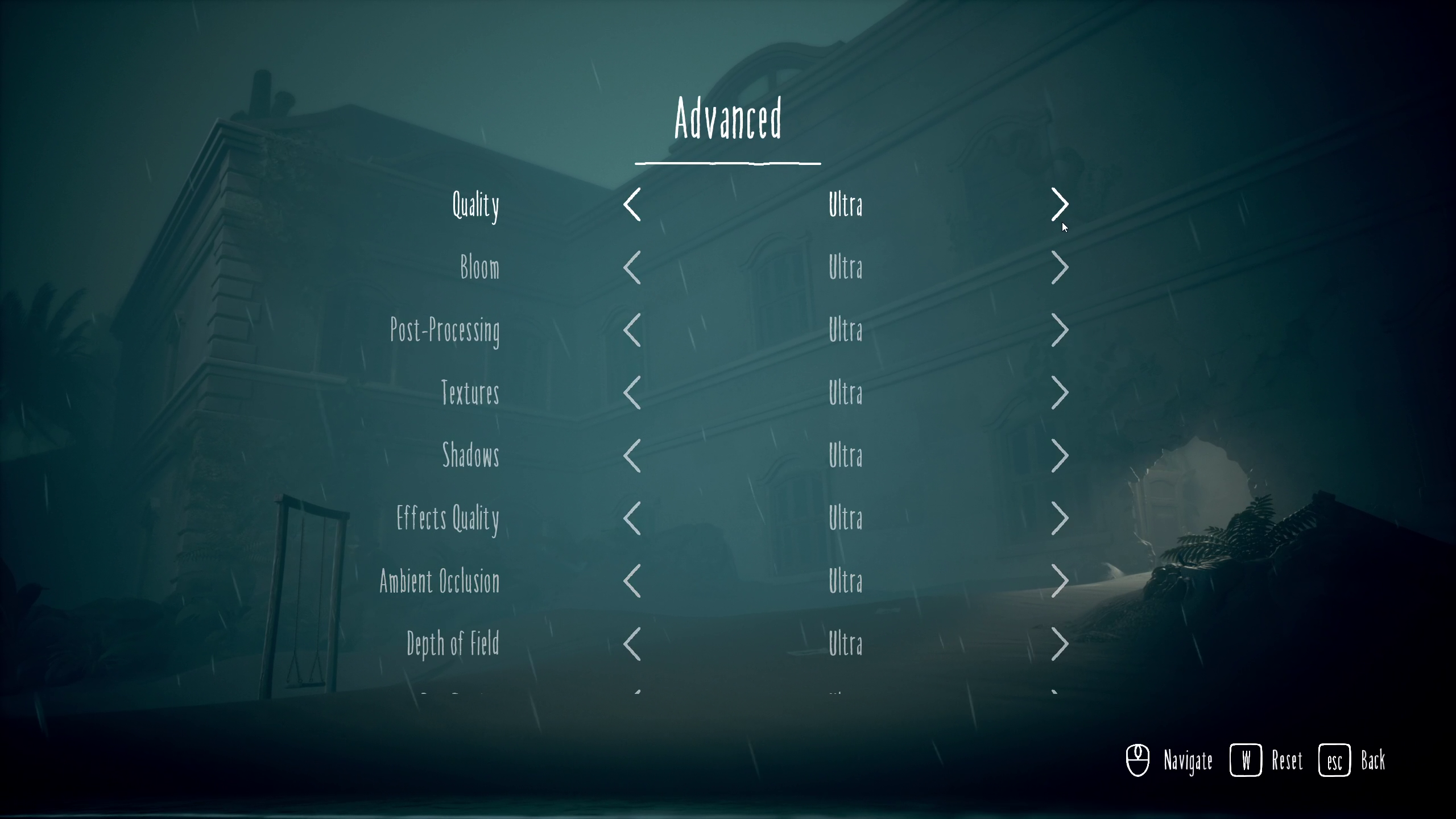
The settings below apply to RTX 5050 and higher, up to RTX 5060 Ti. We recommend playing the game at 1080p or 1440p with DLAA, as the game is incredibly well optimized, and any RTX 50 Series GPU can drive it seamlessly.
On the RTX 5060 Ti, especially the 16GB card, you can push for 4K, but if the frame rate drops below your monitor’s max refresh rate, then lower the settings.
Best Setting Explored
| Setting | Value |
| Display | Windowed |
| Resolution | 1920 x 1080 / 2560 x 1440 |
| Anti-Aliasing | DLSS |
| Anti-Aliasing Quality | Ultra |
| Resolution Scaling | 100 (Uses DLAA) |
| Vsync | Off |
| Frame Rate Limit | Off |
| Quality | Custom |
| Bloom | Ultra |
| Post-Processing | High |
| Textures | High |
| Shadows | High |
| Effects Quality | High |
| Ambient Occlusion | High |
| Depth of Field | High |
| Ray Tracing | Medium |
Little Nightmares 3 – Best Settings for RTX 5070, RTX 5070 Ti, RTX 5080, RTX 5090
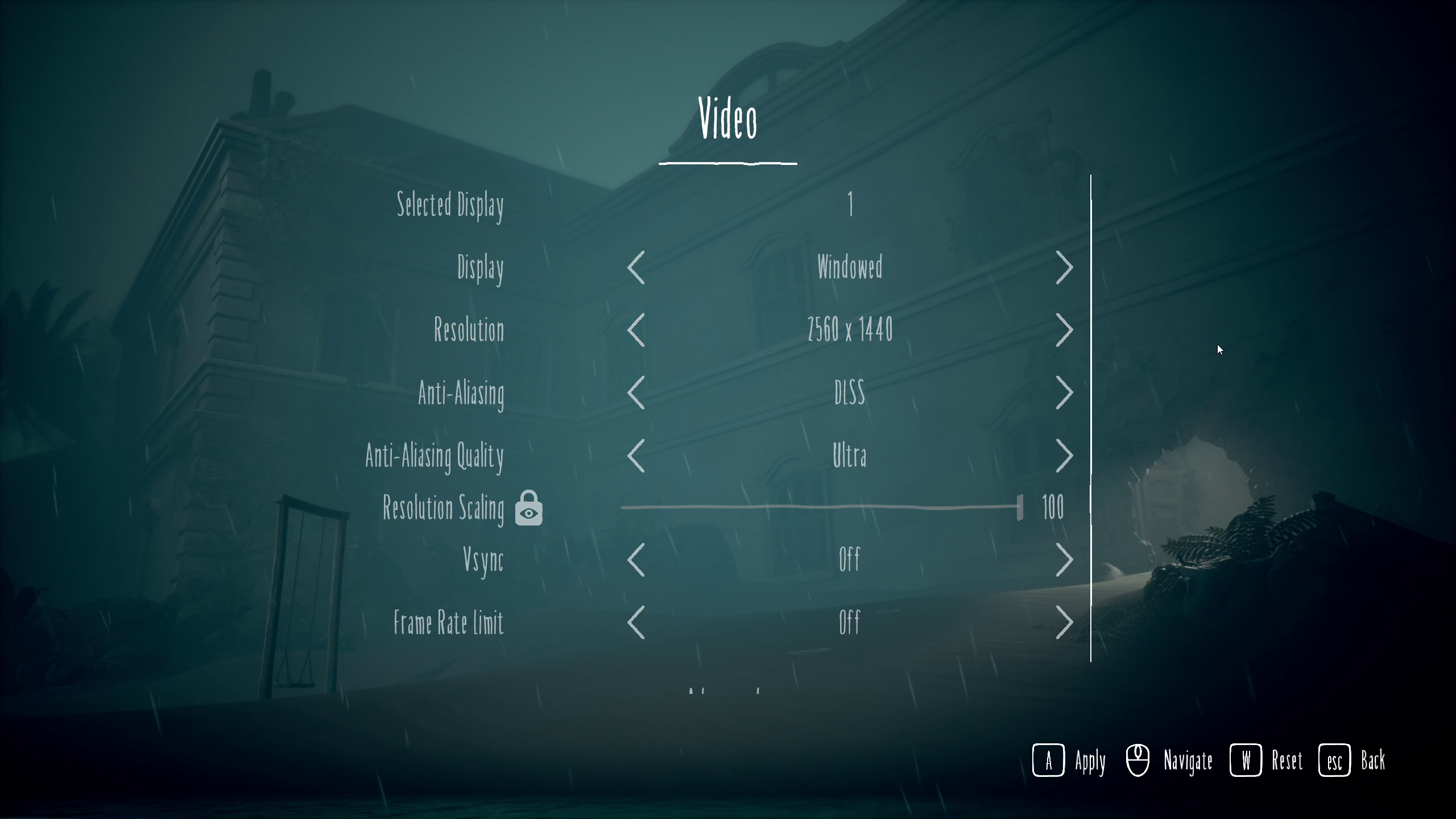
For RTX 5070 and higher, we recommend playing at 1440p or even 4K with DLAA. The game performs incredibly well and does not require any sort of upscaling. However, if the frame rate drops in certain intensive stages, then we recommend using upscaling.
Best Settings Explored
| Setting | Value |
| Display | Windowed |
| Resolution | 3840 x 2160 / 2560 x 1440 |
| Anti-Aliasing | DLSS |
| Anti-Aliasing Quality | Ultra |
| Resolution Scaling | 100 (Uses DLAA) |
| Vsync | Off |
| Frame Rate Limit | Off |
| Quality | Ultra |
| Bloom | Ultra |
| Post-Processing | Ultra |
| Textures | Ultra |
| Shadows | Ultra |
| Effects Quality | Ultra |
| Ambient Occlusion | Ultra |
| Depth of Field | Ultra |
| Ray Tracing | Ultra |
Read More: Little Nightmares 3: Best Settings for RTX 30 Series
We provide the latest news and “How To’s” for Tech content. Meanwhile, you can check out the following articles related to PC GPUs, CPU and GPU comparisons, mobile phones, and more:
- 5 Best Air Coolers for CPUs in 2025
- ASUS TUF Gaming F16 Release Date, Specifications, Price, and More
- iPhone 16e vs iPhone SE (3rd Gen): Which One To Buy in 2025?
- Powerbeats Pro 2 vs AirPods Pro 2: Which One To Get in 2025
- RTX 5070 Ti vs. RTX 4070 Super: Specs, Price and More Compared
- Windows 11: How To Disable Lock Screen Widgets
 Reddit
Reddit
 Email
Email


