Here are the optimized settings to play Little Nightmares 3 on the Steam Deck, ROG Ally, and more. These settings will deliver smooth FPS.

The recently launched Little Nightmares 3 has seemingly decent system requirements, considering the 2025 standard. While these requirements are quite reasonable, they still might be a bit too much for tiny handheld devices, such as the Steam Deck, ROG Ally, Legion Go, and others.
Therefore, you must use optimized settings in the game, which will boost the performance to a locked 60 FPS. We are sharing all the optimized settings below. Read on to learn more.
Note: Parts of this article are subjective and reflect the writer’s opinions.
Best Little Nightmares 3 Settings for the Steam Deck, ROG Ally, and More
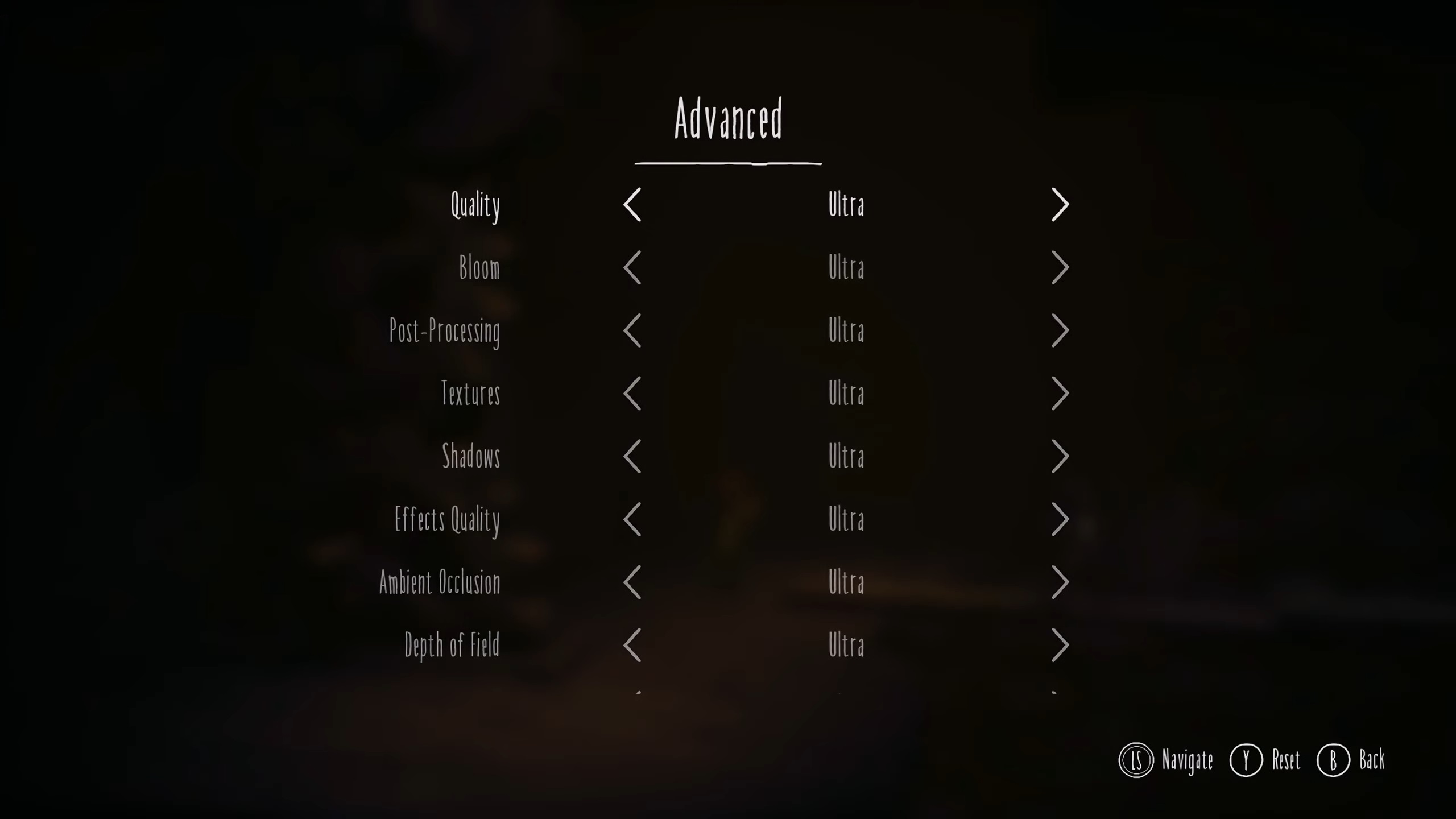
The Steam Deck, ROG Ally, and Legion Go are powered by AMD chipsets, while the MSI Claw has an Intel chip. Despite the chipset differences, these handheld devices have a similar performance. However, we still feel the need to have different settings for each handheld.
That’s why we are sharing a dedicated set of settings for each handheld device, which will help them run Little Nightmares 3 at 60 FPS. You will find these settings below:
Note: The settings provided are for the devices mentioned below and shouldn’t be used for other handhelds.
Video Settings
| Settings | Steam Deck | ROG Ally | Legion Go | MSI Claw |
|---|---|---|---|---|
| Selected Display | 1 | 1 | 1 | 1 |
| Display | Fullscreen | Fullscreen | Fullscreen | Fullscreen |
| Resolution | 1280 x 800 | 1920 x 1080 | 1920 x 1200 | 1920 x 1200 |
| Anti-Aliasing | FSR | FSR | FSR | FSR |
| Anti-Aliasing Quality | Medium | Medium | Medium | Medium |
| Resolution Scaling | 100 | 100 | 100 | 100 |
| VSync | Off | Off | Off | Off |
| Frame Rate Limit | 60 | 60 | 60 | 60 |
Advanced Video Settings
| Settings | Steam Deck | ROG Ally | Legion Go | MSI Claw |
|---|---|---|---|---|
| Quality | Custom | Custom | Custom | Custom |
| Bloom | Low | Medium | Medium | Medium |
| Post-Processing | Low | Low | Low | Low |
| Textures | Medium | Medium | Medium | Medium |
| Shadows | Low | Low | Low | Low |
| Effects Quality | Low | Medium | Medium | Medium |
| Ambient Occlusion | Medium | Medium | Medium | Medium |
| Depth of Field | Low | Low | Low | Low |
| Ray Tracing | Off | Off | Off | Off |
Conclusion
With the above settings, Little Nightmares 3 will run smoothly at 60 FPS on the Steam Deck, ROG Ally, and more. However, you will need to do one more thing to achieve a constant 60 FPS without any stutters or frame drops. Set your handheld to 25 or 30W, depending on the model. This is a must for ROG Ally, Legion Go, and MSI Claw. The Steam Deck can’t do this since it has a locked TDP. Instead, you will need to enable Manual GPU Clock on the Deck and set it to 1600 MHz for the best results.
We provide the latest news and “How To’s” for Tech content. Meanwhile, you can check out the following articles related to PC GPUs, CPU and GPU comparisons, mobile phones, and more:
- 5 Best Air Coolers for CPUs in 2025
- ASUS TUF Gaming F16 Release Date, Specifications, Price, and More
- iPhone 16e vs iPhone SE (3rd Gen): Which One To Buy in 2025?
- Powerbeats Pro 2 vs AirPods Pro 2: Which One To Get in 2025
- RTX 5070 Ti vs. RTX 4070 Super: Specs, Price and More Compared
- Windows 11: How To Disable Lock Screen Widgets
 Reddit
Reddit
 Email
Email


