These are the best settings to play Little Nightmares Enhanced Edition at 1080p resolution for the best game performance.

When Little Nightmares was first released, it created a name for itself largely due to the game’s unique art style, unsettling atmosphere, and memorable yet horrific characters. If you want to play this game at 1080p, you must change a few settings to get the highest performance out of your system. We are sharing the best settings for Little Nightmares Enhanced Edition below.
Note: Parts of this article are subjective and reflect the writer’s opinions.
Best Little Nightmares Enhanced Edition Settings for 1080p Gaming
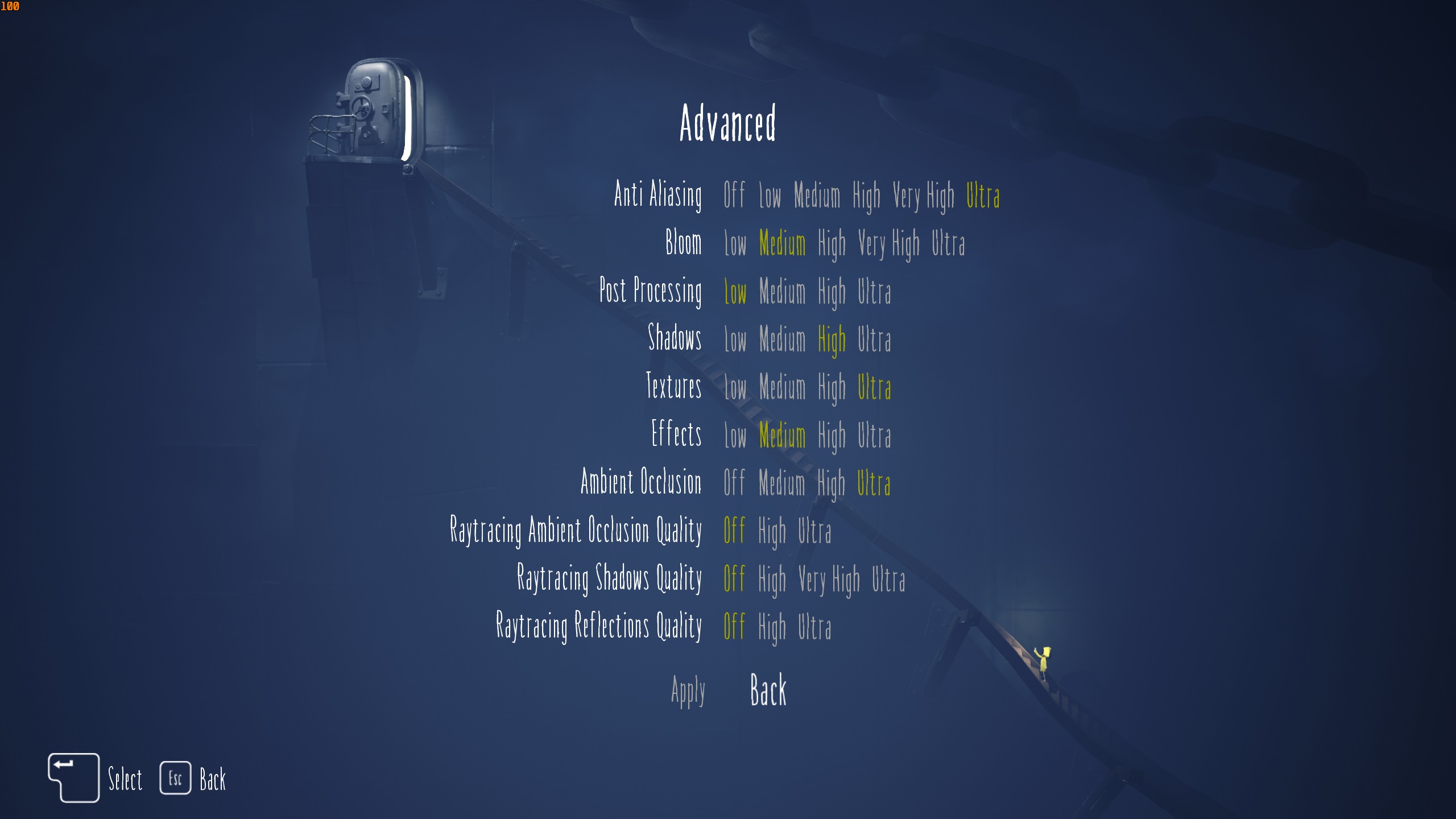
Gaming at 1080p resolution isn’t that hard. However, the default settings of Little Nightmares Enhanced Edition are not optimized for many systems. Therefore, optimizing the graphics settings is a must to achieve a stable 60 or 120 FPS for a super smooth performance. We are sharing both sets of settings below:
Note: The settings provided below are based on the game’s recommended specs and shouldn’t be used for resolutions higher than 1920 x 1080.
| Settings | 60+ FPS | 120+ FPS |
|---|---|---|
| VSync | Off (Unless you don’t have a FreeSync or G-Sync monitor) | Off (Unless you don’t have a FreeSync or G-Sync monitor) |
| Framerate Limit | Off | Off |
| Fullscreen | On | On |
| Resolution | 1920 x 1080 | 1920 x 1080 |
| Graphics | Custom | Custom |
| FSR Upscaling | Off | Quality |
| Anti Aliasing | Ultra | Ultra |
| Bloom | Medium | Medium |
| Post-Processing | Low | Low |
| Shadows | High | High |
| Textures | High | Medium |
| Effects | Medium | Medium |
| Ambient Occlusion | Ultra | High |
| Ray Tracing Ambient Occlusion Quality | Off | Off |
| Ray Tracing Shadows Quality | Off | Off |
| Ray Tracing Reflections Quality | Off | Off |
Conclusion
We optimized the above settings using the right combination of Low, Medium, High, and Ultra values. These settings will not only deliver higher frame rates but also eliminate stutters and frame drops. You will also need to update your GPU drivers for the best result. Also, these settings are designed for 1080p gaming. If you want to play this game at 4K, the settings are different.
We provide the latest news and “How To’s” for Tech content. Meanwhile, you can check out the following articles related to PC GPUs, CPU and GPU comparisons, mobile phones, and more:
- 5 Best Air Coolers for CPUs in 2025
- ASUS TUF Gaming F16 Release Date, Specifications, Price, and More
- iPhone 16e vs iPhone SE (3rd Gen): Which One To Buy in 2025?
- Powerbeats Pro 2 vs AirPods Pro 2: Which One To Get in 2025
- RTX 5070 Ti vs. RTX 4070 Super: Specs, Price and More Compared
- Windows 11: How To Disable Lock Screen Widgets
 Reddit
Reddit
 Email
Email


