Here are the optimized settings you must use in Little Nightmares Enhanced Edition to get optimal performance. They will deliver higher FPS.

The original Little Nightmares was a highly acclaimed title that impressed many gamers, but it is eight years old as of this writing. However, Bandai Namco has developed and released an Enhanced Edition of the game to address the old graphics. This has significantly enhanced Little Nightmare’s visuals and even added ray tracing.
Unfortunately, the default settings in the game are not suitable for PCs with older GPUs and lead to poor performance. However, with some tinkering with the game settings, we were able to regain a lot of lost performance. With our optimized settings, Little Nightmares runs a lot better.
Note: Parts of this article are subjective and reflect the writer’s opinions.
Best Little Nightmares Enhanced Edition Settings for Optimal Performance
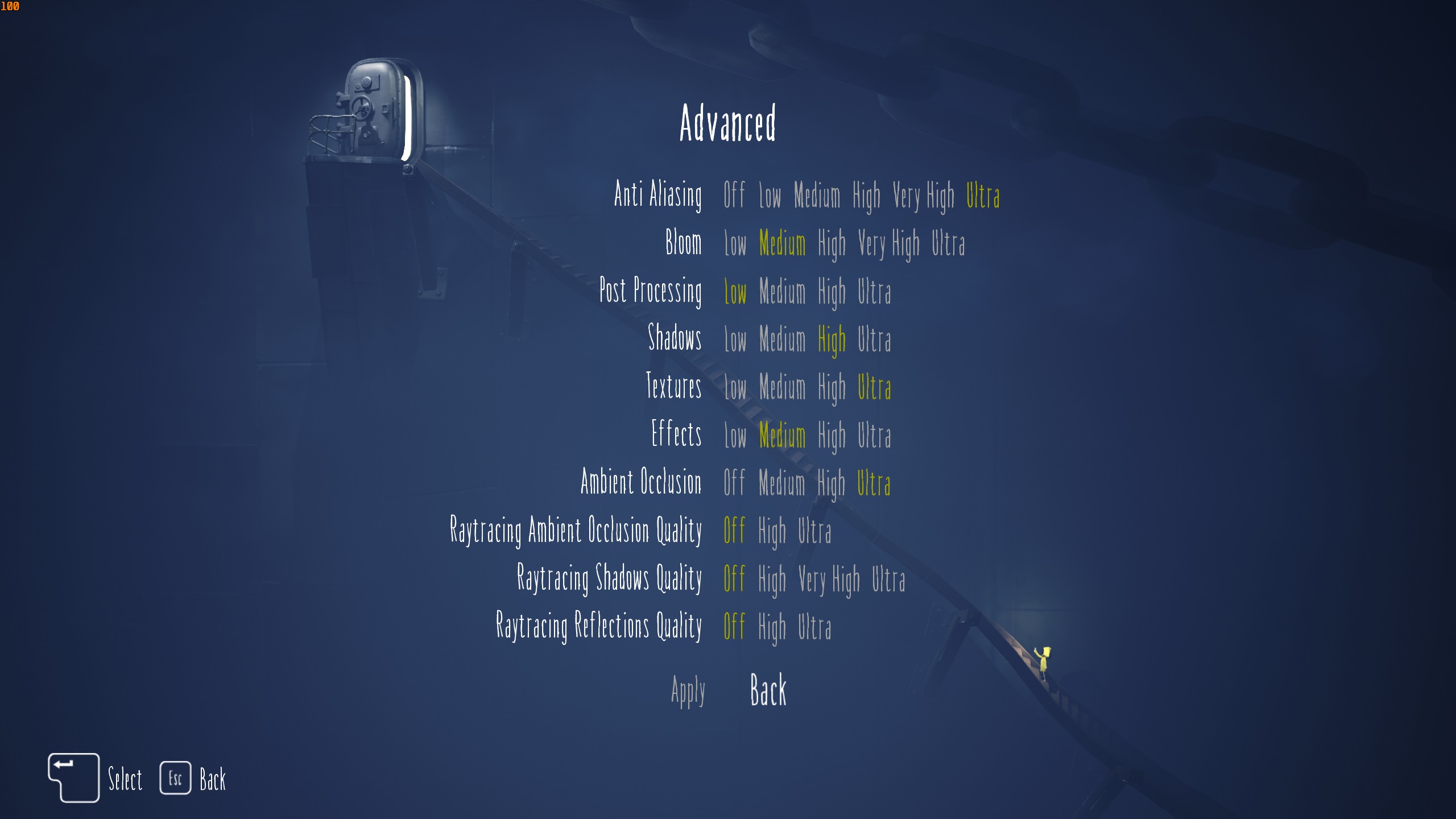
Running Little Nightmares Enhanced Edition is not that hard, especially if you optimize the game settings. However, many users can’t do this on their own. That’s why we took the time out to do it for you, and these settings can now run the game at either 60 or 120 FPS, depending on which set of settings you choose. We are sharing these game settings below:
Note: The settings provided below are based on the game’s recommended specs and shouldn’t be used for resolutions higher than 1920 x 1080.
| Settings | Radeon RX 9060 | Radeon RX 9060 XT |
|---|---|---|
| VSync | Off (Unless you don’t have a FreeSync or G-Sync monitor) | Off (Unless you don’t have a FreeSync or G-Sync monitor) |
| Framerate Limit | Off | Off |
| Fullscreen | On | On |
| Resolution | 1920 x 1080 | 1920 x 1080 |
| Graphics | Custom | Custom |
| FSR Upscaling | Off | Off |
| Anti Aliasing | Ultra | Ultra |
| Bloom | Medium | Medium |
| Post-Processing | Low | Low |
| Shadows | Ultra | Ultra |
| Textures | High | Medium |
| Effects | Medium | Medium |
| Ambient Occlusion | Ultra | High |
| Ray Tracing Ambient Occlusion Quality | Off | Off |
| Ray Tracing Shadows Quality | Off | Off |
| Ray Tracing Reflections Quality | Off | Off |
Final Thoughts
You can also enable ray tracing in newer Nvidia GPUs, such as RTX 40 or 50 series cards, and still maintain good performance. On the AMD side, you can enable one or two ray tracing effects, but if you apply all the effects, you will get horrible performance. You can also combine RT with FSR upscaling to regain some of the lost performance.
We provide the latest news and “How To’s” for Tech content. Meanwhile, you can check out the following articles related to PC GPUs, CPU and GPU comparisons, mobile phones, and more:
- 5 Best Air Coolers for CPUs in 2025
- ASUS TUF Gaming F16 Release Date, Specifications, Price, and More
- iPhone 16e vs iPhone SE (3rd Gen): Which One To Buy in 2025?
- Powerbeats Pro 2 vs AirPods Pro 2: Which One To Get in 2025
- RTX 5070 Ti vs. RTX 4070 Super: Specs, Price and More Compared
- Windows 11: How To Disable Lock Screen Widgets
 Reddit
Reddit
 Email
Email


