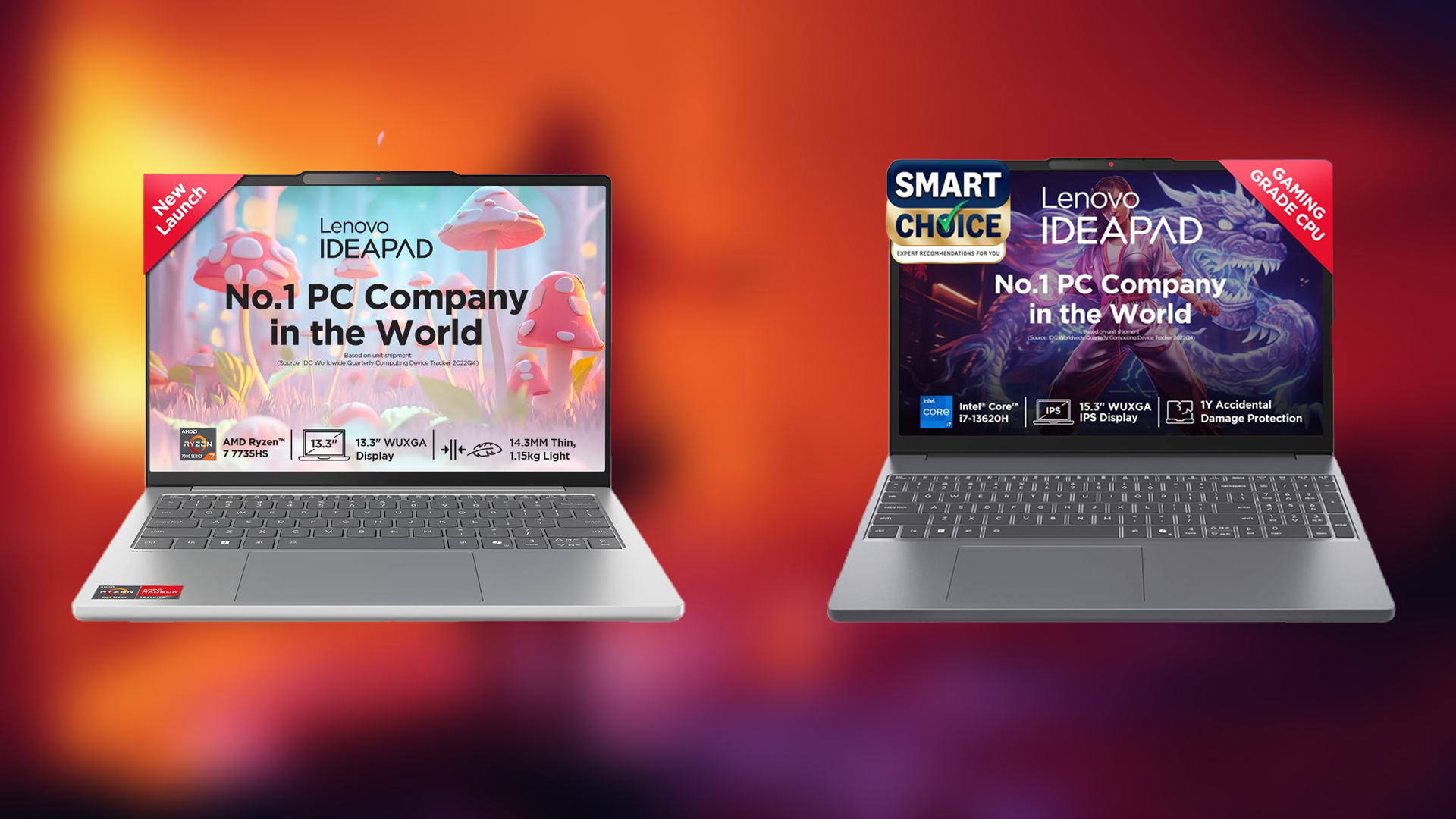Here are the optimal settings for playing Little Nightmares Enhanced Edition on Radeon RX 9000 series. These settings make the game run well.

Little Nightmares Enhanced Edition brought many graphical improvements, including ray tracing. Such improvements boosted the visuals and will enhance your gameplay. This Enhanced Edition is available for free to all users who previously bought the game. Moreover, it’s also available to new users. However, the default settings in the game are not quite optimized, which can cause performance issues on Radeon RX 9000 series GPUs. That’s why we took the time to optimize the graphics settings. You will find these settings below.
Note: Parts of this article are subjective and reflect the writer’s opinions.
Best Little Nightmares Enhanced Edition Settings for Radeon RX 9060 and 9060 XT
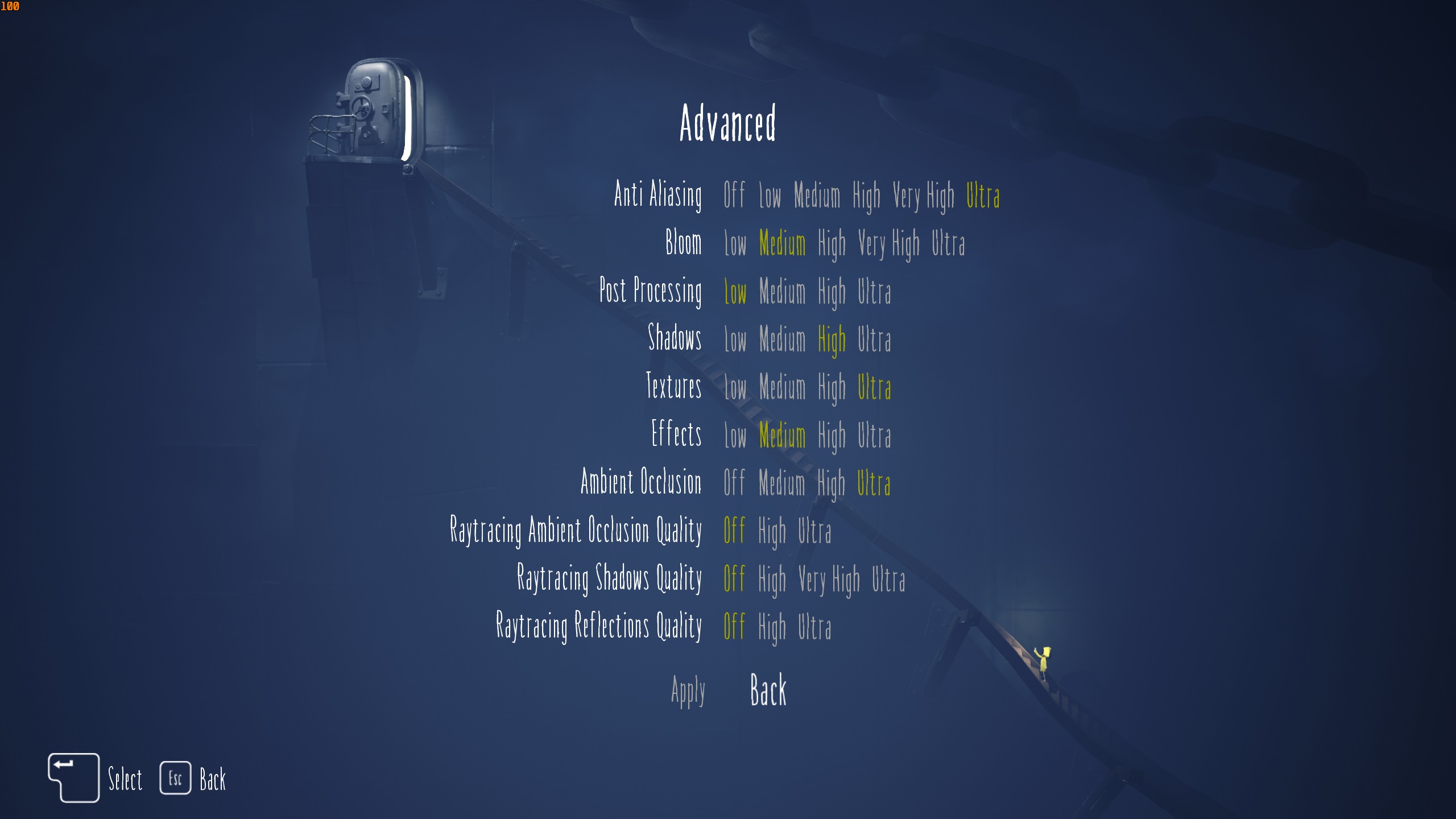
The Radeon RX 9060 and 9060 XT are two of the best budget GPUs for 1080p and 1440p gaming. They can easily play Little Nightmares Enhanced Edition at high frame rates. However, our optimized settings will run the game at 120+ FPS with ray tracing on the two Radeon cards.
Apply the following settings for the best result:
Note: The settings provided below are based on the game’s recommended specs and shouldn’t be used for resolutions higher than 1920 x 1080 (Radeon RX 9060) and 2560 x 1440 (Radeon RX 9060 XT).
| Settings | Radeon RX 9060 | Radeon RX 9060 XT |
|---|---|---|
| VSync | Off (Unless you don’t have a FreeSync or G-Sync monitor) | Off (Unless you don’t have a FreeSync or G-Sync monitor) |
| Framerate Limit | Off | Off |
| Fullscreen | On | On |
| Resolution | 1920 x 1080 | 2560 x 1440 |
| Graphics | Custom | Custom |
| FSR Upscaling | Off | Off |
| Anti Aliasing | Ultra | Ultra |
| Bloom | Medium | Medium |
| Post-Processing | Low | Low |
| Shadows | High | High |
| Textures | Ultra | Ultra |
| Effects | Medium | Medium |
| Ambient Occlusion | Ultra | Ultra |
| Ray Tracing Ambient Occlusion Quality | Off | Off |
| Ray Tracing Shadows Quality | Off | Off |
| Ray Tracing Reflections Quality | High | High |
Best Little Nightmares Enhanced Edition Settings for Radeon RX 9070 and 9070 XT
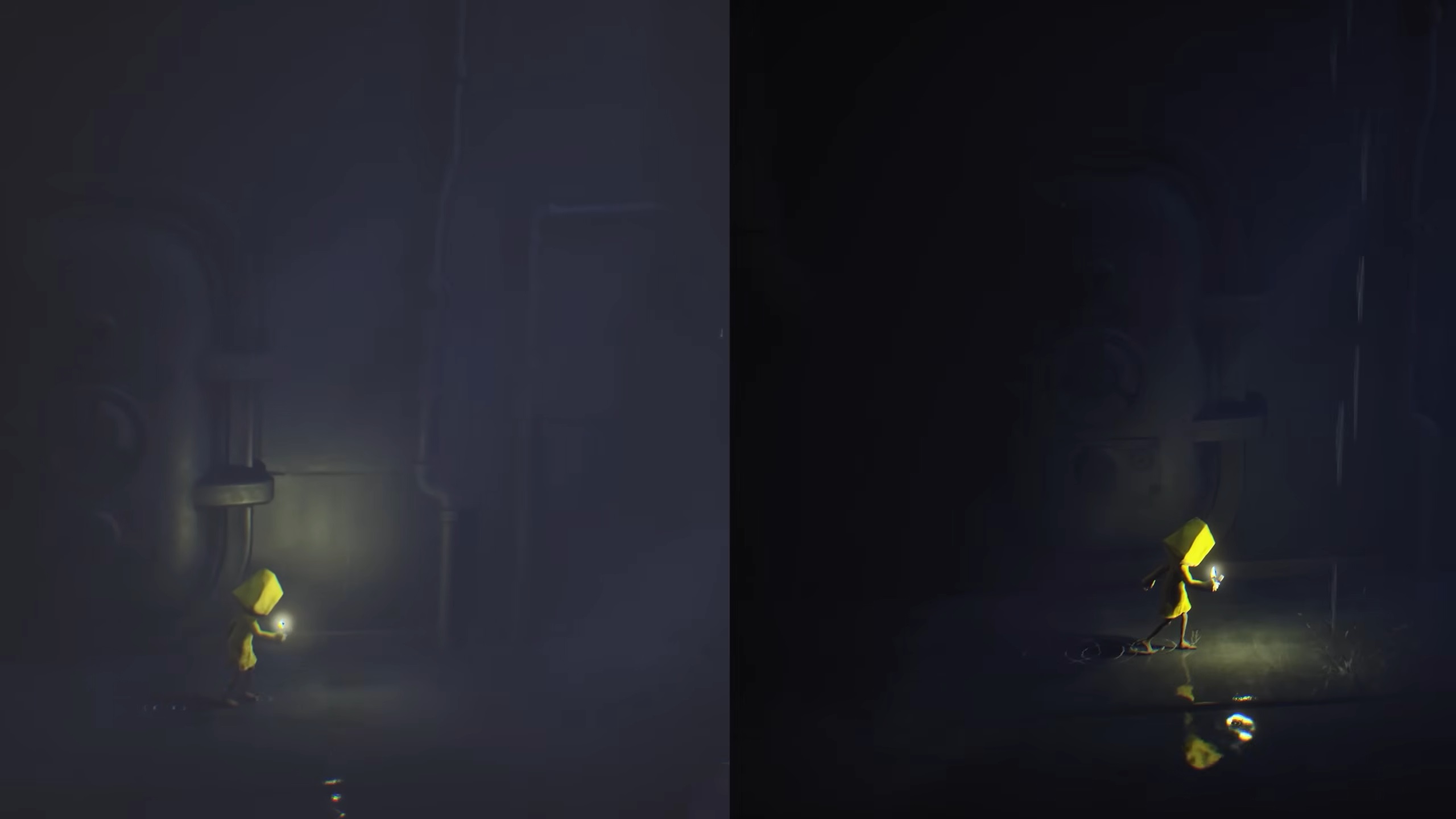
The Radeon RX 9070 and 9070 XT are designed for 4K gaming. Therefore, these two GPUs can play Little Nightmares Enhanced Edition at 4K with ray tracing. However, if you want high 120+ frame rates, you must use the settings provided below:
Note: The settings provided below are based on the game’s recommended specs and shouldn’t be used for resolutions higher than 3840 x 2160.
| Settings | Radeon RX 9070 | Radeon RX 9070 XT |
|---|---|---|
| VSync | Off (Unless you don’t have a FreeSync or G-Sync monitor) | Off (Unless you don’t have a FreeSync or G-Sync monitor) |
| Framerate Limit | Off | Off |
| Fullscreen | On | On |
| Resolution | 3840 x 2160 | 3840 x 2160 |
| Graphics | Custom | Custom |
| FSR Upscaling | Quality | Quality |
| Anti Aliasing | Ultra | Ultra |
| Bloom | Medium | Medium |
| Post-Processing | Low | Low |
| Shadows | High | High |
| Textures | Ultra | Ultra |
| Effects | Medium | Medium |
| Ambient Occlusion | High | Ultra |
| Ray Tracing Ambient Occlusion Quality | Off | Off |
| Ray Tracing Shadows Quality | Off | Off |
| Ray Tracing Reflections Quality | High | High |
Conclusion
The above settings are optimized to deliver high frame rates on the Radeon RX 9000 series GPUs. On top of that, we are also utilizing the Ray Tracing Reflection effect to provide an even better visual experience.
We provide the latest news and “How-To’s” for Tech content. Meanwhile, you can check out the following articles related to PC GPUs, CPU and GPU comparisons, mobile phones, and more:
- 5 Best Air Coolers for CPUs in 2025
- ASUS TUF Gaming F16 Release Date, Specifications, Price, and More
- iPhone 16e vs iPhone SE (3rd Gen): Which One To Buy in 2025?
- Powerbeats Pro 2 vs AirPods Pro 2: Which One To Get in 2025
- RTX 5070 Ti vs. RTX 4070 Super: Specs, Price and More Compared
- Windows 11: How To Disable Lock Screen Widgets
 Reddit
Reddit
 Email
Email