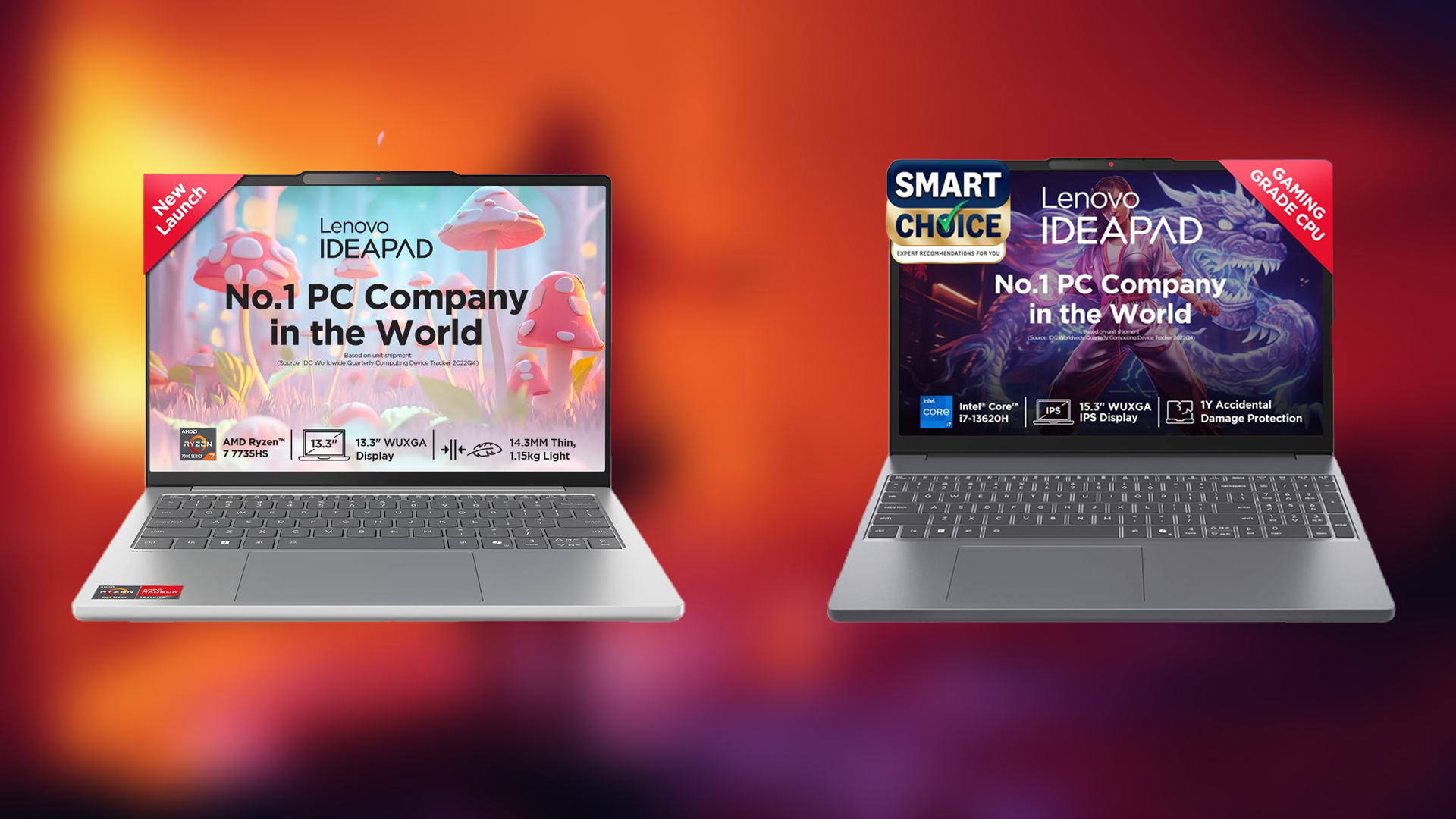Here are the best settings for Little Nightmares Enhanced Edition, ready to be dialed in on any of your RTX 30 Series cards.

Little Nightmares Enhanced Edition runs exceptionally well on RTX 30 Series cards. If you own an entry-level RTX 3050 card, you can still enjoy the game with visually appealing settings. From our observations, the game does a fantastic job with its rasterized implementations. Reflections are pre-baked accurately, lighting looks spectacular, and the ambient occlusion closely matches how it would appear within the game when RT is turned on.
That said, below are the settings to refer to with any of your RTX 30 Series GPUs.
Note: We are not using upscaling with this game, as FSR is the only available option. Using that makes the image appear soft and blurry, which in turn hampers the look and feel of the game.
Read More: Little Nightmares Enhanced Edition: Best Settings for 1080p
Little Nightmares Enhanced Edition – Best Settings for RTX 3050, RTX 3060, RTX 3060 Ti, RTX 3070, RTX 3070 Ti
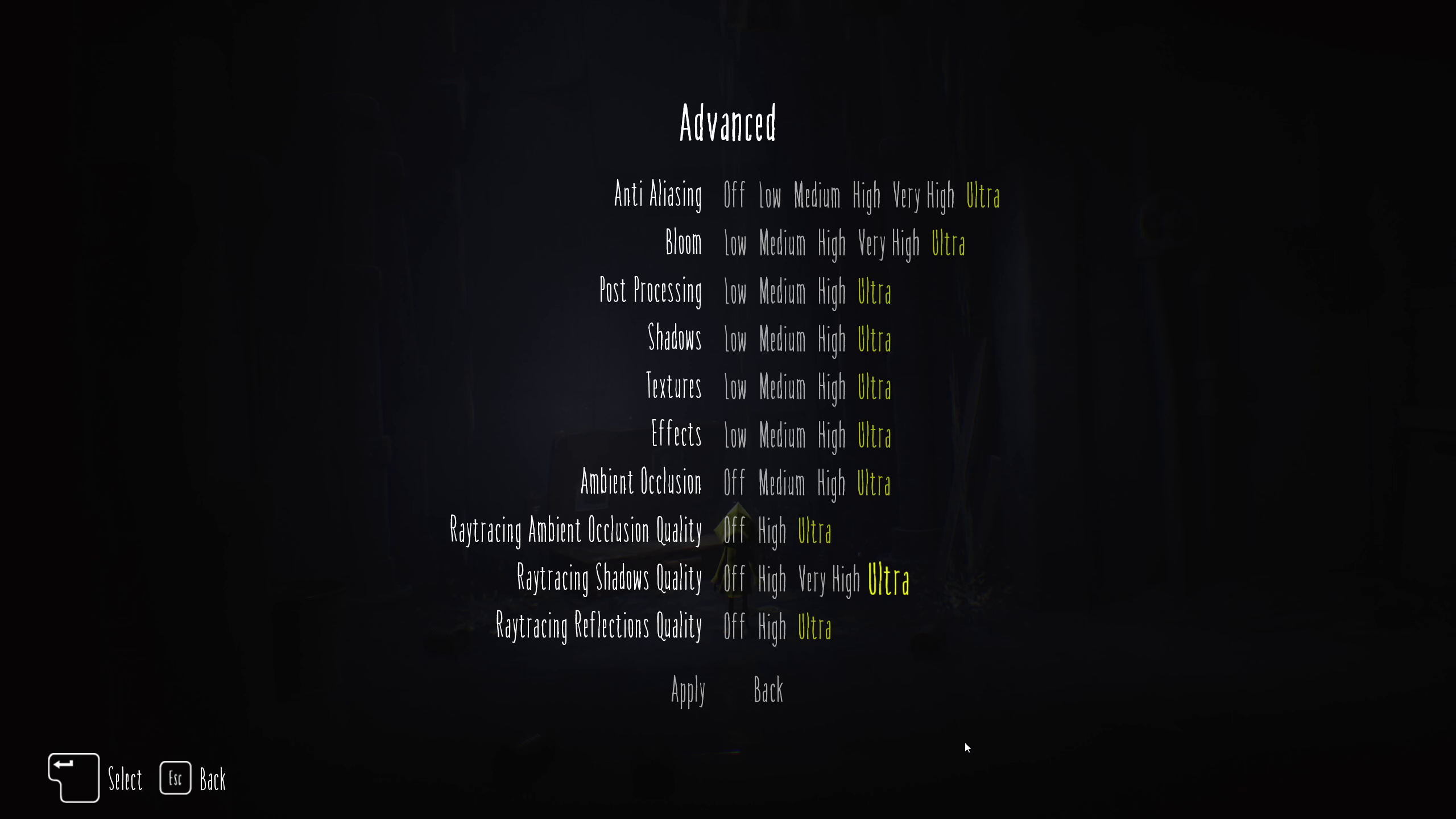
For the RTX 3050 and 3060, we recommend playing the game at 1080p resolution, which also applies to laptop models. For RTX 3060 Ti, you can try 1440p, but you may need to turn off RT if there are frame drops. Finally, with the RTX 3070 and 3070 Ti, you can enjoy 1440p with these settings.
If the frame rate drops, the overall experience becomes jittery, turn off RT entirely and opt for rasterization. Alternatively, you can adjust settings like Bloom, Post Processing, Shadows, and Ambient Occlusion, and then observe your frame rate. That said, the settings below serve as a starting point, and you can adjust them to your liking.
Best Setting Explored
| Setting | Option/Value |
|---|---|
| V-Sync | Off |
| Framerate Limit | (Optional – Saves power) |
| Fullscreen | Borderless |
| Resolution | 1920 x 1080 / 2560 x 1440 |
| Graphics Preset | Custom |
| FSR Upscaling | Off |
| Anti-Aliasing | Ultra |
| Bloom | Medium |
| Post Processing | High |
| Shadows | High |
| Textures | Ultra |
| Effects | Ultra |
| Ambient Occlusion | Medium |
| Raytracing Ambient Occlusion Quality | Off / High |
| Raytracing Shadows Quality | Off / High |
| Raytracing Reflections Quality | Off / High |
| Brightness | (Preference) |
Little Nightmares Enhanced Edition – Best Settings for RTX 3080, RTX 3080 Ti, RTX 3090, RTX 3090 Ti

For the RTX 3080 and up to RTX 3080 Ti, you can aim for 1440p with these settings and have RT enabled on the Ultra preset. With the RTX 3090 and RTX 3090 Ti, you can opt for 4K, but we recommend lowering the RT from Ultra to High for a higher frame rate and better 1% and 0.1% lows.
Best Setting Explored
| Setting | Option/Value |
|---|---|
| V-Sync | Off |
| Framerate Limit | (Optional – Saves power) |
| Fullscreen | Borderless |
| Resolution | 2560 x 1440 / 3840 x 2160 |
| Graphics Preset | Custom |
| FSR Upscaling | Off |
| Anti-Aliasing | Ultra |
| Bloom | Ultra |
| Post Processing | High |
| Shadows | High |
| Textures | Ultra |
| Effects | Ultra |
| Ambient Occlusion | High |
| Raytracing Ambient Occlusion Quality | High |
| Raytracing Shadows Quality | Ultra |
| Raytracing Reflections Quality | Ultra |
| Brightness | (Preference) |
Read More: Little Nightmares Enhanced Edition: Best Settings for 1440p
We provide the latest news and “How To’s” for Tech content. Meanwhile, you can check out the following articles related to PC GPUs, CPU and GPU comparisons, mobile phones, and more:
- 5 Best Air Coolers for CPUs in 2025
- ASUS TUF Gaming F16 Release Date, Specifications, Price, and More
- iPhone 16e vs iPhone SE (3rd Gen): Which One To Buy in 2025?
- Powerbeats Pro 2 vs AirPods Pro 2: Which One To Get in 2025
- RTX 5070 Ti vs. RTX 4070 Super: Specs, Price and More Compared
- Windows 11: How To Disable Lock Screen Widgets
 Reddit
Reddit
 Email
Email