Here we break down the best settings to play Little Nightmares Enhanced Edition on Steam Deck, ROG Ally, and more to run the game smoothly.

Little Nightmares Enhanced Edition’s system requirements are on the lower side. However, the game’s default settings are not optimized for handheld devices, such as the Steam Deck, ROG Ally, Legion Go, and MSI Claw. Therefore, if you want to play the game on those handhelds, you must change a few settings. This will allow the handheld devices to run the game smoothly at 60 FPS. You will find the optimized settings below:
Note: Parts of this article are subjective and reflect the writer’s opinions.
Best Little Nightmares Enhanced Edition Settings for Steam Deck, ROG Ally, and More
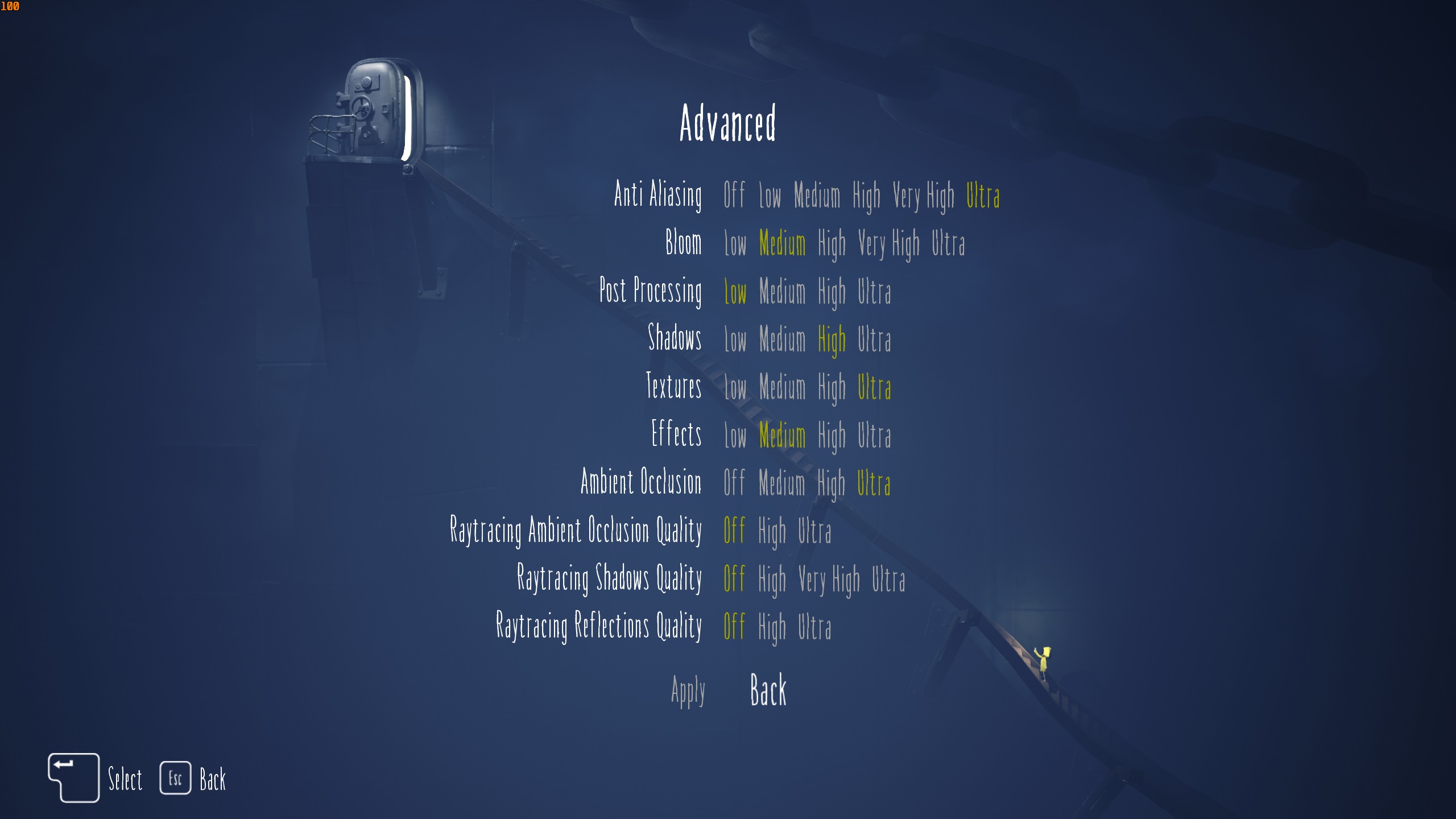
The Steam Deck, ROG Ally, and Legion Go feature an AMD chip, while the MSI Claw has an Intel chip. Both chipsets have similar performance capabilities and can run many games, including Little Nightmares. However, if you want to play the game smoothly at a stable 60 FPS, you must apply our optimized settings. Apply the following settings on Steam Deck, ROG Ally, and others:
Note: The settings provided are specifically for the devices mentioned below and shouldn’t be used for other handhelds.
| Settings | Steam Deck | ROG Ally | Legion Go | MSI Claw |
|---|---|---|---|---|
| VSync | Off | Off | Off | Off |
| Framerate Limit | 60 | 60 | 60 | 60 |
| Fullscreen | On | On | On | On |
| Resolution | 1280 x 800 | 1920 x 1080 | 1920 x 1200 | 1920 x 1200 |
| Graphics | Custom | Custom | Custom | Custom |
| FSR Upscaling | Quality | Quality | Quality | Quality |
| Anti Aliasing | Medium | High | High | High |
| Bloom | Low | Low | Low | Low |
| Post-Processing | Low | Low | Low | Low |
| Shadows | Low | Medium | Medium | Medium |
| Textures | Medium | Medium | Medium | High |
| Effects | Low | Medium | Low | Medium |
| Ambient Occlusion | Medium | Medium | Medium | Medium |
| Ray Tracing Ambient Occlusion Quality | Off | Off | Off | Off |
| Ray Tracing Shadows Quality | Off | Off | Off | Off |
| Ray Tracing Reflections Quality | Off | Off | Off | Off |
Conclusion
The above settings will achieve a smooth 60 FPS performance on the Steam Deck, ROG Ally, and others. However, there’s one more thing you must do to eliminate stutters or frame drops from happening. Set your handhelds to 25W Performance Mode or 30W Turbo, depending on the maximum capacity available. This applies to all handhelds except the Steam Deck, which requires a different method. On the Steam Deck, you will need to enable Manual GPU Clock and set it to 1600 MHz for the best results.
We provide the latest news and “How To’s” for Tech content. Meanwhile, you can check out the following articles related to PC GPUs, CPU and GPU comparisons, mobile phones, and more:
- 5 Best Air Coolers for CPUs in 2025
- ASUS TUF Gaming F16 Release Date, Specifications, Price, and More
- iPhone 16e vs iPhone SE (3rd Gen): Which One To Buy in 2025?
- Powerbeats Pro 2 vs AirPods Pro 2: Which One To Get in 2025
- RTX 5070 Ti vs. RTX 4070 Super: Specs, Price and More Compared
- Windows 11: How To Disable Lock Screen Widgets
 Reddit
Reddit
 Email
Email


