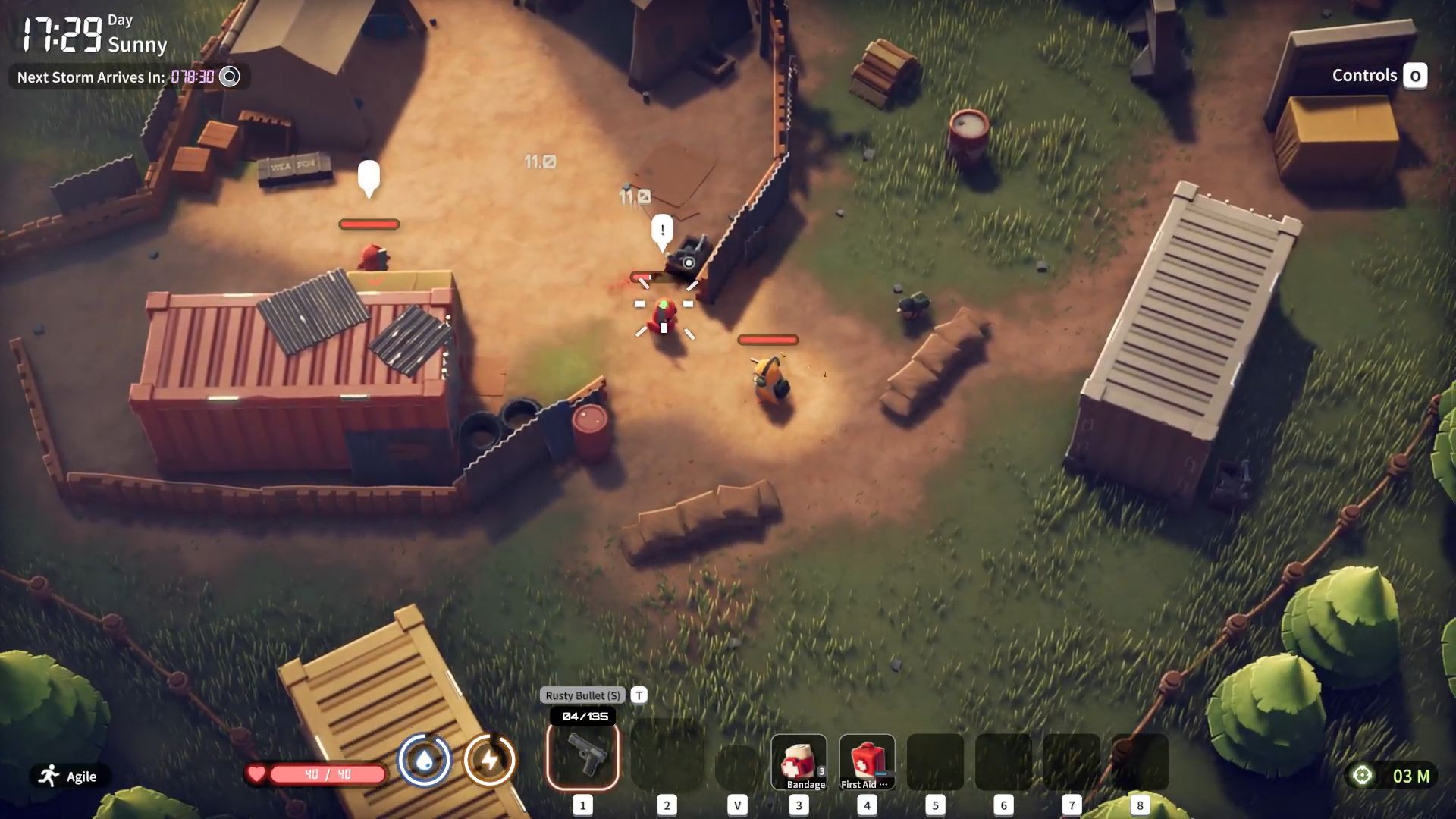These are the best overall settings for Lost Soul Aside, ready to be dialed in on ROG Ally, Legion Go, and MSI Claw.

Lost Soul Aside is a hack-and-slash RPG game that has received mixed reviews due to its performance and overall gameplay. On handheld devices, achieving 60+ FPS becomes very challenging due to the limited computational power. One major problem is mitigating the extremely CPU-demanding nature of this game, which, even with low settings, remains CPU-intensive.
The ROG Ally and the Legion Go have similar hardware configurations, but the MSI Claw uses Intel’s chipset. Below are the settings you should use with the handhelds. Since the game only offers DLSS for upscaling, we highly recommend using Lossless Scaling in conjunction with it. This approach utilizes adaptive frame generation, which helps alleviate CPU bottlenecks.
Note: If you do not own the Lossless Scaling software, consider purchasing it, as it’s reasonably affordable and performs well in situations like these. If you do not wish to buy it, you can alternatively manually install the Optiscaler mod, allowing you to use the FSR/Xess upscaler with the DLSS option as a hook. It is complicated, but it will perform nearly the same as Lossless Scaling.
Read More: Lost Soul Aside Stuttering on PC: Possible Fixes Explored
Lost Soul Aside – Best Settings for ROG Ally and Legion Go
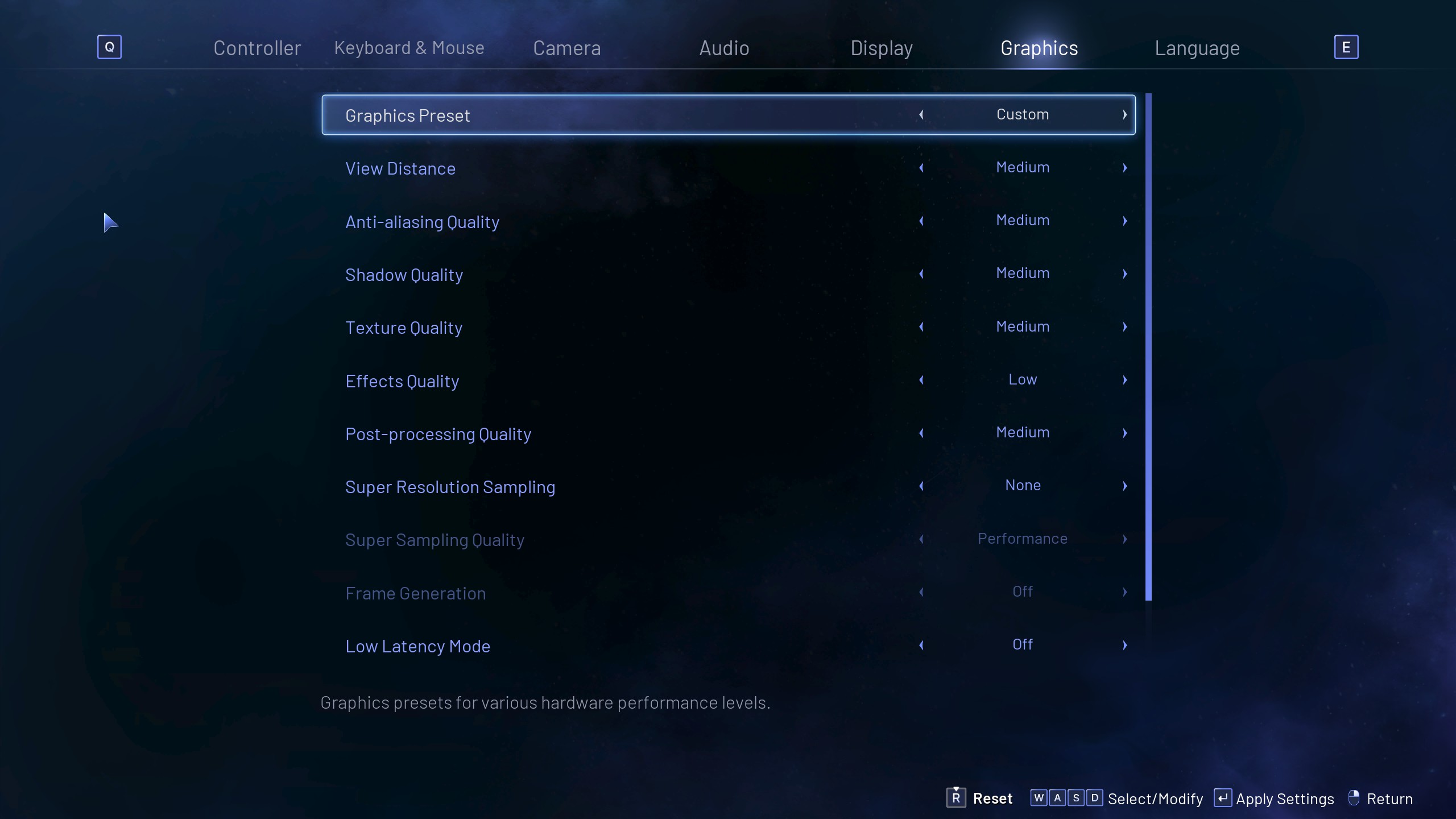
The Ryzen Z1 extreme chipset powered the ROG Ally; the GPU this device has is the Radeon 780M. For framerate expectations, use these settings as a starting point and then tweak them further. You should utilize adaptive frame generation within Lossless Scaling to reduce micro stutters and traversal stutters to some extent.
Best Settings Explored
| Setting | Value |
|---|---|
| Resolution | 1920 x 1080 (Borderless) |
| FPS Cap | Use Adaptive Frame Generation |
| Graphics Preset | Custom |
| View Distance | Medium |
| Anti-aliasing Quality | Medium |
| Shadow Quality | Medium |
| Texture Quality | Medium |
| Effects Quality | Low |
| Post-processing Quality | Medium |
| Super Resolution Sampling | None |
| Super Sampling Quality | N/A |
| Frame Generation | Off |
| Low Latency Mode | Off |
| Ray Tracing | Off |
Lost Soul Aside – Best Settings for MSI Claw
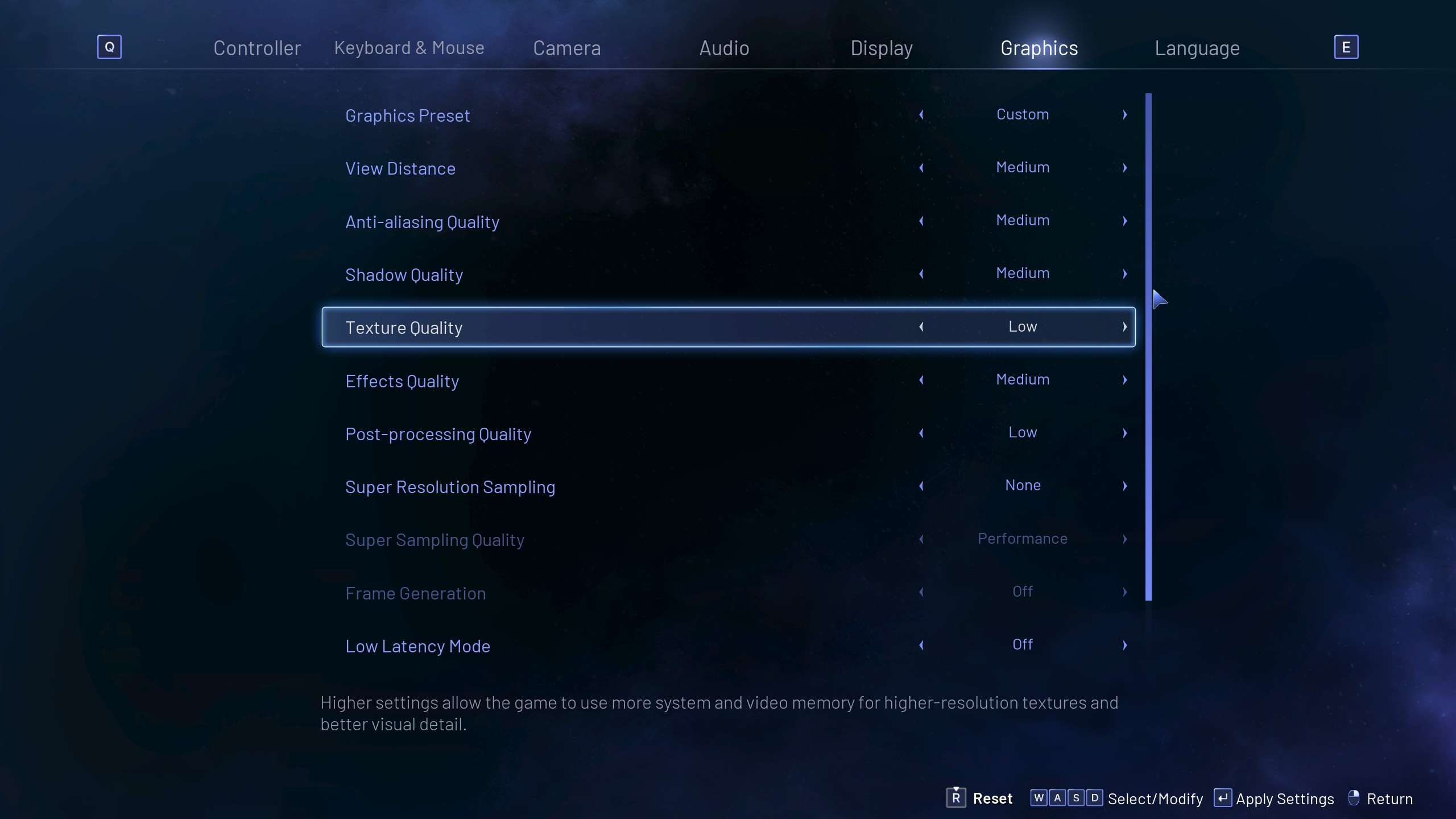
The MSI Claw has the Core Ultra 7 155H processor along with Intel Arc graphics. Initially, the performance offered by this chipset received considerable criticism. After years of BIOS updates by both Intel and MSI, as well as driver updates by Intel, the performance is now significantly better than it was. The settings below, combined with Lossless Scaling, perfectly fit the MSI Claw.
Best Settings Explored
| Setting | Value |
|---|---|
| Resolution | 1920 x 1080 (Borderless) |
| FPS Cap | Use Adaptive Frame Generation |
| Graphics Preset | Custom |
| View Distance | Medium |
| Anti-aliasing Quality | Medium |
| Shadow Quality | Medium |
| Texture Quality | Low |
| Effects Quality | Low |
| Post-processing Quality | Medium |
| Super Resolution Sampling | None |
| Super Sampling Quality | N/A |
| Frame Generation | Off |
| Low Latency Mode | Off |
| Ray Tracing | Off |
Lossless Scaling Settings
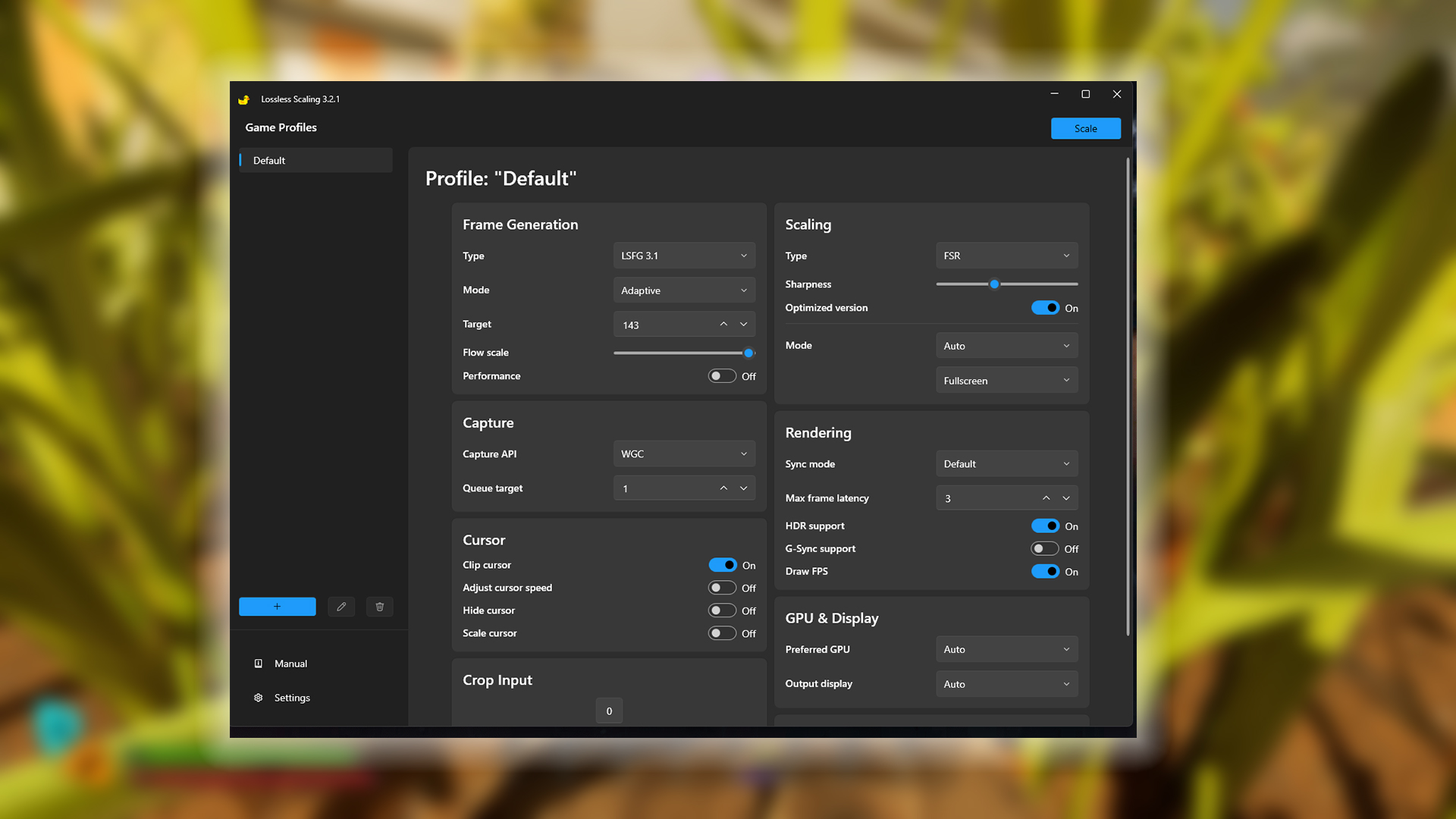
These are the settings you should utilize on the Lossless scaling software. If you do not have this software and have opted for the Optiscaler mod, then you can ignore this part.
| Setting Category | Option | Value/Selection |
|---|---|---|
| Frame Generation | Type | LSFG 3.1 |
| Mode | Adaptive | |
| Target | A bit below your handheld’s refresh rate | |
| Flow scale | Keep at the default | |
| Performance | Off | |
| Scaling | Type | FSR |
| Sharpness | (Preference) | |
| Optimized version | On | |
| Mode | Auto | |
| Display Mode | Fullscreen | |
| Capture | Capture API | WGC (You may need to change this to DXGI) |
| Queue target | 1 | |
| Cursor | Clip cursor | On |
| Adjust cursor speed | Off | |
| Hide cursor | Off | |
| Scale cursor | Off | |
| Crop Input | Crop Input | 0 |
| Rendering | Sync mode | Default |
| Max frame latency | 3 | |
| HDR support | On (Situational) | |
| G-Sync support | Off (Situational) | |
| Draw FPS | On | |
| GPU & Display | Preferred GPU | Auto |
| Output display | Auto |
Read More: Lost Soul Aside PC Optimization Guide: Best Settings For Optimal Performance
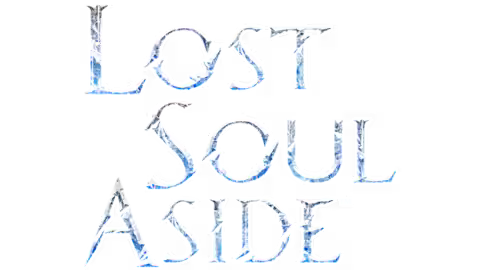
We provide the latest news and create guides for Lost Soul Aside. Meanwhile, you can check out the following articles or catch us playing games on YouTube:
 Reddit
Reddit
 Email
Email